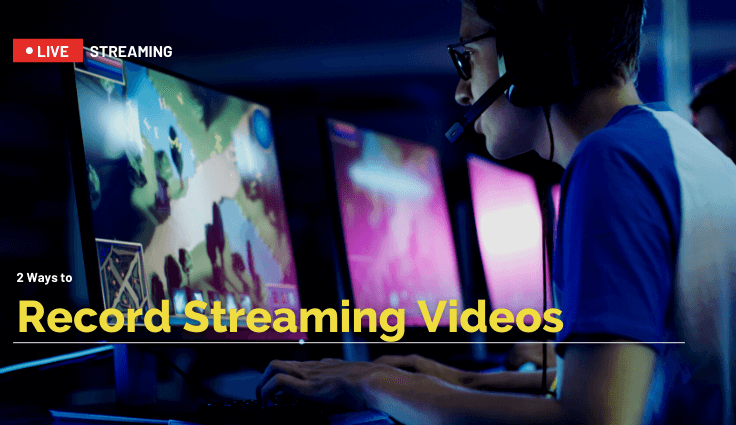10 Best Ways to Record Streaming Videos
Streaming videos or conference videos are part of our social media or work-life.
If you are worried about how you will record the most crucial streaming videos or conference videos, then we will recommend our readers to read the whole article thoroughly because, in this article, we are going to unveil some of the easiest ways that you could use to record the streaming videos both in your desktop or in mobile phone.
Why Will You Need to Record Streaming Video or Conference Video?
There can come hundreds of situations in your life in which you would require to record the streaming or conference videos. There is no doubt at this point because we are living in the days of this pandemic, and all our work and academic load are shifted to the Internet.

 Secure Download
Secure Download Secure Download
Secure DownloadMultiple conferences happen in our professional workspace. These conferences have been converted into streaming videos when it comes to working online, so recording those conferences or streaming videos is necessary to implement what was cited in the online meeting.
There is a new trend that the world is seeing nowadays. Due to the pandemic, schools and universities hold their graduation parties online in streaming videos. So, everyone wants to record such important events in their lives.
By the end of this article, you will know all the applications you can download on your desktops and mobile phones to record streaming videos.
How to Record Streaming Video on PC
Most of the time, we see streaming or conference videos on our desktop computers. So, this article brings you some of the fanciest and prestigious applications that you can download on your PC to record your streaming or conference videos.
The applications described below can record any type of streaming video, whether you are watching the gameplay streams or the office conference meeting.
Wondershare DemoCreator
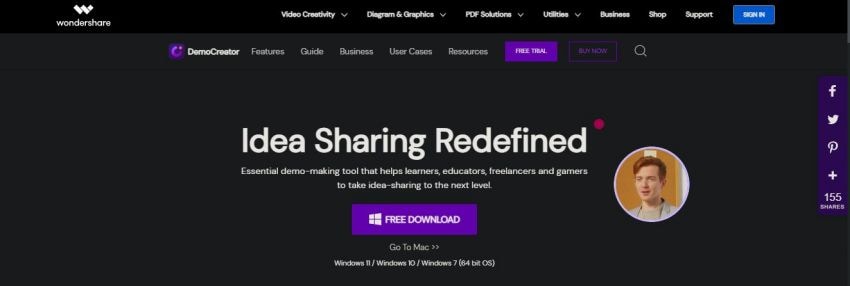
 Secure Download
Secure Download Secure Download
Secure DownloadFirst, we will introduce you to the trending application, which is DemoCreator. DemoCreator, developed by Wondershare, is the fanciest and most powerful application that provides both screen recording and video editing functionalities.
- The best part of the application is that the application includes both the editor and recorder, which means you don't have to install the double applications. According to the application developers and the users, DemoCreator has more than five hundred video editing and screen recording resources.
- The video editing resources include transitional effects, annotations, filters, captions, texts, graphics, music, stickers, emojis, light effects, and a lot more. These are the resources used more, and there are more features you can find once you download the application and explore them.
- DemoCreator also includes the most powerful screen recorder. With the application's excellent screen recorder, you can record any type of screen. You can make tutorials, lessons, and social media content, directly stream Facebook, and Youtube videos, etc.
- DemoCreator also provides an opportunity to write on the screen, color the critical points, magnify the points, fade-in, and fade out, etc. The crunchy part is that DemoCreator is best for gameplay recording. You will find a separate option in the application filled with dozens of features available for game streaming or recording.
Steps
Recording with DemoCreator is easy. All you have to do is download and install the application and open it.
- Once you open the application, a window will appear asking you to select from multiple options of screen recording and video editing.
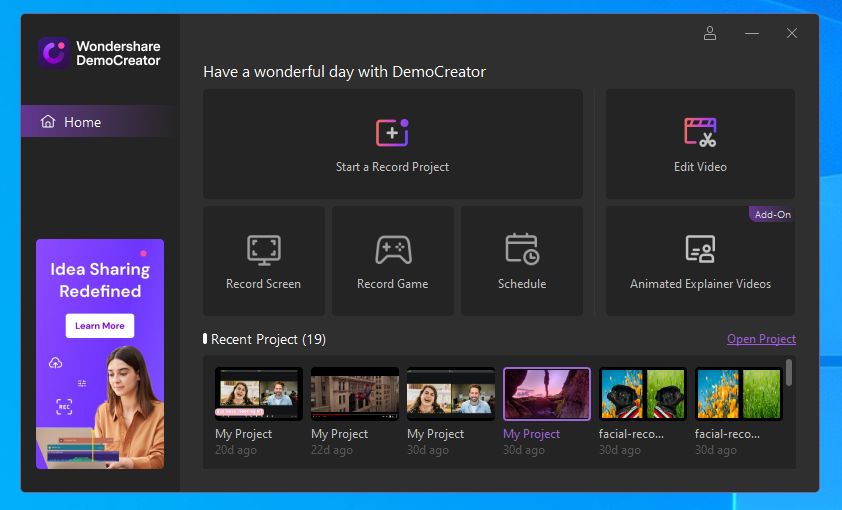
 Secure Download
Secure Download Secure Download
Secure Download- Click on the Screen + webcam option for this case. Now, a window will appear that will make you set the microphone settings, webcam, and screen resolutions for recording the screen.
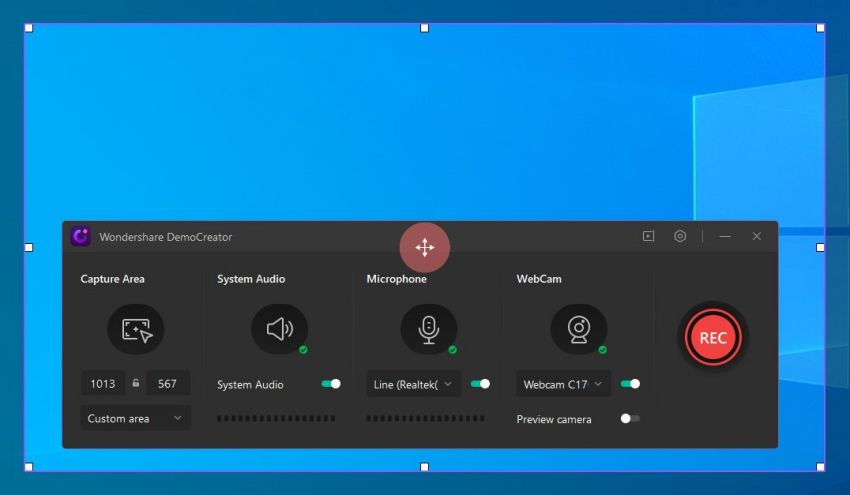
- After setting the options, click on the red button to start the recording from the same window.
- Once the recording starts, a horizontal toolbar will appear in the top right corner, pause or end the screen record from this toolbar.
Pros
- The application includes hundreds of features and tools that will suffice you in screen recording and video editing.
- A platform that is all-in-one.
Cons
- There are no cons recorded.
OBS Studio
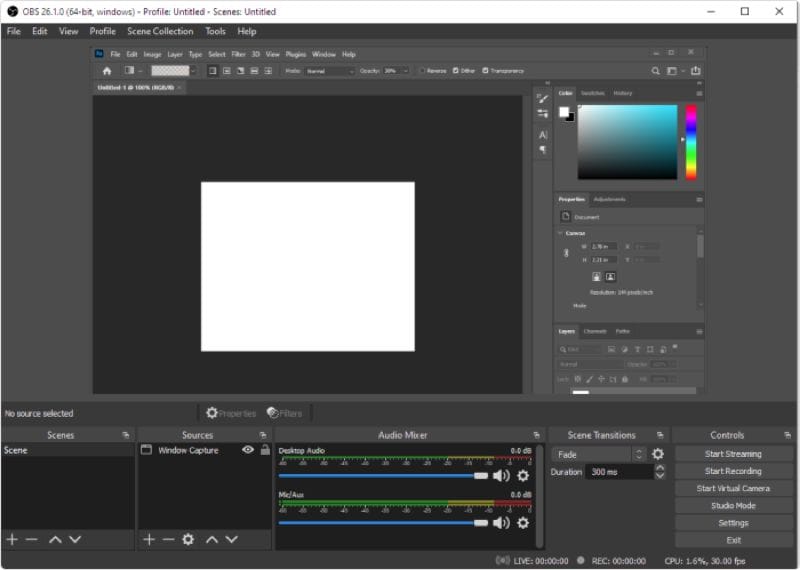
If you are searching for an application that is entirely free to use, then give it a try to OBS Studio. The application is entirely free to use and is open-source its source code is available on GitHub. Despite its free price, the application includes all the best features and tools that paid software includes.
Pros
- OBS Studio provides real-time video/audio capturing and mixing. The application allows you to make scenes from multiple sources.
- OBS Studio allows you to switch between multiple scenes efficiently.
- With the audio feature of the OBS Studio, you can add, remove, and voice from the background. You can also add voice overs to your videos.
- You can rearrange the layouts according to your satisfaction with the modular 'Dock' UI.
- You can also set the transitions between the scenes.
- The application also includes the hotkey option which means you can set the shortcut keys to boost your productivity.
Cons
- You will have to know how to use the application before using it.
Camtasia
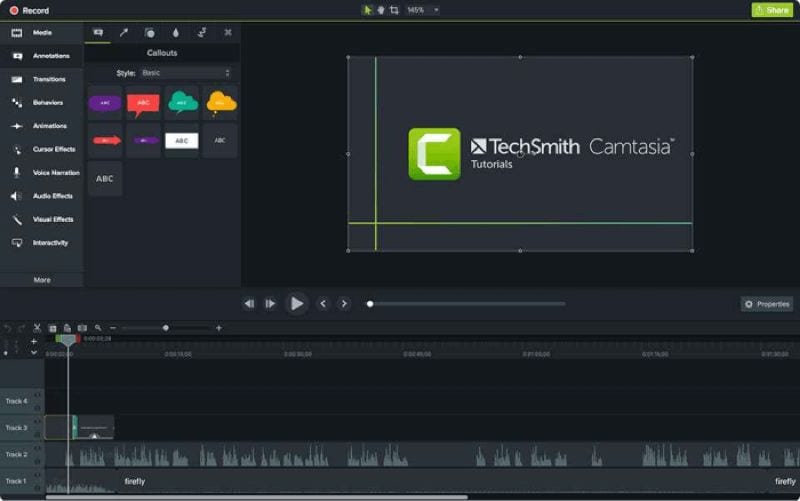
Camtasia is also a screen recorder and video editor that is not free to use. The application is packaged with a bundle of tools for recording and editing purposes. According to the users, Camtasia is the fanciest application because its features work perfectly.
Pros
- The application is simple but full of features.
- You can use hundreds of pre-generated templates for video creation.
- With Camtasia packages, you can import hundreds of filters, emojis, templates, and a lot more.
- You can also record your computer screens with Camtasia.
- The application works with drag-and-drop functionality, so it makes users work quickly.
- With the drag-and-drop functionality, Camtasia has made the editing simplified. You will add multiple features with just one click.
- With the music library, you can add kinds of music to your video background.
- Camtasia also includes animation effects.
Cons
- The application is so expensive.
- The Video recording feature is so basic.
Movavi
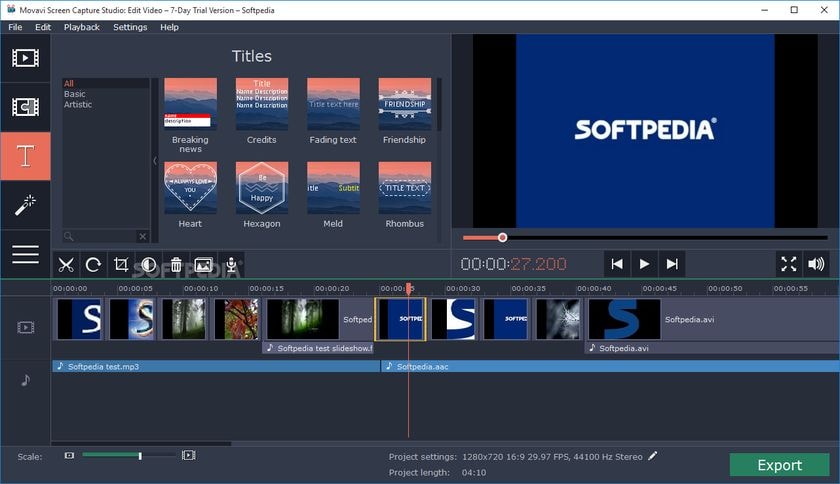
Movavi video editor is said to develop for remote working. The application has all the tools that are specifically used in offices and academic areas. Movavi also includes a screen recording functionality that you can use to record streaming and conference videos.
Pros
- With the Movavi screen recorder and video editor, you can efficiently cut, trim, and join video.
- The application also allows you to record the entire screen, a tab, or a specific part of the screen.
- You can also add multiple effects and transitions to your videos with Movavi.
- You can also use their automatic video creation tool.
- With Movavi's screen recorder and video editor, you can make social media content, and tutorials with screen recording features like writing on the screen, magnifying while recording, webcam recording, etc.
Cons
- The application lacks some features that are available on other screen recorders and video editors.
Screen-o-Matic
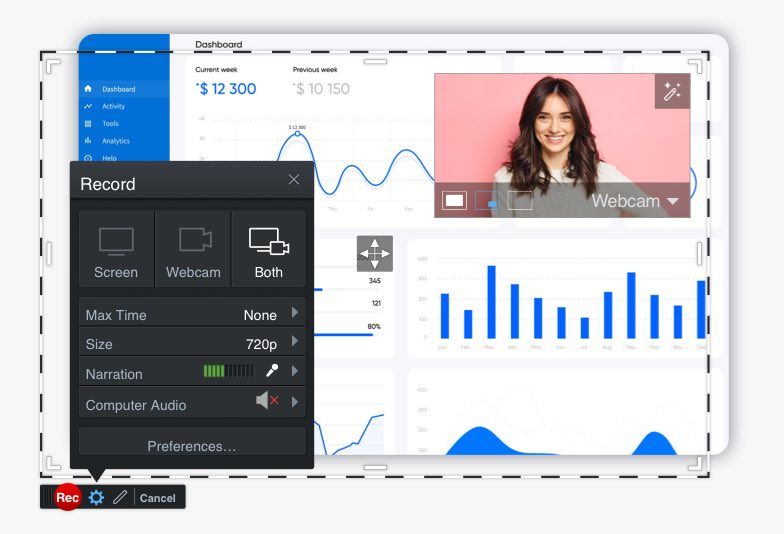
Screen-o-Matic is another excellent choice for you to use for stream video recording. The application can be easily used for educational, work, and personal purposes. With Screen-o-Matic, you can record your videos with a webcam and other people. The application is bundled with video editing resources too.
Pros
- Screen-o-Matic is perfect for screen recording, tutorials, and social media content creation. The application has fancy video recording tools like highlighting, magnifying, fade-in and fade-out, etc.
- With Screen-o-Matic video editor, you can add captions, texts, annotations, transitions, music to your videos.
- With the audio facility of the application, a user can add voice overs, remove the voice from the background and change the pitch and frequency of the sound.
- You can also capture the screenshots and edit them by adding arrows, circles, highlighters, etc.
- Screen-o-Matic includes the library of dozens of music, images, videos that you can use in your editing.
Record streaming video on Mobile
If you watch the streaming or conference video on your mobile phone, then we also have some recommendations for this case. In Android and iPhone, mobiles with the latest operating system have the native screen recorder that can be used by dragging down from the top of the screen and tapping on the screen recording feature.
But, if the screen recording functionality is not available to your Android and iPhone natively, you can get the third-party applications from the App store to record the streaming and conference videos.
Google Play Games
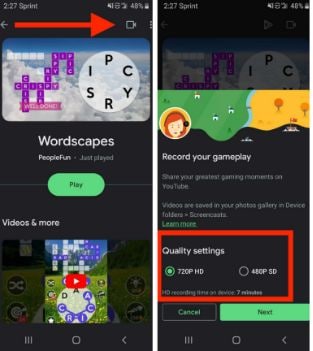
Android 11 allows its users to record the gameplays efficiently natively with Google Play Games. Google Play Games makes it easy for the gamers who are pro in fanciest mobile application games like PUBG, Call of Duty, Clash of Clans, etc., to record their game experience.
Pros
- The application is easy to use; users just have to open the Google Play Games, select the game of their choice, and then click on the record button.
- The application allows you to record the gameplays up to 480p SD or 720p HD.
- The best part of the application is that it allows users to open the front camera while recording the gameplays for streaming purposes.
- The application is entirely free to use.
- You can also set the frame rates and add annotations with Google Play Games.
- With Google Play Games, you can make GIFs out of your gameplay recording too.
Cons
- The application has no cons recorded.
ADV Screen Recorder
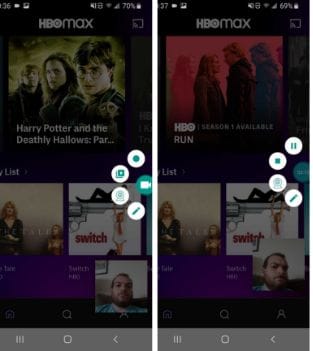
If the native screen recording option is not available to you, then you can also use the ADV Screen recorder to record the streaming and conference videos. The application has a bundle of tools that you can use to record your screens on mobile phones perfectly.
Pros
- You can quickly get the application from the Google Play store for free.
- The application allows you to record with two engines that are default and advanced.
- With ADV Screen recorder, a user can easily open the front and back camera and can make or record any type of video on the mobile screen.
- With ADV Screen recorder, you can set the video resolutions (up to 1080p), bit rate (up to 15Mbps), and frame rates (up to 60fps).
- The application also allows you to set the microphone and orientation.
Cons
- The application gives errors on devices that run Android 9.
AZ Screen Recorder
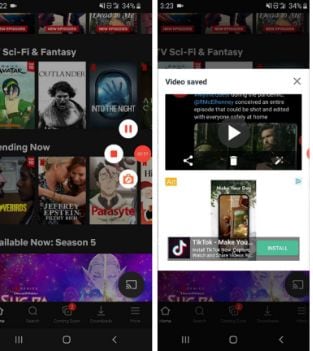
Another best option for the users who watch the conference or stream videos on their mobile phones. AZ Screen recorder comes with many tools and eases for its users to record the videos in high-quality. The application comes with two features: paid, and the other is free.
Pros
- After installing the application and giving the AZ Screen recorder permissions, the application adds the recording button on the screen for the users' ease so they can record any time without opening the application again and again.
- The application saves its recorded content on the main application window. This feature makes the users navigate to the recorded content quickly without searching for them in the gallery.
- You can record the live videos or make them too.
- The application allows you to edit the videos too.
- With the AZ Screen recorder, you can set the resolutions (up to 2,220 by 1,080), frame rate (up to 60fps), bit rate (up to 12Mbps).
Cons
- The premium version contains no ads, while the free version does.
Mobizen Screen Recorder
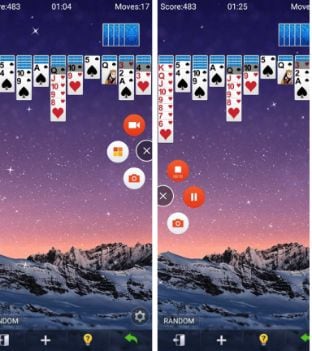
The users also have an excellent option like Mobizen Screen Recorder. The application is readily available on the Google Play Store and can be installed for free. Mobizen Screen Recorder also comes up with two versions.
Pros
- With Mobizen Screen Recorder, you can efficiently record your mobile screens quickly.
- The application allows you to edit the recorded videos too.
- You can set the screen resolutions (up to 1080p), frame rate (up to 60fps).
Cons
- The premium version that contains no ads is $31.99 for 12 months.
Super Screen Recorder
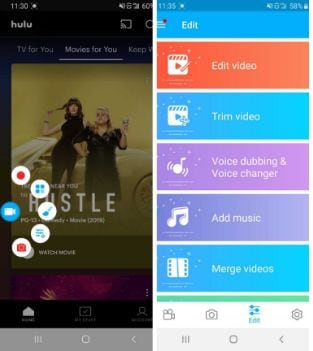
Another best option for Android users is the Super Screen Recorder application available for entirely free on Google Play Store. The application is very easy to use; you just have to install it and open it.
Pros
- When you give the application permission and start recording from it, it adds the overlay circle that includes multiple options like writing on the screen, front camera, etc.
- You can set the screen resolutions from (up to 1080p), bit rate (up to 12Mbps), frame rate (up to 60fps).
Cons
- The application has two versions, and the premium version is quite expensive.
Conclusion
When it comes to the recording stream and conference videos, we always recommend the readers to record them on the desktop screen, and for this, DemoCreator is the best choice that is an all-in-one solution.
You can also try other applications, but DemoCreator produces the high-end results many users love on the Internet.