10 Best Webcam Recorder
In today’s world, it seems like everyone loves using videos to share their daily life and ideas. Use a video capture software will help get the job done well. However, some people want to improve the engagement in their video, then a webcam video recorder should be adopted.
There are many recorders with facacam function, and it’s usually tough competition among all the software. Thus, choosing the right webcam recording software for their Windows or Mac computer is not easy for a lot of people. Luckily, we have tested some of the top video recorders with camera function, and we have write the reviews below for your reference.
 Secure Download
Secure Download Secure Download
Secure Download10 Best Screen and Webcam Recorders
1. Wondershare DemoCreator
If you are in search of the best screen and webcam video recorder, then nothing can be better than the Wondershare DemoCreator at any point in time. The software ranks top in the list of screen and webcam recorders. It allows you to customize the webcam recording style to circle, rectangle, change the face directions and use AI face recognition to capture the face.You can also use these features in the editor to remove the backgroud of the webcam screen, change the styles and more.

 Secure Download
Secure Download Secure Download
Secure DownloadThe software allows you to record your activities quickly, which might be useful to you for teaching purposes, tutorial sessions, sharing lifetime experiences, teaching different modes of technologies, etc. The best part of Wondershare DemoCreator is that it even helps you record your gaming skills directly from the game at ease. You can save the video for the time being and later can edit the screen recording in whatever way you want. You can get various editing tools that can help you add stickers, colorful arrows, crop the videos, shift the video graphics, mark the corners, etc. It also allows you to edit the video in slow motion, fast motion, slightly change the speed of the video, etc. Here are how to record video with facecam using DemoCreator.
Step 1. Download and install DemoCreator on your Computer. Run the program and click "New Recordings" from the main screen.

Step 2. Now you need to set up the webcam recording setting. But beofre that, you can connect an external camera if you don't have one on computer.

Step 3. Click on the Red button to start recording. You can use the screen drawing tools to add text and lines, also you can record audio at the same time.
2. ManyCam
The software that comes right after Wondershare DemoCreator is none other than the ManyCam. If you want your video quality to be the best, then ManyCam is just for you. You can do various activities with ManyCam, which includes video recording, screen recording, webcam recording, etc. You can edit your recorded videos and other videos too, on ManyCam. The editing tools of the software provide you with various options to bring out the best of the screen recorded video.
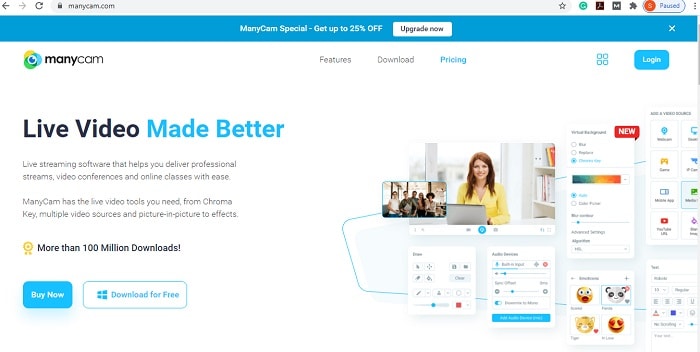
Theis webcam recorder software has got unique features like special editing tools that can apply filters to your recorded videos. It also allows you to upload the videos in the feed. You can edit one video in various ways and save them instantly with the help of ManyCam. If you want your videos to reach more and more people at once, then ManyCam can help you edit the recorded webcam video in no time and upload them in the video feed to off your skills at ease.
Pros
- Offers a convenient screenshot feature
- Different modes for recording screen and video
- Suitable for recording Skype conversations
- Step-by-step instructions provided on the website
- Available in 10 languages
- Output formats include MP4, BMP, TGA, JPEG, PNG, and GIF
Cons
- Microphone sound recording only
- Excessive ads may interrupt your work
- Saves recordings to AVI only
3. iSpring Cam Pro
One of the most efficient video editing and screen recording system belongs to iSpring Cam Pro. As the name suggests, iSpring Cam is an actual pro in video editing purposes. It provides you with all the tools to make the best video edits on the internet. You can use smooth scene transition tools while editing your videos to rub out the incorrect part or the flaw in the video. You can even get top tools to provide annotations and slides in between the recorded video at ease. Such tools help in making the viewers understand specific points in the video, which are necessary.
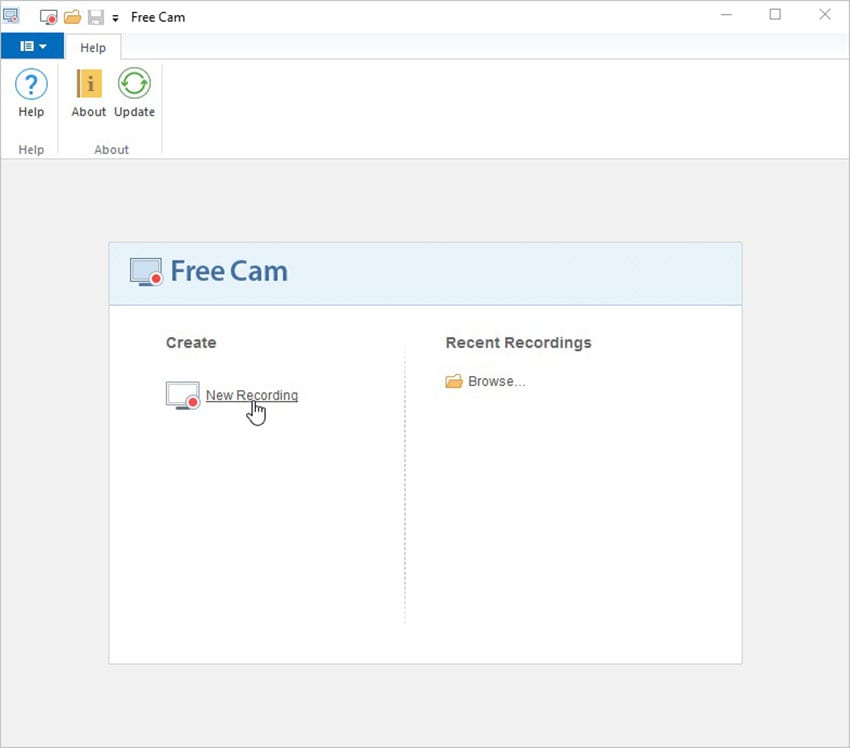
You can do anything with the recorded videos’ pace as well, like deleting certain parts from the video, merging them with other videos, introduce music to cover up the flaws in the videos, etc. You can even increase or decrease the speed of the video at ease without even applying much effort. The video editing software of iSpring Cam helps in dragging down images, adding images, shapes, and stickers in the videos to make it more interesting.
Pros
- Can record what’s on your monitor and your webcam at the same time
- You can add colors, shapes, notes, and different icons in real-time while you're recording
- It has support for high-resolution recording.
Cons
- Can't capture on a secondary monitor
- Very expensive to try
4. Dorgem
Have you been looking for a good screen and webcam recorder? Then look no further as Dorgem is right here for your rescue. Using a screen and webcam recorder might be quite challenging and confusing at times.But you would not face such issues with Dorgem freeware at any point in time. The freeware comes with the most comfortable facecam video recorder controls as usual. Do not get upset if you do not find Dorgem everywhere for download. The developer would not be giving any more updates on Dorgem.
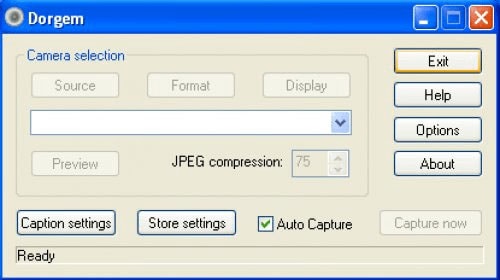
However, yet you can find it at some sites on the internet. It acts as one of the best screen recorder cams of all time. It has got motion adjusting tools for video editing options in the freeware. You can even use it as the security camera as it supports motion sensors. You can use Dorgem on pre-Vista operating systems, Windows XP, and Windows 9x. Dorgem also allows you to input pre-recorded audio files or record audios simultaneously while screen recording. Go and try Dorgem now!
Pros
- Dorgem can put limitless writings/drawing on the webcam and the recorded picture before the picture is put away.
- Dorgem upholds a limitless number of concurrent cameras.
- It has an inherent webserver for still pictures and can be utilized as a surveillance camera due to its movement discovery.
- Dorgem is a webcam catch application for Windows 9x and up.
- Any Video for Windows viable webcam (or another computerized camera) is upheld with this open-source webcam recorder.
Cons
- Although it’s free to try, it has limited features
- It requires an updated version of Windows to run smoothly.
5. Free 2X Webcam Recorder
If you are looking for a screen or webcam recorder for Windows 10/7 in business use, then nothing can be better than the free 2X Webcam recorder. The software does not demand any money plan or subscription to provide you with the best services. You can install the software in your system and explore the various useful options at ease.
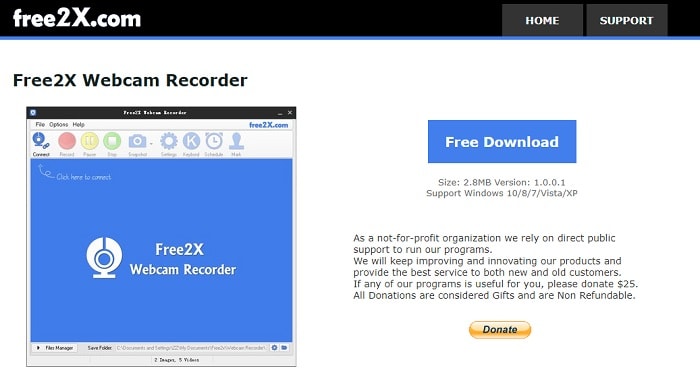
You can record videos from screen or using a webcam or digital video cameras. The file saving formats are available in various types, including AVI, MP4, and WMV options. Also, you can attach the audios to your recorded files anytime you want from the microphones and speakers.
You can also get an exceptional feature in free 2X Webcam recorder, which is to save the screenshots as images in JPG or BMP formats for future attachment in the recorded video. You can cut, copy file portions or attach different file portions at various spots in the recorded video by using the tools.
The software comes with a few easy controls, which includes record, pause, stop, and snapshot buttons only. You can also stop and start the video cam recorder in a routine from editing the schedule lab segments.
Pros
- No watermark, time limits, or ads
- Records voice-overs and computer sounds
- High-quality resolution
- Users can save videos as WMV or upload them directly to YouTube
- Easily deletes unwanted video fragments
- Removes background noise
- Wide selection of audio effects
Cons
- Saves recordings to WMV only
- No webcam recording
6. Camdesk
Camdesk is a screen and desktop webcam recorder which is useful to the desktop users mainly. The software comes for free to users who want to edit videos, record screens, etc. Camdesk comes with various exciting features to help you with the editing options for your recorded file. You can pin and unpin the recorded file on Windows anytime you want. The software provides you with options for changing the webcam anytime. Also, you can easily adjust the dimensions of the recorded file with the resizing tool present in the software.
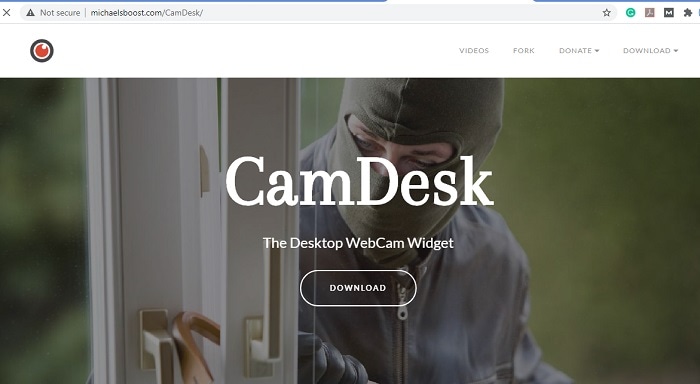
Moreover, you can even easily avail the full-screen mode in Camdesk for editing your recorded video files. You can also use other options to bring out the best of your recorded video, which is changing the webcam opacity option, snapshot, and, most importantly, Chroma key. You can quickly run Camdesk on Win32 or MS Windows. The software uses programming languages of Python, Visual Basic, and Java Scripts.
Pros
- This open-source webcam recorder software allows you to toggle quickly with its direct Pin/Unpin shortcut keys displayed during recording.
- It also allows you to do variations to your screen resolution and dimensions without any prior knowledge.
- CamDesk open-source webcam recorder software also gives you the option to switch to Fullscreen mode for better presentation and tutorials.
- You can also have the option to change the opacity and effectiveness of the webcam into the recording area.
- It offers open-source software program languages including Python, Visual Basic .NET, JavaScript.
Cons
- CamDesk is only for Windows and Web applications.
- It doesn’t support advanced-level features as it only allows webcam basics.
7. Bytescout Screen Recorder
If you want a screen recorder for non-commercial usage, then the Bytescout screen recorder might be the best option for you. The software comes for free on the internet. The software comes with various exciting options that help you utilize the full screen while recording screen. You can highlight the cursor anytime while editing the file for the viewers to notice the cursor for explanation or tutorial recordings. The software automatically saves your recorded files after completion in AVI format.
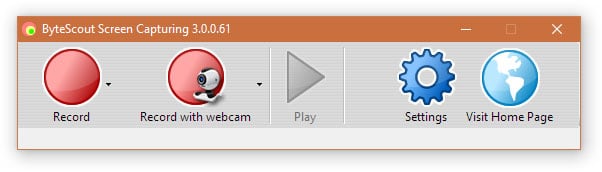
If you decide upon using Bytescout screen recorder, then you can also use the audio recording facilities in the software while recording screen videos. You can even turn off the audio recording option from the settings to disable it for screen and webcam recording. If you accidentally create a video recording with a large size, you can also use the tools available on Bytescout to compress the file. The software has also got secure webcam recording facilities.
Pros
- Offers computer-generated speech for narrative purposes
- Automatic high-quality resolution (1280 x 720p HD)
- Speed control over output videos
- Sleek and modern interface
- Instantaneous upload to YouTube
- Selection of popular music tracks included
Cons
- Reviewers report extraneous noise
- Minor bugs and inconsistencies
- Full screen game is not available
8. Camersoft Webcam Capture
Are you here to get the most suitable webcam recorder for personal use? If yes, then you can quickly go for the Camersoft webcam capture without any hesitation. The best part of the webcam recorder is that you can easily keep an eye on your home activities for motion support. The useful software comes for free. The layout of the software is relatively easy to use. You would not have to apply any effort to handle the software for screen and webcam recording.
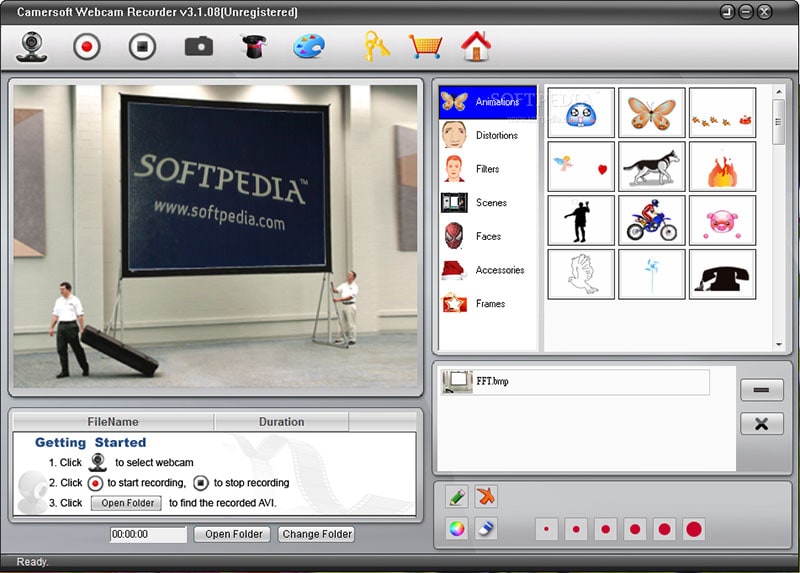
The webcam and screen recorder software provides you with better tools as non-paid software rather than the paid software. You can not only capture videos using the webcam with Camersoft but also can edit the video anytime you want after saving it to a secure position. The most exciting feature of Camersoft is that it can easily convert a screenshot or snapshot to an image in BMP format without applying much effort.
Pros
- Can record from your computer and webcam simultaneously
- Imports over 50 file formats and exports in multiple formats
- Picture-in-picture mode
- Frame rate from 15 to 120 FPS
- Supports HD and even 4k recording
Cons
- Lacks advanced editing features
- Noticeable performance impact in games
- Reported to lag and freeze when editing
9. Logitech Capture
One of the best screen and webcam recorder in none other than the Logitech Capture. You can use Logitech webcam capture to share your skills and talent with the world in the form of tutorial videos and explanation recording. As the name suggests, you can not only record a video using the webcam of Logitech Capture, but you can even edit the video file in whatever way you want.
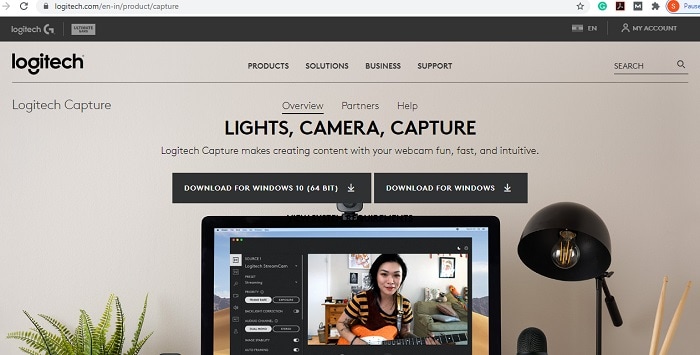
You can capture your webcam video using any camera from the desktop or application Windows. Also, you can set your video for any view like the landscape or vertical view at ease without applying much effort.
Moreover, you can easily edit your watermark in between the editing of the recorded video at ease. The software allows you are directly uploading the edited videos from the Logitech Capture to the social platforms like Facebook, Instagram, YouTube, etc. to show off your talents at ease to the world. You have got various ways to customize your edited video by using the various tools available on Logitech Capture. You can make the videos short or extended by varying the motion speed in no time.
The options of pasting other files, images, texts, stickers, arrow marks are also available in the webcam and screen recorder of Logitech Capture. The best part of the Logitech Capture software is that it allows you to edit your video file in studio-style controls where you can adjust audios, add audios, record audios, change video backgrounds, etc. without applying much effort. Work with Logitech Capture anytime!
Pros
- Records multiple monitors
- Incorporates webcam
- Allows you to add distinctive and custom watermarks
- Quick upload to YouTube, FlashBack Connect or export as MP4, GIF, WMV, QuickTime, AVI, and Flash
- Offers zooming and panning options
Cons
- Difficult to modify existing demos
- Allows you to import files only in FBR format
- Does not track the movement of windows in use
10. NCH Debut
The software of NCH Debut is only useful to the users having Windows and Mac systems. You can quickly screen record or webcam record events with NCH Debut. You can work with NCH Debut fir personal as well as commercial purposes. The controls of the NCH Debut software are the easiest to handle. The main toolbar, recording control options, and preview area of NCH Debut play the leading role in the editing of the video file.
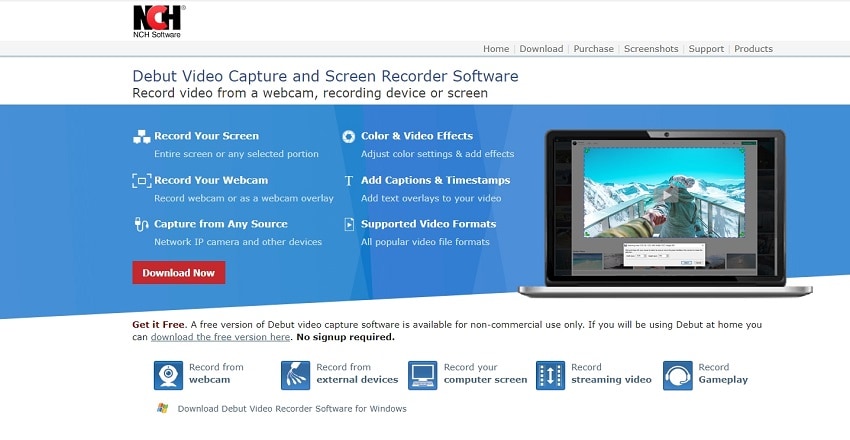
You can easily save your recorded video in formats like MP4, 3GP, FLV, MOV, LLV, WMV, and also ASF. The editing tools allow the users to use options like time-lapse, which helps in adjusting the speed of the video at ease, text overlays, which provide various text layouts for adding exciting texts in the recorded video anytime, color adjustability tools to change video background colors, and also resolution adjustability options to change the video quality.
Pros
- Bulk file sharing
- Public URL available for sharing
- Built-in online file viewer for images, videos, and documents
- Allows you to create custom shortcut keys
- Video player is compatible with mobile devices
Cons
- The free version has a 5-minute limit for video recording
- Video files are saved as MP4 only
- Limited editing features
Tips for Webcam Video Recording
Set Up Your Audio Recording
Most PCs have underlying microphone devices; however, you'll improve sound quality when utilizing an outside amplifier. Indeed, even an essential work area receiver that associates with the PC improve the sound nature of webcam chronicles
Position the Webcam
Numerous webcam accounts highlight individuals gazing at their PC screen, while the webcam gazes down at them from a higher place. To keep away from this, place the webcam at eye level. If your webcam is fixed, investigate the webcam and not at the chronicle screen for the best show quality. Change Your Webcam Framing.
The least demanding thing you can do to make your webcam video look better is to fix your outlining. Ensure the webcam is at eye level (not calculated up or down at you). Put yourself in the focal point of the casing. On the off chance that you break your casing into thirds with flat lines, your eyes ought to be around the convergence of the top and center third.
Make your Background Compelling
Numerous webcam recordings are recorded in homes or rooms, and the relatability of the setting is essential for the appeal. It's significant that the foundation isn't jumbled or diverting and that nothing unseemly shows on the screen. You don't need foundation objects to project ungracefully from your fundamental subject's head.
Enhance Lighting
The more brilliant the light is, the better a webcam recording looks. For a straightforward arrangement, use family lights to inexact three-point lighting. The principal subject's face ought to be splendidly lit with no odd shadows.
Webcams aren't incredible at catching video in low-light circumstances. Each computerized camera has a sensor and keeping in mind that some very good quality DSLR and mirrorless cameras can shoot in low light, webcam sensors simply aren't so incredible. You'll see in lower-light circumstances, you may see a ton of computerized clamor and grain. Your webcam doesn't get a ton of subtleties. Also, in case you're simply utilizing a work area light or overhead roof light, you'll get frightful shadows across your face.
Use an USB Microphone
While visuals are vital for any video, the sound is seemingly more significant for webcam recordings. The interior amplifier just will not cut it. Fortunately, USB microphones like the Blue Snowball, Blue Yeti, or Rode Podcaster are moderate choices that make your sound stunning.
Whatever microphone you use, try to appropriately set your levels either in your PC's sound information settings or in your video application.
FAQs about Webcam Video Recorder
1. What is the best webcam recorder software?
Wondershare DemoCreator is a mainstream video editorial manager among the pile of screen and webcam recorders for Mac/Windows in the market. The software additionally offers screen recording capacity to record ongoing interaction on PC as well as the video editing feature-rich platform. This means, clients can record both the screen and the webcam at the same time alongside sound from the mic and speakers and it’s just the tip of the iceberg as you can also perform the editing functionality with this best lag-free screen recorder hassle-free.
DemoCreator is known for its screen recording and video editing manager which offers features like green screen evacuation, sound blends, picture in picture mode, and advanced-level not laggy screen recorder functionalities. and so, DemoCreator can likewise catch ongoing interaction at 120 FPS, and the recorded film is saved in MP4, MOV, GIF, and MP3 demanded formats.
2. How do I use my webcam to record video on my computer?
To perform the webcam recording on your computer, you can try out the best one available. As mentioned above, it’s DemoCreator. Here are the steps to perform.
- Step 1: When you launch the screen recorder, a dotted black box will appear on your computer screen.
- Step 2. Here you can select the Webcam module and customize it accordingly.
- Step 3. Once everything is decided and now, simply click the ‘Rec’ button which is in a red circle to begin recording your screen.
- Step 4. To save your webcam video, just hit the Export button and customize your output file to save it in your desired format.
3. Is it safe to record my webcam online?
Albeit the Camera application is straightforward, it gives sufficient authority over center, openness, and video quality. By running a sweep on your gadget to decide whether your PC is contaminated, you can distinguish infections or other security dangers rapidly and forestall their spread. For Windows 10 PCs, go to Settings and discover the Updates and Security tab, at that point click on Scan Now. You can likewise run an output utilizing your security software program or downloading a respectable antivirus application.





