DemoCreator can enhance your Zoom experience. It allows you to screen share on Zoom and annotate on your screen while recording your face simultaneously. So, in this article, we'll show you how to connect Zoom with DemoCreator to make this possible.
In the following sections, we'll first walk you through the connection of DemoCreator with Zoom. Then, we'll show you how to use the annotate feature and record your face while sharing your screen on Zoom.
Part 1: How to Connect Zoom with DemoCreator
Step 1: Activate the Video Presentation Mode
First, launch DemoCreator on your PC after installing it. Then select the “Video Presentation” mode.
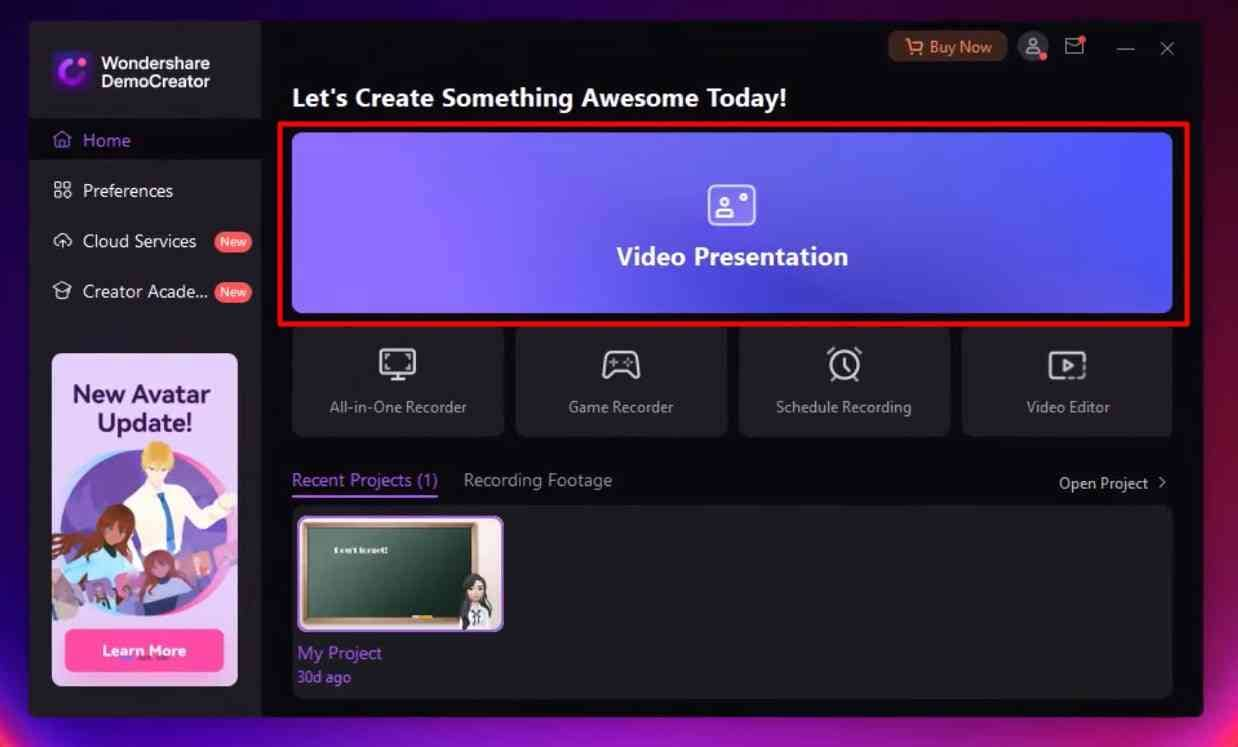
Step 2: Check Your Initial Settings
After launching DemoCreator Video Presentation Mode, you'll want to check your microphone and webcam settings. Import any slides or other materials you plan to use in your presentation. You can do this by following these steps.
Click on the “+” button on the screen's left side. You can select and import any slides, images, videos, or other multimedia elements you want to use in your presentation. You can select your preferred microphone and webcam in the settings menu. Once you've imported your media and checked your recording settings, it's time to connect to Zoom with the DemoCreator.
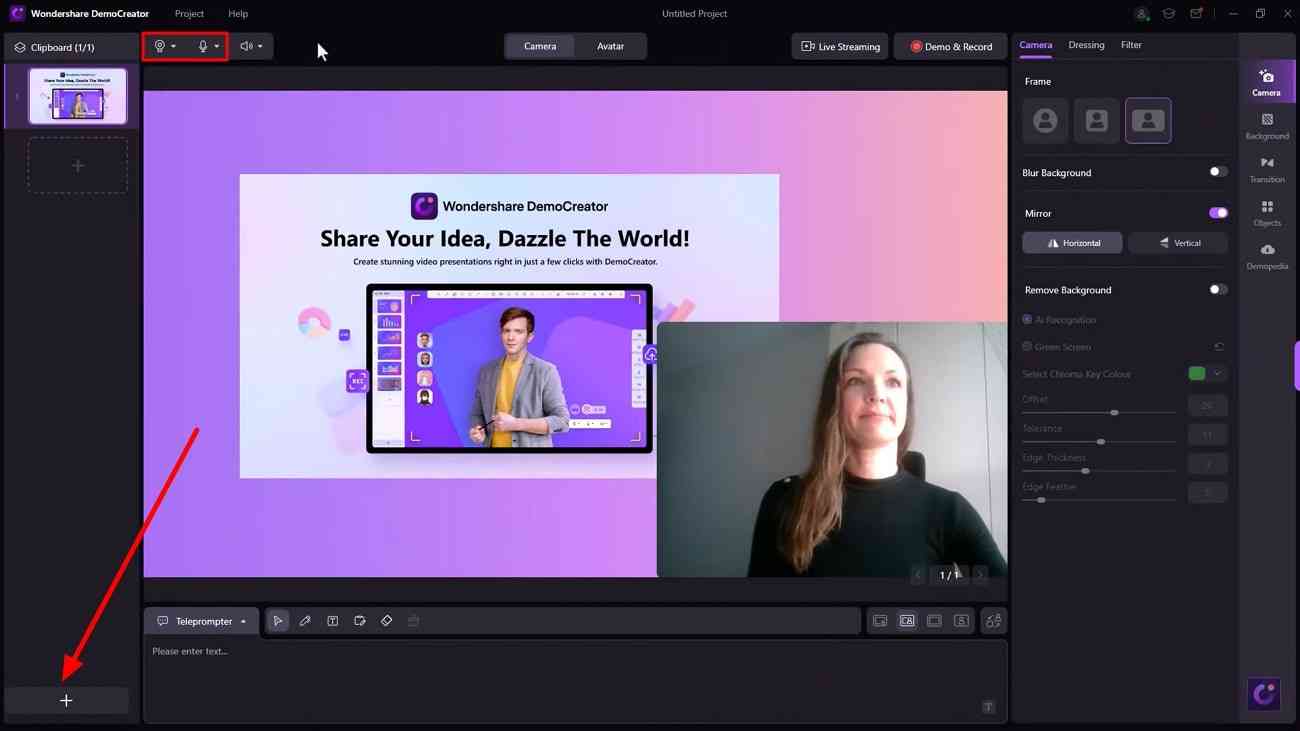
Step 3: Connect Zoom with DemoCreator
First, launch or join a Zoom meeting on your computer. One in the meeting, click on the “Arrow” next to the “Camera” icon at the bottom of the screen. This will pop up in the camera settings panel. Choose “DemoCreator Virtual Camera” as your camera choice from the settings menu.
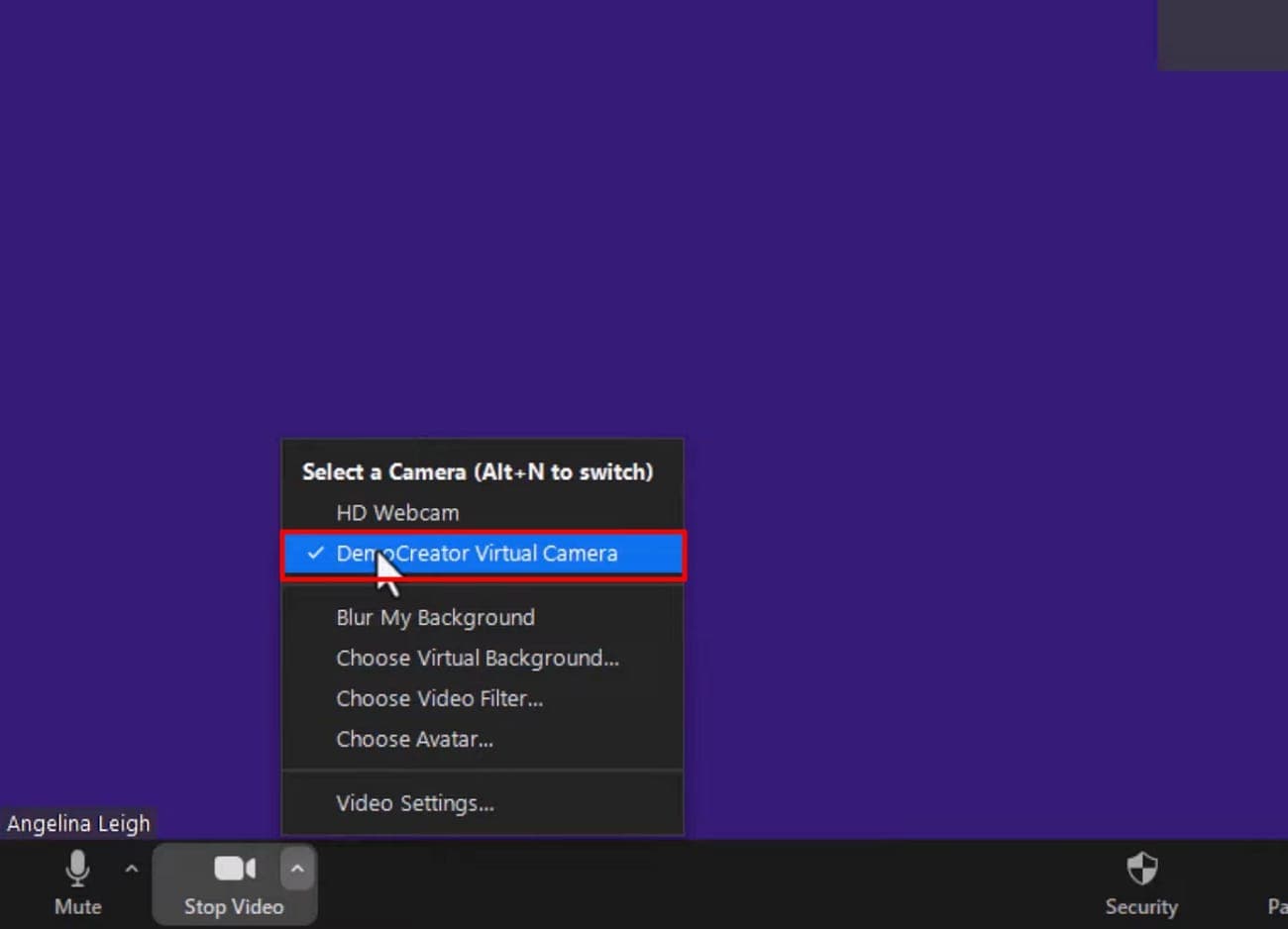
Step 4: Start Live Streaming
Click the “Live Streaming” button in the lower right corner of the DemoCreator window. You can begin screen sharing in real time on Zoom.
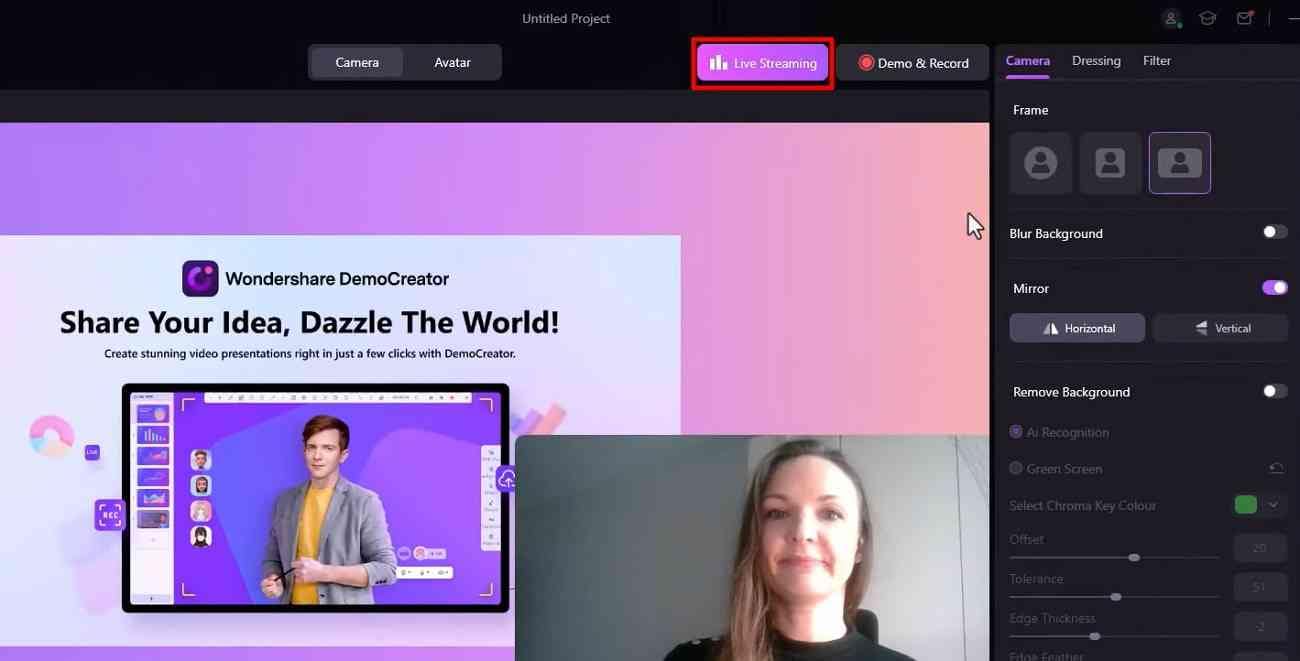
Note: It's important to understand that while the content on Zoom may seem mirrored to you, this is typical from the audience's point of view. This is because the video feed has been horizontally flipped on your screen to ensure the audience sees the text in images as intended. There is no need to worry because the material will appear correctly oriented to your audience.
Part 2: Advantages of Connecting Zoom with DemoCreator
1. Share Your Screen and Your Face Simultaneously
Create engaging presentations and demos by sharing your screen and recording yourself with the DemoCreator. Also, you can modify the canvas layout to draw attention to particular components or regions of your screen.
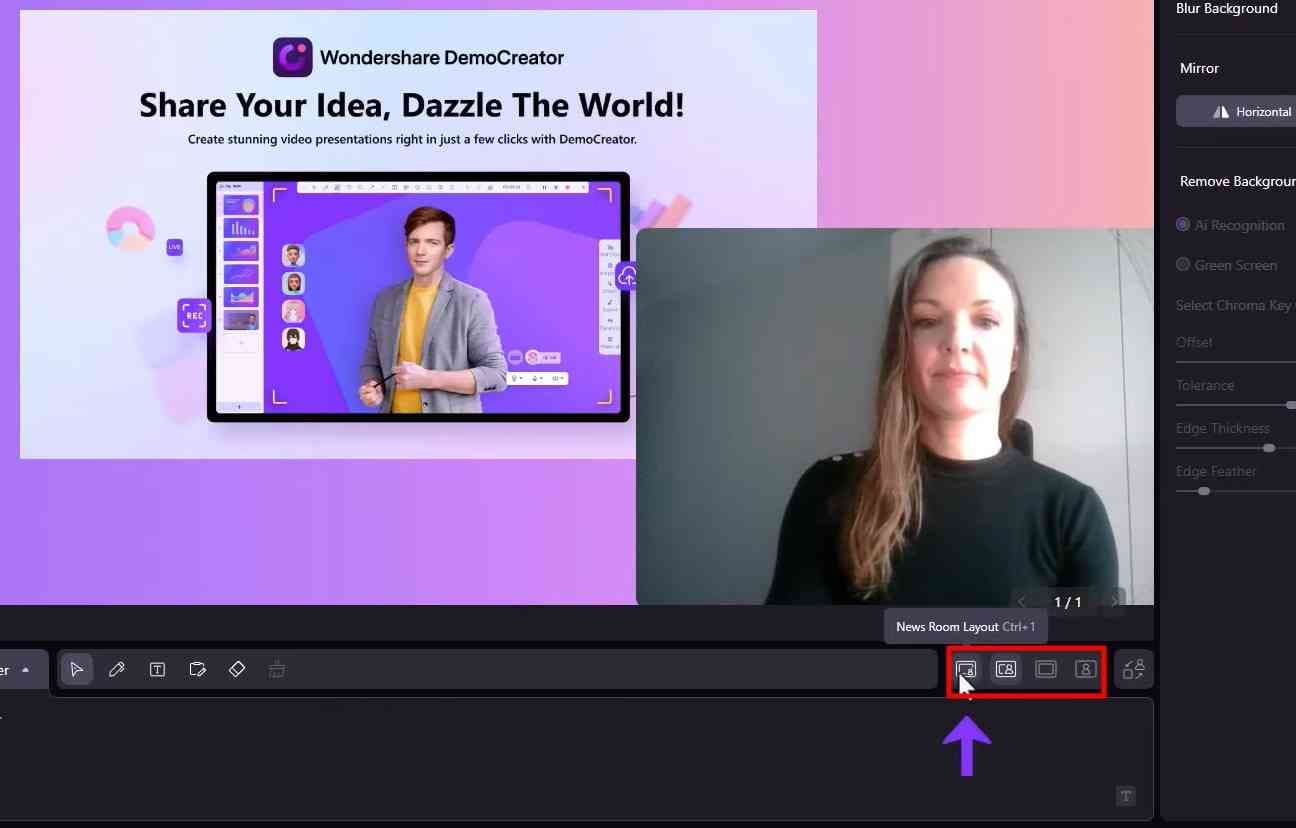
2. Real-Time Screen Annotation Tool
DemoCreator has an effective screen annotation tool that lets you mark presentations and lessons in real time. Anything on the screen is available for writing, drawing, or highlighting, making it simpler for your audience to follow along.
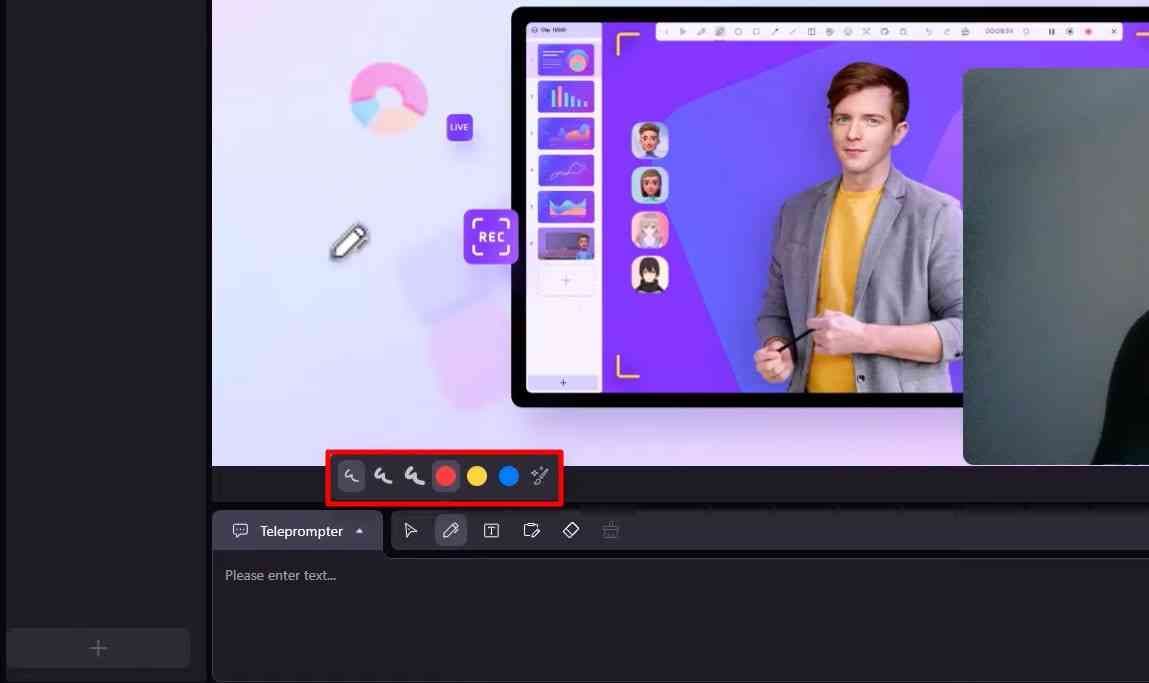
3. Virtual Backgrounds
DemoCreator also provides a selection of virtual backdrops that you can utilize to give your presentation some visual appeal. You can upload your unique background photos or movies or pick from a range of pre-installed ones.
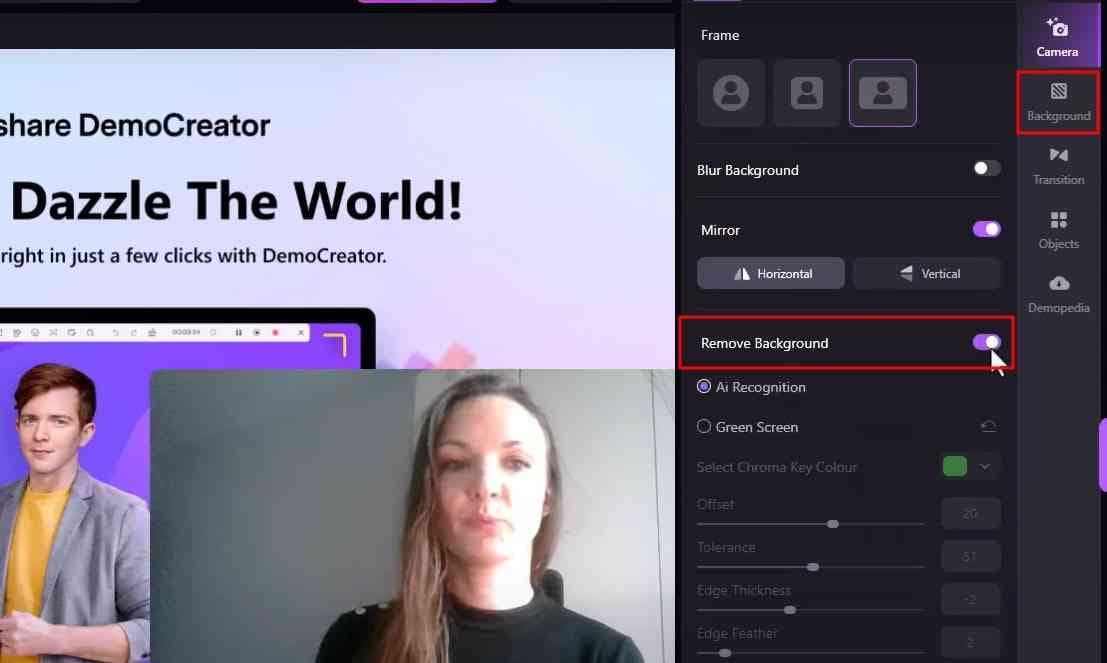
4. AI Facial Recognition Feature
DemoCreators’ AI facial recognition technology can help you blur or erase your backdrop for a more polished and professional appearance. Whether you want to focus on your topic or block out distractions during virtual meetings or presentations, this tool is handy.
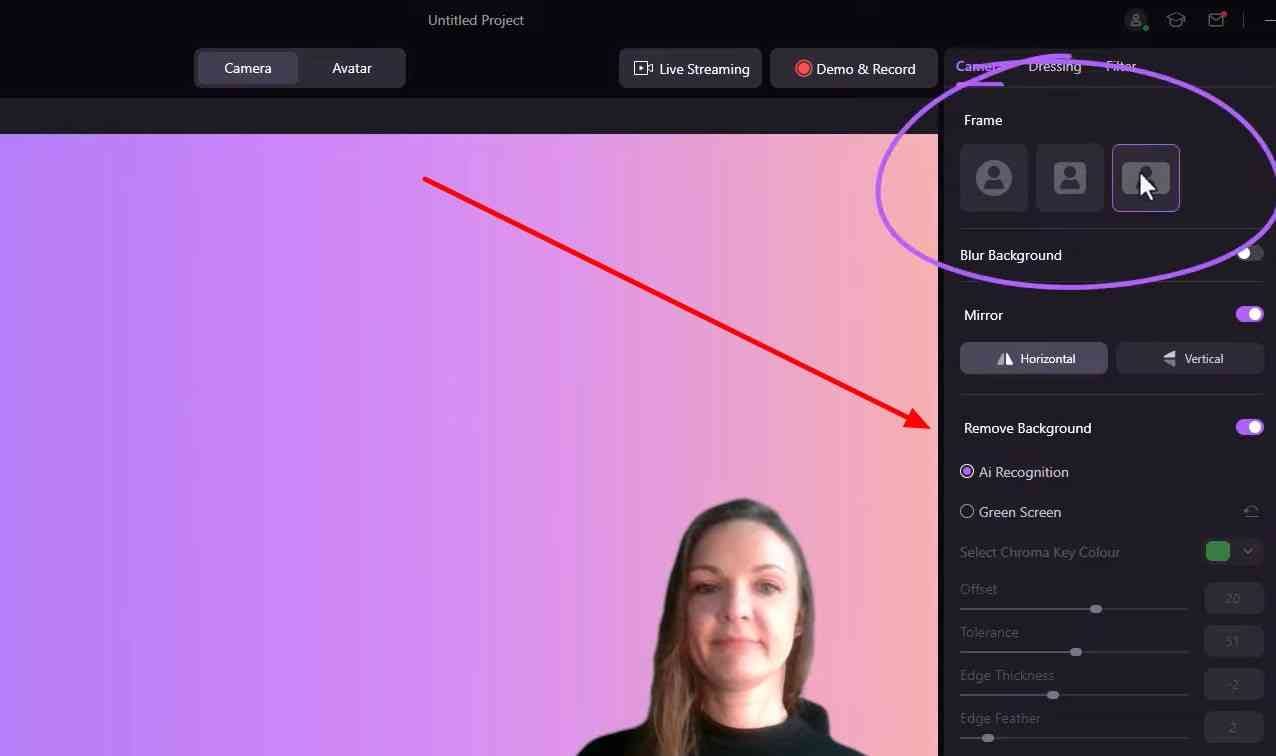
5. Retouching Tools and Filter Effects
DemoCreator also has various retouching tools and filter effects that can help you look better on camera and enhance your appearance.
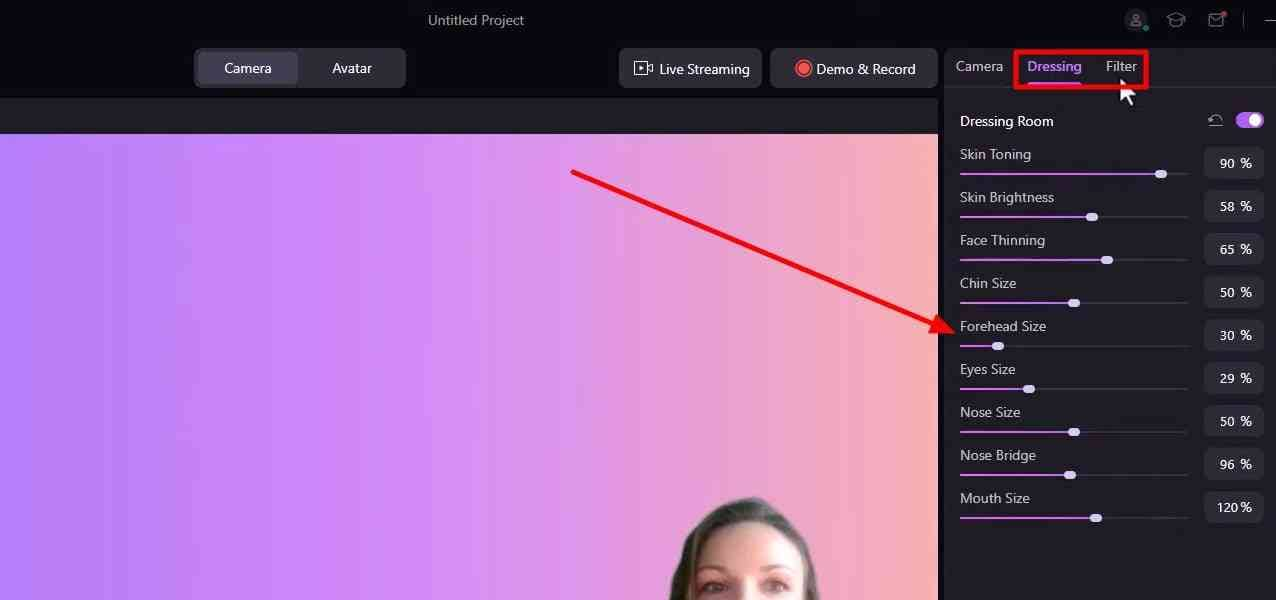
6. Virtual Avatars
DemoCreator also lets you showcase yourself using virtual avatars to spice things up and interact with your presentations. For your audience, this may help make your films more interesting and enjoyable.
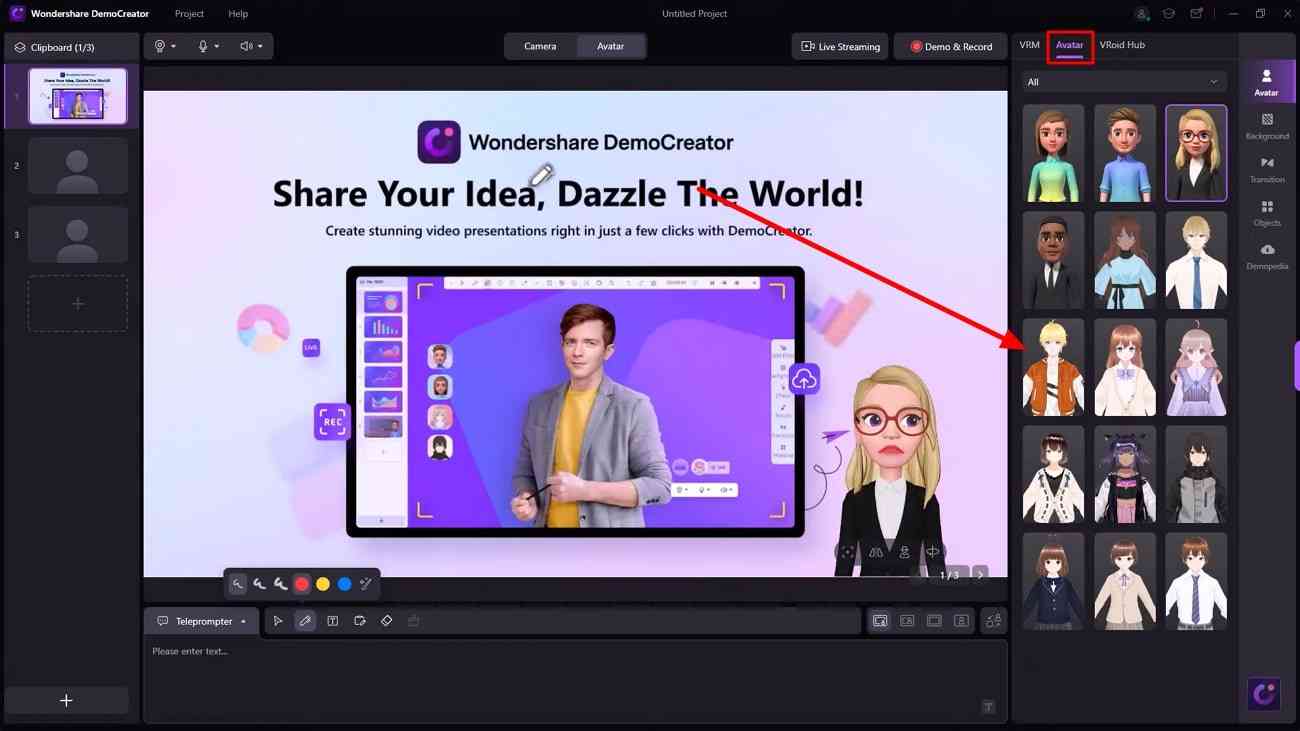
7. Teleprompter
You may read from a script while filming presentations or lessons using DemoCreators’ built-in teleprompter capability. It might assist you in staying on course and effectively and firmly communicating your points.
Overall, you can build captivating and slick-looking presentations, tutorials, or demos that impact your audience by integrating Zoom with DemoCreator.
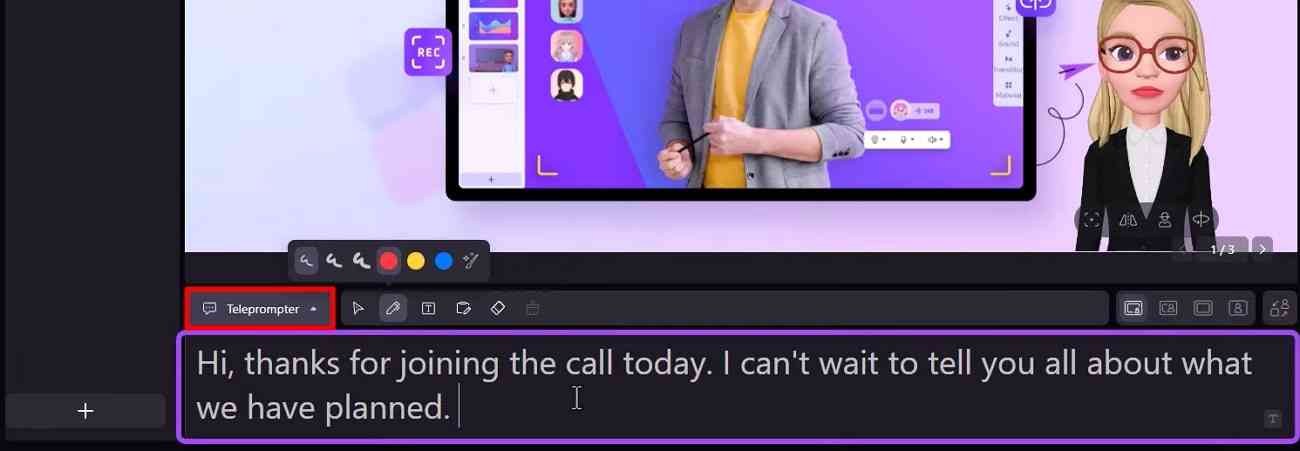
Conclusion
So, connecting Zoom with DemoCreator can significantly enhance the quality and effectiveness of your virtual presentations, meetings, or tutorials. With DemoCreator’s powerful features, including real-time screen drawing, virtual backgrounds, AI facial recognition, retouching, virtual avatars, and teleprompter, you can create engaging, professional-looking content that keeps your audience informed and entertained.
Following this step-by-step guide, you can seamlessly connect Zoom with DemoCreator to create dynamic and impactful presentations.
