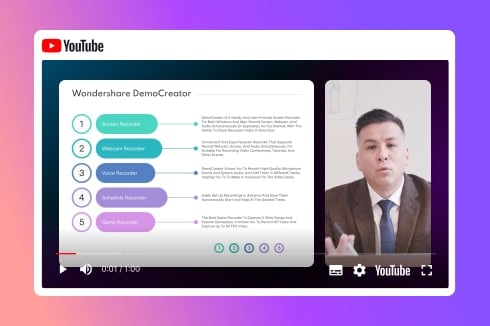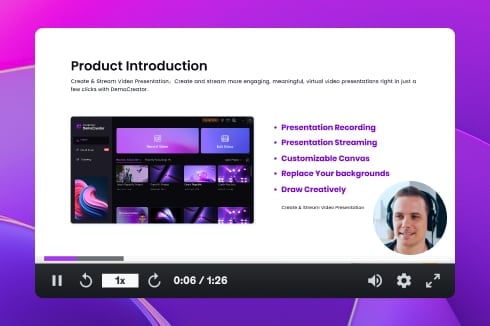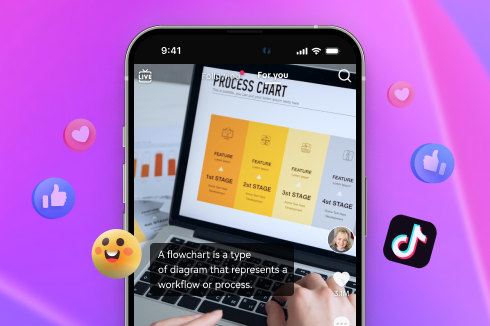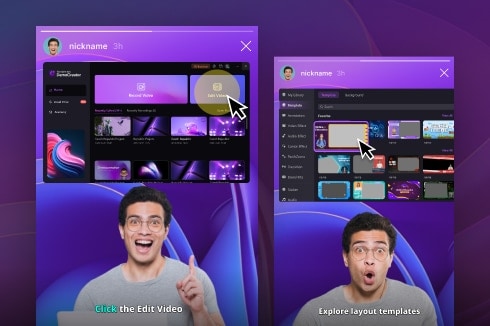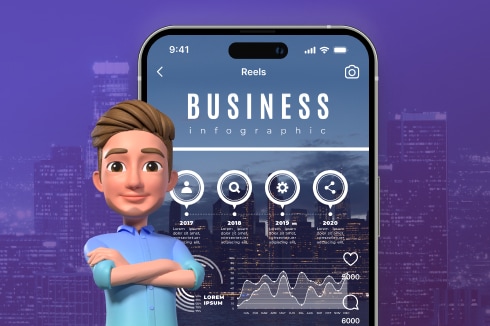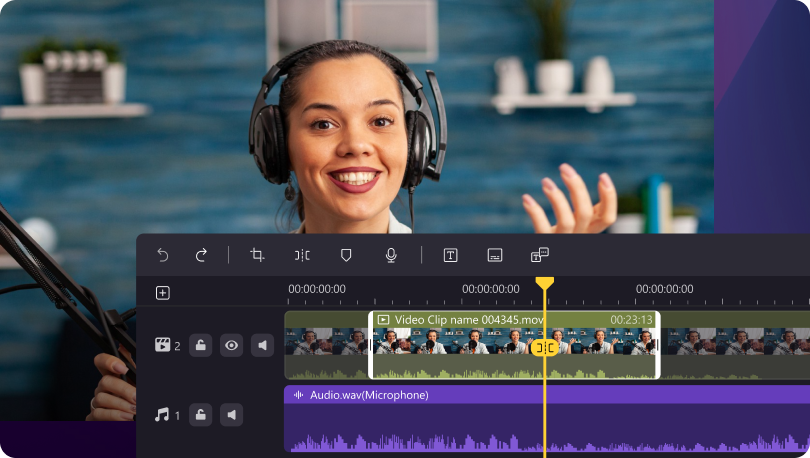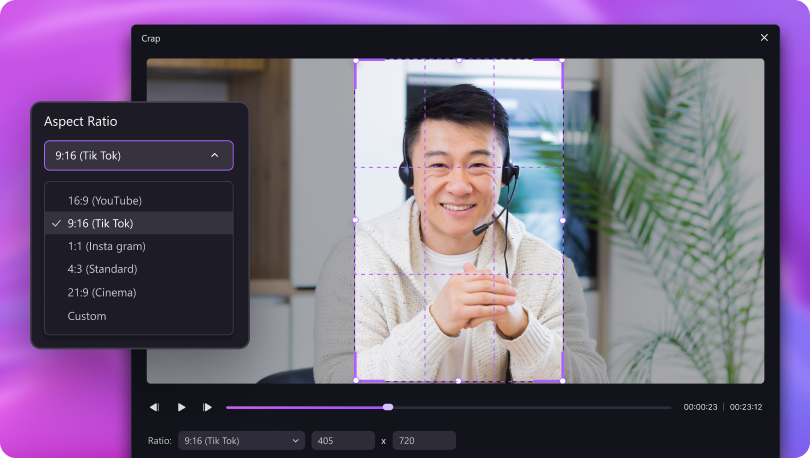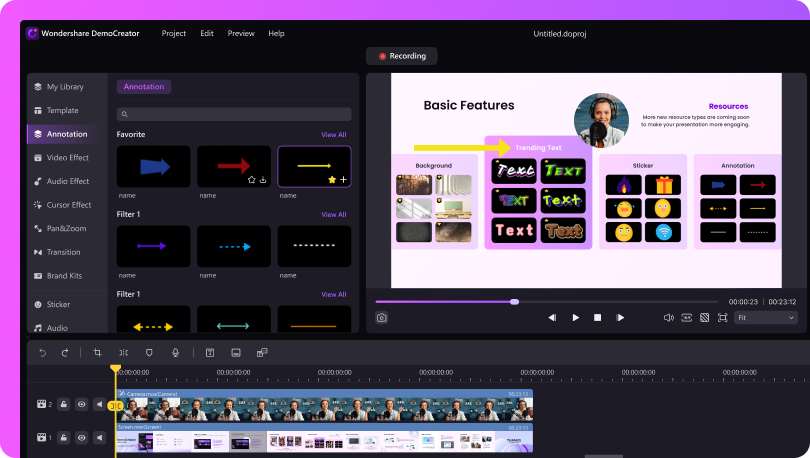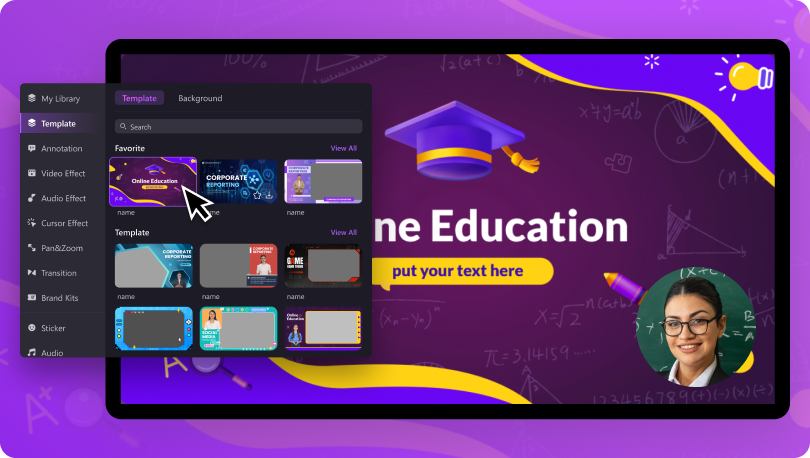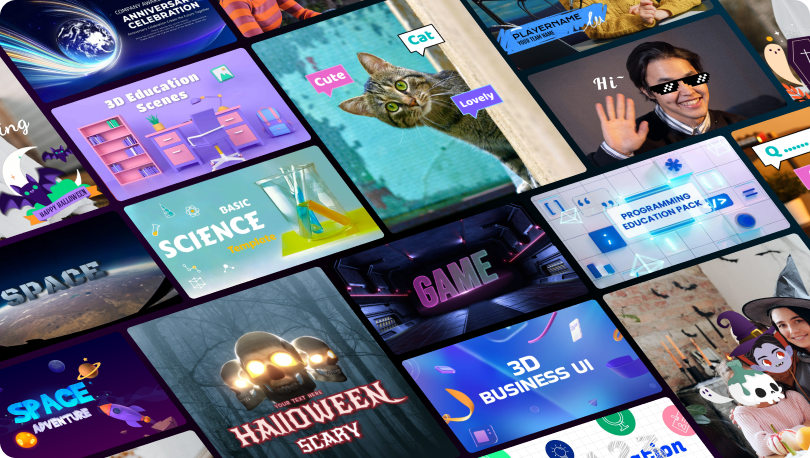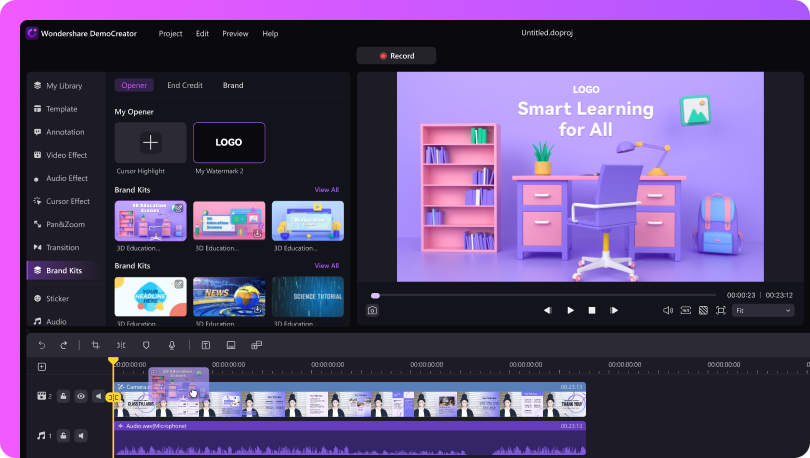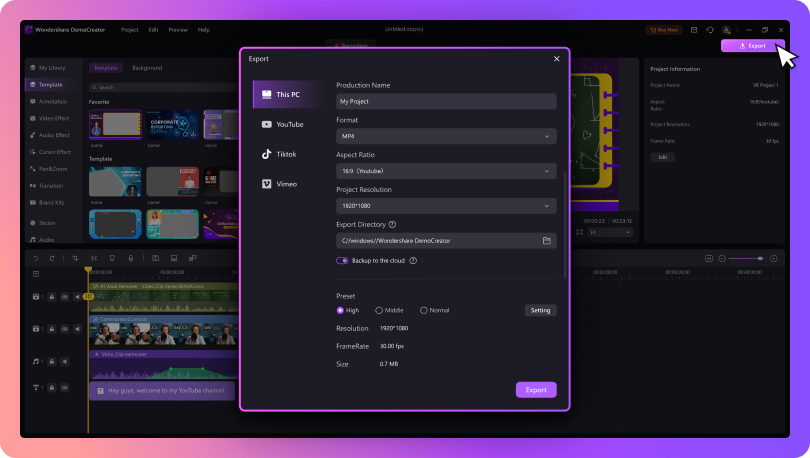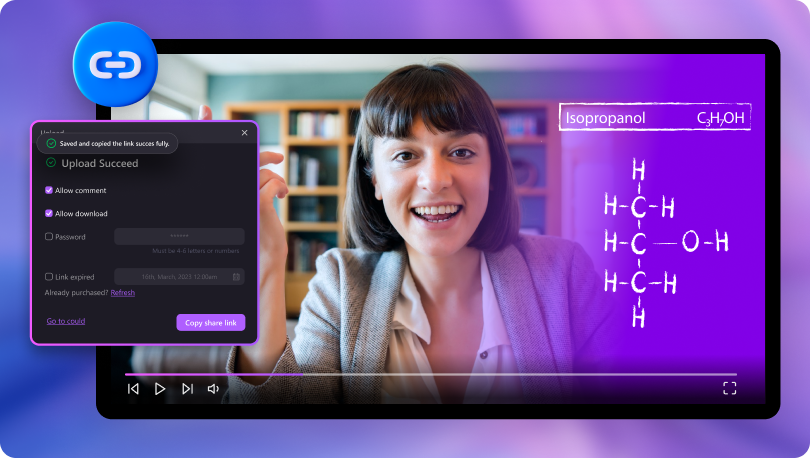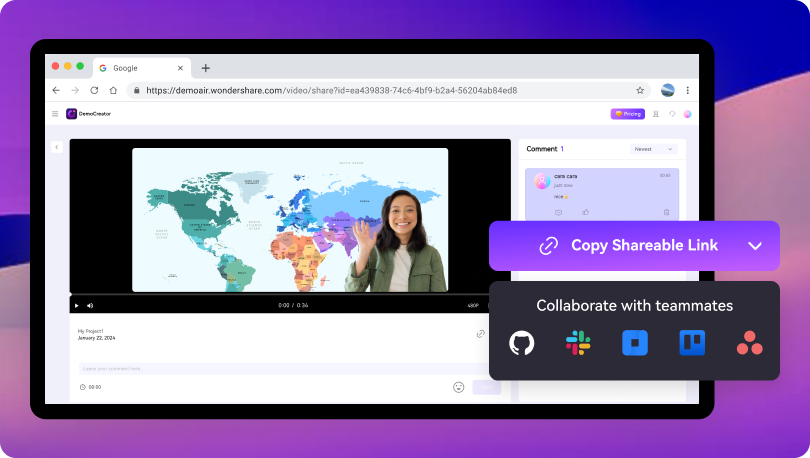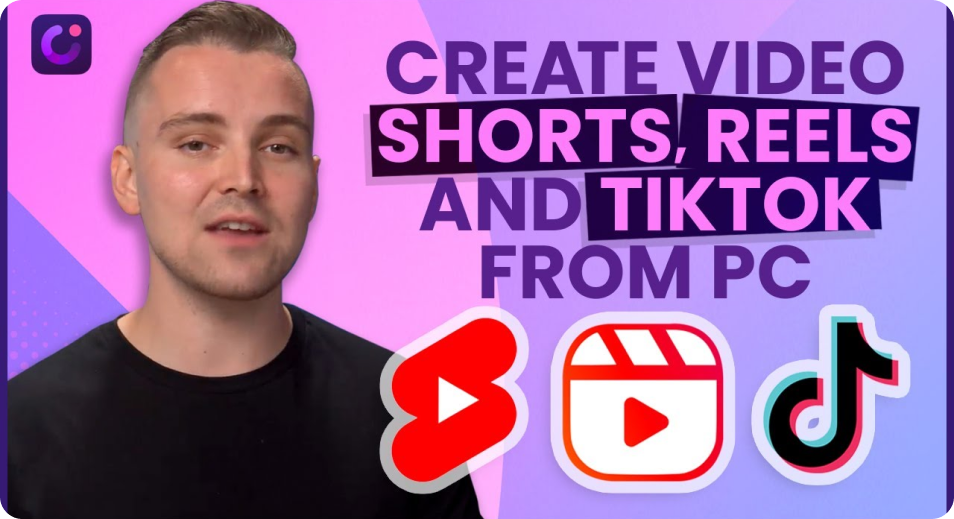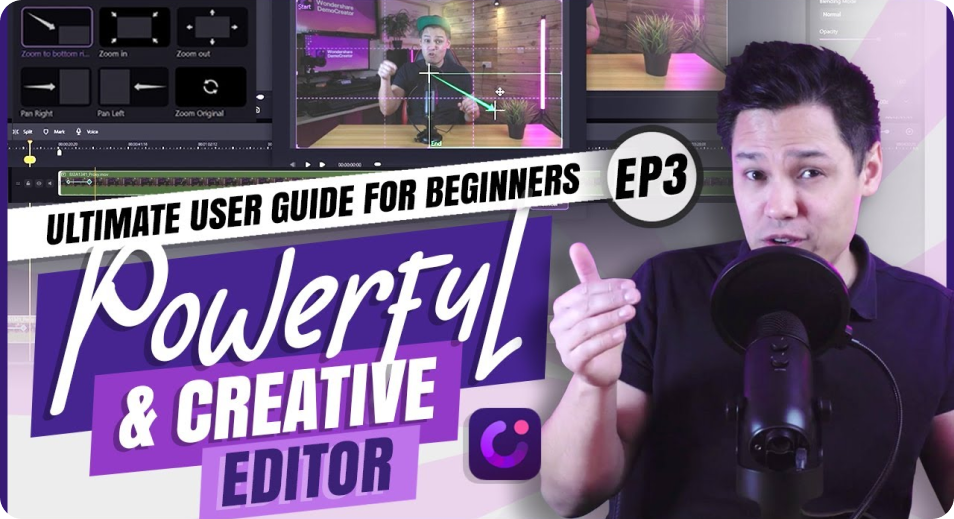4.8 Stars
on Trustpilot50K+
followers across social media accounts3M+
downloads across the worldThe Video Editor That Works for
Educator
Whether you make videos for online courses, brand promotion, employee training, presentations, sales reports
, customer guides, or gameplay walkthroughs, DemoCreator's Video Editor can bring your vision to life.
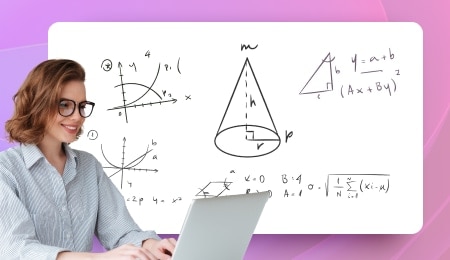
For Education
Create engaging online courses that motivate students and make learning fun.
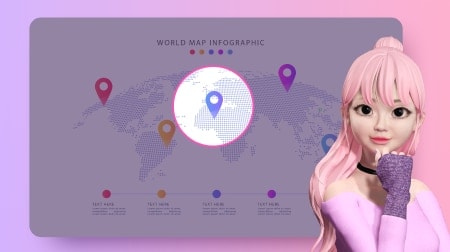
For Knowledge Sharing
Share knowledge in explainer videos and wow viewers with effects and highlights.

For Business
Train a winning team, create inspiring video presentations, and build a social media presence.
Create a Video for Any Platform
Make your videos look fantastic on any platform, ensuring desktop, tablet, and mobile users can enjoy them in all their glory.
How To Make and Edit Your Videos
Forget about jumping through hoops to create and edit videos. Use DemoCreator, your all-in-one screen recording
and video editing software. Make stunning videos that resonate with your audience in virtually no time.
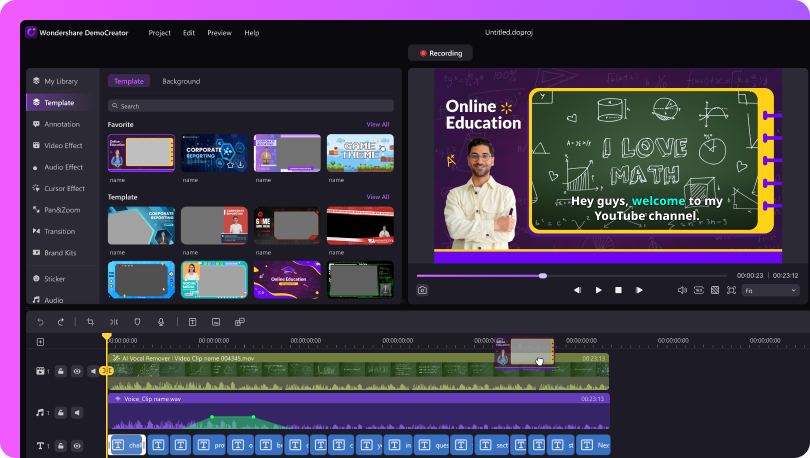
What Can the Video Editing Software Do for You
DemoCreator's intuitive interface makes video editing a breeze. The drag-and-drop functionality streamlines the process,
helping you quickly create fabulous videos.
Edit Various Media Sources

Record a Video for Editing
Capture your screen, camera, gameplay, video presentation, or virtual avatar video. DemoCreator will separate your video, audio, and webcam tracks for convenient multi-track post-production editing.

Import Existing Media
Upload videos, images, and audio files across 45+ formats. You can also import a PPT file and record a voiceover to create an explainer or educational video.

Video Timeline Editing
Drag and drop your media files into the timeline, where proportional scenes have color strips for visual convenience and seamless previews.
Fine-Tune Videos With Powerful
Editing Tools
Cut, Trim, and Adjust Speed
Shorten your videos with cutting tools, remove unwanted frames or sections with trimming, and slow down or speed them up for professional effect.
Crop, Resize, and Rotate
Cut out borders, change the aspect ratio using social media presets, and switch between vertical and horizontal video and image layouts.
Add Text, Overlays, and Animations
Make your video more vivid with freehand notes, cursor highlights, dynamic stickers, shapes, arrows, and animated text.
Impress Your Audience With
Visual Assets
Trendy Layout Templates
Use split-screen template technology to achieve a split-screen display of portraits and content. Apply the template with one click to create a beautiful explanatory layout.
50K Creative Assets
The video editor is built-in with thousands of text, video, and audio effect packs, from dynamic transitions to animated texts and stickers, these packs are your gateway to professional-quality visuals.
Brand Kits for Building Brand Equity
Upload your logo, opener, and end credits, or create them from scratch. Save them in DemoCreator as a package for a one-click video application.