- 1. Record your computer screen and webcam simultaneously.
- 2. Allow you to customize screen capture and frame rate .
- 3. Powerful editing tools and effects to enrich your video clips.

Wondershare DemoCreator: Mouse Pointer Focus and Tools for Presenters and Trainers
With the ever-changing technology, tutorials have become a big thing. They guide you through the technology of the new gadgets and help in operating them. They are indeed a boon for the non-tech savvy audience struggling to monitor the gadgets in these challenging covid times. However, what makes the tutorial stand out from the rest is its video editing and presentation. With so many applications around, it is hard to choose a suitable software that is not only an impressive editor but is equipped with all the tools allowing the tutor to focus on different aspects of the video.
One such software is the Wondershare DemoCreator. DemoCreator is a fast, free, and user-friendly software that is compatible with Windows and Mac. The application is designed for all the presenters and tutors who want to record videos that their audience can easily understand. Whether you are tech-savvy or a beginner, the interface is super easy to understand and get the hang of. The cherry on top is that the application allows you to highlight their mouse cursor and focus on a particular area of interest.
DemoCreator has a lot more to offer to its users. It features transitional video effects, stickers, audio effects, mouse cursor effects, and much more. It offers some easy-to-use functions such as the cursor highlighter, mouse spotlight, keystroke visualization, magnifier, and on-screen annotations.
The in-built cursor highlighter is a blessing in disguise. It helps in making the cursor more prominent and easy to track by the viewers. Besides, it acts as a pointer for the tutor to point to a particular area of interest.
A wide range of tools and effects enable the user to get creative and make the steps more comprehensible. Let’s have a look at some other features of the DemoCreator.
Different Tools in Wondershare DemoCreator
Here is a brief introduction to some of the potential tools of Wondershare DemoCreator.
On-Screen Annotation Pen
The on-screen annotation pen is a screen marker that allows users to draw, write and highlight an important point. You can draw on the screen without interacting with the software/presentation in the background. An annotation pen is an impressive feature that enables the tutor to describe a point thoroughly and helps the audience to perceive it more quickly. Make your videos, meetings, and tutorials more engaging and stand out from the rest by highlighting a point directly on-screen in real-time.
Mouse Spotlight While Recording
This is another great feature that is used to help in improving the presentations and demonstrations by focusing on a particular point in context. When selected, the effect dims the entire screen and adds a spotlight on the area around the mouse cursor. You can then move the mouse to your area of interest. A mouse spotlight keeps the audience engaged and follows you more easily.
Now, we will discuss some other DemoCreator effects that can be added after recording a video and help highlight the cursor so the audience can easily follow it.
Highlight Mouse Pointer
The cursor highlight creates a highlight effect around the cursor on your screen so you can use it to point, click, and the audience can follow along. You can also alter the highlight radius according to preference. The highlight helps the audience follow the cursor and aids in making the tutorial more understandable for them.

Mouse Spotlight
If you forgot to add the mouse spotlight effect while recording, there is nothing to worry about. The feature is available as a cursor effect and can be easily added once the video has been recorded. However, a difference between the two is that this one can be paired with the cursor highlight effect- it will keep the cursor highlighted and add a spotlight to it. If you just want a simple mouse spotlight, the highlighting slider can be swiped to zero, and the highlight will disappear. Use the effect to make the cursor more prominent and easy to track.
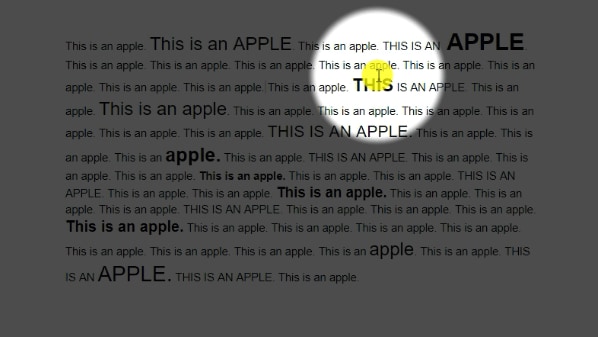
Screen Magnifier
The cursor magnify effect works like a real-time magnifier enlarging the text it is placed onto. The magnifier zoom-in properties are customizable and can be adjusted in the cursor settings. Use the mouse screen magnifier to show more details to your audience. It reduces the need for fine motor control and aids in getting a close look at the screen.
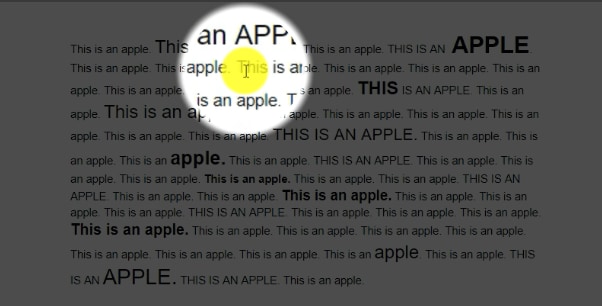
Cursor Click Sound
This effect can be added to imitate the cursor click sound and add a more realistic effect to the video. The click sound will keep the audience alert about each step makes tutorials easy to follow.
Cursor Click Rings
Cursor Click Rings animate the cursor clicks and help in indicating them. When the mouse button is clicked, many concentric circles appear that show the mouse click actions to the audience. It will help the audience follow what you are doing and thoroughly guide them to each step. DemoCreator allows you to pair this effect with a mouse click sound to elevate the audience’s understanding further.

 Secure Download
Secure Download Secure Download
Secure DownloadWho Needs A Mouse Cursor Highlight?
After reading all this, you might wonder if a mouse cursor highlight is worth it? Well, it is. Any demonstrator, tutor, teacher, presenter, or trainer would agree. The cursor highlight helps make the cursor more noticeable, so the audience is easily guided through each step. It makes it easy to follow and locate the cursor movements. A cursor highlight can help incredibly in improving the quality and understanding of the tutorial.

The All-in-One Screen Recorder & Video Editor
- Record desktop screen,audio and webcam simultaneously
- Edit videos quickly with a wide range of professional tools
- Built-in plentiful video effects
- Export to MP4, MOV, MKV, GIF and multiple formats
Conclusion
Wondershare DemoCreator is a fantastic software that is fast, free, and a complete package. With all the tools in one place, you would never need to worry about installing a third-party application. The mouse Cursor Highlight is indeed a nice addition to the DemoCreator tools. It makes the cursor easy to track and makes all the cursor actions evident. Paired up with the click ring effect, you can also animate the cursor clicks. Download DemoCreator and make your tutorials understandable and straightforward for your audience.



