- 1. Record your computer screen and webcam simultaneously.
- 2. Allow you to customize screen capture and frame rate .
- 3. Powerful editing tools and effects to enrich your video clips.

How to add mirror effect to videos in windows 10/11
Creators these days have to ensure that their content is top-notch if they want to stay ahead of the competition. The average consumer has an attention span of about sixty seconds only, so content creators must rely on their creativity and skills to make their content as appealing as possible.
Editing in effects can help your content stand out while giving it that little extra something to truly set it apart.
Part1. How do you add a mirror effect?
Mirroring effects can be added to a video fairly easily. There is a variety of video editing software out there now that will let you add the video mirror effect to your videos. Some of those include:
- VLC media player
- iMovie (for Mac computers)
- Windows movie maker/Microsoft photos app
- VideoPad video editor
- XMedia Recode
- VSDC Free video editor
- WonderShare Democreator
Simply use the listed freeware and follow the steps mentioned further in this article. After you’ve edited your video to add your desired effect, it is just a matter of exporting your video and saving it to your desired folder.
Part2. How do you flip a video?
Flipping a video is simply changing the video to display upside down (vertical flip) or switching its left and right sides (horizontal flip). This lets you iron out any details resulting from shooting conditions for your video. Flipping a video is very easy, as most video editing software let you flip your video either vertically, or horizontally by just clicking an item in a menu and exporting your edited video to a folder of your choice. There are also some flipper tools online that save you the hassle of downloading and installing a dedicated program on your system.
 Secure Download
Secure Download Secure Download
Secure DownloadPart3. How to add mirror effect to your videos in Windows 11/10?
In this section, we will take a look at different ways to add the mirror effect to your videos as well as a few software that let you do that seamlessly. You can just use the VLC media player to add the mirror effect to your videos, or you can use one of the following video editing software.
XMedia recode is a free portable video editing software that you can use to add the mirror effect to your videos, even to multiple videos at once. Apart from that, it can also help you make other edits such as resizing, speeding up or slowing down your video, flipping it, adding blurs, sharpening, and detached audio. You can download the software from XMedia Recode Download.
To add the mirror effect to multiple videos at once, you will have to go through the following steps:
1. Download the app & install it
The first step is to download the XMedia Recode app. It comes with an installer version for you to run on your pc, which automatically installs the software for you. Launch the application after installation.
2. Add your video file(s)
Once you’ve got the app running, click the Open File button and then add the video or videos that you want to add the mirrored video effect to.
3. Select your video and go to the Filter/Preview tab
Select one of the videos and click on the Filter/Preview tab. In that tab, click on the Add Filter button, which will lead you to a dialog box. From the available filters in that box, check the Mirror Effect filter and then click add.
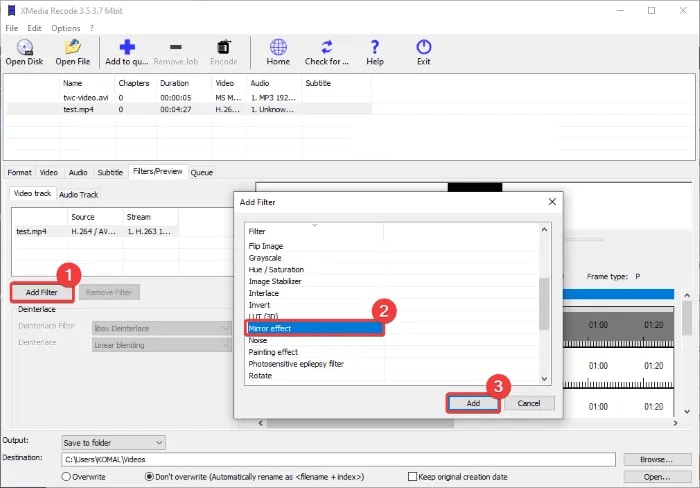
4. Specify the orientation of the mirror effect
The mirror effect can be applied horizontally or vertically, so you will need to specify the orientation you want the effect to be applied in, as well as the duration of the mirror effect in the particular video you are applying it to.
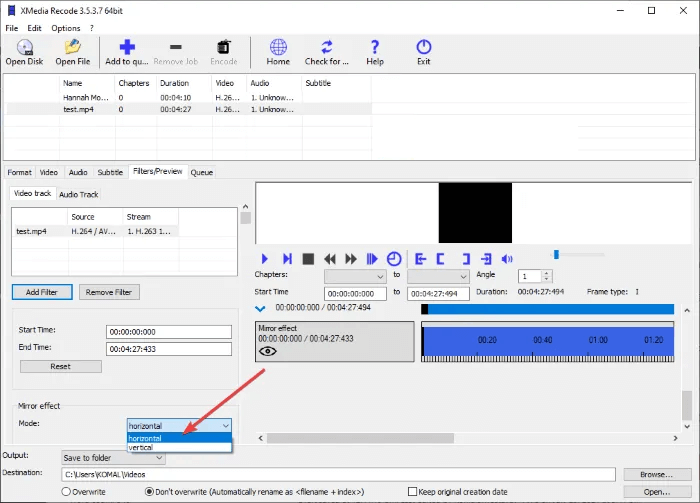
5. Repeat steps
In case you are adding the effect to multiple videos simultaneously, you will have to repeat steps 2,3, and 4 to add the effect to all the videos of your choosing.
6. Click the Add to Queue and then the Encode button
After you are done adding the effect to your video(s), click the Add to Queue button followed by the Encode button to finish editing your video(s).
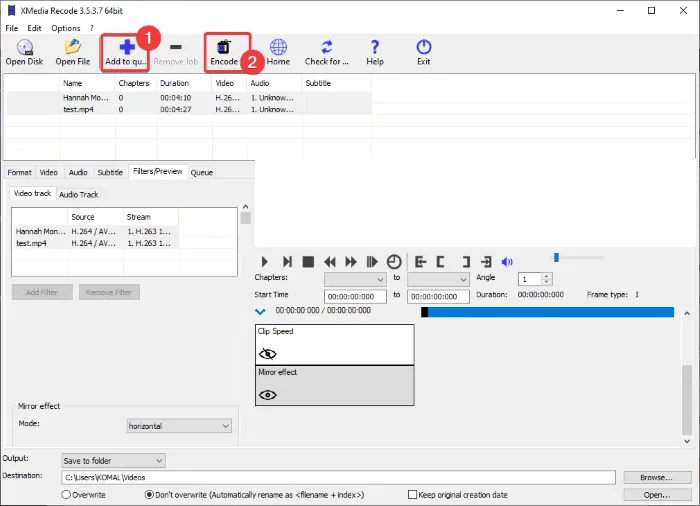
VideoPad is a free video editor that lets you add the mirror effect to your videos for free. It provides a lot of other video editing features such as other special effects, flipping your video, zooming in and out, the speed of your video, detached audio, etc.
If you want to at the mirror defect to your video using VideoPad Video Editor, you will need to go through the following steps:
1. Download and install the software
The first thing that you will need to do is to download and install the VideoPad Video editor. You can download it from the official website. The download package comes with a built-in installer that will be useful for installing the software onto your PC and running it.
2. Launch the software
The next step will be to launch the software using the desktop shortcut that it automatically creates. Once launched, the software will take you to its main GUI.
3. Create a new project
Next up you are going to have to create a new project. Use the Add Files button from the toolbar to do so. This will let you add one or more video files to the library of the software. Now, drag and drop the video files you imported for your project onto the timeline of the software.
4. Choose and apply the mirror effect
Click the Video Effects button and select the Mirror effect from the available effects. Afterward, select the orientation of the mirror effect the way you want it. The options are found in a dropdown menu and include top to bottom, bottom to top, left to right and left to right. Also, check the unable to box to make sure the effect is applied. You can preview the resulting video from the Clip Preview tab. it shows you the edits you are making to the video in real-time.
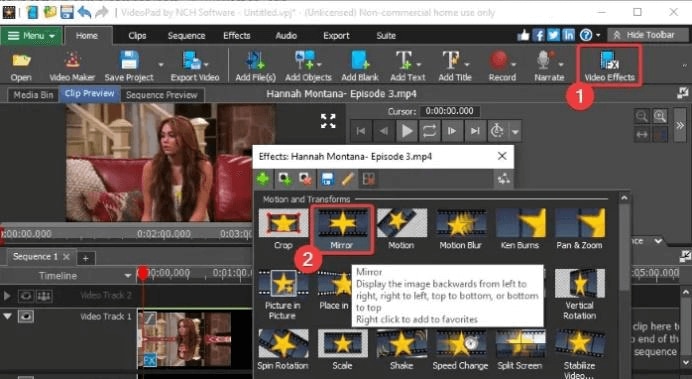
5. Export your video
If you're done with editing, you can then export your video in your choice of format using the Export Video button. This app lets you export your video and your choice of video format including 3D video, MP4, mkv, flv, 3GP, ASF, WMV, MOV, SWF, etc. Additionally, you can also upload your video to YouTube, Flickr, Vimeo, Google Drive, dropbox, and one drive.
The exported video will be either saved or uploaded as per your preference with the mirror effect added.
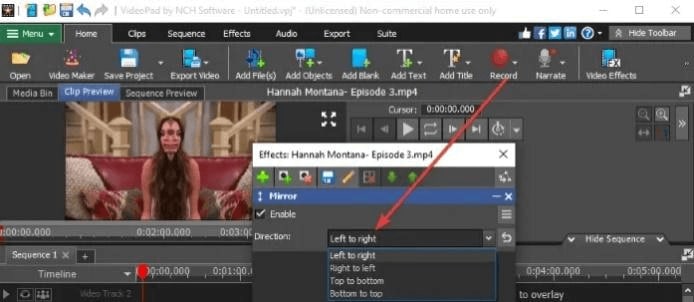
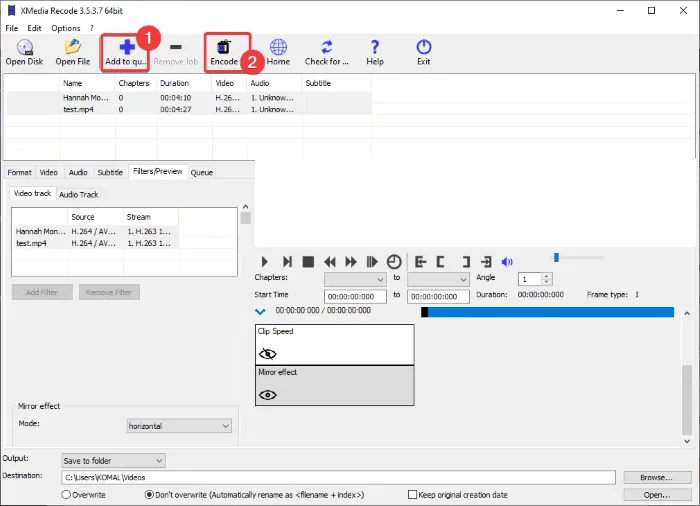
VSDC video editor is a user-friendly video editing software that can be used to add the mirror effect to your videos. This video editor comes with a comprehensive set of editing tools and allows you to trim, clip, time-lapse, zoom in and out your videos, as well as letting you add special effects on it, such as the mirror effect.
If you would like to add the mirror effect to your video using the VSDC video editor, the following steps are in order:
1. Download and install VSDC Free Video Editor
The first thing you'll need to do will be to download and install the VSDC video editor. You can download the editor from VSDC website. The downloaded file can be installed into your PC, after which you can launch the software which will bring you to the main GUI.
2. Import your video files
Click on the Import Content option to add the video files that you want to edit. Drag the video to the timeline.
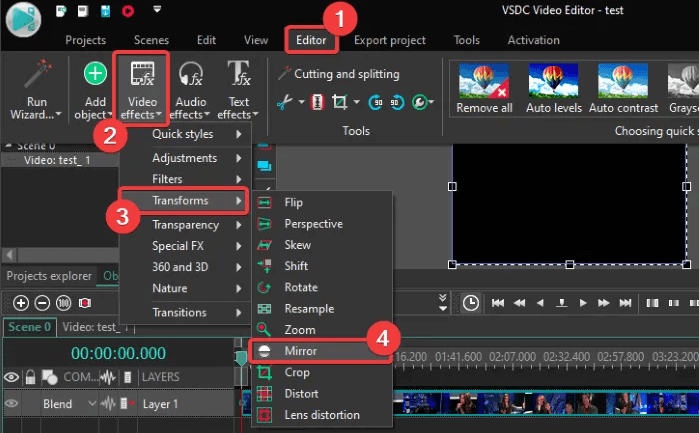
3. Find and apply the mirroring effect
Go to the Editor tab and click on the Video Effects>Transforms>Mirror options. The mirror effect will be applied. You can select the mirror effect and then, use the Properties window to set up the parameters of the effect including the duration, the level of mirroring, The orientation of the effect, and more.
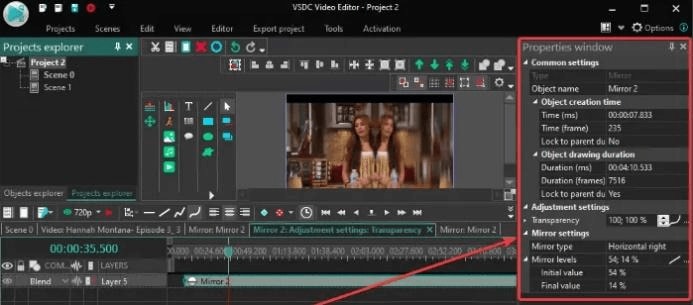
4. Preview and export your video
When you are done editing your video, you can preview it in the interface of the application and then export it. To export the video, use the Export Video tab.
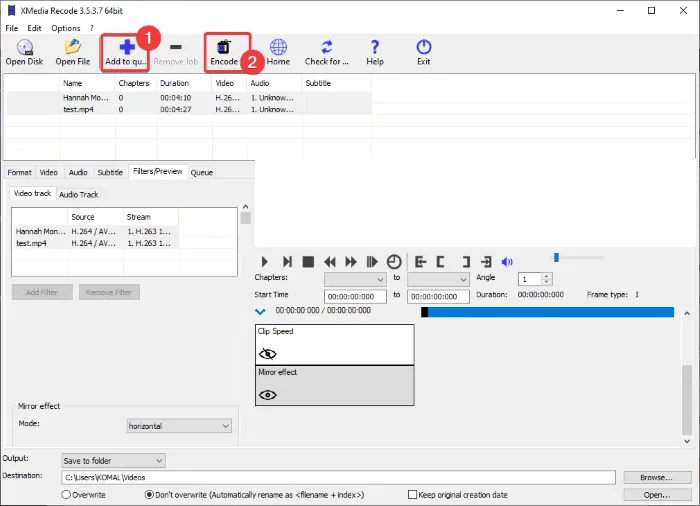
DemoCreator is a free-to-use video editing software that allows you to edit various aspects of a video, as well as boasting a screen recorder function. What’s more is that a game mode, as well as a webcam recorder, is included in this free software.
To apply the mirror effect using DemoCreator, you will need to go through the following steps:
1. Open the video editor
Open the video editor. When launching DemoCreator, the software will bring you to a window with options to access various functions of the application.
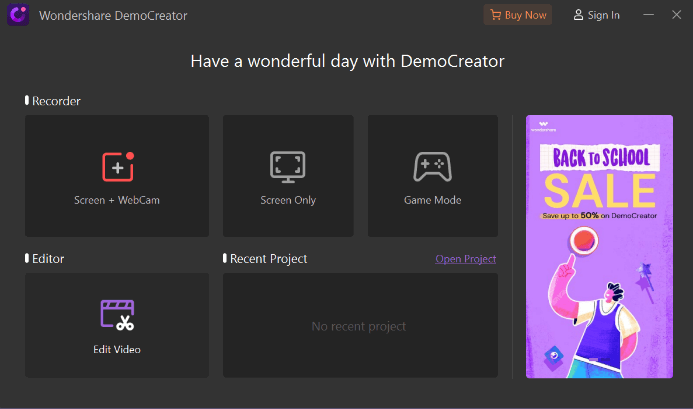
2. Add your video to the library
Click on Edit Video. This will take you to the video editing window. If you are using DemoCreator for the first time, you will be given a brief tour of the basic controls which you can skip if you’d like. To the left of the preview window will be your library window (outlined in red in the screenshot below) which will let you source the video you want to add the mirror effect to. You can choose to import a file or a folder or record one at that time. Click the plus to add a video from the media files on your computer.
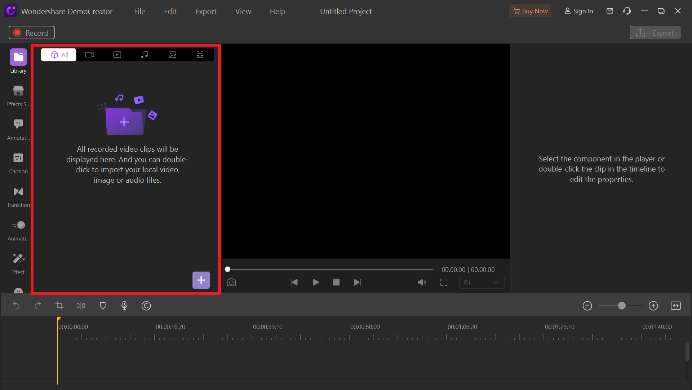
3. Add your video to the timeline track
Once you have added the video to your media library, drag the video to the track area or the timeline area to enable editing for it.
4. Find and add the mirror effect
To the left of the library will be a list of icons for different editing options. Click on Effects. From effects, click and drag Mirror to the track on the timeline. Add another copy of the original video to the timeline track on top of the first (now mirrored) video.
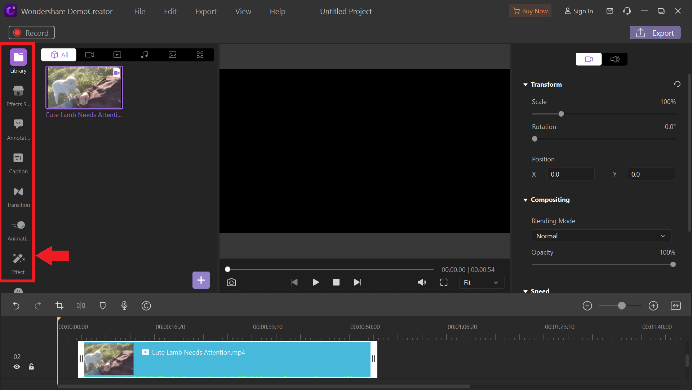
5. Size-match and align your frames
In the preview window, adjust the size and position of both sides of the playback to match each other. Align the two sides to match. Playback the preview to make sure the mirroring effect has been properly added.
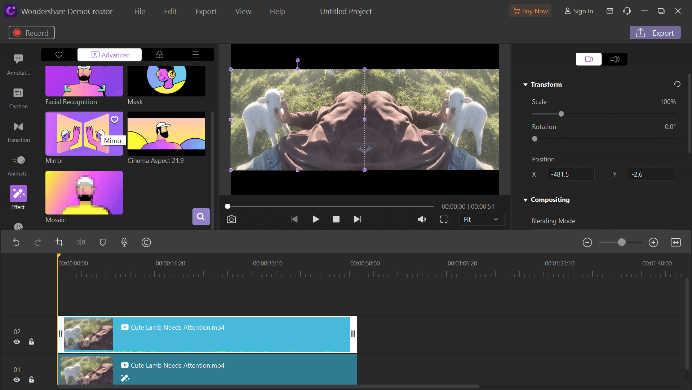
6. Export and save your video
Click Export to export the newly edited video in a format of your choice. The editor will prepare your file. Choose where you want to save the new file.

The All-in-One Screen Recorder & Video Editor
- Record desktop screen,audio and webcam simultaneously
- Edit videos quickly with a wide range of professional tools
- Built-in plentiful video effects
- Export to MP4, MOV, MKV, GIF and multiple formats
Conclusion
The mirror effect is an easy way to add a touch of cinematic flair to your footage with minimal time and effort needed. We went over some good video editing tools that let you do that, each with its own pros and cons.



