- 1. Record your computer screen and webcam simultaneously.
- 2. Allow you to customize screen capture and frame rate .
- 3. Powerful editing tools and effects to enrich your video clips.

How to Add Overlay Transition to Your Video
Video animations could be as an energized overlay it is a bound graphical item that changes its visual appearance because of pushing through an arrangement of graphical updates or because of outside impacts. A vivified overlay is a grouping of pictures that are enlivened and are now and then put in an endless circle. At the point when you make a video, you place a vivified overlay on top of the media content of your video. One more kind of video movement is energized progress. When alluding to video or slide progress is an impact that occurs between each slide or scene of your video.
Part1: The Need of Overlay Transitions
The animation with overlay transitions is best utilized in scenes that have just a picture rather than a video cut. You can likewise utilize enlivened overlays in scenes where you don't have any pictures. You can likewise utilize vivified overlays to feature your text. A decent tip to follow is to remember that the shade of your text and the shade of the overlay you pick should complete one another. You shouldn't utilize shading that overwhelms your message as it will occupy the watcher from the message you wish to pass on.
Part2: Steps to apply Overlay Transitions and PIP with an Easy Editor
Video overlays are straightforwardly identified with the thought behind non-direct video altering. Furthermore, on the off chance that you've never worked in a non-direct video editorial manager previously, here is the thing that you need to know. Not at all like straight application that constrains you to put media records consistently in an immediate grouping (think Movie Maker), non-direct editors give you substantially more opportunity. You can layer recordings and pictures one over another, place them next to each other or even corner to corner on a similar scene.
For that, we introduce DemoCreator video editor with which you can likewise change the level of the overlaying transition for each record, which implies a picture can fill in as a PIP effect as well over a video, or the other way around. Wondershare DemoCreator is a work area application for screen recording viable with PC and Mac, which, as well as recording screen content, likewise offers you a wide arrangement of video altering apparatuses. Furthermore, that carries us to the central matter… If you've never added overlay impacts to a video previously, you'd presumably really like to utilize a program that doesn't need a lot preparing or experience to dominate.
 Secure Download
Secure Download Secure Download
Secure DownloadPart3: Steps to Apply Overlay Transition and PIP with DemoCreator
Video overlay transitions assume an imperative part in watcher commitment. As a video maker, you need to realize where to incorporate enlivened overlays, and when to utilize energized changes. DemoCreator makes it simple to add picture-in-picture or overlay impacts to any video cut. The program includes a PIP and veil originator that permits you to add energized covers, objects, chroma-key impacts, and picture overlays to your recordings in only a couple of simple tasks. Here’s how:
Import your Video Files
You probably have downloaded and installed this all-in-one software for audio extraction and the next thing you need to do is launch it from the Start menu of your PC and you’ll be amazed at the intuitive interface of DemoCreator, like the one here:
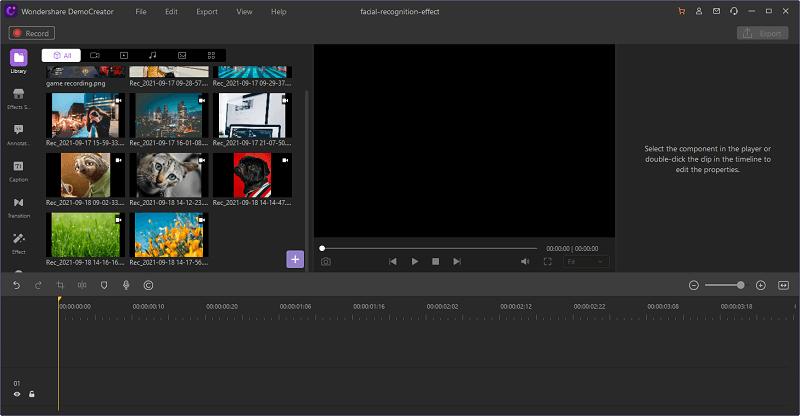
Right after selecting the Editor option, hit the import button is available in front of this software interface and select your favorite file to import right away. Now the best part is, Wondershare DemoCreator is open to numerous file formats to import of your own choice. After you’ve made a selection, proceed with the selection.
Apply Overlay Transitions
In the next step, go to the Transitions menu and select your favorite Overlay transition from the plethora of available transitions at your end. After the selection, you can preview your transition and see how it looks like matching your timeline photos and videos or not. Based on that, make it done for the overlay transition part.
Apply PIP and other Effects
Now, after applying the transition, you can have a variety of other effects to watch as well. Go straight-away selecting your favorite effect from the Effects menu bar as shown below and here, you can also choose the PIP effect on the go.
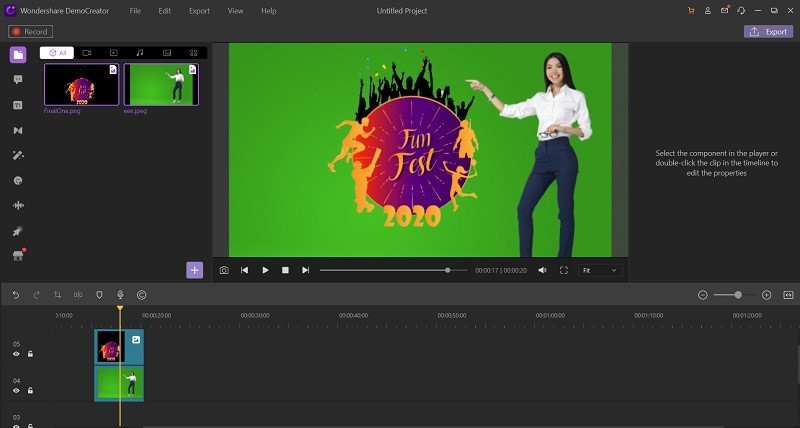
Export and Share
After you’re done adding overlay transitions and effects, now is the time to save as well as share directly the edited file with your circle by following the export steps below. To add more, you can also opt for sharing your output file with desired video format directly to your YouTube channel with just a few clicks from there.
Now, to save to your system, customize the output setting and personalize your video output file settings including file name and codecs to your desired settings and hit the save button directly.
From here, you can also share your edited video file directly to the YouTube platform or even upload your file to viable platforms like OneDrive and Google Drive, hit the sharing option and specify your platform as shown below:
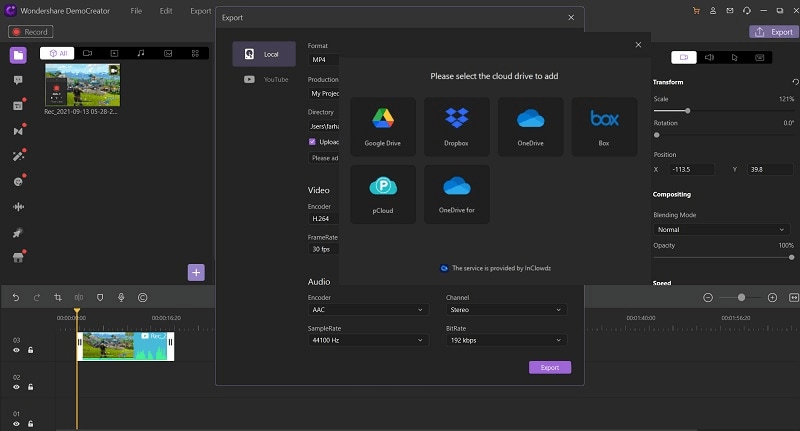
Part4: Apply the Changes
Finally, adding overlay impacts might sound interesting, yet with the right application like DemoCreator, you can make proficient-looking PiP highlights with the snap of a button. Notwithstanding, with so many magnificent altering programs accessible available, you might experience difficulty figuring out which application is ideal for your necessities and expertise level. Hence, simply follow up the above steps and apply the changes to your actual video project with the DemoCreator handily. Although, you can preview the updated project in the preview window of the DemoCreator interface.
Part5: Overlay Clip Properties
Adding different overlay Tracks gives you more inventive opportunities for your film. You can superimpose cuts over a foundation video with bits of the overlay being straightforward or add items and edges to your video. Accomplishing various impacts for your undertakings can be simple when you realize how to utilize overlay clasps and tracks. Dynamic foundations likewise draw in the consideration of your watcher quickly to the text. So, a decent method to utilize this is for subtitles that you need your watcher to focus closer on.
Wondershare DemoCreator permits you to modify your overlay video cuts with various essential video altering instruments with which you will want to pivot, manage or change your video cuts without the need to turn to outsider applications. You can alter your accounts to make them "commendable" to be shared. There are different intuitive impacts to add. You can likewise manage the video, increment or diminishing the speed, and add a few comments. Here are some notable aspects of Overlay Transitions with DemoCreator.
Opacity
It allows you to change the opacity level of your recordings and PIP files so you can have clear and visionary control of the editable files you’ve included in the Overlay transitions. It lets you control the opacity level of both the front and back pictures and videos. In addition, it also allows you to enable or edit the background other than pictures and videos in the video project.
Fade in / Fade out
This component of DemoCreator Audio Editor is useful to alter sounds and structures a necessary piece of a general sound designing experience. The element permits you to slowly raise the volume of your sound from quietness with Fade-In and also assists you with steadily lessening the volume of your sound to finish quietly with Fade-Out.
Volume
You can add a multi-track sound/video and alter them as needs be directly inside the course of events of this manager. This toolkit permits you to play the video alongside the sound so the watchers think that it is clear and normal. You might choose any volume level snippet that you have recorded. Then, at that point, you can also select the Denoise alternative from the upper right corner. It will remove all the effects and volume parts from the recorded file audio part.
Scale
The scaling is yet another useful aspect of Overlay Transitions with DemoCreator as with this feature, you can change the boundaries of your video, including change, organization, line, speed, and frames of each file. In addition, the absolute best video altering capacities are Trim, Split, Rotate, Crop video. You can even add a boundary, freeze the video, or record hotkeys.
Other Notable Effects
Effects make it simpler for you to easily travel starting with one piece of the video then onto the next and making a connection in the middle. In case you are recording utilizing the webcam and need to change your experience into something different, you can utilize the green screen impacts to supplant portions of your video. Adding liveliness and different impacts to your recordings with its impact menu is convenient with this video proofreader. You can likewise make your cursor stand apart utilizing features, rings, and audio cues. Every one of them is conceivable with a basic intuitive capacity.

The All-in-One Screen Recorder & Video Editor
- Record desktop screen,audio and webcam simultaneously
- Edit videos quickly with a wide range of professional tools
- Built-in plentiful video effects
- Export to MP4, MOV, MKV, GIF and multiple formats
Conclusion
On the off chance that you've at any point seen an informative video that includes a little video cut toward the edge of the bigger screen, you've seen the overlay impact in real life. Video overlay impacts, or picture-in-picture impacts, permit you to embed a film cut or moving item on top of your video, permitting the two recordings to play all the while. A change is an impact added between bits of media to make a vivified connection between them. Changes are utilized to move a scene starting with a single shot then onto the next. Models frequently require advances between separates a plan. For certain collaborations, you might need to keep the client on a similar screen, however, show more data. Presently, with regards to the specialized side of the cycle, video overlays are inconceivably simple. You'll have the option to make one utilizing essentially any non-straight video supervisor.



