- 1. Record your computer screen and webcam simultaneously.
- 2. Allow you to customize screen capture and frame rate .
- 3. Powerful editing tools and effects to enrich your video clips.

What is a Good Alternative to iMovie Transition Effects
Whether for a school project or a promotional video at work, you always want your videos to look presentable and professional-looking. One of the ways to enhance the overall look of your videos is to add transition effects. Explore several transition effects when editing videos through iMovie. Explore your creativity through iMovie transitions, download your videos and beautify your video content with effects and transitions. Check out some of them from the list below.
Part1. Different Video Transition Effects
There are many different video transition effects that can be added to two video clips.
Circle Closing
This is usually used at the end part of the movie with a shrinking picture that fades away and transitions to a little dot.
Circle Opening
The transition effect is much similar to circle closing. Here the circle grows from the center of the first video clip and expands until it fills the video frame. This time, this effect is helpful at the beginning of the video or movie.
Cross Dissolve
For those starting on video editing, this transition might not be new to you. It’s one of the most popular and effective transitions. When using this effect, the first clip slowly disappears, then superimposes at the start of the second video clip, which fades in. If you are not sure what effect to choose, this is your go-to transition effect.
Overlap
Overlap is closely the same with cross dissolve. The first video clip freezes on its last frame in this transition effect as the second clip fades in.
Push
When using this transition, the first video clip is pushed off the frame by the aggressive first frame of the second clip.
Fade Out
This effect is best used at the end of every movie or at the end of scenes requiring a feeling of finality. It does not involve two clips like other transition effects. Instead, it only affects only the end of the video clip to its left.
Fade In
Usually, fade in and fade out go hand in hand. After a fade-out effect, most editors follow it with a fade-in transition. You can use this at the beginning of your video or at the start of a scene that signals a new place or time.
 Secure Download
Secure Download Secure Download
Secure DownloadPart2. Why Choose DemoCreator Video Editor Plus as an Alternative to iMovie for PC?
While you contemplate making your first video edit using iMovie, you need to remember that the video editing software is for Mac users only. However, it’s not something you have to worry about. DemoCreator Video Editor Plus lets you experience video editing with several transition effects in a user-friendly interface. Similar to iMovie transitions, download various effects in the DemoCreator application and start editing videos. Here’s what you can expect from this video editing software for Windows.
1. Simplicity and Functionality
One of the most frequent complaints about video editing applications is its complexities and switching between applications several times. DemoCreator’s ribbon-like graphical interface provides quick navigation, simplicity, and editing features organized under several categories. This way, you do not have to search every corner of the interface to find the editing tool for your videos.
The editing features from DemoCreator have become trendy and unique, making your video output professional-looking and visually appealing. These editing features include adjustment, cut, copy, volume change, take a snapshot, and all other tools helpful for video editing.
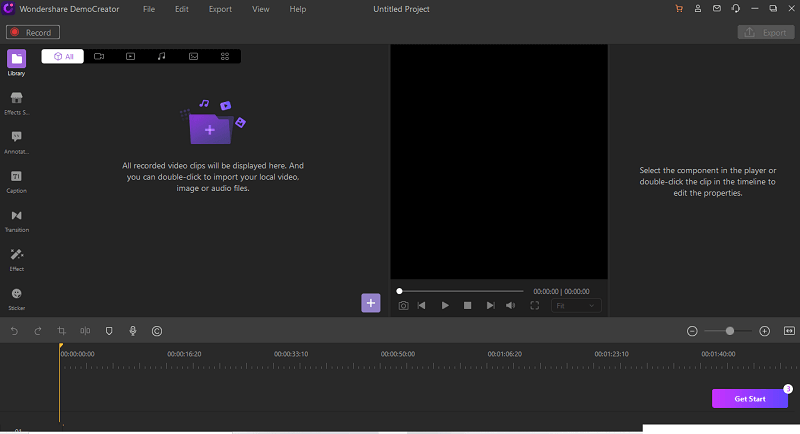
DemoCreator also supports several file export formats. You can export your edited video and choose from your desired video quality and video format, MOV, MP4, WMV, GIF, AVI, and MP3 formats when you are done editing. You can guarantee that your videos are playable on PC, any portable devices, and other gadgets.
2. Dozens of Artistic Effects
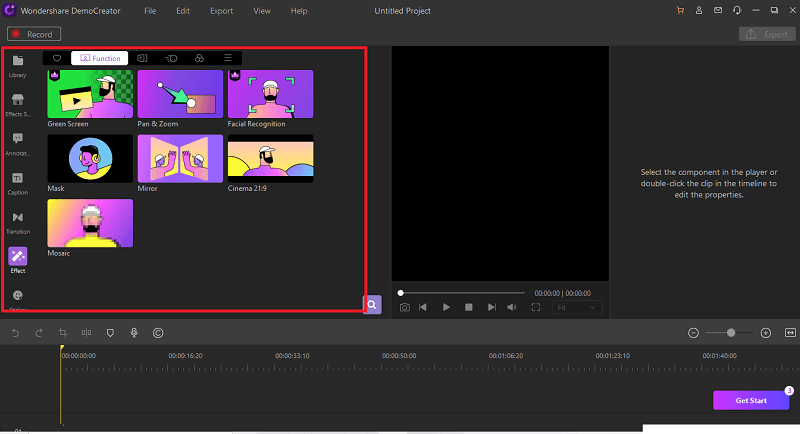
In the effects tab, there are various video effects that you can apply to your clips. Here are some effects that you can see and use when editing using DemoCreator.
GreenScreen
This effect allows you to use chroma key compositing on your videos. You can select colors (either from the picker or palette) and remove them from the video.
Pan & Zoom
When using this effect, you have control over the camera, as the effect will give you an illusion of panning and zooming.
Cinema 21:9
This effect allows you to add borders to your video to give a widescreen shot look.
Mosaic
The mosaic effect lets you insert a rectangle-shaped blur into your video. This can come in handy if you want to hide certain information in the video, like your email address and other essential information.
If you want to portray emotions with your videos, you can use filters as well. Still, in the effects tab, you can select different filters. Below are some of them:
- 70s filter
- Comic book
- Color Sketch
- Bokeh Parallax
- Shadow filter
- Charcoal filter
- Blur
- Sunkissed
- Vintage
- Radio Explike
- Cartoon filter
3. A variety of stylish transitions
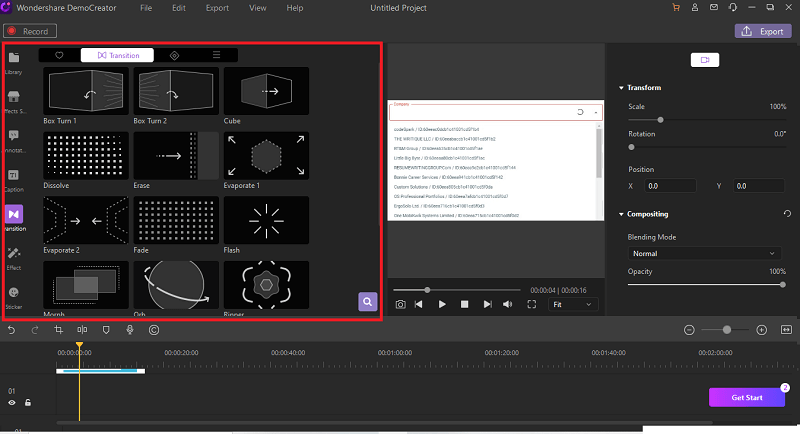
There are about sixteen basic transition effects that you can choose from to give more life to your videos. Some generic transition styles include dissolve, box turn, cube, flash fade, swirl, morph, and warp, to name a few. Just ensure that all transition effects are consistent and do not overlap with any scene or clip in your edited video.
4. Colorful transition effects
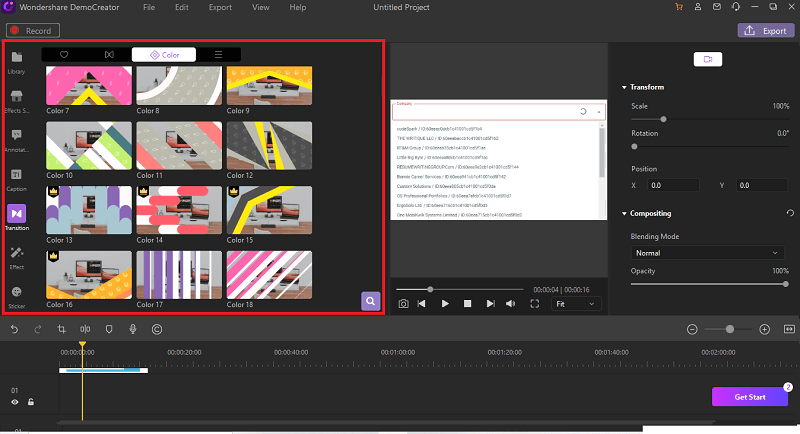
With DemoCreator, you can have colorful transitions as well. Still, select the color tab in the transition pane, and you will see various color transitions. There are more than 50 color transition effects that you can play along with your videos.
If you think you still need more transition effects, you can go to the Effects Store section and search for the theme and download them. Once downloaded, new transitions will appear in the transition library (Transition> More).
5. Other Effects
There’s more to DemoCreator than just having transition effects. Users can opt to put texts in the frame and include transitions.
6. Text
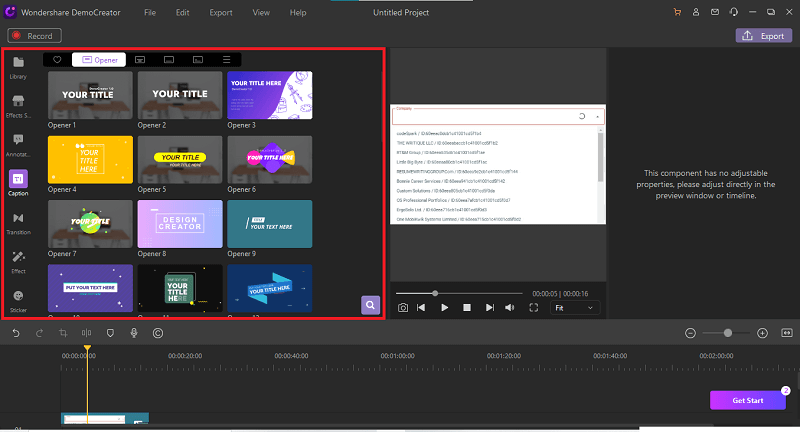
As you polish your edited video, users can include text effects to make your content more engaging. You can put a caption on your video to make viewers understand the concept of the audio in the video content. Captions can also highlight those non-speech sounds, and your viewers can have the option to open or close captions.
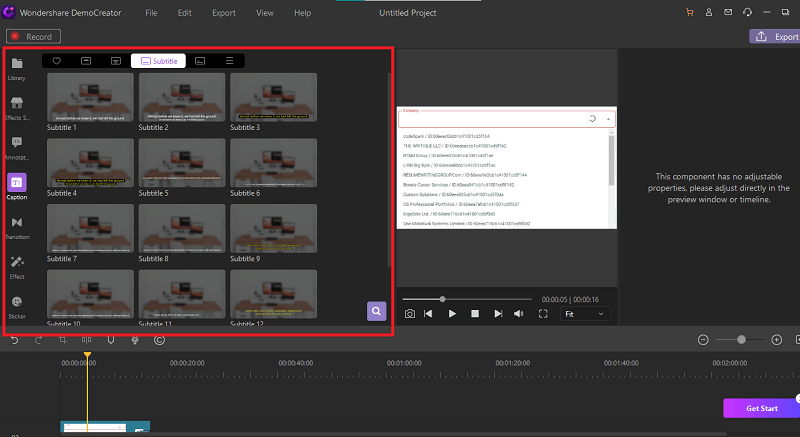
Another purpose of texts in your video is for subtitles. This is essential in accommodating foreign audiences. With how wide the scope of social media today, you sure have audiences outside your home country. Also, when you are in a public place and need to mute your video, subtitles can help relay the video’s message to the viewers. Subtitles can also appear on lyric videos.
7. Can make transitions smoother
Its friendly and spacious interface allows you to time your transitions accurately. For transitions to be seamless, ensure that the effects are consistent and do not overlap with any clip or scene in the video.
8. Use text effects combined with transitions.
The text effect is a technique that manipulates figures so they can appear to be moving texts. You usually use animated texts in professional video or film, television, online video content, or any presentation to create intriguing transitions.
Animation text generates more engagements and conversions since it’s more attractive, memorable, creates more traffic, and typically has all the advantages over plain text.
Here are different types of text animations and their usage:
- The frame effect
This effect works best on short blocks of text, preferably not more than 2-3 lines in a single frame. It’s ideal when emphasizing important text headings, the company’s title, or contact information. The frame effect surrounds texts with rectangular or square designs.
- The swipe effect
This is one of the most basic text effects that you can use in any type of video. If you are not fond of animations but still want to make your texts appear nice, the swipe effect could be your first option. Animation options include swiping up from the bottom, swipe from left to right, swipe up from the top, swipe to the left, and swipe from word to word.
- The type effect
It’s similar to the typewriter animation effect you see in professional editing software. The type effect simulates texts being typed in real-time.
- The slide effect
There are three animated texts in this category: bordered slide, stripes slide down, and dropdown. These effects work well with both small and large texts.
- The gloss effect
The glossy entrance and the glossy slide are two animated text effects under the gloss category. Both effects will look good on neutral backgrounds and typefaces. It is best to use these with three or fewer lines.
- The curtain effects
When used on texts, the effect is highly noticeable and unique, which makes it ideal for headlines and other brief promotional texts.

The All-in-One Screen Recorder & Video Editor
- Record desktop screen,audio and webcam simultaneously
- Edit videos quickly with a wide range of professional tools
- Built-in plentiful video effects
- Export to MP4, MOV, MKV, GIF and multiple formats
Conclusion
DemoCreator is an all-in-one software for all your video projects and tasks. It is systematically designed for video production to have a professional look, user-friendly tools, interface, and functionality. Even beginners can edit and enhance video content by using a single software. It’s made to accommodate the requirements of students, professional business people, and online content creators.



