- 1. Record your computer screen and webcam simultaneously.
- 2. Allow you to customize screen capture and frame rate .
- 3. Powerful editing tools and effects to enrich your video clips.

How to Add Video Color Transitions to your Videos with DemoCreator (Quick and Easy)
In the last few years, we have certainly taken a leap in the video creation and editing process. To provide a soothing experience to others, editors mostly take the assistance of different video transitions and related visual effects. Not only does it elevate the overall aesthetic appeal of your videos, but it can also add subtle meaning to your content. Therefore, to help you add all kinds of video editor transitions, I have come up with this guide on using Wondershare DemoCreator like a pro.
- Part 1. What are Video Transitions and Why You Should Use Them
- Part 2. Wondershare DemoCreator: The Best Video Editor to Add Transitions
- Part 3. Explore Tons of Colorful Video Transitions in DemoCreator
- Part 4. Find Other Popular Transition Effects in DemoCreator
- Part 5. Why You Should Try DemoCreator Instead of Other Editors
- Part 6. Expert Tips to Get Better Results with Video Transitions
Part 1: What are Video Transitions and Why You Should Use Them?
Video transitions are popular post-production techniques, in which we add a certain “effect” between different frames. Let’s say you need to merge two different images or clips in a video. Now, you can simply add a transition effect in between (like fade in/out, dissolve, erase, etc.) that would progress the scene in a more natural way. Therefore, instead of jumping from one scene to another in an abrupt fashion, you can simply apply transition effects in between.
Besides that, these video editor transitions can also provide an understated meaning in the content. For instance, when a video fades out to white, it usually represents hope or something positive while fading in to black can depict a dark ending. That’s why filmmakers often take the assistance of different transitions to provide extra meaning to their scenes.
Part 2: Wondershare DemoCreator: The Best Video Editor to Add Transitions
While there are plenty of video editing tools out there, Wondershare DemoCreator provides one of the best solutions to add transition effects to your videos. The application can help you record your system’s screen and edit your videos – all in one place.
100+ Transitions
On Wondershare DemoCreator, you can find hundreds of different video transitions that you can instantly add to your videos. All these transitions are created by industry professionals and can help you apply the desired effect to your videos instantly.
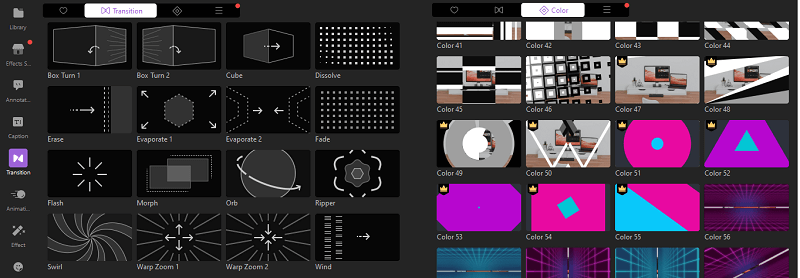
User-friendly Experience
You can explore 100+ transitions and get their preview on the native interface of DemoCreator. These pre-rendered transitions support various video formats (including 4K videos). Once a video is added, you can find the desired transition, and simply drag-and-drop it to the specific location on the timeline.
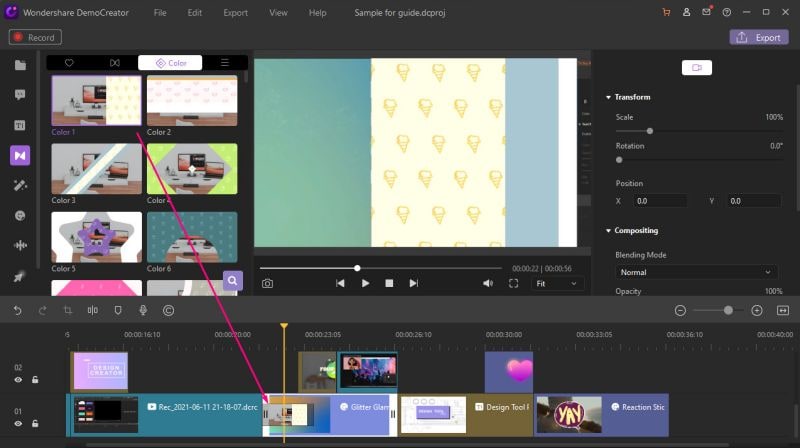
Tons of Other Effects
Besides video transitions, you can also explore several other visual effects such as captions, filters, stickers, overlays, animations, annotations, and so much more. If you want, you can also explore the inbuilt Effects Store in DemoCreator to explore and download hundreds of other effects that are designed by professionals.
 Secure Download
Secure Download Secure Download
Secure DownloadPart 3: Explore Tons of Colorful Video Transitions in DemoCreator
As I have listed above, adding all kinds of video editor transitions in Wondershare DemoCreator is extremely simple. Once you added the video of your choice on its timeline, you can go to the “Transitions” feature from the sidebar to explore hundreds of effects.
Here, you can find dedicated sections for all the mainstream effects and a different section for colored video transitions. You can explore 100+ different colorful transitions that would let you move from one scene to another in a more fun or retro way. There are tons of colorful transitions based on patterns like circles, squares, lines, waves, and so on. Out of all the colorful transitions provided by DemoCreator, the following are some of my favorite picks:
- Right to Left
Instead of using a simple right-to-left transition, why not add a more colorful appeal. In this way, you can easily move between two different clips seamlessly using this DemoCreator transitions.
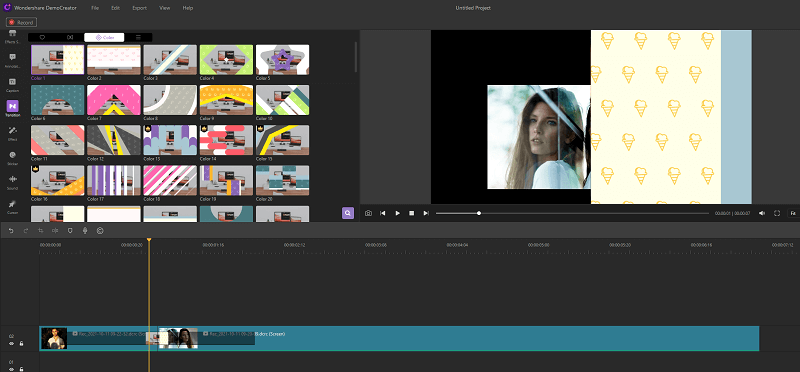
- Bottom to Top
Just like right-to-left or left-to-right, you can also add this bottom-to-top transition in DemoCreator. This will simply move the clips from the bottom to the top, letting your audience easily catch the switch.
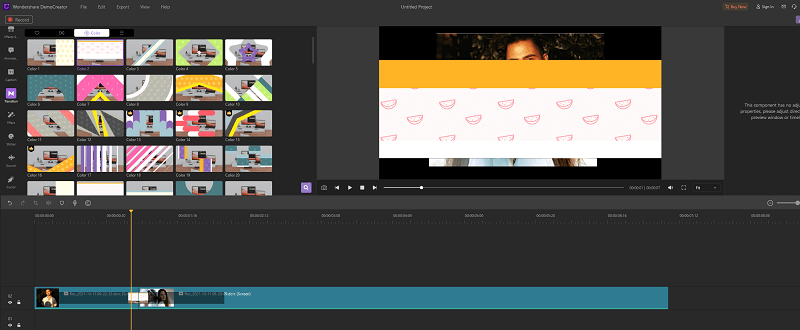
- Water-inspired Transitions
If you want to impart a more creative appeal to your videos, then you can use the inbuilt water-inspired transition effects. These video editor transitions are available in different colors and shapes in DemoCreator that you can readily use.
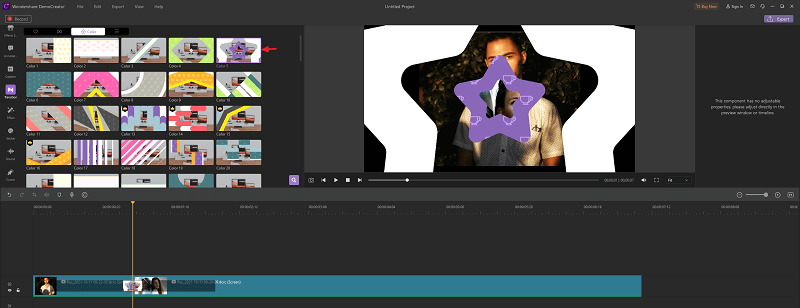
- Waves
With these wave-like transitions, you can easily grab the attention of your audience. These video transitions are extensively used for creating social media videos and marketing content.
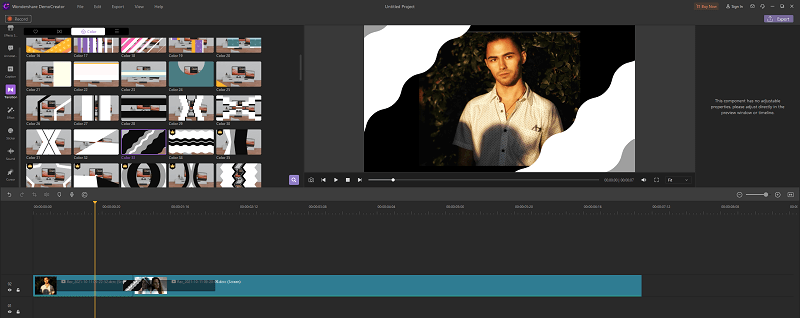
- Techno Colored Transitions
Do you want to impart a more cutting-edge appeal to your videos instead? In that case, you should check out all kinds of tech-inspired creative transitions effects of DemoCreator. They are available in different color options and will make your videos look more futuristic for sure.
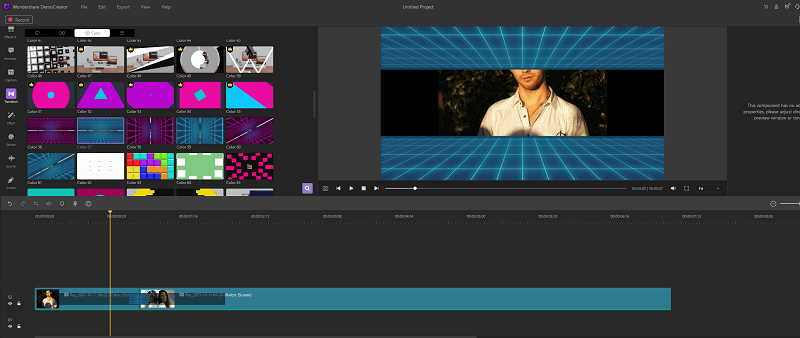
- Color Blocks
Color blocks are often used to move from one scene to another in a more systematic manner. With the readily available range of video transitions in DemoCreator, you can explore options in different styles and colors to give your videos an everlasting appeal.
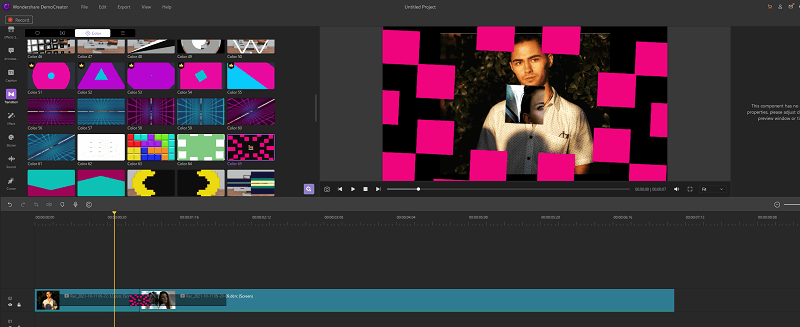
- Triangular Color Blocks
Apart from the basic square-shaped color blocks, Wondershare DemoCreator has also come up with all kinds of triangular color blocks. These colored transitions are available in different styles and are sure to make your videos look interesting than ever.
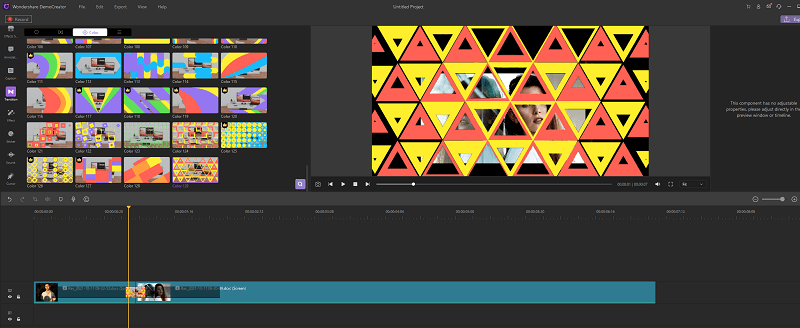
There are hundreds of other colorful transitions that you can explore and instantly add to your videos. Using these colorful video transitions, you can certainly impart a bolder appeal to your videos and make them look more interesting.
 Secure Download
Secure Download Secure Download
Secure DownloadPart 4: Find Other Popular Transition Effects in DemoCreator
Besides the above-listed colorful video transitions, you can find a whole range of all the popular transition effects in DemoCreator as well. Here are some of these recommended video editor transitions that you can explore in DemoCreator.
- Box Turn
These transitions would provide a more animated effect in your videos. Here, your clips would be encapsulated in a box, and they would be moved accordingly, changing the scene.
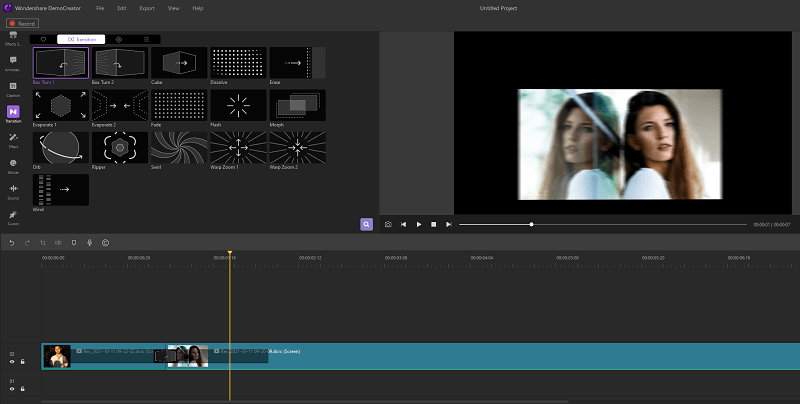
- Cube
For all those who would like to impart a more 3D appeal to their videos, this cube transition will be a great pick. In this, your videos would be encapsulated in different cubes that you can further move to make the needed switch.
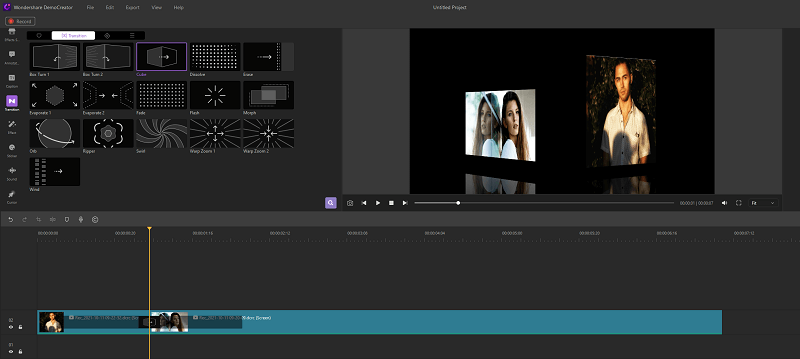
- Dissolve
This is one of the most popular video transitions in which the first scene simply dissolves in the background while the new scene emerges. This would provide a more soothing way of moving from one scene to another.
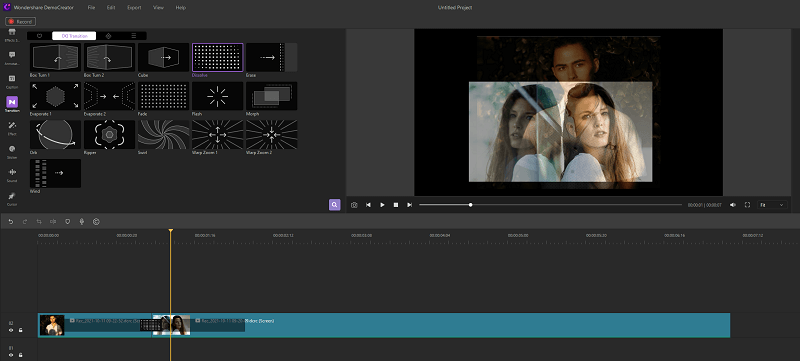
- Erase
This is another simple way of transitioning from one scene to another. Here, a part of the clip would gradually be erased and the new parts of the second clip will emerge.
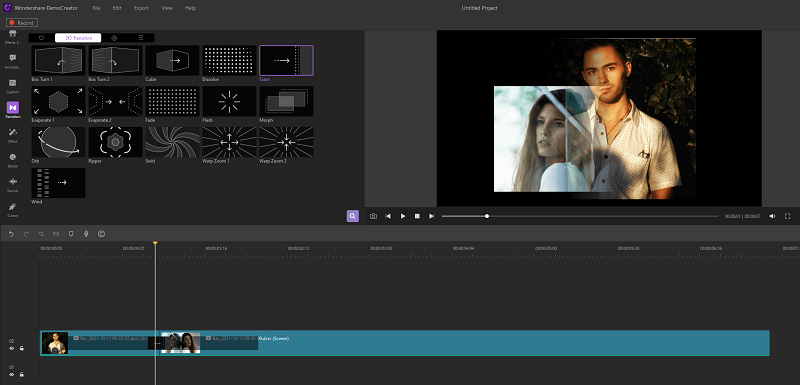
- Evaporate
This is a more creative way of transitioning between different scenes. Here, scenes of the first clip would gradually evaporate and you can easily transition the video to another scene.
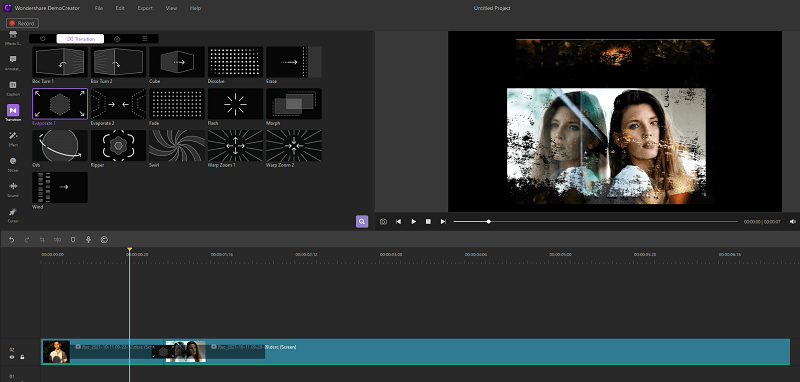
- Fade
Fade-in and fade-out have to be some of the most popular video editor transitions of all time. This provides a subtle transitioning effect in which the clip simply fades in to a solid color. Later, you can just conclude the video or have another clip emerging instead.
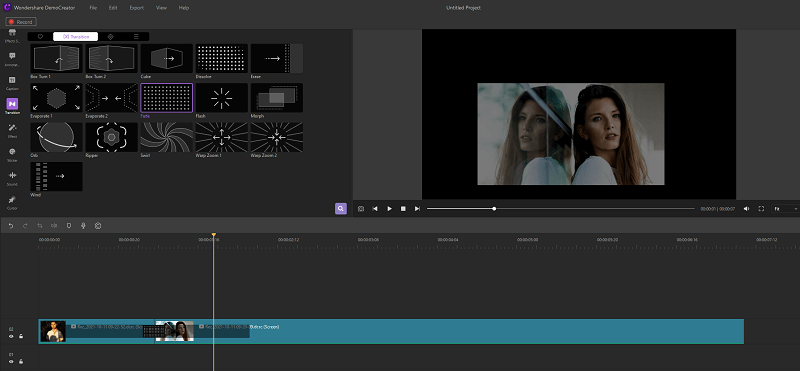
- Flash
Consider this as just the reverse of fading into black. In this video transition effects, our scene saturates to a white exposure in a flash, giving a more peculiar movement.
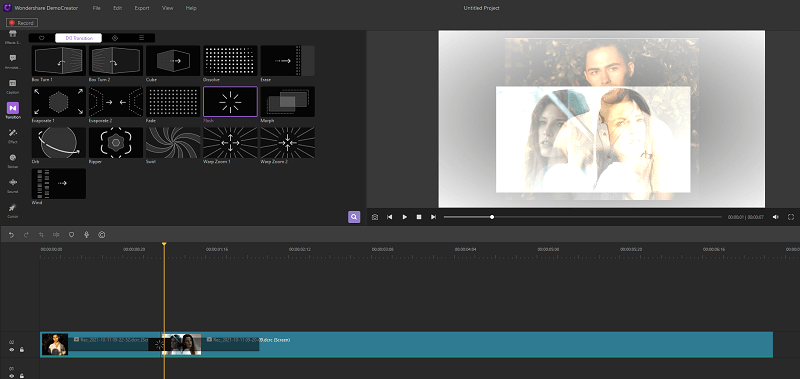
- Morph
Morphing is a new-age technique and has gradually become one of the most unique video transitions of the present time. In this, a part of the clip simply morphs to another part, giving a noticeable transition effect.
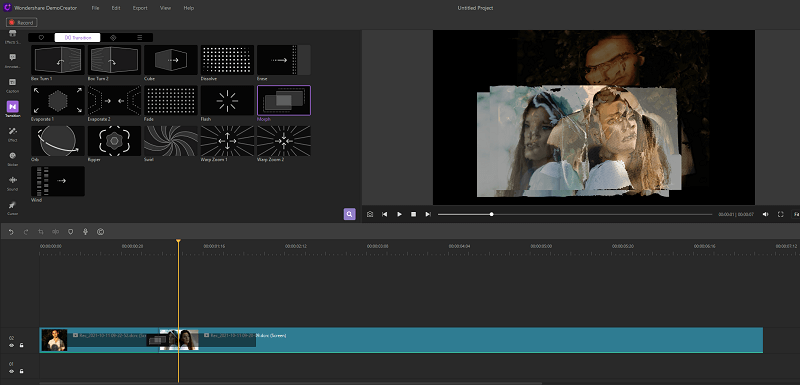
- Orb
This is one of the most creative video editor transitions, in which your clips would rotate by becoming an orbit as it transitions to another scene.
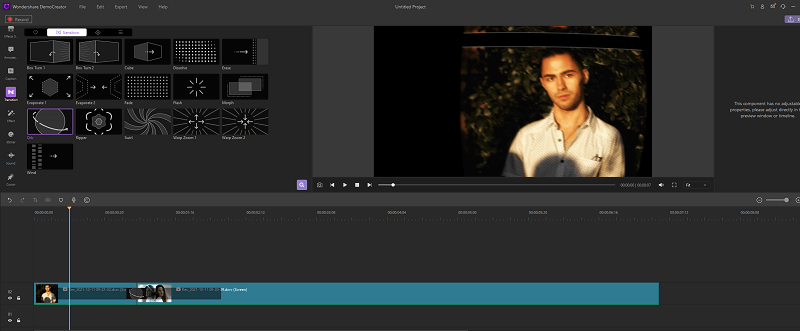
- Ripper
As the name suggests, in this video transition, the scenes of your first clip would be ripped into different segments. Later, the images of the subsequent scene would appear, imparting a more dramatic appeal to the entire video.
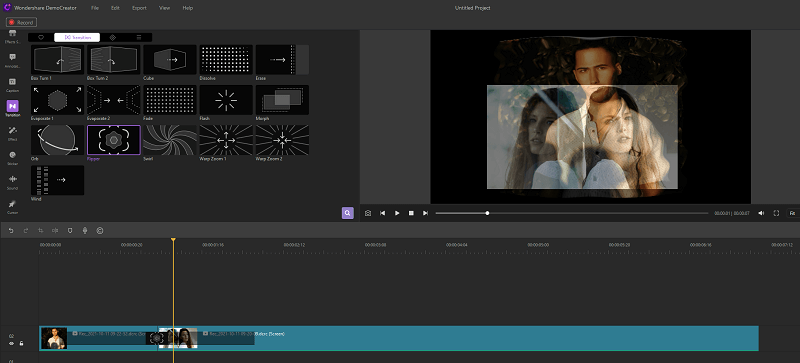
- Swirl
Swirl has been one of the oldest video transitions, which is already used in many music videos of the 90s. Here, the scene of the video swirls in a random fashion as the next clip appears on the screen.
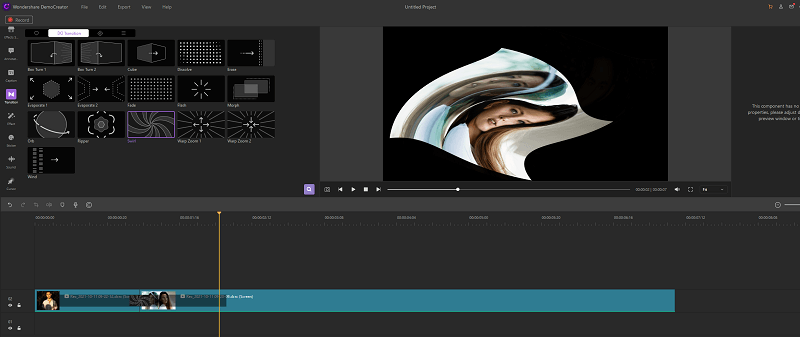
- Warp Zoom
Wondershare DemoCreator provides two different kinds of warp zoom transition effects. In these effects, your video would simply zoom in/out of a particular scene of the clip as it moves along, letting your audience focus on certain objects.
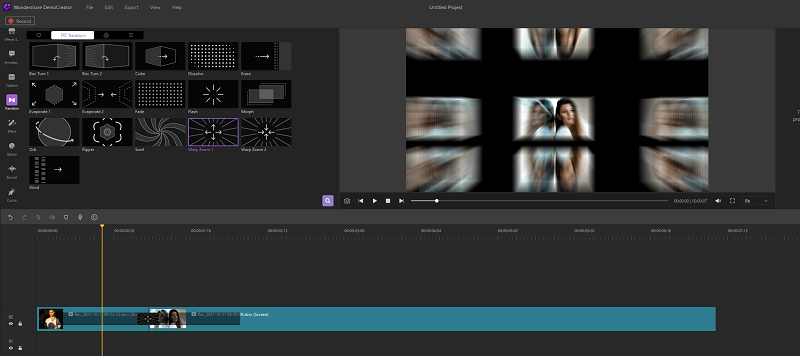
- Wind
This is a more organic visual transition that you can instantly use in DemoCreator. Here, just like the moving effects of the wind, the scene would be moved from the side to the center area as the old scene fades out.
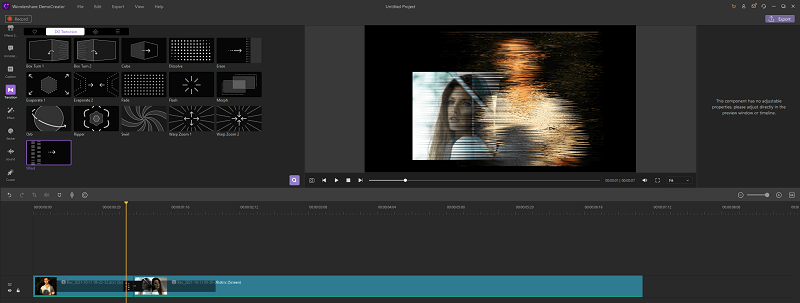

The All-in-One Screen Recorder & Video Editor
- Record desktop screen,audio and webcam simultaneously
- Edit videos quickly with a wide range of professional tools
- Built-in plentiful video effects
- Export to MP4, MOV, MKV, GIF and multiple formats
Part 5: Why You Should Try DemoCreator Instead of Other Editors?
As I have listed above, there are several video editing applications out there (online and offline) that can help you add transitions to your clips. Though, compared to other video editors, DemoCreator would be an ideal pick due to the following reasons:
- Extensive Resources
You can find hundreds of video transitions in one place in DemoCreator. Apart from the above-mentioned transitions, there are several other creative and professionally designed options that you can instantly add to your videos via drag-and-drop actions.
- Find Other Effects
Besides video editor transitions, you can also find other visual effects related to captions, subtitles, stickers, filters, overlays, and more in DemoCreator. There is even an inbuilt Effect Store that would let you download hundreds of ready-made templates for an instant video creation process.
- Screen Recorder
Wondershare DemoCreator also provides an instant solution to record your system’s screen. There are dedicated options to record your computer’s webcam, audio input, microphone, and more with the screen recording. You can also customize the video recording experience and use its AI features to save your time in editing.
- Free and Easy to Use
One of the best things about DemoCreator is that it is extremely easy to use, and you don’t have to go through any technical hassle to use it. Also, DemoCreator offers a free trial version that would only leave a minimalist watermark. If you want, you can also always get its premium plan by paying as little as $9.99 per month.
Therefore, compared to other transition sources like Shutterstock or Biterable, DemoCreator is certainly miles ahead and offers a wide range of extensive features in one place.
Part 6: Expert Tips to Get Better Results with Video Transitions
By now, you would be able to apply all kinds of video transitions with the help of Wondershare DemoCreator. Though, to get better results with video editing, you can consider following these tips:
- Less is More
A lot of rookie video editors make the common mistake of adding too many transitions effects now and then. This should be avoided as it can make the viewing experience a bit cluttered.
- Be Consistent
Since there could be so many types of video transitions, you might be tempted to use a lot of them in a single project. This practice should always be avoided as you should be consistent and subtle with editing, sticking to one or two different transitions in a project.
- Be Meaningful
You might already know that a transition effect can add an undertone meaning to the story. The use of fade-in/out effects or different colors can impart understated layers of symbolism in the story. Therefore, while adding video transitions, you should try to think from the point of the story arch so that it would go with the sentiment of the audience and the scene.
Over to You
There you go! As you can see, there can be so many different kinds of video transitions and other effects that we can add to our clips. Apart from simply moving your video’s story from one scene to another, transitions can also play a vital role in the overall project. That’s why you need to use a resourceful tool like Wondershare DemoCreator that would let you explore tons of video editor transitions. You can easily add your preferred transition to your video projects and explore other features on DemoCreator to make your videos look visually stunning in no time.



