- 1. Record your computer screen and webcam simultaneously.
- 2. Allow you to customize screen capture and frame rate .
- 3. Powerful editing tools and effects to enrich your video clips.

How to Create Videos with Images from Your Phone and Laptop
A fantastic way to enjoy pictures is sometimes creating a slideshow or a movie from them.
A small movie with one image transition into the next has a lot more sentimental value than just pictures.
If you are still confused or are interested in creating a small video with photos, follow this article.
We will show you step-by-step how to create a movie using DemoCreator and Google Photos on your phone and laptop. So, let’s dive right in.
Part1. Importance of Creating Videos from Images
If you haven’t heard of creating a small movie out of images before, let us introduce you to it. Pictures are a great way to create memories, but presenting them in a better format might help you deliver what you want to say. People usually convert images and short videos into a video for several reasons. A movie-making software offers you a lot of effects along with the opportunity to add music and customizations.
To Create a YouTube Video
Videos on social media and YouTube most of the time need to be very engaging in order to catch the eye of the audience. Some information videos are also made using Movie Maker. Taking multiple images, aligning them, and adding text will help you quickly convey what you want to say.
This is especially helpful while delivering vital stats or information regarding a sensitive topic. You could also add a voiceover, background music, or subtitles, depending on the needs of your video. By artfully using pictures that relate to the text or voiceover, you can educate people regarding specific subjects and spread awareness.
For a Special Event
One of the most common uses of these Video Making tools is for special events to relive old memories and reflect on the beautiful time you’ve had. Pictures are sometimes not enough and adding some background music and some emotional or funny text can liven up even the dumbest photos. You can create a movie for a farewell party, bachelor party, or even a Birthday party.
Educational Tool
Using a movie maker can be a fantastic audiovisual aid for learning. The use of images and text together helps students understand concepts quickly and in-depth. You can combine multiple pictures regarding a specific topic and add a voiceover to explain it to them using a movie maker.
Students would like a different approach and listen carefully rather than droning on and on about a particular subject. Especially since the pandemic, this can be an excellent learning tool that students can have access to, even after the class, which will make it easier for them to revise those concepts later for tests.
Projects for Beginners
Creating videos from images is an excellent way to start, especially if you are into video editing or want to pursue that in the future. Simple videos like these will help you learn about transition overlays, timeline narration, and creating a video from just a few images and music. You can use it for school projects if you find it difficult to do complex video editing. It is perfect for beginners, being straightforward to learn.
 Secure Download
Secure Download Secure Download
Secure DownloadPart2. How To Create a Video From Photos With DemoCreator
Creating Videos from images is pretty straightforward, but if you want to give your videos an extra oomph or add incredible effects and filters, we suggest you use Wondershare DemoCreator. For those unaware of DemoCreator, it is a video-making and editing software.
Now, when you hear the words “video editing software,” we just assume it will be complex and not at all for beginners. But that's the thing about DemoCreator, and it makes video creation easy for beginners like us. With a very user-friendly interface, the navigation is effortless.
1. The first step is to Download and Install Wondershare DemoCreator. You can simply go to their website and click on Try it for Free to use the free version.
In case you own a Mac, click on Go to Mac and select Try it for Free.
2. To install the software, click on Run and wait till it finishes to install. Once you are finished, your DemoCreator is ready to be used.
3. Now, Open Wondershare DemoCreator and click on Video Editor to Open the Video Editing window.
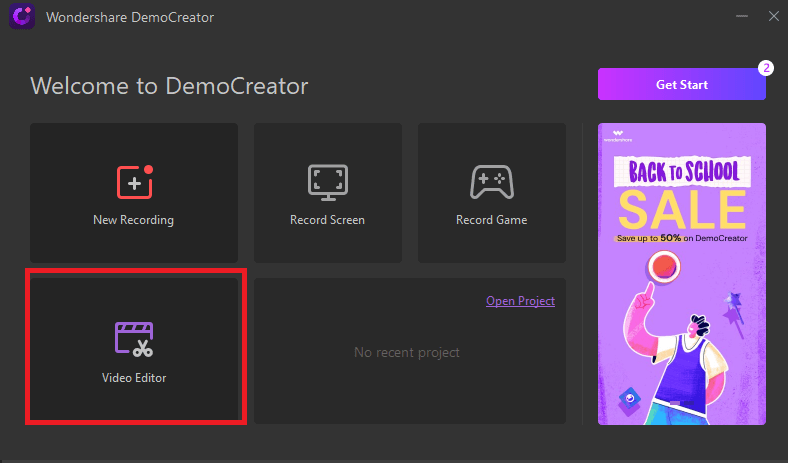
4. Once the Video editing window opens, it will look something like the picture below. Now, you need to add some pictures that you want to create a movie of.
From the left-hand side, you need to click on the “+” sign and then select Import Media Files or select Import Media Folder to import pictures to the software.
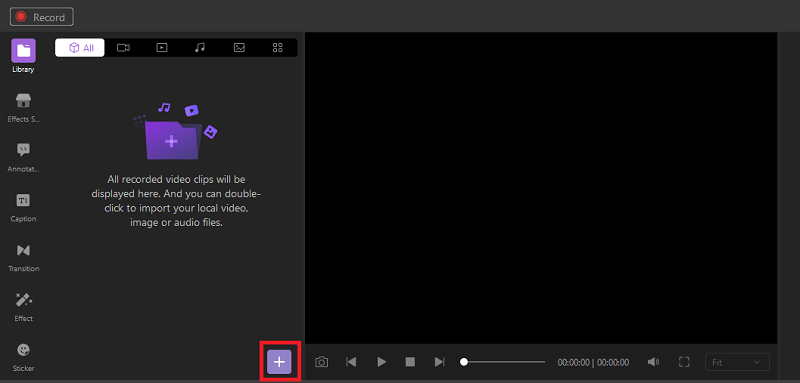
Another way to Import pictures into DemoCreator is by going to File and selecting Import Media File(s).
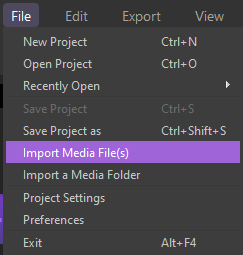
5. Once you have added all the images, you can drag and drop each one on the timeline. You can align them in any order you want and choose the best of them for your video.
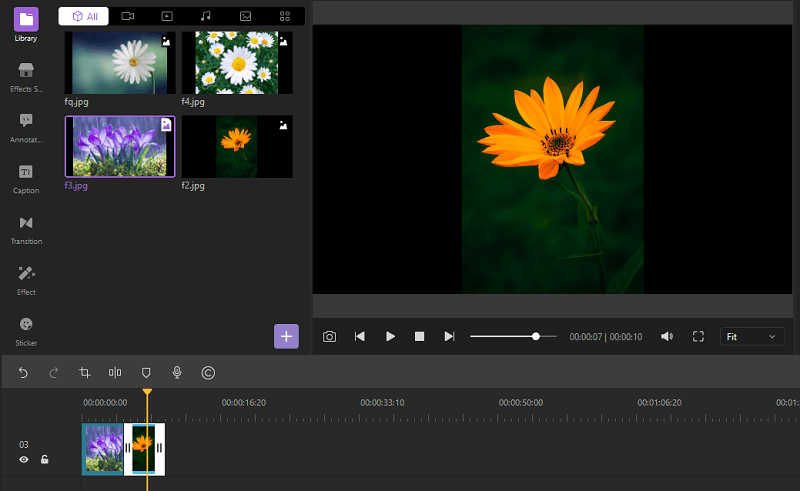
6. You can also adjust each image’s scale, transparency, and rotation, using the toolbar on the right. The toolbar will be activated once you have selected a picture on your timeline. You can also change the position of your image by dragging it anywhere on the preview screen.
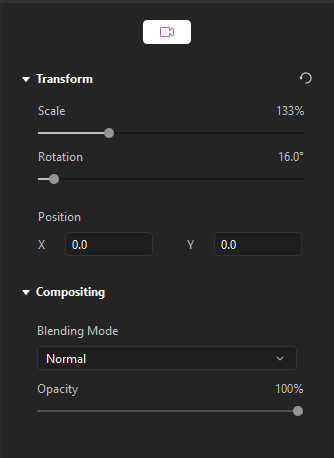
7. Unlike other movie-making software, DemoCreator allows you to add effects to your images and clips. The photo filters will make your pictures look exciting and add a personalized touch to them.
To add the photo filters, select Effects from the left toolbar and select any filters that you want. You will need to download the filters first so you can choose from the multiple options available. It will make your video funky and creative.
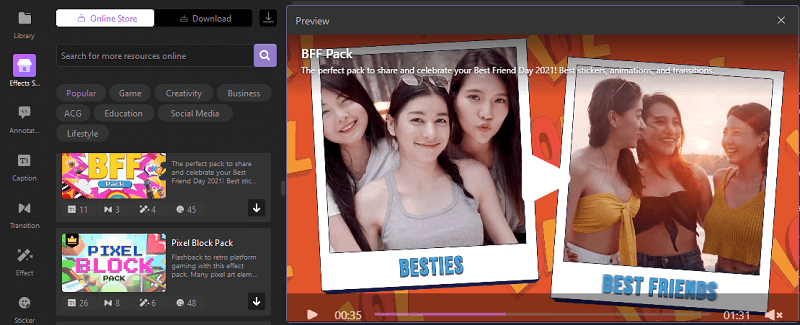
8. Transitions are pretty fun to add, and they give a nice touch to the overall video. From the left toolbar, you can go to Transition and select anyone you like from the options displayed.
Just drag and drop the transition over the image you want on the timeline, and the transition will be applied.
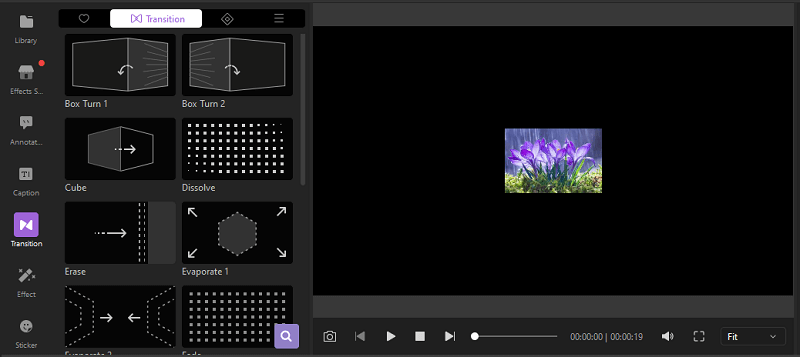
9. To add text to your movie, you can go to Caption and select any kind of text for your image. You can edit the text by clicking on “Your Title Here.&
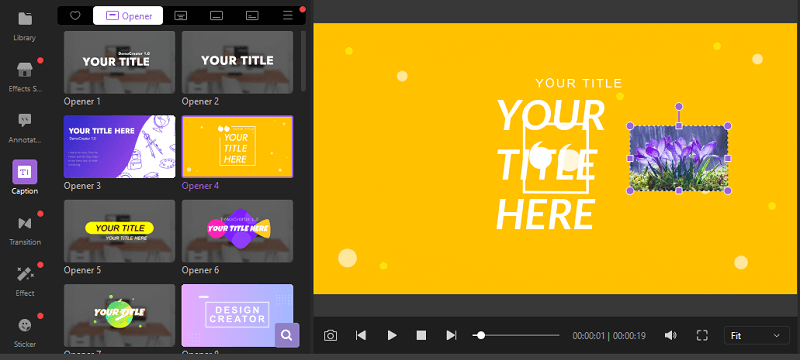
10. However the above method will add a whole slide with background and nit bits. But if you want just plain text, you might want to use Annotations.

The annotation will allow you to add text to your image only. You can select Annotation from the left toolbar and then browse through the different font styles, and you can drag and drop the one you like over the timeline.
You can also reposition the text on the preview screen, so the text is visible. Edit the text by clicking on the text box. You can easily alter the font size, color, and text from the options on the right.
10. Another exciting feature offered by DemoCreator is the Motion Effect.
Just go to Effect from the left Toolbar and select Clip Motion. Under clip motion, you will find multiple options. Select one and drag and drop it over any image you want on the timeline. The effect gives an exciting activity to your pictures, making the whole video fun.
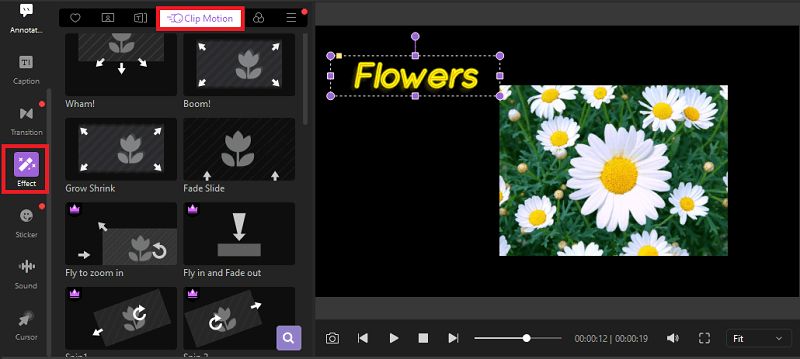
And Voila! Your video is ready! Now, you can also add some background music or voice-over to make it enjoyable. With DemoCreator, your options are limitless.
Part3. How to Make a Video with Pictures On a PC
If you want to create a video using pictures without using DemoCreator, you can simply follow the steps below:
- Go to the Google Photos
- Log in with your Google ID to access all pictures you have saved across all devices linked to that Google ID.
- To create a new movie project, go to the left menu and select Utilities. Then click on Create New and select the option to create a new movie with photos.
- Now select the photos you want to add to the movie. As soon as you choose all the images you need, click Done. The moviemaker will automatically generate a movie of those pictures.
This is a simple and easy tool to create a video instantly using images only.
Part4. How To Make A Video With Pictures On An Android Device
Creating a quick and straightforward video using images can also be done through your phone if a laptop isn’t available. However, this method may not work if you are using some old android phones. So, let’s get started:
- Download and Install the Google Photos application on your phone.
- Sign-In in to the app with your Google ID.
- To create a new project, go to the Library at the bottom of the screen and tap Utilities.
- Then tap Create New and select Movie.
- Tap Create to start creating a video. Now, select all the pictures and short clips you want to add to the movie and then choose Save to generate the movie.
- You also have the option to change the theme of the video. You can add any theme you like or change the style of the video.
- When you are done, press Play to watch the video.
Part5. How To Make A Video With Pictures On An iOS Device
Making a video with photos on iPhone is pretty similar to making a video on Android. Here is how you can do that.
- Download and Install the Google Photos application on your iPhone.
- Log-In using your Google ID.
- Go to the Library at the bottom of the screen and then tap Utilities to start a new project.
- Then tap Create New and select Movie.
- Now, select all the pictures and short clips you want to add to the movie and select Create at the top right corner. This will generate the video on your iPhone or iPad.
- You also have the option to change the theme of the video. You can add any theme you like or change the style of the video. You may also add background music or text if you want.
- When you are done, press Play to watch the video. You can share it now or upload it wherever you want.

The All-in-One Screen Recorder & Video Editor
- Record desktop screen,audio and webcam simultaneously
- Edit videos quickly with a wide range of professional tools
- Built-in plentiful video effects
- Export to MP4, MOV, MKV, GIF and multiple formats
Conclusion
Creating videos can be a great hobby, or you might want to do it for a project. DemoCreator wants to use professional tools to create videos without the hassle of complicated software. Now, you can create short and fun videos easily from your laptop or phone anywhere in the world.



