- 1. Record your computer screen and webcam simultaneously.
- 2. Allow you to customize screen capture and frame rate .
- 3. Powerful editing tools and effects to enrich your video clips.

How to Flip & Mirror Video Online
How to Flip & Mirror Video Online
There is a wide variety of creating content of different kinds like videos, blogs, podcasts, social media posts and stories, so it becomes difficult to choose one. However, there is no correct choice, as each option has its own perks and limitations.
The global pandemic of COVID-19 has disrupted our lives. With the closure of schools and offices, it has been difficult to keep up. However, different types of online tools helped us stay in touch like video calls, recorded lessons, live meetings etc. all of these are different kinds of video content. This shows the importance of videos in our life now.
Part1. Why Create Videos?
Video as a form of content is extremely important in our fast-paced world today. For example, if you are to teach mathematics to your cousin in another city, how are you going to do that?
You can solve the questions and send him a photo of the solution. You can call him and explain to him the rules of geometry. Does it sound helpful? Not really. The best approach will be to video call and solve questions in real time. You can also record a lesson-like tutorial for him.
Similarly, work meetings and presentations can be held through video conferences. You can also record a tutorial for your new employees, without having the need to respond to the same questions over and over. Students can learn more efficiently through recorded lectures instead of reading from the textbook.
There are so many applications of videos in today’s world, be creative with them!
Part2. What Makes Video So Great?
There are several factors which place videos at the top of the list of different types of content. Some of them are listed below:
- Memorable content:
Video content is more memorable than plain text. People generally retain more information in the form of videos as compared to text.
- Emotional content:
Since videos usually have a person in front of the camera, it shows the human side of the presenter. The eye contact, body language, gestures, and voice tones elicit an emotional connection within the viewer.
- Engaging content:
It is human nature to be drawn to an interesting story. Videos keep the viewer hooked to the video if the content is engaging.
- User-friendly tools:
Owing to the importance of videos, there is a plethora of softwares available for creating and editing videos. DemoCreator is one such great application with a user-friendly interface. The tools are easy to use, hence the user can spend more time brainstorming content ideas rather than waste time in figuring out the complex tools.
One of these tools is to mirror or flip your video. Let us see what it is exactly and what we can do with it!
 Secure Download
Secure Download Secure Download
Secure DownloadPart3. What Can You Do with Mirror Video Editing?
The flip or mirror tool in DemoCreator application, is an amazing tool for creating visually appealing videos. It can be used by graphic designers to add an oomph in ad campaigns. Or by content creators like fashion bloggers to create the transition videos on TikTok. The possibilities are endless for creating free videos with the addition of your watermark as well.
Now let us see how we can mirror our video.
Part4. How to Flip and Mirror Video with DemoCreator?
DemoCreator is an all-in-one screen recorder and video editor which you can use to record your computer screen, along with webcam recording and microphone sounds.
Steps to Flip and Mirror Video
Here are some simple steps you can follow!
Launch the DemoCreator application
Launch Demo Creator and click on the “Video Editor” button.
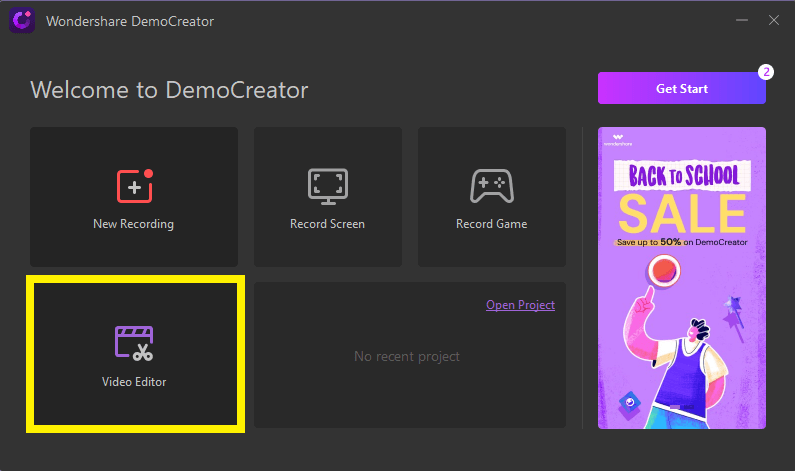
- Open the video you want to edit:
Open the video that you want to edit from your computer. By clicking on the + sign you can import your videos into the software.
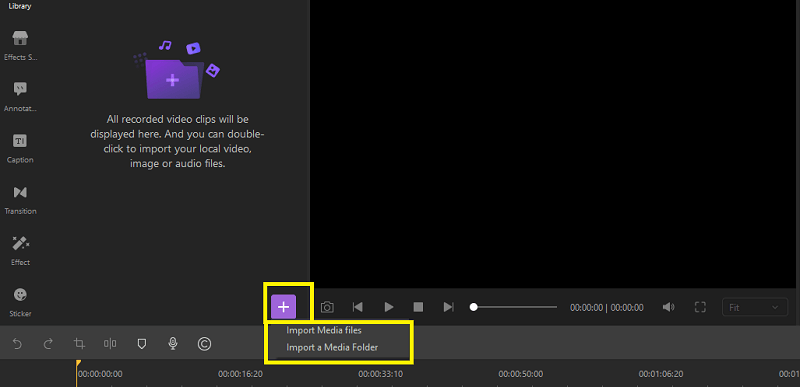
- Select “Effect”:
From the many editing options available in the menu, browse through the different tools available. You can choose the “Effect” button to mirror your video.
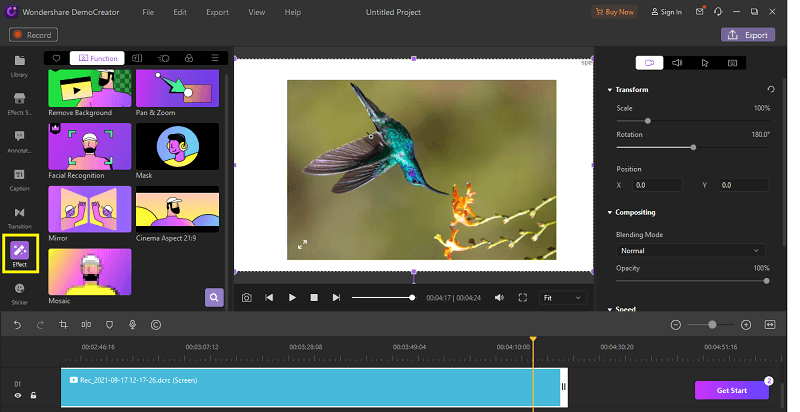
- Choose the effect “Mirror”:
By clicking on the “effects” button, you can add different effects in your webcam recordings like the green screen, mirror, mosaic, facial recognition, pan and zoom, cinema frame and more. From the different effects, you can choose the option of “Mirror” to mirror and flip your video.
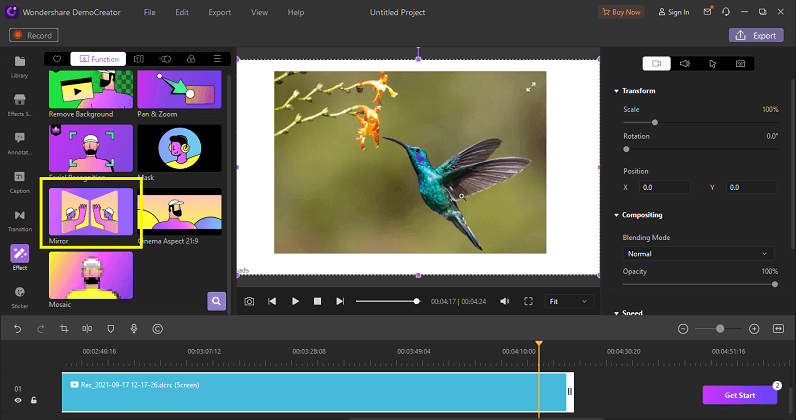
- Click on “Rotation”:
To flip your video horizontally or vertically, you can click on the “Rotation” button. You can rotate your video at any angle to flip it.
- Adjust settings:
When you are done with mirroring and flipping your video, you can also adjust the different settings of the transition by tweaking the position of the frame. You can also choose different effects for blending like darken, multiply, color burn, overlay and more.
You can also adjust the opacity of your flipped video from zero to hundred percent. Speed of the video clips can also be adjusted as per your liking.
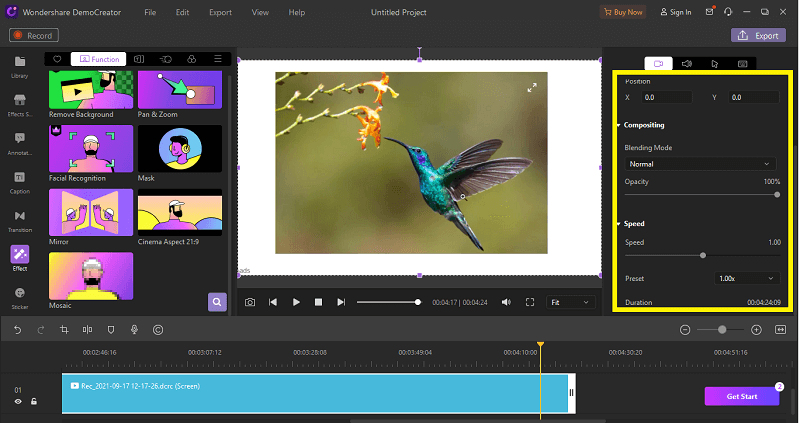
- Save your video:
Once you have edited your video by mirroring and flipping it, and you are satisfied with the results, click on the save button to save, and download your video to your computer.
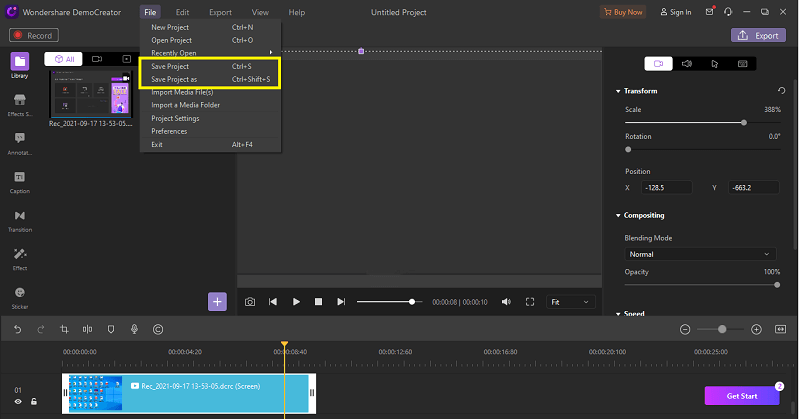
Part5. The Powerful Online Editor with Useful Features
DemoCreator is an all-in-one screen recorder and video editor which you can use to record your computer screen, along with webcam recording and microphone sounds. It has a built-in video editor with multiple tools to edit your video. You can record your video and then edit it within the same software, without the hassle of downloading different applications for each tool.
Here are some of the features of DemoCreator:
- Flip & Mirror Video:
You can flip and mirror your videos vertically and horizontally.
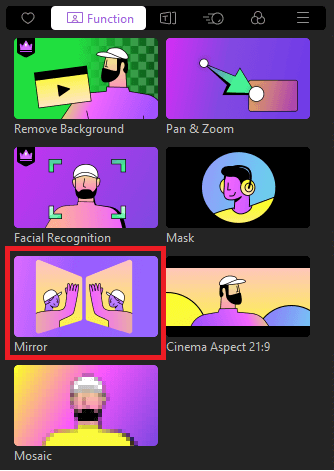
- Trim Video:
You can leave out unwanted clips from your video by splitting and trimming it.
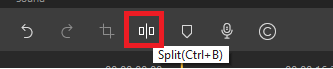
- Rotate Video:
Your video can be rotated at any angle.
- Crop Video:
As with photos, you can also crop your videos to your desired ratio.
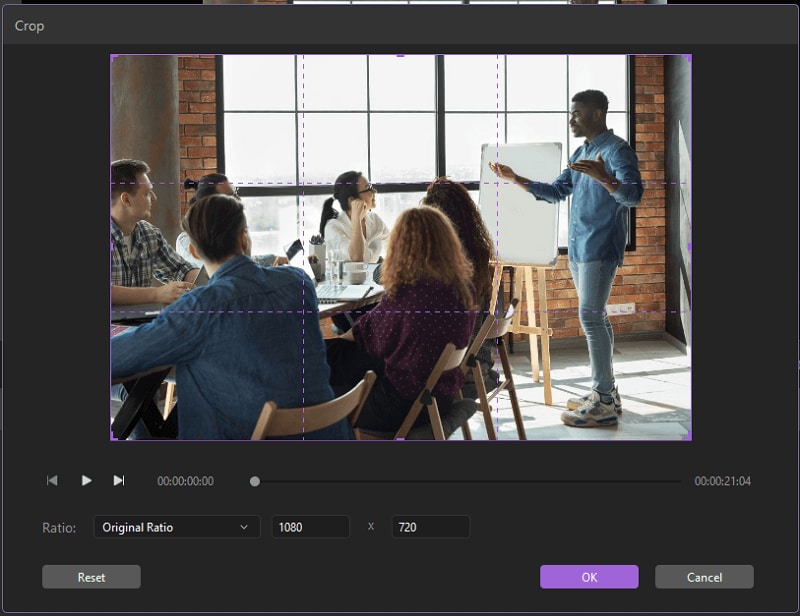
- Adjust video:
There are tons of output formats, resolutions, frame rate, speed, opacity and more tools for you to create an impressive video.

The All-in-One Screen Recorder & Video Editor
- Record desktop screen,audio and webcam simultaneously
- Edit videos quickly with a wide range of professional tools
- Built-in plentiful video effects
- Export to MP4, MOV, MKV, GIF and multiple formats
Conclusion
We are sure that these guidelines will help you in creating an impressive video in DemoCreator. The best feature of DemoCreator is the incredibly helpful interface. It is easy to use for beginners, perfect for recording videos with a wide choice of editing tools for both beginner and professional video creation.



