- 1. Record your computer screen and webcam simultaneously.
- 2. Allow you to customize screen capture and frame rate .
- 3. Powerful editing tools and effects to enrich your video clips.

How to Fix Zoom Video Backward
The wonder of videoconferencing technology (Meets, Teams but most notably, Zoom) has permitted enormous numbers of individuals to communicate virtually.
If your zoom video is also backward, facing any complications regarding zoom video settings, and wondering how to fix the mirror issue. You've come to the right site. This post will teach you all you need to know about mirroring your video and how you can use DemoCreator.
Part1. Why do we need Online Video Conferencing platforms?
The world has been facing a COVID-19 pandemic for the last two years, which led to the subsequent remote jobs and meetings, resulting in substantial changes in people's working habits. One of these shifts is the growing usage of video conferencing for communication and business meetings.
In December 2019, Zoom had 10 million daily meeting attendees; by April 2020, that number had climbed to nearly 300 million. Other video conferencing systems, such as Google Meet and Microsoft Teams, have seen enormous daily user gains.
Zoom, Google Meets, and Google Teams are all video conferencing platforms.
All three are designed to allow dozens of individuals to participate in the same virtual gathering.
They are user-friendly and help to create a collaborative work environment amongst a lot of remote users. They are used in conferences, board meetings, training rooms, and live chats to share screen, audio-video, desktop, and webinars.
Part2. When do you record a Zoom call with a webcam
As we discussed earlier, there is a need to collaborate online in this present world, otherwise you will be left behind. But, how exactly are you going to do it? You need a video calling platform where you can show your screen as well as your face.
This is where Zoom comes into the play.
Are you a small business? who wants to collaborate with your team. Are you a teacher? Who wants to teach their students online.
Or you are just creating youtube demos. You will need to record your Zoom calls.
Not just these people I mentioned. There are many others, who need to record their Zoom calls.
 Secure Download
Secure Download Secure Download
Secure DownloadPart3. Is your Recorded Video Flipped?
What if you have recorded your video, but it's confusing to your audience. You were moving your hand towards the right but it was going to the left in the recorded video. Is your video flipped or reversed?
Nothing to worry about; your video isn't actually in reverse. You appear just as you should to your folks at the other screen when they see you. This implies that all text is shown reverse to them.
All you need to do is apply a mirror effect, everything will be resolved. But, let’s first understand “why mirroring is used?”.
Part4. Why is mirroring / flipping used?
If you are a youtuber who has a channel there and earns by making demos. You will definitely be familiar with webcam videos. If you are familiar with webcam videos, you must have faced an issue of backward text appearance. Whenever you show a text with your webcam it appears backward.
Same issue happens in Zooms calls and meetings. When you are attending a video call, the other person in your screen moves his hand towards the left side to show you something, you will see it going towards the right and vice versa. It is troublesome to understand what’s actually happening.
If you show something on your webcam with text written on it, people who are watching you at the Zoom meeting won’t be able to read the written text.
To resolve all these issues, we mirror /flip the video. With mirror effect, all these mentioned issues will be resolved.
 Secure Download
Secure Download Secure Download
Secure DownloadPart5. How to use DemoCreator to apply mirror / flip effect
Don't be scared. You can mirror your video using DemoCreator.
Just follow simple steps and fix your mirror issue.
Let’s get started.
Step1: Import a file
Open the tool DemoCreator and click “Video Editor.”
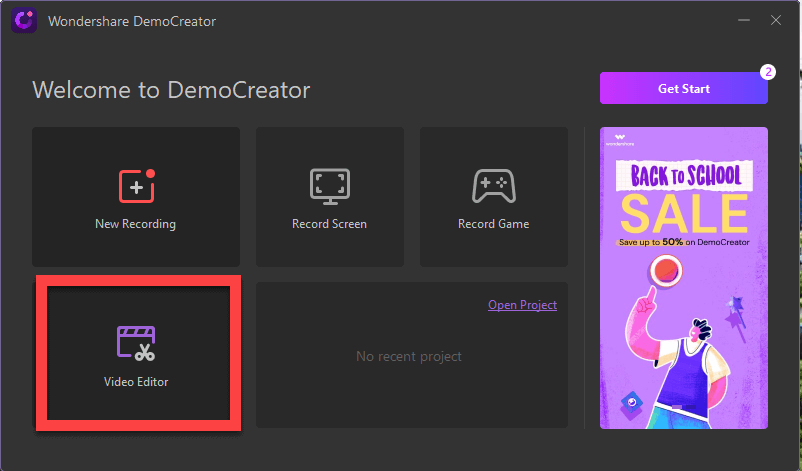
The next tab will open and you have to click the “Plus” button.
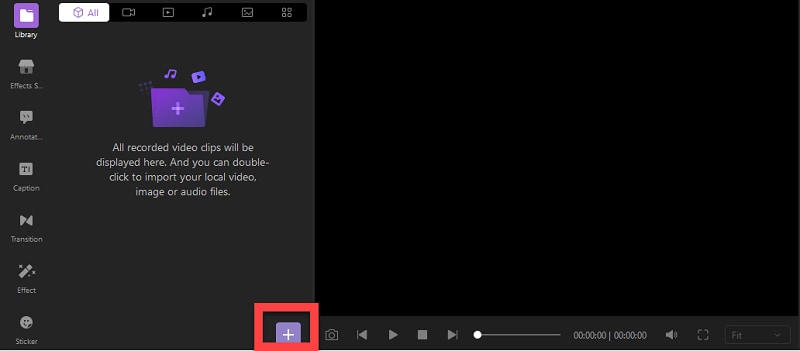
After clicking two options will be shown.
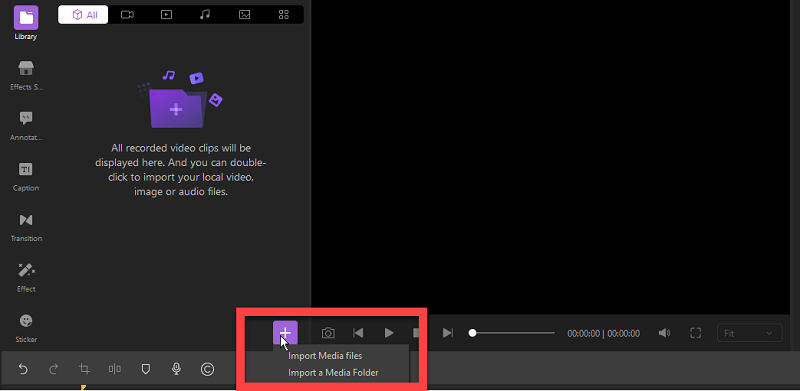
Select “Import Media Files” and choose your video.
The chosen video will be shown in the library. Tap the video and paste into the blank space.
Step2: Go to Effects
Go to the “Effects” option for the mirroring effect. As you can see in screenshot.
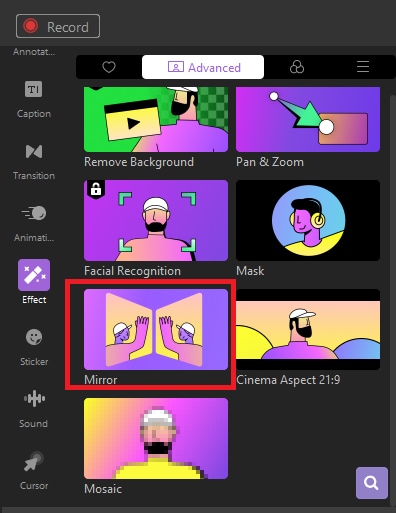
Drag the mirror effect and drop it on the timeline.
Step3: Edit
The mirror option will show editing of the video. Mirror your video either horizontally or vertically as per your requirements.
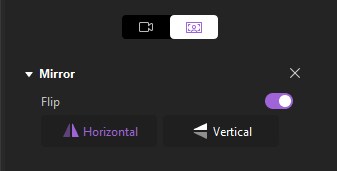
That's it. By following these simple steps anyone can know how to mirror their videos.

The All-in-One Screen Recorder & Video Editor
- Record desktop screen,audio and webcam simultaneously
- Edit videos quickly with a wide range of professional tools
- Built-in plentiful video effects
- Export to MP4, MOV, MKV, GIF and multiple formats
Conclusion
The fact of the matter is that if you have written something and you are presenting text through the camera, mirroring will make it seem backwards to you while appearing normal to everyone else at the other side of the video call. Simply avoid writing anything backwards, since it will be backwards.
Skype, Zoom, Google Meet, and Google Teams all of them offer this mirrored option, but everything is precisely as it should be for the viewers, so alter nothing and don’t be panicked.
The tool DemoCreator is specifically designed to edit video files and create videos with a variety of visual and audio effects. The application features a basic and easy interface that allows you to produce creative videos with minimal effort.



