- 1. Record your computer screen and webcam simultaneously.
- 2. Allow you to customize screen capture and frame rate .
- 3. Powerful editing tools and effects to enrich your video clips.

How to Mirror a Video to the Other Side on Windows/Mac/Online
Mirror a video means you can change video rotation from left to right, and right becomes left. Whereas flipping means to flip video upside down.
A horizontal reflection is common when "mirroring" a video. If someone in your video is going from the left to the right side of the screen, mirroring it will cause them to walk from the right to the left side. Sometimes you realize videos are captured in the opposite direction. As a result, you'll need to mirror the video vertically or horizontally.
Part1. How to Mirror a Video?
The mirror effect allows users to mirror a video or image by flipping it horizontally or vertically. The mirror effect is a popular effect that many people use nowadays to make their photos and videos look more amazing and interesting. Mirroring videos can be done with a variety of online and offline methods by using a variety of software.
Part2. How to Mirror Video by DemoCreator Software
Below are the brief steps you can follow to mirror your video horizontally and vertically.
Import media
Click "Import Media Files" and search for the video you want. Choose your specific video recording after searching.
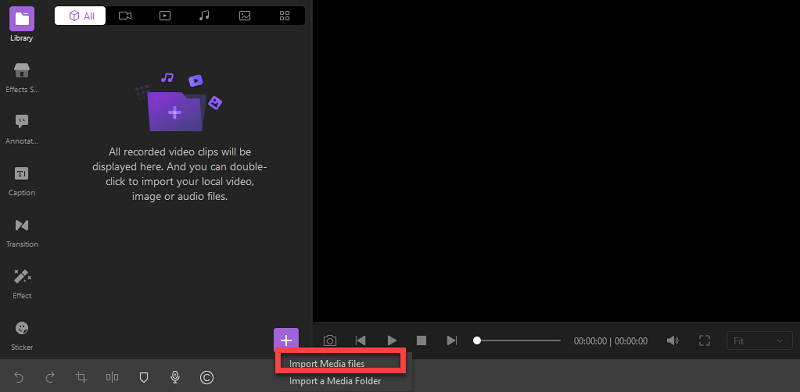
The chosen file will appear in the library.
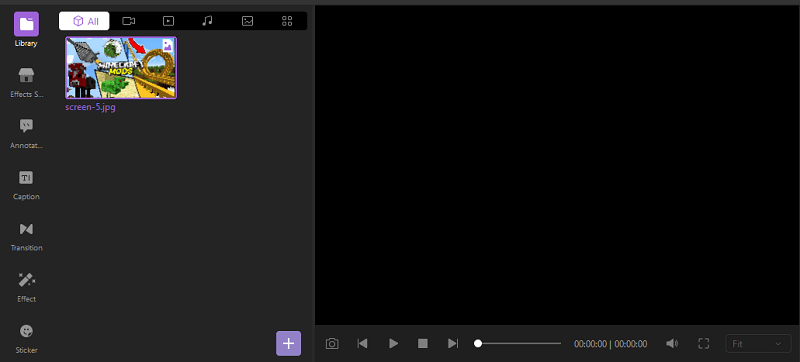
Drag and drop your video into the timeline.
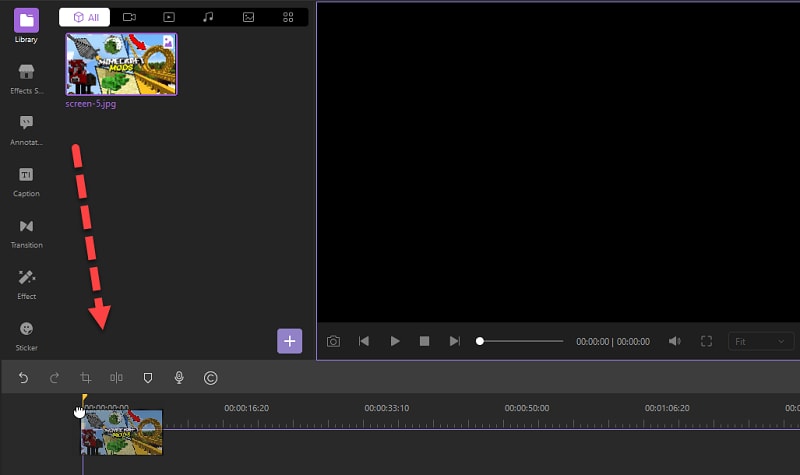
For mirroring your video go into the effects option.
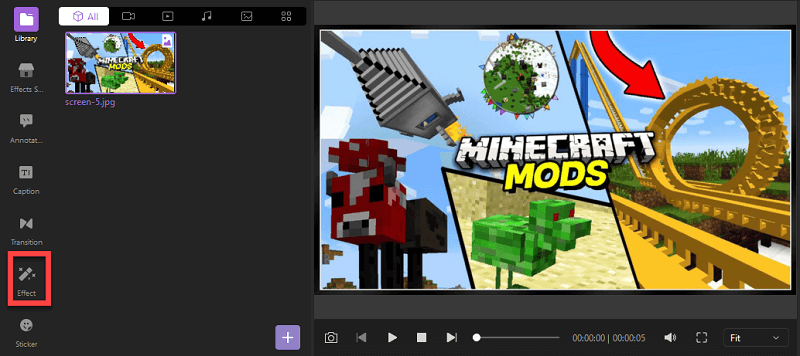
Effects options show a variety of options. Select the mirror option.
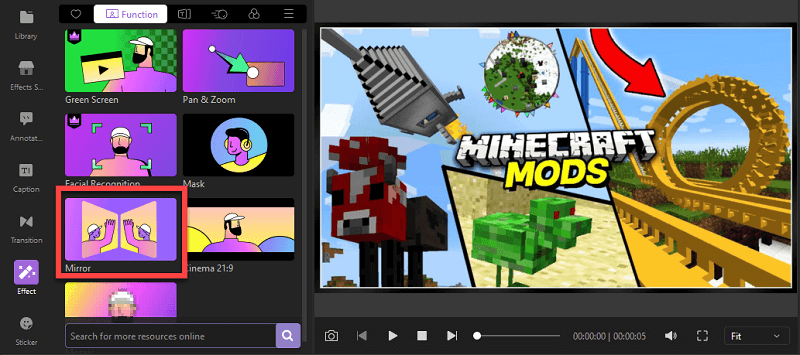
For mirroring your video, apply mirror effect and drag-and-drop mirror effect into the timeline.
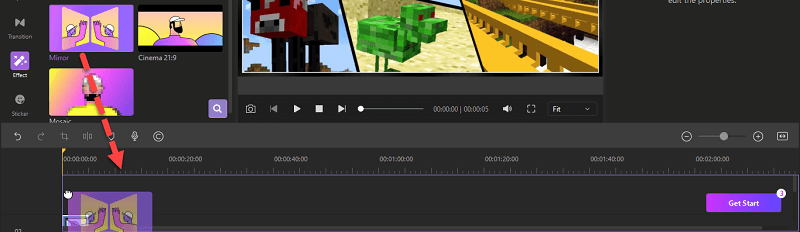
There are two video editing effects that are often to be combined to use. Green screen effect is used to remove the pure background. Just like the facial recognition effect, you can also replace the background with green or another pure color. In order to create the Mirror effect in DemoCreator, you have to place two copies of the same video clip to the timeline one above the other. Then add some photos or videos from your media library as background. Adjust its duration so that it matches the duration of the video clip.
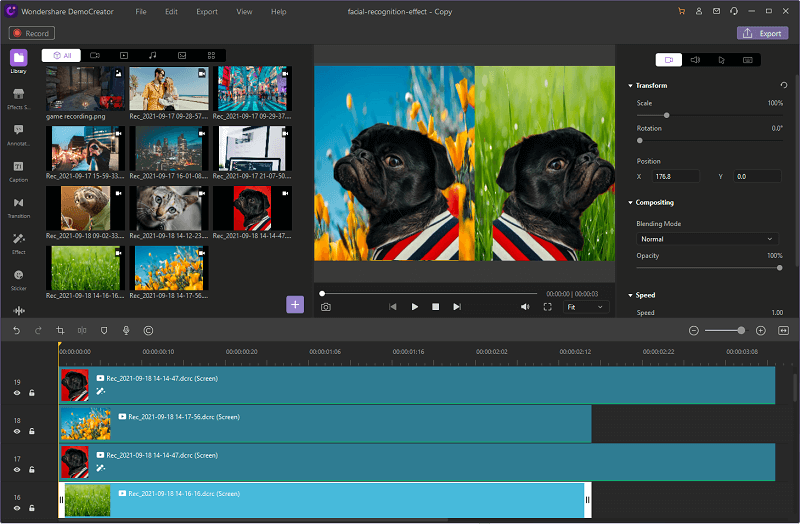
 Secure Download
Secure Download Secure Download
Secure DownloadPart3. How to Mirror Video Online
Mirror the video can be done with the Clideo online tool. It is accessible, easy, and free to use. Clideo is a fast online editor and mirroring the video possibly takes a few seconds to complete. You do not have to install anything on your device for using the website; it may be accessed directly from your browser.
It's safe and secure since its editing can be done online. There is no need to download anything. You won't have to pay for expensive software or it does not take up your hard drive space. You can make free video edits of up to 500 MB but for bigger file editing you have to do a subscription. Let’s have a look at the steps to mirror the video with an online editor.
Upload your file
There are many video editing tools to select when you first time entering Clideo website. Then select Flip Video option.
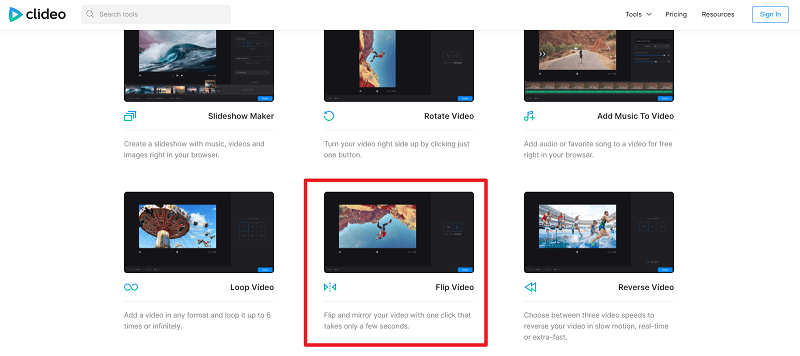
Select a clip from your device by clicking "Choose file." You can also choose a clip from your Google Drive or Dropbox account by clicking the arrow on the right side of the “choose file button”. You can also select and paste a URL to download a video from another website.
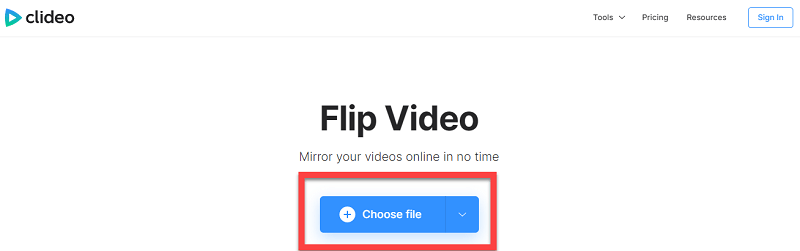
Edit your file
After the selected file has been uploaded, on the right panel, there are two buttons present. Now to mirror your movie horizontally, click the button on the left. Likewise, you can flip it vertically by clicking the right button.
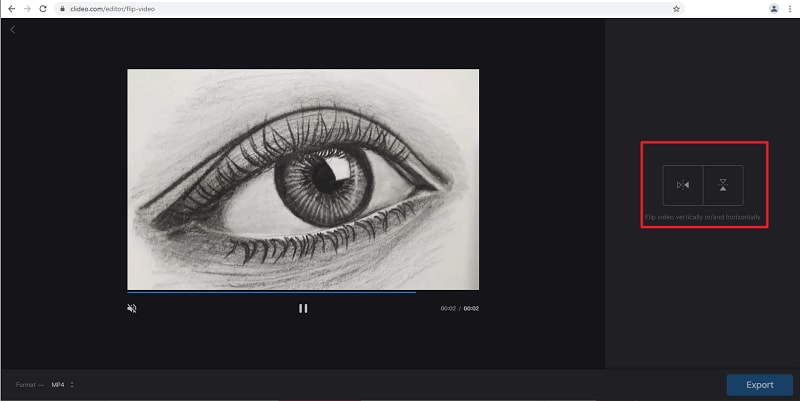
The tool support variety of output formats which include M2TS, MKV, MP4, WMV, AVI, FLV, and 3GP.

After mirroring or flipping your file and select your format. The file is ready to export.
Watch and download your file
You can preview the video by playing the video. You can also remove the watermark and edit your video. You can download your file either in Google Drive or Dropbox account.
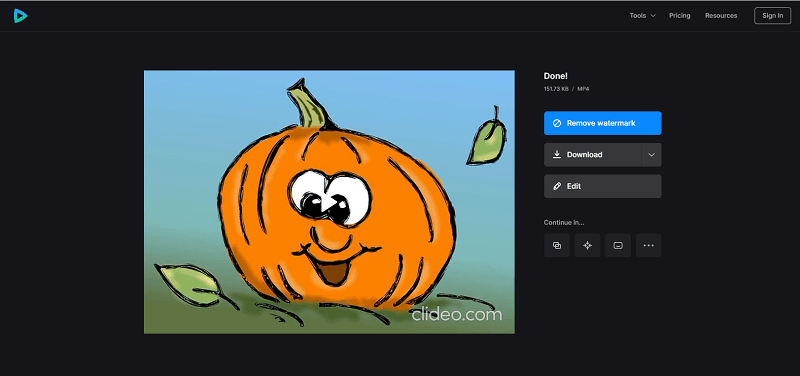
Part4. How to Mirror Video with Adobe Premiere Pro
Adobe Premiere Pro is a professional video editing software and it’s leading the industry. If you have a lot of time and want to edit your video in detail, this is your software. You can take your content to the next level.
But, with all of its pros, there are cons too.
It’s not handy at all. As it has thousands of features, it also needs high practice to get used to these features.
Anyway here’s how you can mirror your video with Adobe Premiere Pro.
Step 1: Import the video:
Double click on import media to start, a pop-up will appear from where you can navigate the video and import it. Then drag it into the timeline. You can also use other methods of importing the video.

Step 2: Find Mirror effect from project panel:
Head over to the project panel > click on effects tab > click on distort > you will find mirror here.
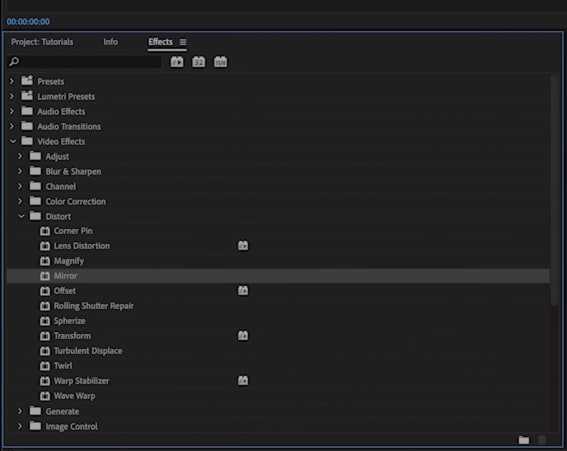
Step 3: Drag the mirror to the video:
Click on mirror effect, drag, and drop it on the clip present in the timeline.
Step 4: Manipulate the option to get what you want:
As you drop the mirror effect on the clip, in the source panel you see the mirror effect with a couple of options at the bottom. Manipulate these options to get what you want.

Part5. Other Features of DemoCreator Video Editor
DemoCreator is packed with a variety of features that allow users to complete their tasks in just a few seconds. This special tool is a complete package that includes high-level security, a good user interface, and audio or video editing.
Basic Editing
DemoCreator is featured with basic editing to premiere editing. In basic editing, you can trim, crop, and split your video. Basic editing allows you to remove unwanted parts.
Annotation Effects
Annotation effects are available in DemoCreator. You can make notes or comments on the video in order to explain or comment on a particular portion.
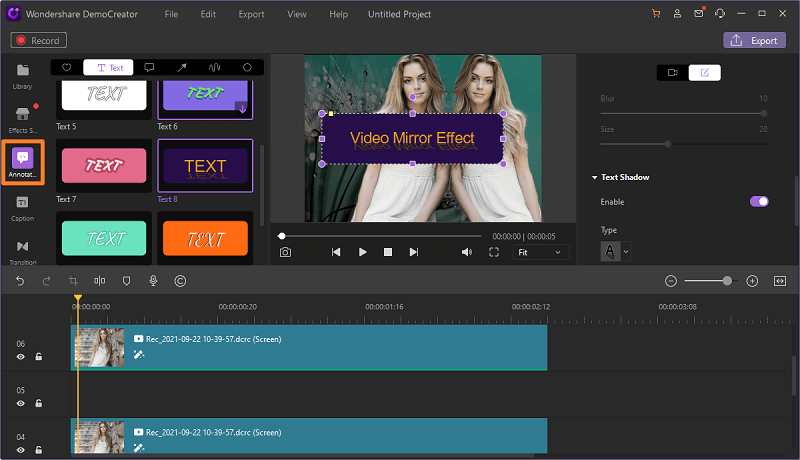
Add captions
Videos with subtitles make it easier to capture and keep the attention of the audience. They can help your content perform better and get your point more effectively.
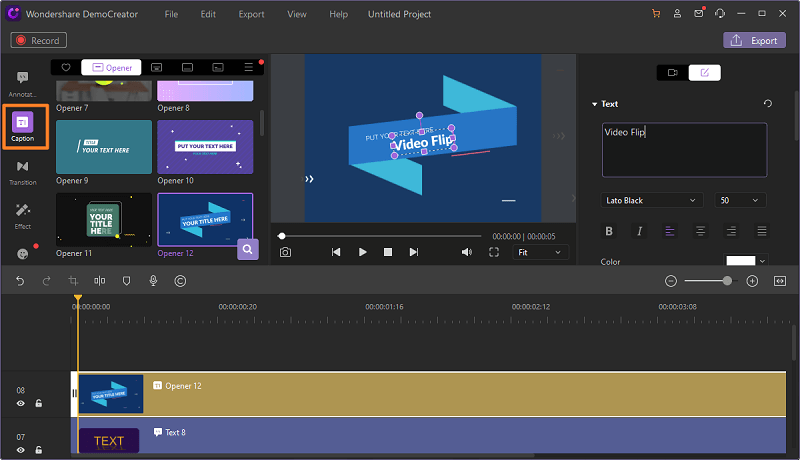
Effects
Add effects to your video. The effects include green screen, face recognition, mirror, and so on. 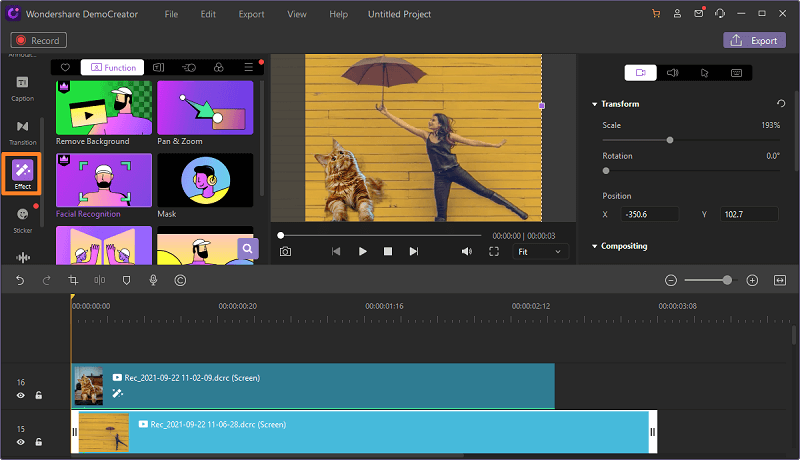
Stickers
You can add stickers to your video like hashtags, check-in, following, and subscribed, etc.
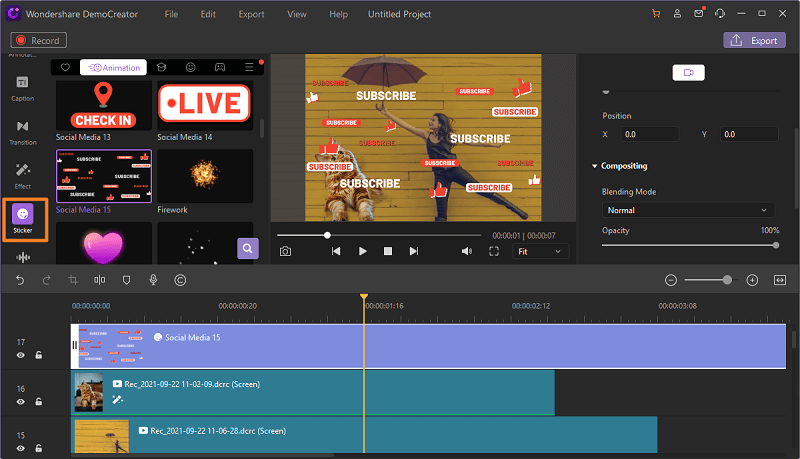

The All-in-One Screen Recorder & Video Editor
- Record desktop screen,audio and webcam simultaneously
- Edit videos quickly with a wide range of professional tools
- Built-in plentiful video effects
- Export to MP4, MOV, MKV, GIF and multiple formats
Conclusion
This article has briefly explained how to create a mirror video on Windows, Mac, and online. Compared to other software, we recommend DemoCreator as their top choice. DemoCreator is designed for beginners and video editors who don't want to waste time or money and want to get things done on the first go. Most of your video editing problems can be solved with this software.



