- 1. Record your computer screen and webcam simultaneously.
- 2. Allow you to customize screen capture and frame rate .
- 3. Powerful editing tools and effects to enrich your video clips.

The Best Free OBS Stinger Transitions
Have you been recently giving a lot of attention to transition in between scenes while streaming your videos? Then, you might probably be greatly influenced by the stinger animated transitions. Or are you thinking, why should you use stinger transitions?
And last but not least, do you really want to raise the quality of your videos to professional-grade? Maybe reading the rest of this article will help you achieve the professional quality you dream of.
The OBS stinger transitions are something you should be introduced to if you are seriously thinking of enhancing your streaming quality or video quality. Using an OBS stinger transition, you can effortlessly bring the professionalism you see in the work of the top and professional streamers you admire.
Stingers definitely will help you create a seamless transition when you insert another scene or clip onto your video. They work by incorporating a set of moving graphics that wrap your screen for allowing you to change the scene without bothering the audience, thus creating a seamless transition. Needless to say, the free obs transitions available online itself do the purpose well. But the options are limited when you look for free stingers online.
- Part 1. What Are the Situations in Which You Would Need to Use Transition Effects?
- Part 2. OBS Stinger Transitions: The Best Free Transitions Available Online
- Part 3. DemoCreator Video Transition Effects: An Alternative to OBS Stinger Transitions
- Part 4. Stepwise Guidelines to Use DemoCreator Transition Effects
Part1. What Are the Situations in Which You Would Need to Use Transition Effects?
Transition effects are usually used in video production for a variety of purposes.
- To connect one shot to another
Transition effects are most usually used to connect two separate shots. The connection of two different shots is not actually as easy as it seems. Unless appropriately connected, you can easily identify transition glitches on the screen, which would become an uncomfortable sight and experience for the audience. Therefore, it is better to use effects like free OBS transitions to seamlessly and effortlessly connect two different video shots and make the visuals more realistic to audiences.
A transition-free video with just preview clips is quite boring nowadays. The transition effects are capable of making your videos more creative, attractive, and captivating. You better surprise your viewers or audiences by adding some rocking effects to retain their viewership.
- To switch clips
Sometimes, you would have to switch or merge clips entirely in different moods, angles, ambiance, or background. It isn't easy to merge or switch such visually different clips. Using a transition effect between the two clips you want to switch will effortlessly help you solve this issue. The incorporation of transition effects, for sure, enhances the visual appeal of your video. It will, in turn, make audiences stick to your videos for their visual appeal and quality. No transition glitches mean more quality and audience.
- For live streams
At certain times, especially during the live streaming of sports, you might need to highlight the video of a particular part of the game or replay last year's performance of some sportspeople. Transition effects can be a great tool during such times. You can effortlessly incorporate any video clip into your live streaming using a transition effect. Live streaming has been made a lot easier with transition effects.
- Highlight videos
You might have to highlight certain parts of the video more than once or twice in some kinds of videos. This situation usually arises during post-production work. However, highlighting a specific video part would make your video artificial or less realistic. Maybe that is when you should use the transition effects and do your job more efficiently. You now have free OBS transitions available online that will fit all video sizes. So, better make use of transition effects and don't compromise production quality.
- To exit or enter a gameplay
With brilliant options for sound effects and graphical effects, transition effects are best when used to exit or enter gameplay. Using transition effects to enter gameplay definitely makes your video captivating and a lot attractive to make your audience watch the whole video. If you are someone who would like to hook up the audience from the very first introduction itself, then transition effects must be a great companion for you. You can check free OBS transitions online to explore and study the concept.
Part2.OBS Stinger Transitions: The Best Free Transitions Available Online
We all have started to love stinger transitions for their whole screen animated overlay timed along with a cut transition. Stinger transitions are actually quite popular in sports broadcasting videos. Sports channels and streamers usually use stinger effects to make their audience aware of a change in scene. Therefore, the audience always expects a transition effect, especially during situations like an instant replay of any scene.
You now also have access to fancy OBS transitions that allow you to incorporate timed audio to produce some "pop" and "woosh" sound to animated transitions to make them more realistic. Moreover, you also have the option to customize a stinger effect or transition effect all by yourself to satisfy your creative skills. To customize stinger effects, you would have to start creating a stinger transition on Adobe After Effects and then import the same to VMiX and OBS.
The OBS stinger transitions give you an option to make cut transitions in two modes. And they are frame number cut point and milliseconds cut point. The OBS stinger transitions can also be now used in a third mode called track matter. This third mode is available starting from the OBS Studio version 27.0.
 Secure Download
Secure Download Secure Download
Secure DownloadPart3.DemoCreator Video Transition Effects: An Alternative to OBS Stinger Transitions
Are you looking for easier yet more efficient software to create transition effects for your video productions? If yes, Wondershare DemoCreator Video Transitions is then the best companion for your post-production needs. It is actually an efficient alternative to the prevalent OBS stinger transitions.
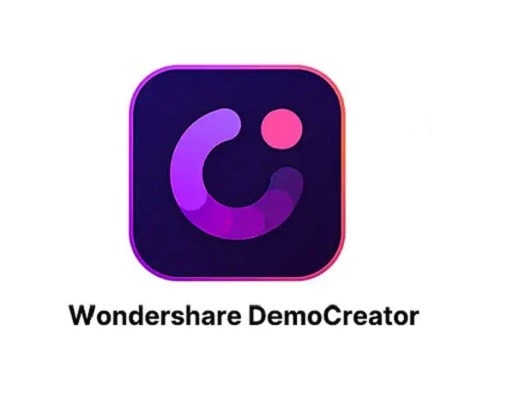
The Wondershare DemoCreator helps you make your videos more artistically and creatively beautiful. It actually comes with a range of built-in transitions, including Ripple, Square, Warp, Circle, and many more. So, you better try your hands on Wondershare DemoCreator if obs stinger transition no longer helps in making your videos captivating.
Compared to obs stinger transitions, Wondershare DemoCreator transition effects are pretty easy to use and gives your brilliant results. The easiness is definitely what would make you choose Wondershare DemoCreator Transition effects over OBS stinger transition effects. Let us now seen how Wondershare DemoCreator helps you incorporate transition effects to your videos at great ease. We have got a stepwise guide to add transition effects into your video using Wondershare DemoCreator.l
 Secure Download
Secure Download Secure Download
Secure DownloadPart4.Stepwise Guidelines to Use DemoCreator Transition Effects
Wondershare DemoCreator transition effects are a great companion to make your videos more sophisticated and attractive. As said earlier, DemoCreator comes with some built-in effects to make your viewers stick to your videos.
Are you a bit confused about how to use transition effects? It is actually a lot easier to add transition effects to your videos using DemoCreator when compared to OBS stinger transition effects.
Here is an easy-peasy stepwise guide for the same.
Step 1: Download and install
The first step obviously is downloading the Wondershare DemoCreator software and installing it on your device. And open the software on your device.
Step 2: Importing the video file
You have to now import the video file into which you want to incorporate transition effects. For this, click on the "Import" button to choose the video file from the file browser of your device. Then, click on the "Open" button.

Step 3: Preparing the video
One of the advantages of DemoCreator is that it allows you to cut off the unwanted area on your clips or crop your video file as per your requirements. You can choose the "Edit" icon from the menu-bar of the software dashboard and trim, crop, and cut the videos accordingly.
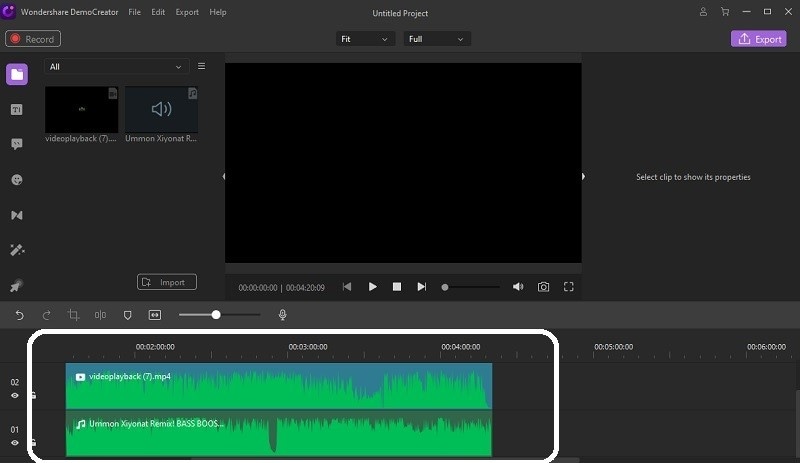
Step 4: Addition of transition effects
The addition of transition effects is the next step. Tap on the "Transition" menu on the left side of the interface.
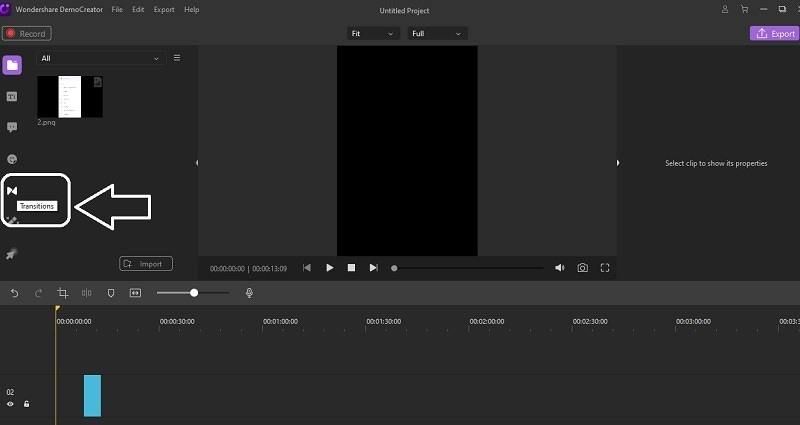
You can now see built-in transition effects on the DemoCreator appearing on the side tab.
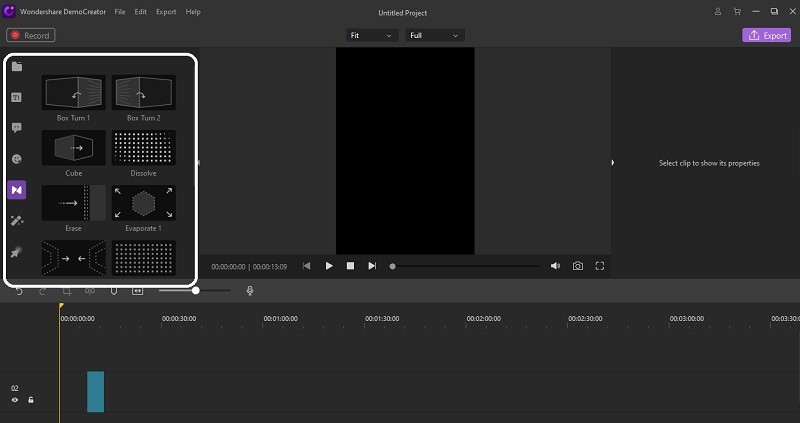
Drag the transition effect you have selected to the video timeline between the clips where you need the transition to occur. You also have the option to adjust the duration of the transition effect.
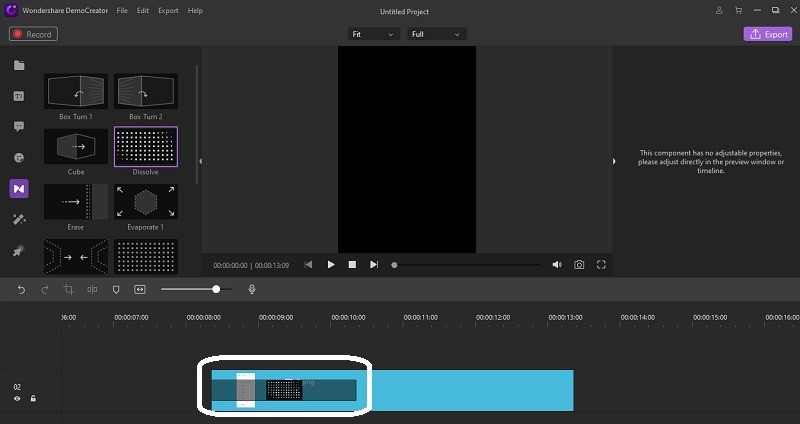
Tap on the preview button after adding the transition effect to see the video, and you can then edit the video from the timeline if you find any anomalies.
Step 5: Final editing
Wondershare DemoCreator also comes with built-in editing options to give a final polish to your video. You can explore the "Transform" and "Composition" icons on the right side of the interface to explore the editing options.
Other edition options include:
- Click on the "Annotation" button on the left side to add text annotations to your video.
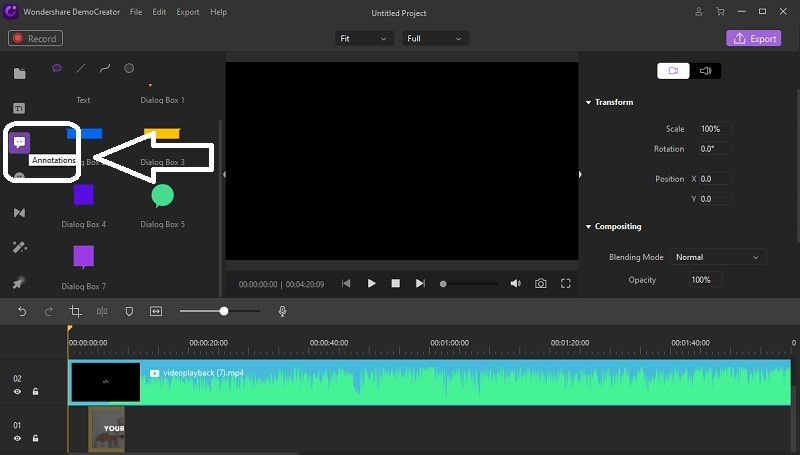
- Click on the "Stickers" icon to add stickers.
- Click on the "Title" button to add built-in templates for credits and titles for your video.

- You can also add music or audio files along with the video file you upload. The duration, sound, and other audio editing tools can be found on the right side of the interface.

Step 6: Exporting the video
Here is the final step. After you have added transition effects and final editing, you can now export the video file. Click on the "Export" button on the right side of the interface. In this step, you will be allowed to customize specific settings, including destination and video format. Tap on the "OK" button after setting up your preferences.
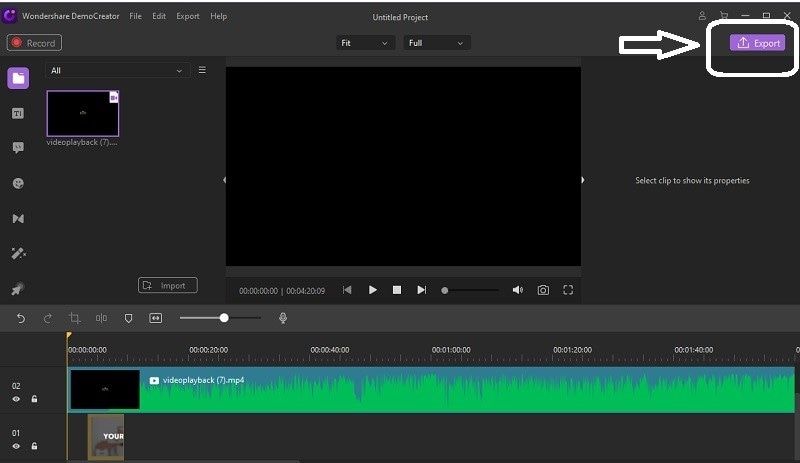

The All-in-One Screen Recorder & Video Editor
- Record desktop screen,audio and webcam simultaneously
- Edit videos quickly with a wide range of professional tools
- Built-in plentiful video effects
- Export to MP4, MOV, MKV, GIF and multiple formats
Conclusion
Although OBS stinger transitions are popular and mostly used by professionals for adding transitions to videos, Wondershare DemoCreator video transitions make a fantastic and much easier alternative. The transition effects and other editing tools on Wondershare DemoCreator help you make your videos more artistic, creative, and engaging.
So, sign in to Wondershare DemoCreator today to add transition effects to your videos at great ease.



