- 1. Record your computer screen and webcam simultaneously.
- 2. Allow you to customize screen capture and frame rate .
- 3. Powerful editing tools and effects to enrich your video clips.

Wondershare DemoCreator: Online Photo Mirror Effect
In photography and video edits, mirroring is a common technique used to create a reflection on the vertical or horizontal axis. Flipping the mirrored image horizontally creates a mirror reflection while flipping it vertically creates a water reflection. Mirroring does not affect the pixel quality; however, the order of pixels is changed.
A common application is to mirror pictures and create aesthetic images like someone talking to his identical copy or a reflection seen in a river. Besides, mirroring helps in improving the composition and provides a better perception of the image.
Photo mirroring is a simple effect that is provided by plenty of free video editing software. You can also use this effect on your phone- iPhone or Android. However, the results can vary depending on the settings and the software type. A simple solution is a free and user-friendly application like Wondershare DemoCreator that offers much more than the mirror effect. The free service is a professional fix to all your video editing needs.
Let us have a look at how we can mirror images in iOS, Android, and Desktop. The article will also cover details about Wondershare DemoCreator mirror effect.
Part1. How to Mirror Images in iOS?
Part2. How to Mirror Selfies on Android?
Part3. How to Mirror Selfies on Desktop/PC?
Part4. Trying the Mirror Effect with Wondershare DemoCreator
Part1. How to Mirror Images in iOS?
With new updates in the software, Apple has made improvements to the phone’s system, especially the camera. You can find many updated camera tools and settings that can significantly help improve the picture quality and output.
A minor camera feature like the Mirror Camera Effect is a fantastic addition to the camera settings that caters to all the selfie needs and dramatically enhances the quality of selfies. Instead of flipping pictures like the regular camera, the mirror effect saves the image in the camera roll as it appears on the viewfinder.
The effect doesn’t change the image much but just makes it appear like a mirror-fie. Read on to learn the three simple steps of turning on the effect in iPhone:
1. Click on Settings on the home screen and then tap Camera in the menu on the left side of the screen.
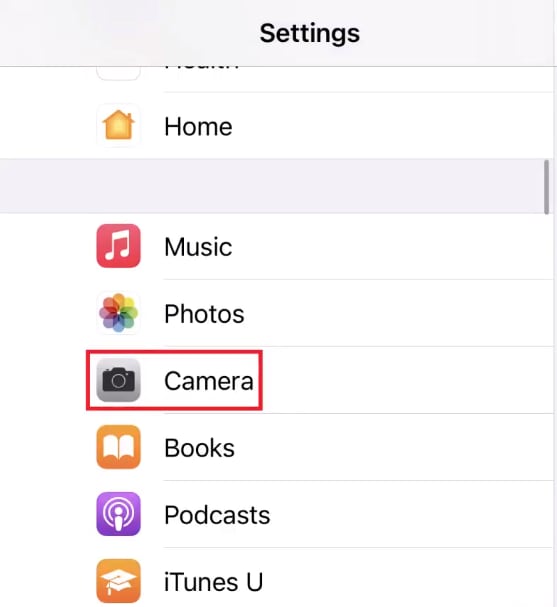
This will open the camera settings.
2. In the camera settings menu, scroll down to the composition section. Tap on Mirror Camera Effect to toggle and activate it.
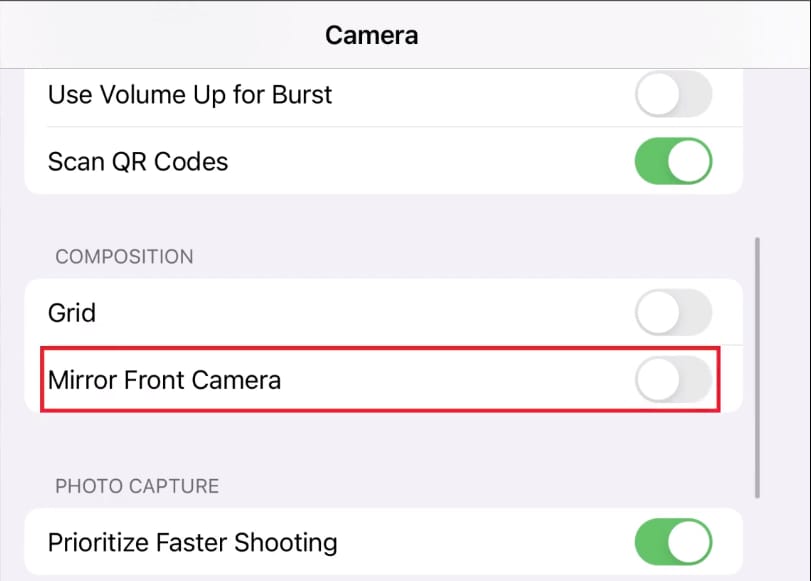
3. Now open the Camera app and click a selfie/picture. Instead of being flipped, it will appear as a mirror selfie. The mirrored image will be saved to your camera roll.
If you prefer having unreversed/mirror-like selfies, this feature is indeed convenient. To turn off the Mirror Camera Effect, go to settings and toggle it off.
Part2. How to Mirror Selfies on Android?
Long before Apple had introduced the mirroring effect in iPhones, Android phones featured it. However, many people were not aware of this small perk and are still confused. The selfie is saved as a mirror image- like an image in which you stand in front of the mirror. As much as the mirroring helps maintain the orientation, it allows them to be symmetrical and uninverted.
Here is a quick demonstration of how you can change the settings and activate the Mirror effect on Android. However, it has to be noted that different Android phones have different settings arrangements. Hence we have concluded the two general ways of doing this- for Samsung and other Android phones. Follow along to change the settings.
For Samsung
1. Open the camera app and click on the gear-like icon on the corner of the screen to open the settings menu.
2. Scroll down to the Picture section and go to the Picture saving option.
3. Find the Picture as a Previewed option and tap on it to turn the toggle off.
4. Now open the camera app again and start taking reversed mirrored selfies!
Other Phones
In other Android phones, the effect might appear in the selfie-specific category.
1. Open the camera app and click on the gear-like icon on the corner of the screen to open the settings.
2. Scroll down the settings menu and search for Selfie settings. Turn on the ‘Mirrored photo’ by clicking on it to turn on the toggle. This will change the settings from saving pictures as previewed to mirror images.
3. Now open the camera app again and start clicking selfies.
This is easy, isn’t it? With just three quick steps, you can activate the mirror effect and take reversed and more aligned pictures.
However, both the iPhone and Android do not provide a professional output. You can only mirror the images horizontally with just a slight reversal of the orientation.
Part3. How to Mirror Selfies on Desktop/PC?
Mirroring or flipping images is way easier while using the PC. The stock images app has a few essential editing tools that allow you to do the basic edits like crop, rotate, annotate, flip, etc. Let’s learn how to mirror images on the desktop in just two simple steps.
Open the image you want to mirror/flip. Click on the Edit and Create, followed by a click on Edit. The image will open in the Stock photos app for editing.
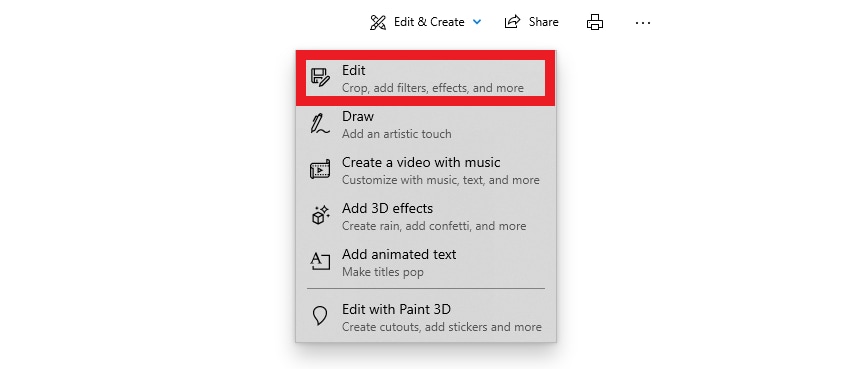
Left-click on the image you want to edit and open it with the Stock photos app.
Now, from the menu on the right side, click Flip to create a mirror image. The image will be reversed. Click Save to save the image to a local destination on your PC.
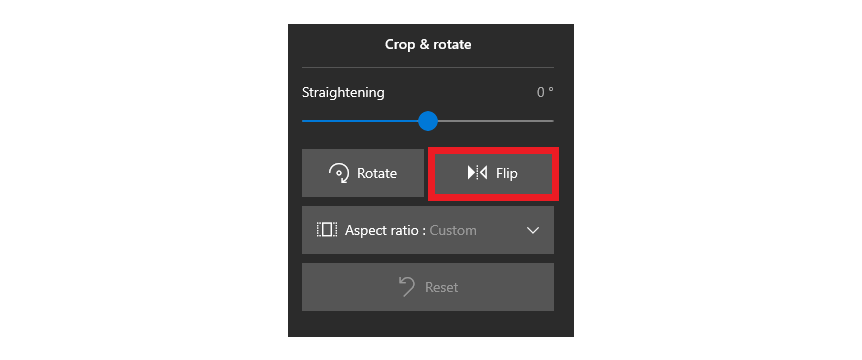
Even though creating mirror images with the Stock Photo App is simple, the limitation is that you can only flip images horizontally. For mirroring on the vertical axis, you need to use a different app like the Wondershare DemoCreator that can help you edit images absolutely free!
 Secure Download
Secure Download Secure Download
Secure DownloadPart4. Trying the Mirror Effect with Wondershare DemoCreator
Here, we had a look at how to mirror images in iPhone, Android, and Desktop. However, all of them come with some limitations. A quick and effective solution to this problem is free and reliable software like Wondershare DemoCreator. The DemoCreator is a user-friendly versatile application that allows users to create and edit videos and images in quick, easy steps.
The application is compatible with different computer operating systems: Mac or Windows and supports various images, video, and audio formats.
With broad support for different formats, it is easy to work and create different projects. Besides, the easy-to-learn interface makes it easy for beginners to use it. Whether you are a newbie or tech-savvy, this DemoCreator is the perfect application for your video edits.
It has got all the tools to make your video stand out in the crowd. The service offers screen recording, screen annotations, cursor effects, and much more.
Over 500 stickers and annotations, animations, templates, and transitions are available to make the videos aesthetically pleasing.
Besides, the professional multi-media modification tools like the zoom and pan and audio enhancers improve video quality. In short- DemoCreator seems too good to be true, isn't it?
The Mirror Effect
You can edit your videos like professionals with a broad range of tools, effects, templates, and annotations. One fantastic effect that DemoCreator offers is the Image Mirror effect. The effects help in inverting an image and flip it to change the order of pixels. Unlike most editors, Wondershare DemoCreator allows you to flip the image on both axes- horizontally and vertically. So without creating much anticipation, let’s see how to add a mirroring effect to your videos and images with DemoCreator.
After installing the DemoCreator according to the operating system of your PC, follow the steps below:
1. Launch the Wondershare DemoCreator on your PC. To record a video from scratch, click ‘New Recording’ or click on Video Editor to open and edit a pre-recorded video.
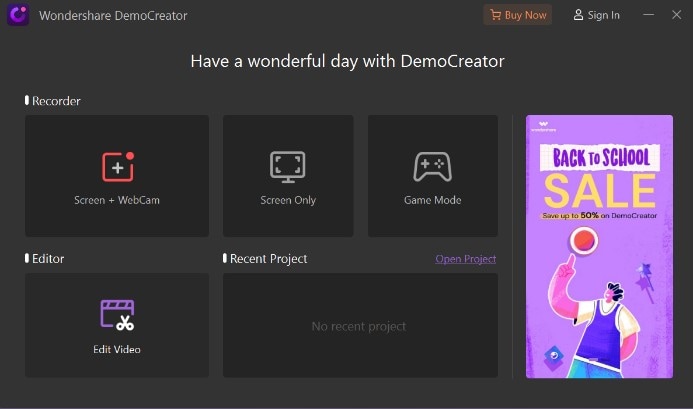
2. From the projects area, select the video and drag and drop it on the timeline.
3. Go to the toolbar tab on the left side of the screen to find and click on the Effect icon.
4. Different effects will open in the pane next to the Toolbar Tab. Search for Mirror Effect and drag and drop it on the timeline over the video.
5. When the effect has been applied, effect settings will open in the Properties pane on the right. Use the settings to change the orientation of mirroring to horizontal or vertical. If you want to check the original video without deleting the effect, click on the Mirror toggle to turn it off.
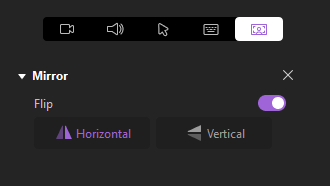
6. To remove the effect, click on the cross icon on the corner of the effect settings.
7. After editing and adding all the effects, it is time to save the video. Go to the Export tab on the top of the screen and click Create Video. A window will open. Enter a name for your project, select a picture resolution, choose a local destination on PC and click Export.
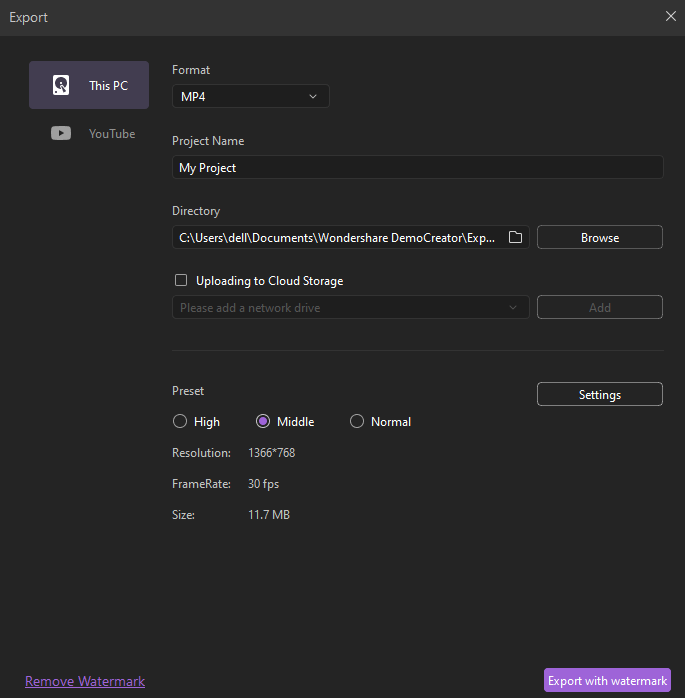

The All-in-One Screen Recorder & Video Editor
- Record desktop screen,audio and webcam simultaneously
- Edit videos quickly with a wide range of professional tools
- Built-in plentiful video effects
- Export to MP4, MOV, MKV, GIF and multiple formats
Conclusion
It’s a wrap! Mirroring is a primary edit effect commonly available on phones and PCs; however, it is limited in its functionality.
For more specific and broader use, try Wondershare DemoCreator. This is a fast, free, and reliable video editing service that caters to all your needs.
With the resourceful tools and easy interface, anyone can create professional videos effortlessly.



