- 1. Record your computer screen and webcam simultaneously.
- 2. Allow you to customize screen capture and frame rate .
- 3. Powerful editing tools and effects to enrich your video clips.

Using Chroma Key for Video Transition
Have you ever looked at the cool movie effects and wondered how they pull that off?
Do not worry; we have got the answer to your questions.
We might even help you in making such cool effects on your own.
The tool used to achieve this is known as the Chroma key. The Chroma Key transition uses a green screen to incorporate images and videos in a scene.
Part1. What is a Green Screen?
The green screen is an important editing tool used by editors to add effects. As the name suggests, the green screen is a green monochrome backdrop. This is essential for the chroma key to work and for the editor to show his magic on screen.
Part2. How Does it Work?
You must be wondering how a simple backdrop can change the entire outlook of a video. The key to changing the monochromatic green backdrop into a display of marvel is the chroma key.
Once the footage has been shot using the green screen in the background. The real work begins in the post-production phase. You take footage and layer them upon each other. One is the video with the green screen, and the other is pre-recorded footage.
The Chroma Key makes the green background transparent, making it seem as if the second footage is now the background in the footage that had the green screen. This assimilation helps in merging footage, making it seem flawless.
Part3. How to Make Your Own DIY Green Screen?
As stated before, a Chroma Key cannot work successfully without the existence of a Green Screen. If you want to use Chrome Key transitions without the help of a professional, you would need to make your own Green Screen.
There are two very simple steps to creating your very own green screen.
- First, you need to get a simple sheet, cloth, or paper that is non-glossy and seamless. Then paint it vivid green.
- The second step is to hang it as your backdrop, using a stand or hooks, whatever is convenient for you.
With the use of these straightforward two steps, you can have your very own cheap green screen. Just make sure that the paint you have applied is uniform all across the platform of your backdrop.
Part4. How to Use the Green Screen?
Once you have set up your green screen, you need to understand how to put it to use. The Chroma Key transition videos can be pretty challenging to shoot. To help you guys, we will give you simple tips on how to get the best results.
1) Backdrop
The first thing you would need to set up is the green screen itself. While doing so, you need to keep in mind some very simple things.
The surface needs to be completely smooth; it is advised to remove any sorts of creases. The creases can create a different shade when brought under lighting. This will cause unnecessary hindrance in the editing process later on.
You should also ensure that the actors are not wearing any green cloth that resonates with the green screen. If this happens, they will merge with the edited background.
2) Lighting
Lighting is an integral part of regular videos, but its importance increases when using a green screen. The Chroma Key works best when the green screen is consistent and monotone, which means the lighting should remain the same as long as the green screen is in use.
Soft diffused lights are the best choice when it comes to lighting a green screen. These types of lights eliminate shadows and hotspots, which gives a smoother look to the final product. Diffusion filters are a great way of ensuring this type of lighting.
Since the lighting is done from multiple angles to eliminate shadows, use the same light source to ensure consistency. An extra tip would be to light your actors and green light separately to avoid other shadows.
3) Camera Settings
Your camera might not be the direct tool that utilizes the green screen. Still, it is essential to capture all the shots with the green screen in them. We will give you some key tips regarding the necessary settings.
Basic Settings
It would help if you kept your shutter speed to either 1/80 or 1/100 to minimize your motion blur. Also, to smoothen out your screen with a slight blur, set the aperture at f/4 to f/5.4.
Exposure Settings
Your ISO should be kept low, considering that you have already set proper lighting. The low ISO helps in avoiding grainy and noisy footage.
Focal Length Settings
Your focal length should correspond with the focal length of your recorded footage and the background footage to be added. Even if stock footage is to be added, it should be reviewed beforehand to set the green screen footage to match it.
Quality Settings
You should prefer the highest recordable quality. Regardless of the device you are using, 1080p is excellent, and 4K is the best out of the entire lot.
4) General Set up
The first thing is a sturdy tripod stand so that you have steady footage. And secondly, you need to ensure that the actors have ample space between them and the screen to avoid shadows.
Keeping all these tips in mind, using a green screen becomes much more manageable.
Part5. Where to Find Green Screen Videos
Green screen videos can be found online and through different sources. We have suitable sources gathered if you are looking for pre-recorded green screen videos and images.
1) Pixels Website
It has thousands of free stock images that are accessible to everyone.
2) Videoblocks
It has a lot of videos available that cover vast subjects. This contains special effects and after-effect templates as well.
3) Pixabay
Pixabay is one of the best platforms to find royalty-free green screens. It also contains video clips that do not exceed 60 seconds, which the community has submitted.
4) Hollywood Camera Work
Hollywood Camera Work has professional work that independent movie makers or beginners can use. These are mostly donated green screen clips that were once used in movie production. This makes this resource unique in its own way.
5) Vidsplay
Vidsplay has a database that is updated every week. This database contains green screen footage and stock footage that you can use for commercial and personal projects.
6) Youtube
Several YouTube channels serve as credible green screen footage resources. A few examples are HD Green Screen, Free Green HD, etc.
7) Videezy
You can also find tons of stock footage on Videezy that you can use for your projects free of cost.
Part6. How to Edit Green Screen Video with DemoCreator
Green screens are edited using editing software. Using the right editing software will ensure that the Chroma key transitions are seamless and practical. We will guide you on how to use DemoCreator to achieve this.
Step 1: Launch the Application
The first step is to launch the application. Once it has launched, click on the video editor to start editing.
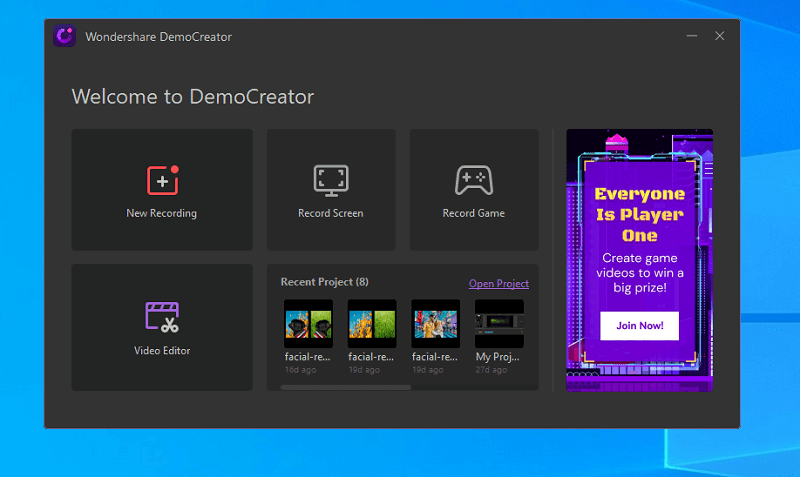
Step 2: Import the files
After the application has started, right-click on the blank space and import the files you want to edit.
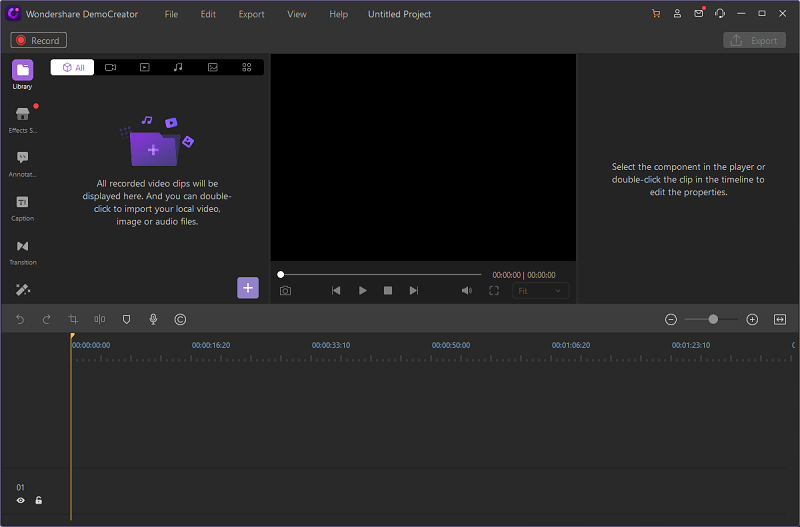
Choose the files you want to upload so that you can add them to the editor.
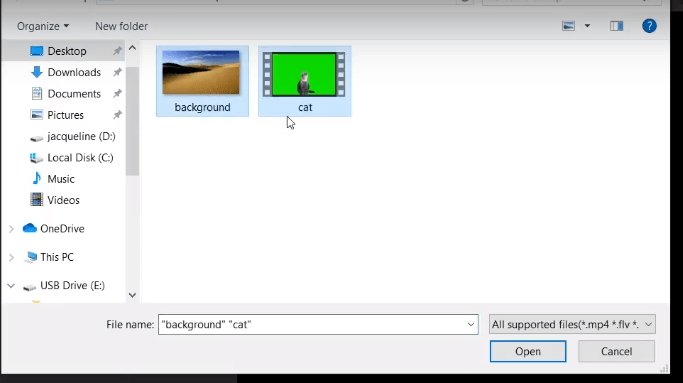
Step 3: Add Files to the Editor
Once they are uploaded, drag these files to the bottom of the movie track. Place the green screen to a separate track and the background to another track.
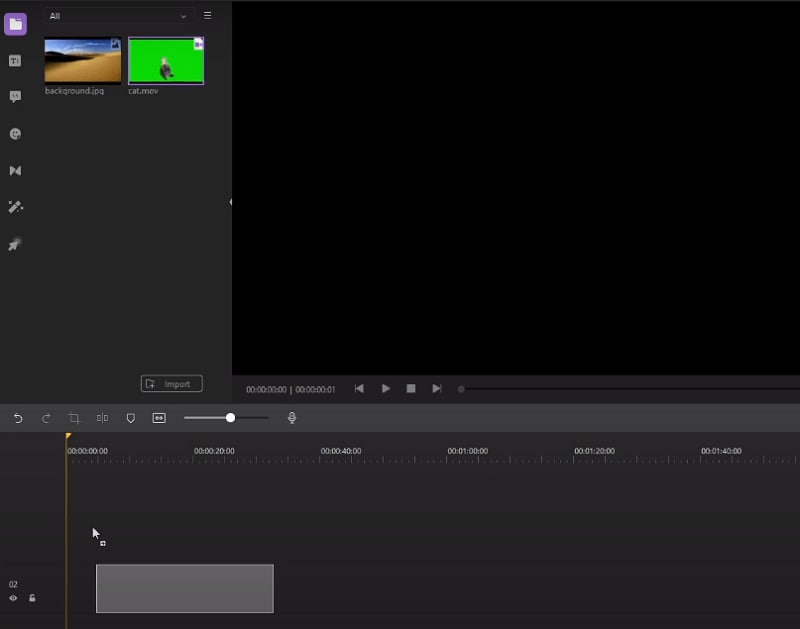
Step 4: Add Green Screen Effect
Click on the 'Effects' icon and then click on the green screen, drag it, and drop it on the two editing tracks.
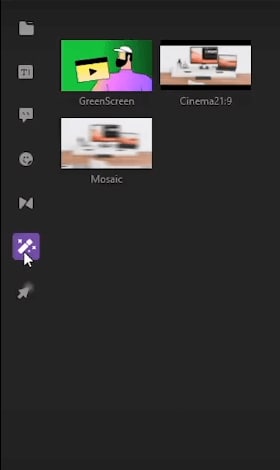
Step 5: Set the Green Screen Settings
Once the effect is dropped on the tracks, the settings for the green screen show up. Edit the settings of the green screen to your liking.
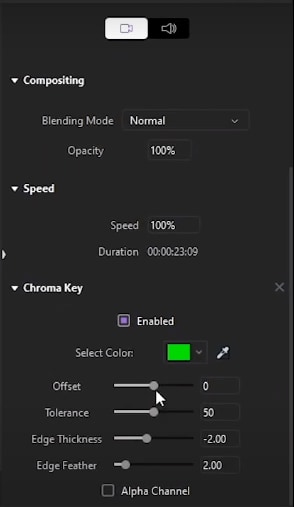
Step 6: Preview
Once you are satisfied with the settings, click on play and see the preview of the video.
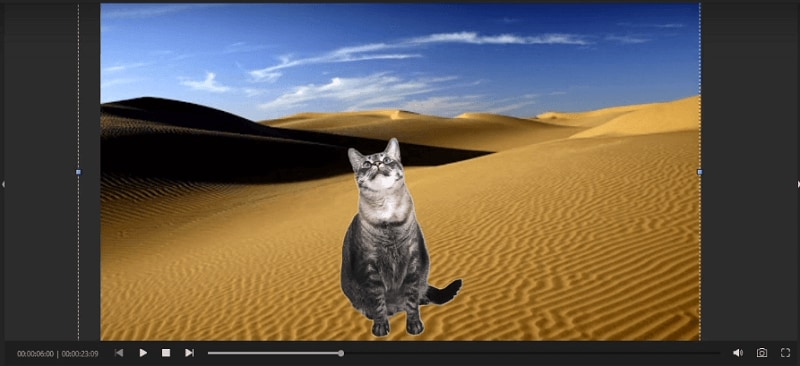
Step 7: Export
Once you have finished reviewing your file, you will see ‘Export’ one in the top bar menu and the other in the right-hand corner right below minimize.
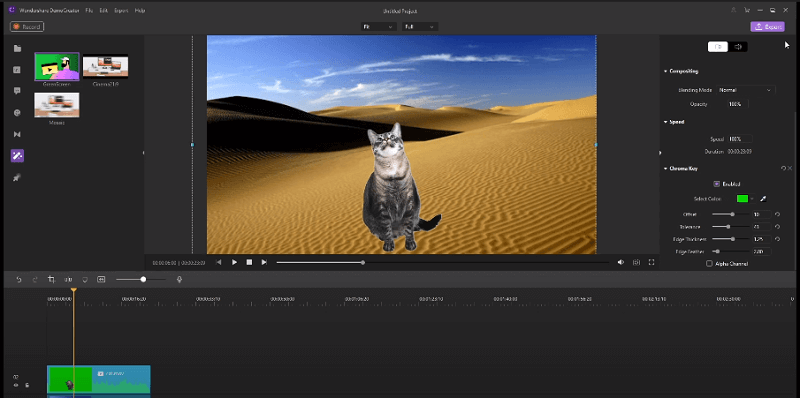
After clicking on either of the export options, a new window will pop up.
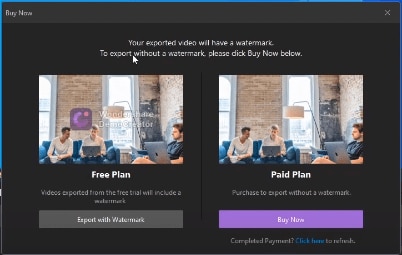
This window contains two options in which you would prefer your exported video to be.
By selecting the ‘Free Plan,’ a new window will pop up.
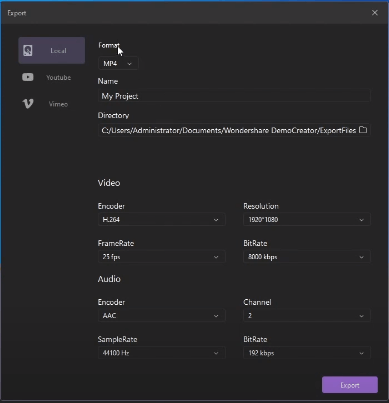
You can set the specific attributes of the edited video before exporting it. You can directly export it to your YouTube channel or Vimeo account as well.
Using this very simple guide, you can create your very own green screen videos.
Part7. Frequently Asked Questions
Let’s take a look at some of the Frequently Asked Questions regarding Green Screens.
Q1: How to edit the Green screen video?
To edit a green screen video, you would require editing software. The perfect software for this would be DemoCreator.
Q2: What is the best software for using Green Screen?
Many editing software exists out there capable of making the Chroma Key transition possible. DemoCreator is one of the leading and best software to achieve this.
Q3: How to put a background in a Green Screen video?
You could change your background to anything if you possess a green screen video. All you would require is editing software that makes use of Chroma Key. The extensive process has been discussed above. Although a brief overview is as follows
- Launch DemoCreator
- Import the files
- Add on separate overlay tracks
- Drag and drop green screen effect or Chroma Key effect
- Export the file
Q4: Does editing Green Screen cost money?
You can use editing software that offers free versions of their services. DemoCreator allows you to get your work exported for free.

The All-in-One Screen Recorder & Video Editor
- Record desktop screen,audio and webcam simultaneously
- Edit videos quickly with a wide range of professional tools
- Built-in plentiful video effects
- Export to MP4, MOV, MKV, GIF and multiple formats
Conclusion
The Chroma Key transition is an amazing way to edit your simple video, into something super cool. So set up your green screen, record videos and then use DemoCreator to add cool Green Screen effects to your work.
Remember to use the tips we have gathered for you. Now get to work and show off this cool new skill to your friends!

 Secure Download
Secure Download

