- 1. Record your computer screen and webcam simultaneously.
- 2. Allow you to customize screen capture and frame rate .
- 3. Powerful editing tools and effects to enrich your video clips.

How to Auto Resize a Video for WhatsApp Status
WhatsApp Status is a noticeable story timeline that vanishes following 24 hours of you transferring it. You can share photographs, recordings, text, connections, and GIFs. On the off chance that you realize how to utilize Instagram Stories, you'll feel totally at ease. WhatsApp messages highlight start to finish encryption, implying that none of your announcements, records or messages, including photographs, recordings, calls, voice messages, will get into some unacceptable hands. Not even WhatsApp can perceive what you're sending and getting, as indicated by the organization. For the obscure, WhatsApp Status permits you to share composed texts, pictures, recordings, or GIFS pictures with your contacts. Anything you share on your Status vanishes after 24hours or at whatever point you decide to erase it physically.
Part1. What is WhatsApp Status?
Naturally, WhatsApp Status is just actuated between two clients who have each other's contact subtleties saved in their separate location books. If you don't have somebody's number saved in your contacts, they can't see your Status message. Rather than simply sending your brightened pictures and recordings to individual gets in touch with, you can allow all or select companions to see them utilizing WhatsApp Status. Like your WhatsApp messages, the pictures and recordings are starting to finish encoded, which implies nobody, not even WhatsApp itself, can see them except if you let them. Besides, they vanish within 24 hours. What's more, when you have acknowledged the way that the new WhatsApp status is staying put and have begun to foster a delicate corner towards it, we have recorded not many tips and deceives for WhatsApp status beneath that will move forward your WhatsApp queries and improve your recently made bond.
Part2. How to Resize Your Video for WhatsApp Status
In contrast to Instagram Stories or Facebook Stories, which have a 15-second breaking point, WhatsApp Status Videos can be as long as 30 seconds for every update. Do you truly require WhatsApp Status? Indeed, you do. Very much like Instagram Stories, Twitter Fleets, and Snapchat Stories, WhatsApp Status permits you to impart what's at the forefront of your thoughts to your contacts. You can share recordings, pictures, and Gif movements on your WhatsApp Status.
Individuals use WhatsApp Status for different things. You can utilize it to promote your business to everybody on your WhatsApp contact list. You can post different things so that your companions might see them. WhatsApp permits you to make your WhatsApp video status straightforwardly in this App with its implicit element. Underneath we'll show you the straightforward strides on how to make a Status video straightforwardly from WhatsApp. Also, in the same way as other powerhouses, your WhatsApp Status may be a road where individuals accumulate to draw information. Thus, what you utilize your WhatsApp Status for relies upon you.
Steps to Upload your WhatsApp Status:
Step 1: Open WhatsApp and go to the Status button and snap the Add Status button that resembles a circle with a "+" sign to refresh your status.
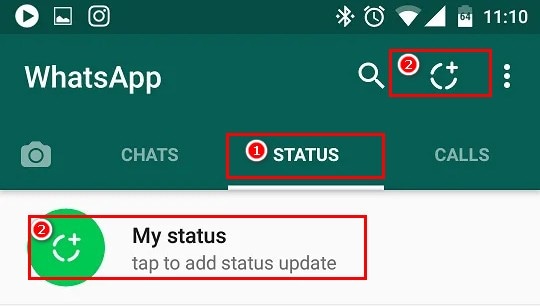
Step 2: Then, you'll go to the camera see the locater. Snap the white circle at the lower part of the screen to snap a photo, or hold it down to record video. You can likewise choose a photograph or video from your Camera Roll and add it to your Status.
Step 3: Edit your status with the symbols in the upper right. You can add emoticons, sticks, text, or yield or draw on your video.
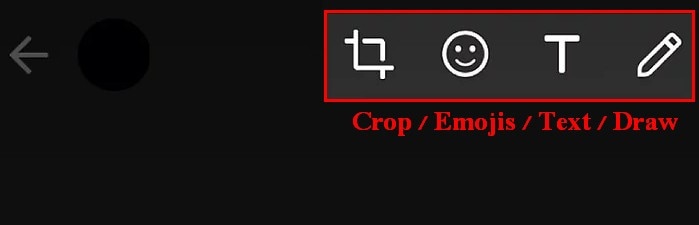
Step 4: When you are fulfilled, share your video to your WhatsApp Status by tapping on the "send" symbol that appears as though a small paper plane in the lower right corner.
Part3. How to Record a Video for WhatsApp Status
WhatsApp Messenger is perhaps the most famous application for informing as well as for voice calling and video calling. The Step is turning into a one-stop for all requirements. Regardless of whether you need to make an impression on your companions, call them or video talk with them, WhatsApp permits this load of provisions. Nonetheless, what it doesn't permit is to record voice calls or video calls. Yet, you wanted to not stress as there are distinctive workarounds and outsider applications for that. In this article, we will show the most ideal ways of recording WhatsApp voice and video calls.
Although there is no authority element to record WhatsApp video approaches on your Android cell phone, there is consistently a workaround. Assuming you need to record a WhatsApp video call, you can utilize the screen recorder application on your cell phone. Although there are plenty of utilizations accessible on the Google Play Store that permits you to record WhatsApp video calls.
How to Cut The 30 Second Video and Add Text
In case you're searching for a work area programming for Windows or Mac, Wondershare DemoCreator you ought to see more with regards to its elements. It is an across-the-board application, it isn't just a can-do screen record, yet you additionally could utilize it to change over video, picture, and sound documents to another configuration.
- Download DemoCreator
The foremost Step while opting for this masterpiece software is downloading and installing this application to your Windows and Mac systems. To download that, visit the official website via which you can easily get access to that software.
After you’ve downloaded the software, install and launch it right away as soon as it gets completed. Now you shall be seeing several options to begin making your WhatsApp statuses.
 Secure Download
Secure Download Secure Download
Secure Download- Import your Videos to DemoCreator
In the next step, go for importing your video files directly to the Editor and for that, hit the Import button and select your files to import on the go.
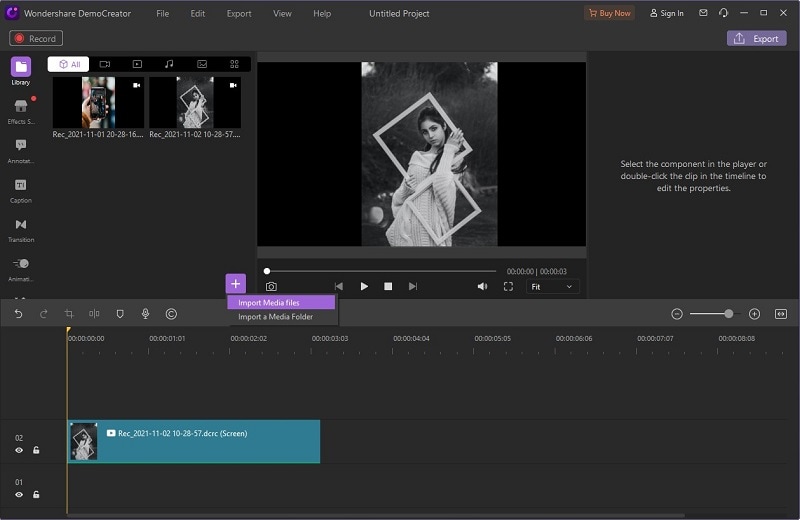
- Resize the Video by Trimming
Trim the end of the beginning of the video and cut the unwanted part to make a video up to 30 seconds
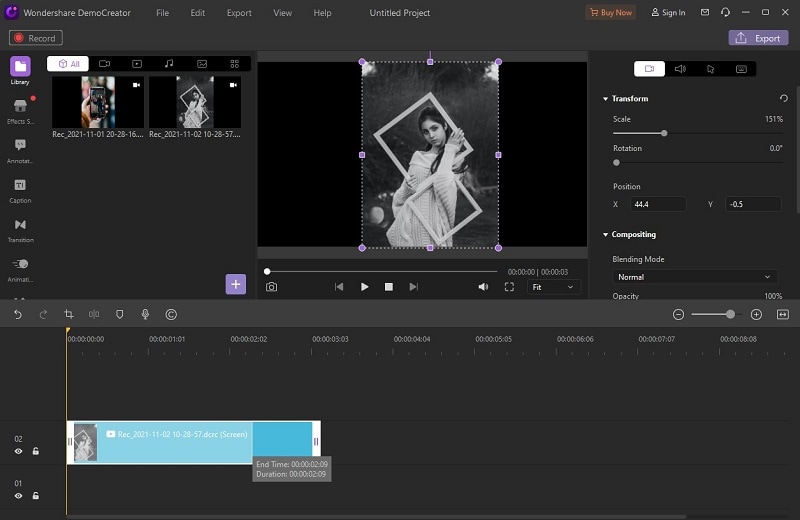
- Resize Video by Crop
In terms of WhatsApp Status video resolution, the recommended size is 1080 × 1920 px. And, the aspect ratio for the same is 4:3.
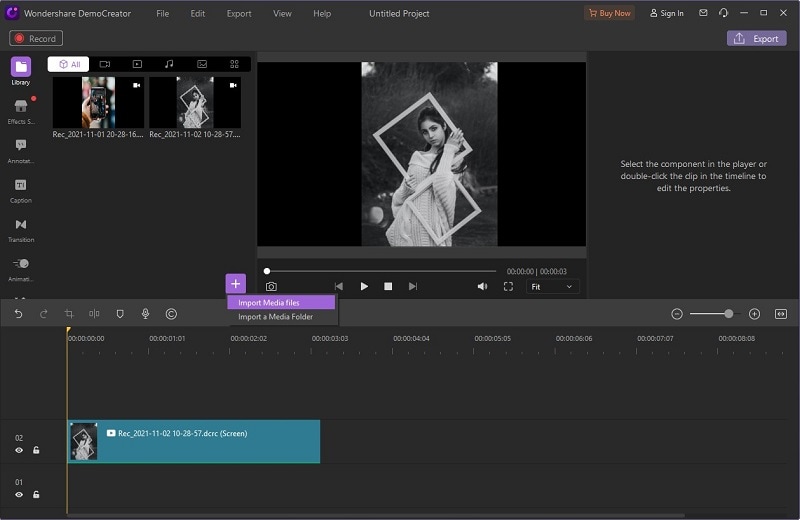
- Add Some Creativity
To polish your content with full creativity, you can refer to the editing toolbox of DemoCreator that gives you the ability to do that with full easiness. Now to initiate that, refer to the editing section and add some crunch of Effects from the Effects list as shown below:
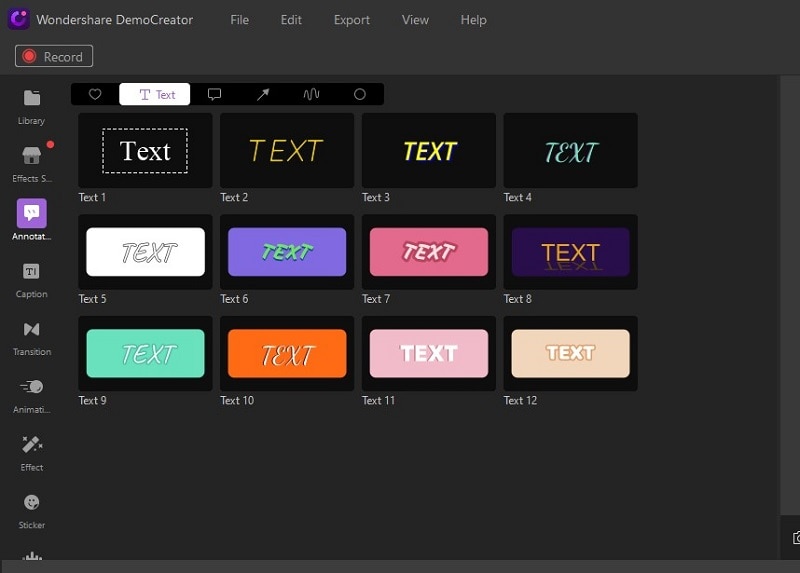
Now to add some sort of Text and Transitions, you can refer to the specified editing menus and be with them. Simply drag and drop them to have them included in your videos for WhatsApp statuses.
- Export With Easiness
Once you have finished creating the video and editing it, you can now save it to share on social media. The file can be saved into the format as; MP4, WMV, AVI, MOV, GIF, MP3.
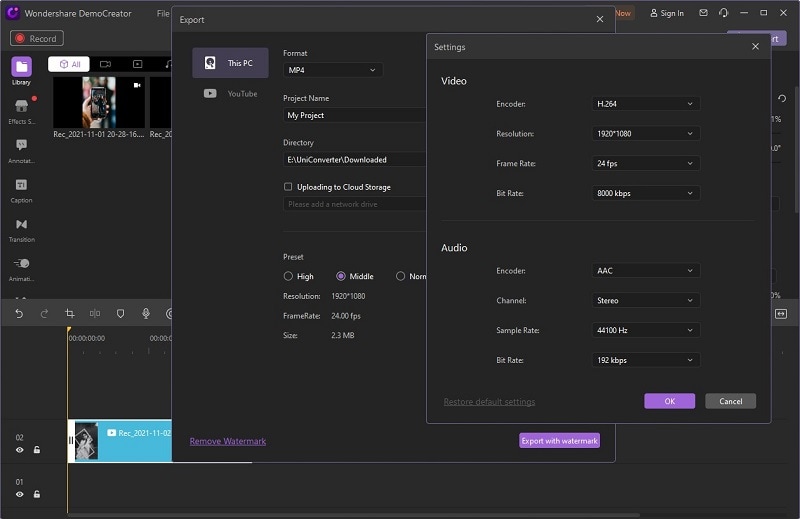
You can also share your WhatsApp status videos directly to the computer and then upload them via the WhatsApp Web platform as your WhatsApp status.
Part4. Tips to Create Trending WhatsApp Status Videos
WhatsApp is an astonishing texting application that is utilized by a huge number of individuals. WhatsApp Status allows you to share recordings, photographs, and GIFs with your contacts that vanish following 24 hours. Here we’ve gathered the 10 tips formula you can opt for WhatsApp statuses. Let’s have a look at them.
- You can modify the text by making it strong, italic, adding a strikethrough, or changing the textual style to Monospace. In case you know about the WhatsApp text style arranging, every one of them works in the kind mode.
- You are more likely than not to see WhatsApp status conveying an area sticker. In case you are an Instagram client, you should be comfortable with dynamic stickers like the overall setting. WhatsApp upholds both.
- In WhatsApp status, the sort mode has restricted elements where text style and foundation shading assume a significant part.
- WhatsApp status works as a slideshow with every status showing up naturally consistently. On occasion, it becomes hard to peruse the text or check the image in the status as it continues to move to the following one.
- At times, while checking somebody's status you should zoom the image to check its subtleties intently. To do as such, utilize your fingers to squeeze all through the screen.
- For the status formed utilizing the sort mode, WhatsApp allows you to duplicate the text from the status once it is life.
- While watching a status, you will see the number of stories posted by that individual at the top shown by level bars. You can without much of a stretch switch between situations.
- To skirt a status from a similar individual or quick forward the slideshow, tap on the right edge of your telephone. This will quit playing the current status and you will be taken to the following one.
- One component that is selective to WhatsApp is the capacity to change the shade of emoticons in a status. Nonetheless, it works for select emoticons as it were.
- You can quiet individuals. At the point when you do that, the situation with the muffled contacts will show up in a different area named 'Quieted updates' under the ordinary situations.

The All-in-One Screen Recorder & Video Editor
- Record desktop screen,audio and webcam simultaneously
- Edit videos quickly with a wide range of professional tools
- Built-in plentiful video effects
- Export to MP4, MOV, MKV, GIF and multiple formats
Summing Up
Even though the WhatsApp status shows up as something basic, it packages a lot of choices as referenced previously. You wanted to let out your inward imaginative being to take advantage of it. Where the old WhatsApp status had just text, the new vaporous WhatsApp Status permits you to be cool and creative with stickers, vivid text, and doodles superimposed on pictures. WhatsApp is the world's most famous texting application, and all things considered, it gets a constant flow of updates, has a not insignificant rundown of components, and supports a wide scope of gadgets. Need to capitalize on the Step? We have stated a couple of fundamental WhatsApp tips you should utilize.



