Screen Recorder with Voice Changer
The terms screen recording software, refer to the application that helps to track the outputs of a computer screen. While screen recording programs vary in prices and capability, they all have a few features in common, such as a customizable image sequence, trim editing, limitless capture duration, and much more. Which screen capture software should you use to create an excellent video instructional, an online course, sell your business to internet clients, or simply a new maneuver in your favorite game? Or which screen recorder lets you screen record perfectly, capture your voice and implement effects on the voice. The answer to all these queries is multi-role software that you need to go through for the extra level editing and complete screen recording. Furthermore, this software should be easy to use and should change voices in a video. In this regard, software known as DemoCreator is a perfect choice. Let's come to detailed methodologies of using this app for voice changing and screen recording.
Part1. Why will you need a screen recorder with a voice changer?
Video Content:
Audio and visual learners will benefit greatly from videos. They could be used to teach procedures in a lesson in steps, explain applications to others or to capture principles and techniques for future references, provide game points, record product evaluations, and record reoccurring computer issues to offer tech help.
Games:
When playing games like Minecraft and recreating movie sequences and/or making music videos in simulation games like The Sims, the option to generate a screencast video may also be utilized to show off your creativity.
Courses:
People may use the screen recorder to quickly make excellent training course recordings. The recorder would capture everything on your computer screen, the microphones would capture your narration, and the camera would capture all of your board charts and graphs, and annotations. While modifying, you may write in anecdotes and important points as anecdotes and important points and insert them into your recording.
Tutorials:
You can build a successful instructional with the video and voice editing screen recorder. You may go over the content you're presenting to your pupils being a teacher by recording the screen. You may video demonstrations or provide other real-world examples using your camera. This can be another important use of the screen recorder and editing software.
Reaction Videos:
You may capture the preview you're reacting to using the editing tool or video screen recorder. Your speech and facial gestures are captured by microphones and webcams. By simply editing your clip, you may add messages/information, and post the videos to your YouTube account after you're through. This is not yet but even every Youtube at some point might need video editing with voice editing and screen recording capabilities.
This list of users is never-ending in this digital. With time this need is growing, and developers, YouTubers, studio producers, and video content producers run their livelihood on video editing software. Without a proper tool, they cannot create quality content that can be published on social media or any other platform. Therefore, the best and most featureful video and voice editor such as DemoCreator is explained in this article. It could help many out there who are searching for an answer to all these issues. So let us move the functionalities overview of DemoCreator in the upcoming sections.
Part2. Introduce DemoCreator screen recorder with voice changer
Screen recorders have quickly get to be a mandatory tool for any multimedia production. It's far easier to capture your users' activities than it is to capture them with snapshots or to capture them with a different camera. These most popular YouTube gameplay channels employ screen cameras to capture strong video with higher resolutions and frames per second.
DemoCreator Wondershare video editor features most of the characteristics of a top-notch screen recorder. This will cover practically all of your demonstration, lesson, and other screen capture requirements. It is made up of two main parts.
A display recorder as well as an editing application to modify your footage per requirements. To begin recording, just set up your recording window, and the recorder will capture your movements on the screen as well as through the camera.
DemoCreator screen recorder can also record your audio, allowing you to create comprehensive promo instruction with only one tool. Not only that, but the editor allows you to perfect your recordings, add notes, emphasize crucial areas, and add glitter after they've been recorded.
The Recorder Capabilities of DemoCreator are the exception. Some of the most common tools it have are the following:
- Record Computer Screen: With DemoCreator you can easily record your computer screen. It can be helpful for office workers, teachers, vloggers, and gamers.
- Customization: The software doesn’t only capture the screen but you can choose your preferred resolution and fps for the video projects.
- Recording Notes: The amazing capability of the DemCreator app lets you mark important recordings with precision for future editing.
- AI Webcam: The DemoCreator is AI-powered to recognize the faces during webcam video. By detecting your face it can automatically start your live recording. The mask and mirror function are the additional features of the software.
- Record System and Mic: The applications not only record the sound from the Microphone but also of the systems by default. You can even disable it if not required.
- Real-time Screen Drawing: With the real-time screen recorder and drawing tool you can easily draw and write the recording.
- Gaming Mode: The game-enhanced mode of the DemoCreator detects gaming applications automatically to offer its features on it.
Part3. How to record screen, audio, and webcam with DemoCreator?
You may either begin recording your display or alter previous videos after running the program. The examples given will demonstrate how useful the DemoCreator screen recorder is and how can you use it to record screen, audio, and webcam footage. So let us learn how can it be done.
After launching the app you will likely notice that there is a three-way to screen through DemoCreator. Screen recording only mode, game recording, and screen + webcam recording mode. Let's discuss them one by one:
Screen Recording Mode:
This option allows users to share both the display and the sound (system audio and microphone audio). This mode does not allow you to record with your camera. Your captured display and mic data will be concatenated into one track in this capturing mode, and you won't be able to edit these independently. You may select the screen you wish to capture and the resolution by selecting "New Recording." You may also pan the selected screen that the DemoCreator should capture manually. You may choose the recording formats in the recording device area on the right side of the recording dashboard. You can activate or deactivate camera and audio recordings when DemoCreator captures the screen, based on your preferences.
Shortcut Keys:
You can start, pause, resume, delete and repeat recording with the help of the following shortcut keys.
- Start and Stopping:By pressing F10 you either start recording or stop it.
- Pause and Resume: With the F9 button you pause your recording and continue by pressing it again.
- Delete and Repeat:A recording can be deleted and start over again by pressing a small icon on the player tab.
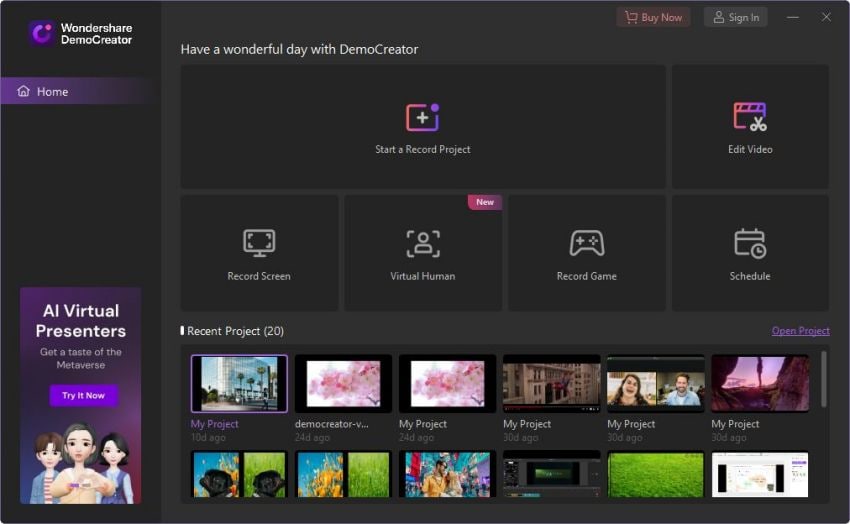


Gaming Mode:
The gaming mode in DemoCreator is an amazing feature for gamers who love to made gameplay videos. Select the Gaming Mode in DemoCreator from the main app w. This will allows you to concurrently capture the gameplay screen, audio, and camera. Capturing the game's most exciting moment is now just a click away with these features.
Customization:
In this customization is allowed at first before starting game screen recording. Let's go through the whole procedure.
- To begin, pick your favorite game to record. However, remember that the game must be launched first.
- Select additional inputs to record alongside the screen. You can select many options in the customization window including webcam, mic audio, and computer audio. You can even check the sound, mic, and webcam connections on your system. Moreover, you can adjust the camera and audio for optimal performance.
- Finally, to begin recording you just need to hit the red button from applications or just simply press F10 on your keyboard.
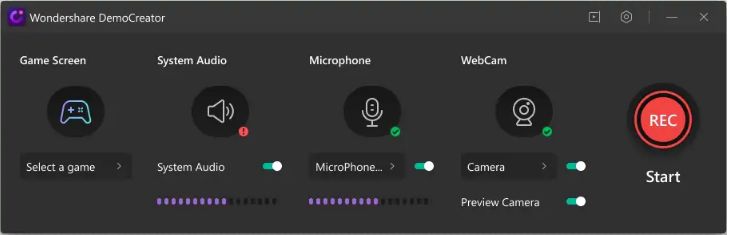
Screen + Webcam Mode:
The DemoCreator lead all of the application that records screen with its amazing features of recording screen as well as the webcam recording and audio of pc. A lot of applications out there internet doesn't have this amazing feature. You can start recording the screen, webcam footage, and microphone with three different tracks with this mode of the DemoCreator.
Customization:
The customization option with this comes with a variety of options.
- You can create a capture zone of your own choice.
- You may choose whether to record the entire screen, tailor the recording region, and other options.
- Another option is that you can select other inputs to capture alongside the screen.
- You can configure the camera and audio for best performance from the customization options.
- In this customization window, the configuration of the webcam mirror direction and AI face recognition with camera recording tab.
- Similarly, like in other modes, the recording can be started with the F10 key.
Part4. How to change voice with DemoCreator
The voice editing in the DemoCreator is easy and simple to learn. In this section, we will teach you the modification of the voice from voice settings. So voice editing involves certain functionalities that should be learned to edit the voice in the way you want. Let's discuss them one by one below:
Voice Changing:
The DemoCreator app's most crucial feature is voice-changing functionality. Male, female, robot, child, and transformer voice effects are among the effects available in the program. There is also a wide range of other choices for changing the voice. To do so, simply follow the instructions below:
Step 1. To begin, you must first import the audio or video file into your computer. This is as simple as dragging the file to the timeline or selecting it from the file and options menu.
Step 2. All you have to do now is choose the "Audio" option from the right properties panel after successfully inserting the media file. The Voice Changer tab is most likely to be found there. There will be a selection of sounds to pick from in the Voice Changer for an immediate effect on the media file that you have added.
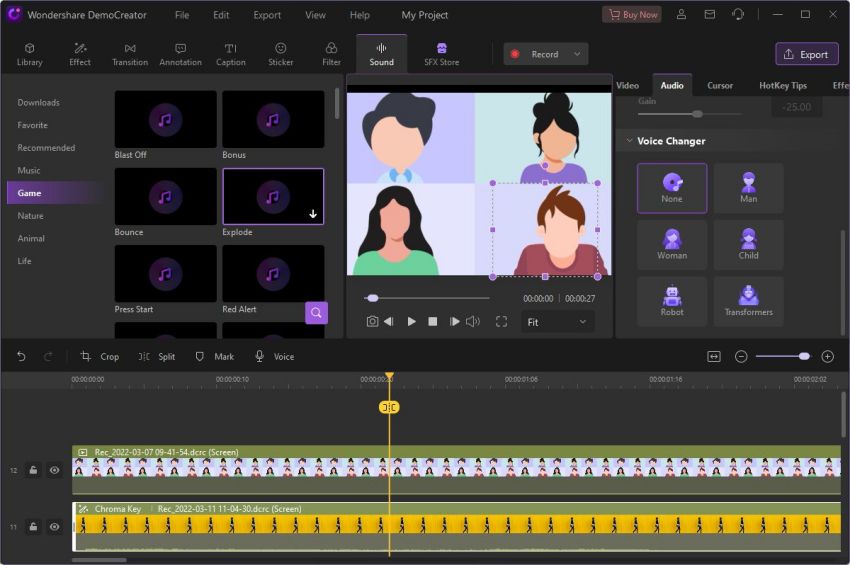
Audio Muting:
It's now very simple to mute or even disconnect an audio file from a video after adding a clear audio or video clip to the app's timeline. To do this, select the clip and right-click it to bring up a little menu. You may encounter the Mute Audio option among a variety of other alternatives to mute the audio.
Audio Detaching:
Following the same procedure done for audio mute, you can select detach audio from the timeline of the app to separate an audio track from the media clip.
Fade In Fade Out:
The fade-in and out option of the program lets you adjust the effects on the audio track on the timeline. For this, you will need to right-click on the audio track and select “Edit Audio” from the menu list. After that, small purple dots will appear, from where you can adjust the sound fade in and out effects.
Audio Denoise:
Another change in the audio track or voice can be made through the audio denoise option of the DemoCreator. From the upper right of the properties, you shall click on the audio icon and click enable beneath the denoise tab to filter out the background noises. There are three settings mainly low, mid, and high.
Conclusion
After going through all the features and functionalities of an exceptional screen recorder with voice-changing capabilities supported by our research. It is 100 percent clear that DemoCreator is a one-stop shop for making excellent video lessons, demonstrations, and lectures. This UI-based screen capture tool is simple to use and creates attractive recordings in minutes. It is equipped with a new video editor that will make your job a lot easier. You shouldn't need to add to the load on your Personal computer by implementing a heavy video editor when DemoCreator has this feature built-in. I hope this article would have helped you in knowing the best software out there on the internet for screen recording and voice changing.`




