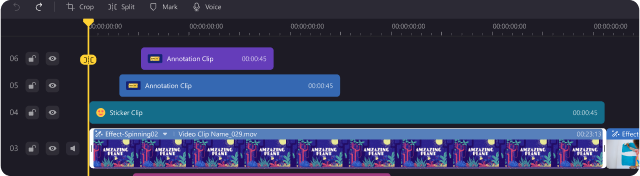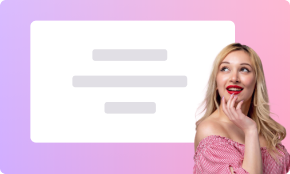Introduce our Dynamic Drawing Tool
for Captivating Creations
3 Free Drawing Tools

Draw and annotate content directly on the screen.

A transparent highlighter marks important information while keeping content visible.

A digital canvas for brainstorming, illustrating ideas, and explaining concepts.
5 Cursor Effects

Enable the display of the mouse cursor on the screen.

Highlight mouse-click areas while dimming surrounding regions for focused attention.

Customize cursor highlighting colors to draw attention to specific areas.

Provide a magnified display area adjacent to the mouse cursor upon clicking.

Add dynamic visual effects at the mouse click location.
5 Elements Tools

Customize size and color options to add text.

Insert hollow circular shapes with customizable border color and thickness options.

Insert hollow square shapes with customizable border color and thickness options.

Insert arrows with customizable color and thickness.

Insert lines with customizable color and thickness.
Eraser Tools

Choose and erase specific annotations or markings on the screen.

Clear all annotations or markings from the screen in one click.


Revert or repeat actions.
Leverage Drawing for Interactive,
Informative Recordings

Highlight Key Points
Drawing tools allow you to highlight crucial information or emphasize specific details in real time. By drawing attention to important aspects of your content, you keep your audience engaged and ensure they grasp essential concepts.
Enhance Screen Visibility
Whether you're demonstrating a process, navigating through a presentation, or interacting with software, cursor effects help viewers follow your movements more efficiently, improving comprehension and user experience.


Explore Digital Canvas
Whiteboard features provide a digital canvas for brainstorming, illustrating ideas, or explaining concepts. With the ability to draw freely on a blank space, users can visualize their thoughts dynamically, fostering creativity and facilitating clearer communication.