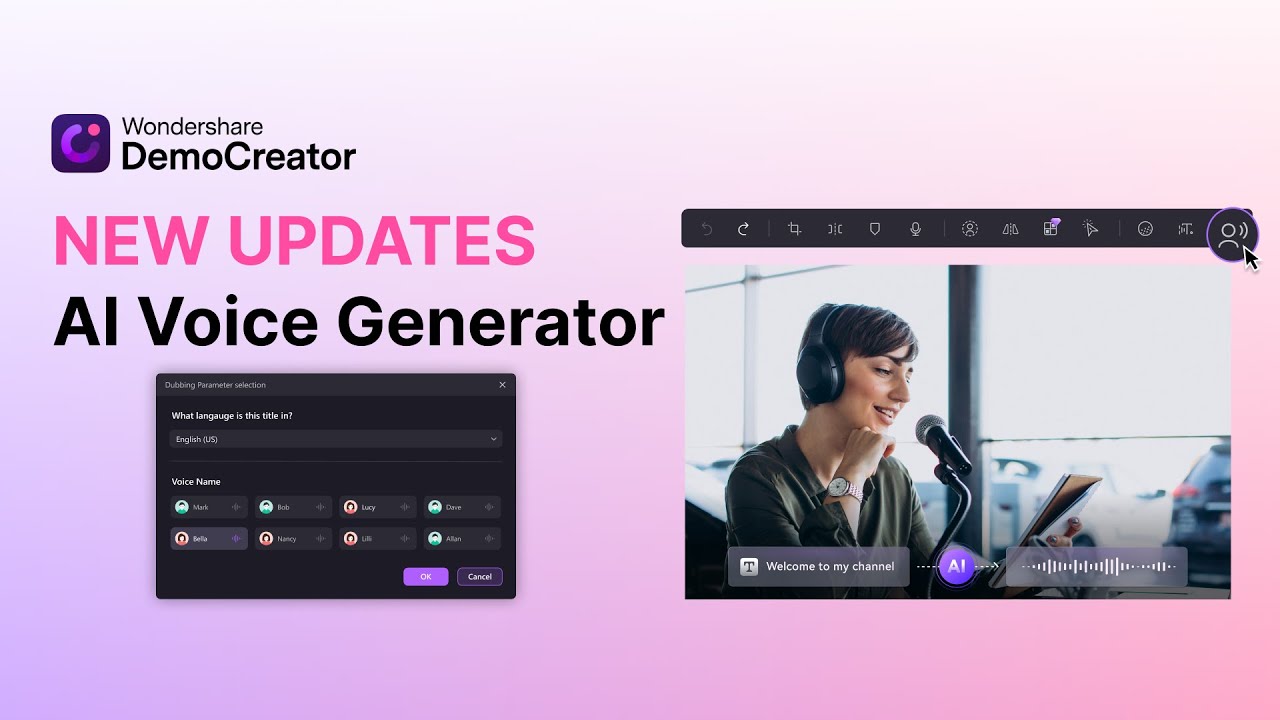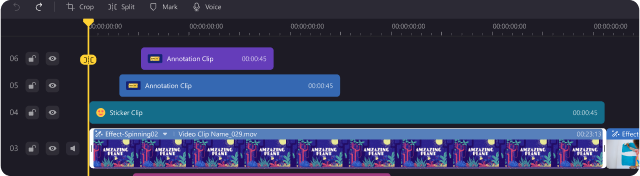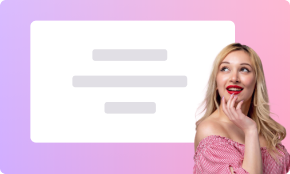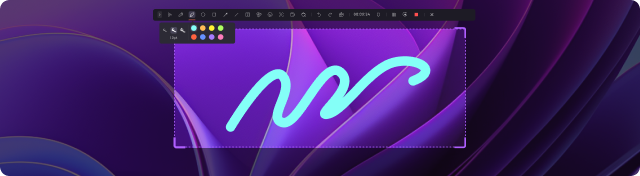Wondershare DemoCreator
Record Voice
Easily, Freely, and Smoothly
Record Voice in Every Mode
Whether for personal video recording, online teaching sessions or pure audio recording, DemoCreator meets your various recording needs.
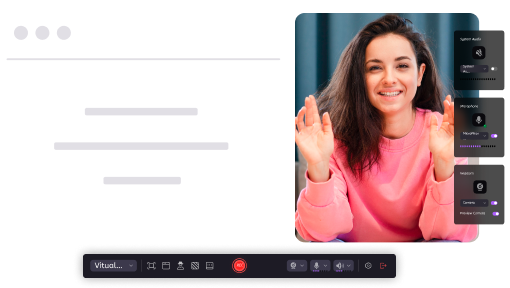
Record voice & capture screen
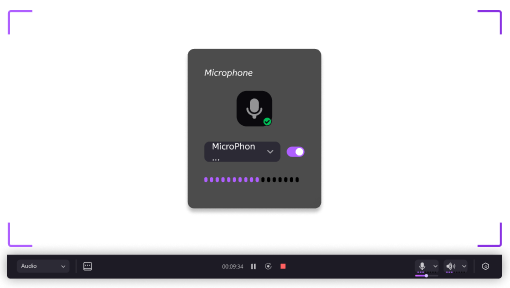
Record voice only
Key Features for Smooth and Professional Voice Recording
More Confident Voice Recording
The AI Teleprompter feature automatically scrolls through your reminder text while you are recording. This avoids pauses caused by forgotten lines and reduces the need for extensive post-editing, so you can record with greater confidence! Additionally, our AI can help you optimize your text to make your voice content even more engaging.

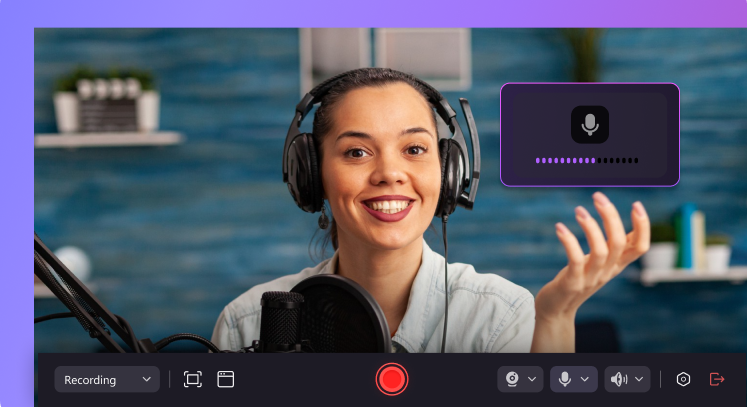
Adjustable Microphone and System Sound Settings
Easily adjust the volume of the microphone and system to achieve the perfect sound level for your recordings. Avoid distortion and make the voice clear. This feature optimizes sound quality and ensures professional recording. You can deliver your speech in a clearer and more enjoyable way.
Instant Preview, Edit & Export
After recording, you can immediately preview your recordings and export them in M4A format. You can also use our built-in editor to seamlessly edit your recordings without switching tools. Cut out muted or unwanted sections to preserve only the highlights of your content, reduce background noise with AI Denoise Tools and optimize speech clarity with AI Speech Enhancer to ensure your recordings are professional and polished.
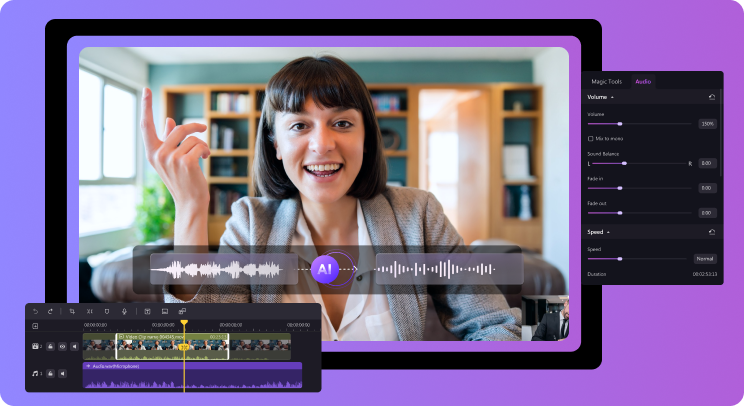
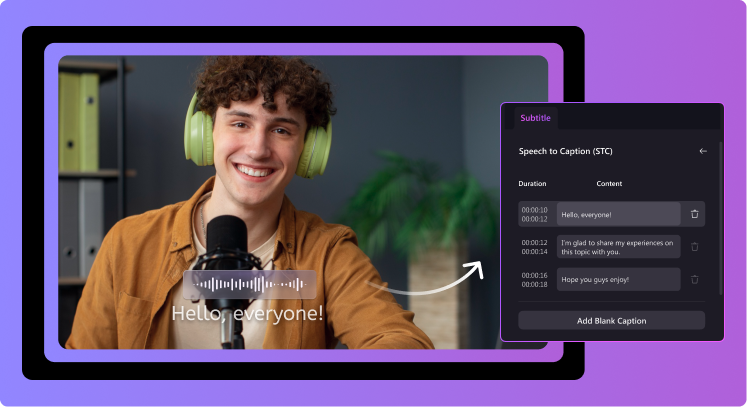
Convert Voice to Subtitle
Transcribe audio recordings quickly and accurately once the voice recording is complete. With a single click, you can convert your audio recordings into subtitles for videos. No need to listen to and type subtitles for the video anymore.
How to Use DemoCreator Voice Recorder
Follow this detailed guide to learn how to record sound using DemoCreator voice recorder
Step 1. Choose Recording Mode
Select the desired recording mode and click it to open the recording interface.
Step 2. Record After Adjusting All Settings
Select your audio input and adjust the microphone volume as needed. Then start recording. Use our AI teleprompter if necessary.
Step 3. Preview, Edit or Export Your Audio
Once the recording is complete, you can preview the audio and export it in M4A format or continue with further editing.
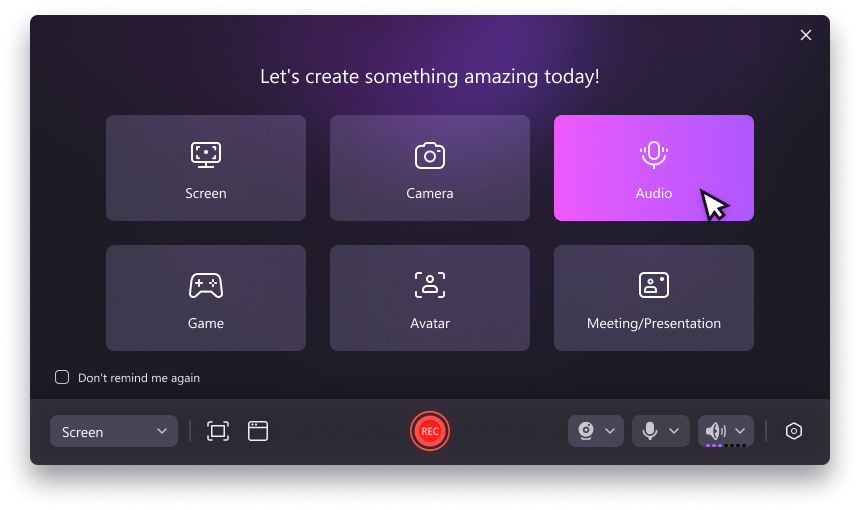
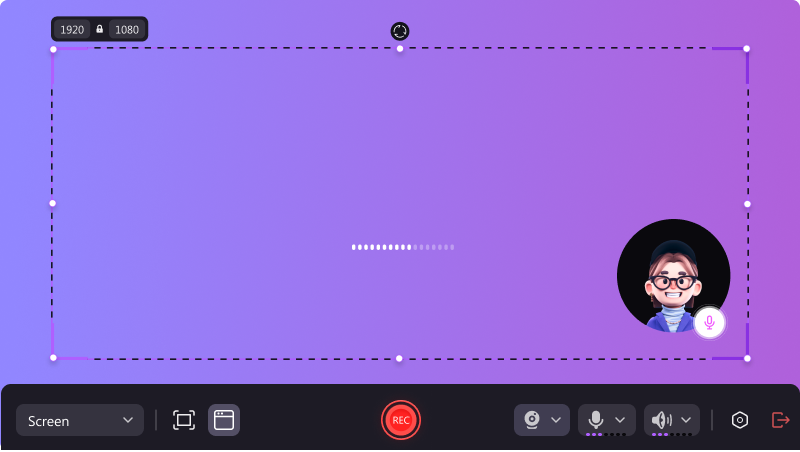
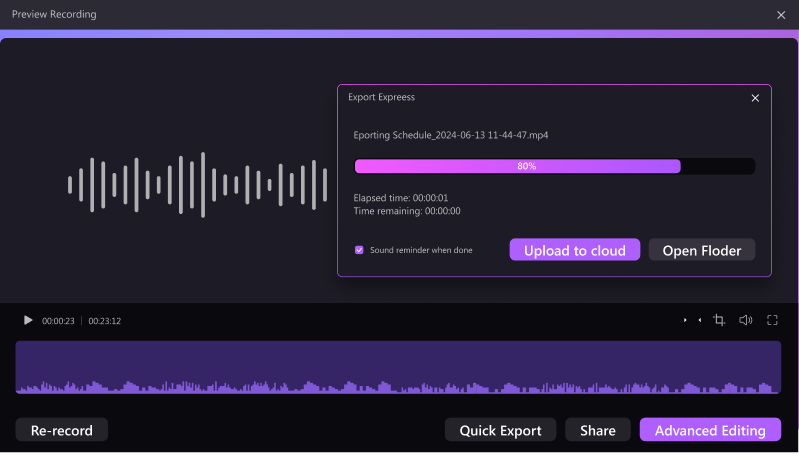
Maximize Impact with DemoCreator Voice
Recorder
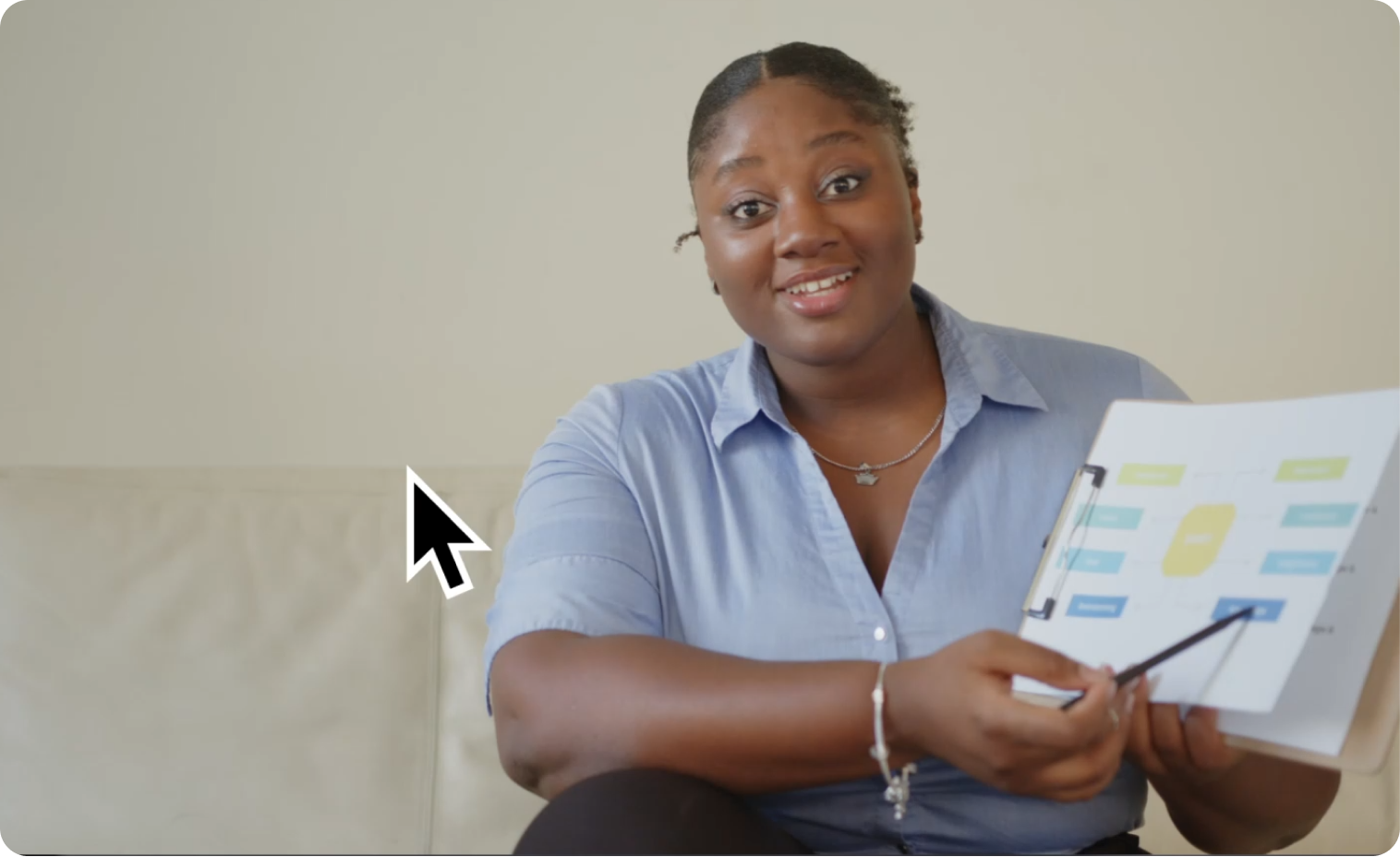
Education and training
Optimize the experience of educational videos and online courses by improving audio clarity. Clear and professional voiceovers and explanations ensure that your audience understands complex concepts with ease. This feature is ideal for creating educational content that can lead to engaging learning experiences.

Voice Memo
Record meetings, lectures or classroom sessions without time limit to easily capture all information for review. DemoCreator offers editing tools such as trimming and audio editing to customize your recordings and ensure clarity and accuracy.
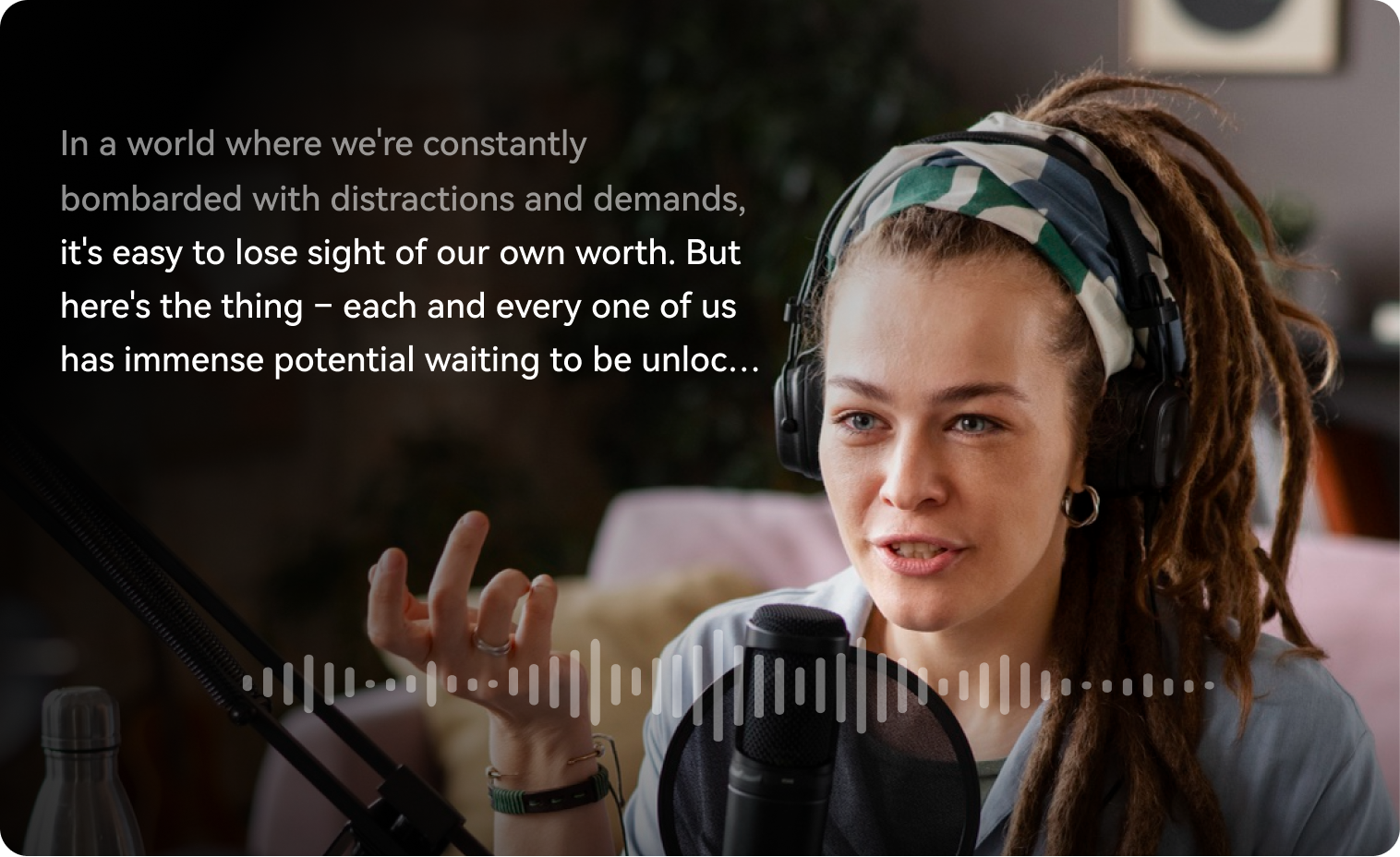
Voiceover
Easily add narration to videos, presentations or personal projects. Use the AI Teleprompter for smooth delivery. Customize microphone settings for optimal sound, and create content that engages your audience.

Podcast Recording
Record podcasts with clear, realistic sound using your pro microphone. Record in-depth discussions and interviews that resonate with listeners. Edit recordings to highlight key moments and ensure a polished final product.
Tips & Tricks
More Features in DemoCreator
Record and Edit with Ease

 AI Features
AI Features
 Recording & Editing
Recording & Editing
 Templates & Effects
Templates & Effects
 Share
Share