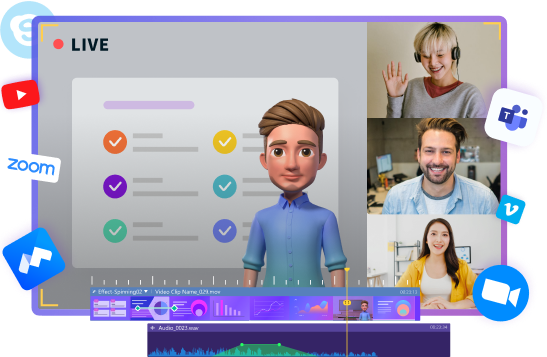Making online video tutorials can be a challenging job if you don't have the suitable materials at hand. Good quality online video tutorials are the key to success in online business and other services where you provide valuable content.
Social Media platforms have become the biggest and most popular forum for connecting, sharing amazing and unique content, chatting, and engaging with the people, brands, and businesses we follow.
Besides this, social media is a great platform to run your business by sharing and posting pictures, videos, and tutorials of a company, product, or service. Video streaming sites like YouTube and TikTok are renowned video-sharing platforms.
The people on these platforms express their creativity, earn money, and promote themselves and their businesses by continuously engaging their target audience and providing them with what they want.
Besides sharing your content to entertain your audience or sharing videos and tutorials to pitch your sales of the product or services, video contents are much more than that.
Many schools and universities worldwide have adapted online classes or hybrid class practices. The teachers deliver their lectures by recording a video of herself explaining or recording a screen of her screen in which the explanation is done using PowerPoint slides. This article will share details on making your online video tutorial.
What Should You Know Before Making an Online Video Tutorial
Tutorial videos introduce a newly launched product or a service to the audience. No one will read a long manual explaining how to use the product; the audience now prefers to watch tutorial videos instead. You can create a compelling video tutorial for your product or service using Wondershare DemoCreator.
The software is free to download and is compatible with Windows OS and Mac OS. You can download it free of cost on your Windows 10; with the friendly user interface and dedicated features and tools, you can craft tutorial videos easily.
Here are the following steps for what you should know before making an online video tutorial.
Select the right tool
Before making an online video tutorial, you must remember to select the right tools like mic, software, device, etc.
Choose the right microphone
To record your video tutorial consistently, it's genius to buy a USB mic instead of utilizing your PC's implicit receiver. Using the underlying microphones frequently brings about a suppressed sound.

Press "record" button
Before making an online tutorial video for beginners, keep reminded to press the record button. If you do not press the start button, your video will not record.
Make a clear script
We don't suggest working out the whole content of your video since it's wiser to be at the time and to seem normal. Having a couple of crucial list items on a piece of paper or electronic gadget can ensure you miss nothing significant and remind you what's coming up next.
Clear your environment
Remember that assuming you're recording your PC screen might incorporate recording your work area foundation, programs you have running, program windows you have open, and your bookmarks. From there, the sky is the limit. Before you press record, ensure that your PC's presentation looks professional and won't show any excessively private data.
Background music
You should add background music if you record your tutorial videos. But if you make a video for an online class, you do not add it.
Edit your tutorial video
You should edit the videos in your tutorial videos, like add annotations, captions, add subtitles, stickers, animation, transitions, etc. Also, optimize your tutorial video.
Choose the right video recording software
Choosing the best video recording software is the essential point. In this article, we are introducing the Wondershare DemoCreator, which will help you in screen recording.
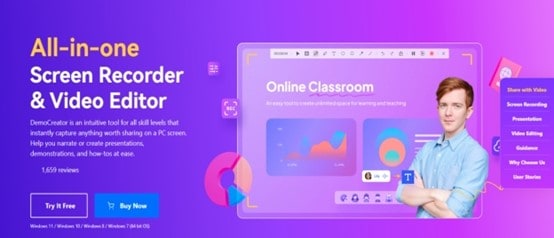
Select the right location
All that showed on your PC's screen will be recorded during a screen-catching meeting, so ensure that all your confidential information is beyond the space. Save time by controlling the climate during creation instead of attempting to alter it widely after creation.
Keep your task simple
Before making the online video tutorial, remember that your video-making content must be straightforward.
Upload your video on the right platform
Upload your video on the correct place like Facebook, YouTube, LinkedIn, etc. These platforms help you to boost your courage.
Analysis of your views on engagement
Your most memorable instructional exercise may not draw in a great many viewers. Following the number of perspectives, focusing on remarks, and utilizing investigation to decide watcher conduct will assist you with seeing where you can get to the next level.

The Particular Theme of The Video Tutorial
There are the various particular theme and purposes for making a video tutorial, and some are the following:
1. Skills
Some tutorial videos are skill-based. It will enhance communication and confidence in the students and newbies. It will help you polish your skill through these tutorial videos, like management videos, communication, language courses, etc.
2. Instructional Videos
In this section, all videos are based on instructional videos. In these tutorial videos, you will be able to understand and know the situation. Instructional videos provide you with all types of guidelines for any products.
3. Explainer video
Some videos are explainers. Explainer tutorial videos are short internet-promoting recordings that make sense of your organization's item or administration. Explainer videos are often put on a greeting page, your site's landing page, or a conspicuous item page.
4. Recording a lecture or presentation
You can record your lessons, presentation, and expression through these videos. Lecture recording alludes to the method involved with recording and documenting the substance of a talk, meeting, or class. It comprises equipment and programming that collaborate to record the conference's sound and visual features.
5. Micro videos
A micro-video is ideal concerning length and meets the perfect result, for example, information moves or a source of inspiration. You can take a solitary instance of time-a micro-moments, a lone thought, picture, or thought, and string them together to make a micro-video.
How to Make An Instruction Video
The key to making an incredible educational video is a thoroughly examined plan. Taking the time forthright to foster an arrangement for your informative video is essential to its prosperity.
Here are the fundamental steps to making an instructional video:
Step1 Determine and get to know your audience
Before you even ponder raising a ruckus around the record button, you want to know your interest group and comprehend why they need assistance. If you have an item or administration, converse with your clients about how they use your item and where they battle.
Find out what information or skills your students want to learn if you teach a class. Would you consider yourself to be preparing a recruit? Ask yourself what inquiries they could have and the data they need to succeed. Then, select instructional exercise points from this data that will help many people. Before moving on to the next step, please remember a few things:
- About your topic in complete detail
- You should now know about your target audiences.
- For what reason does your crowd often think about this subject?
- You should know what the main objective of your tutorial videos is.
- How might your video help your crowd?
Step2 Write a storyboard and script
When you have a point and understand your topics and script, make a storyboard to frame and picture what you intend to show. Creating a storyboard early will assist you with making an educational video that is understood, brief, and intriguing to your crowd.
Specific individuals get inventive and draw definite pictures, yet you don't need to be a craftsman. Your storyboard can be pretty much as straightforward as this:
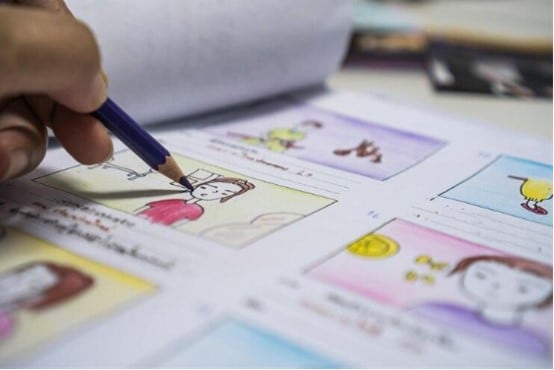
Speedy outlines, sketching, and stick figures are acceptable for live video. If you'll record your screen to exhibit a cycle, utilize a progression of straightforward screen captures to show what you intend to offer with the portrayal. After storyboarding is finished, now is the ideal time to compose content.
Indeed, even straightforward content will assist you with being more proficient, saving your and your watcher’s time. You'll likewise be undeniably less inclined to fail to remember something. It's helpful to match your portrayal to what will occur on-screen during your video. You don't have to begin with a clear page. A general content layout can assist you with composing effective content in under 10 minutes.
Here is some sharp point to make a clear script and create a storyboard:
- Stay away from language
- Sharing time
- Practice, practice, and afterward, practice some more
- Get criticism
Whiteboard Presentations Are Available in Wondershare DemoCreator
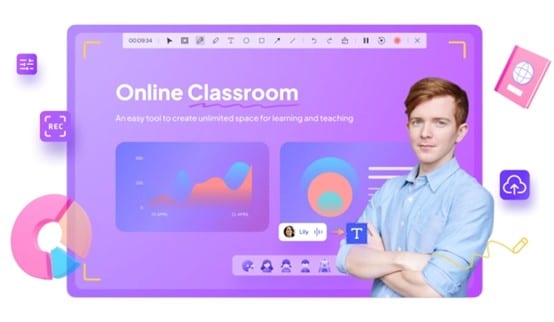
To make the storyboard and script, Wondershare DemoCreator is the best software and tool to make your video tutorial. When education was confined to the four walls of the classroom, black and whiteboards were common. DemoCreator presentation mode comes with a classroom background and a whiteboard tool for you to make the video attractive.

Now Install Wondershare DemoCreator on your laptops and PC and enjoy the whiteboard animation and presentation video.
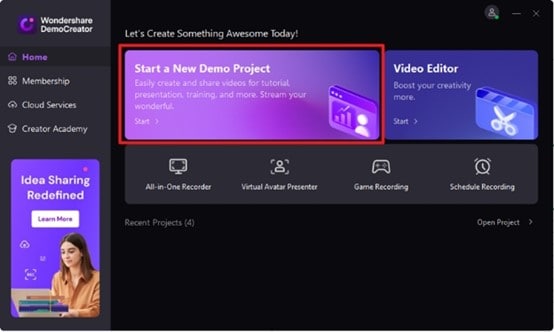
Pros
- Easy-to-use interface
- DemoCreator also has a virtual avatar
- DemoCreator has an annotation tool, sticker
- You can edit your videos
- Record your screen to make a video
- It has all the video editing and videography features
- Capture video from the webcam
- Provide you the flexible screen recording
- Customize frame node
- Offline version
- It offers multiple features.
- You can record multiple screens simultaneously.
- It provides free updates.
Cons
- After the recording is finished, the webcam goes off. Be that as it may, the mic stays on. It might bring about a protection concern.
Step3 Record your narration
With your content and script close by, now is the right time to record the portrayal. DamoCreator accompanies an implicit, simple to-utilize voice recording highlight that is an outstanding choice. In any case, you can take your voiceover and portrayal recording to a higher level by Wondershare. You could trade the altered text as a record or SRT document for subtitles.
A brush storage room or little office can once in a while get you a comparable sound on the off chance you need a minimal expense arrangement. When you're prepared to hit record, ensure you talk gradually and obviously. On the off chance that you commit an error, don't begin once again. Stop, then, at that point, start again just before you execute the mistake. You can eliminate any missteps when you're done recording.
Step4 Record your screen or capture a video
First, tidy up your PC screen and close any unwanted applications. Switch off any notices that could spring up before you begin recording. Follow these headings to get a fresh, clear-screen video. Then, at that point, open the application you need to record and lead a couple of training walkthroughs of precisely what you need to show your watchers. This training will assist you with getting smooth cursor movements, and you'll have less altering to do.
Then open your Wondershare DemoCreator software, press the capture screen option, start your project for editing, and record your screen for the tutorial. If you believe a primary way should build commitment and assist watchers with interfacing with your substance, take a stab at adding a webcam recording to your screencast.
The following are a couple of interesting points that will help you for making a good video:
- Try not to get overpowered by gear. We just utilized five devices: a stand, cell phone, smartphones, pristine scenery, and lights.
- Ensure your recording space is sufficiently bright.
- You'll either need to keep in a space with a ton of regular light or add some video lighting to your gear list.
- Put your camera on a mount, and position it as near your subject as the need might arise in the shot.
- Being near the subject will assist you with getting the most excellent sound while recording with a cell phone camera.
Step5 Edit the video
Many people feel they should be expert video proofreaders to make a pleasant-looking video. Yet, indeed you don't require costly editing devices or a ton of information to get everything rolling. Through DemoCreator, you can edit your video as your taste and mode. Add your sound and audio to the course of events when you wrap up altering your video. You can utilize cut speed and stretch-out casing to match up the sound and video in your undertaking.
Here are some simple and easy-to-use video editing tips for working on your informative video tutorial recordings:
Add Caption
You might add your favorite caption. It will assist with making a staggering look. You can change the text line, text dimension, and subtitle haziness.
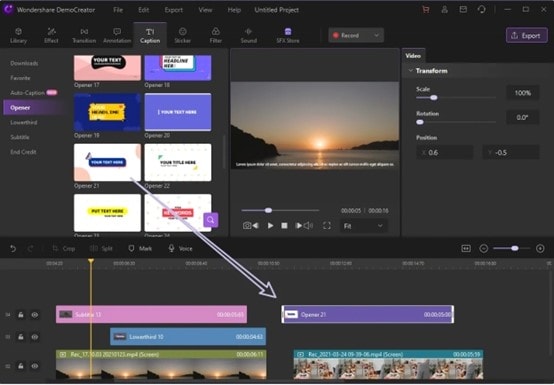
Add Annotation
Annotation is a couple of small remark boxes. You might make sense of the different components you depict in the video. You might utilize this element to feature any video part to make it seriously fascinating and charming. You might comment on the recordings to add text, charts, subtitles, and overlays.
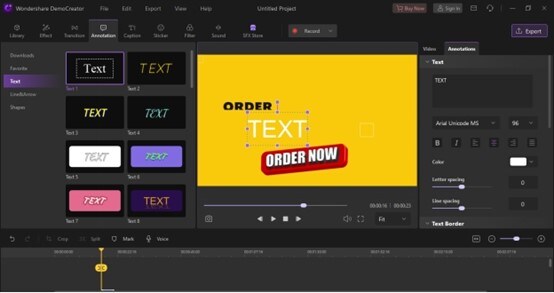
Add Sticker Effects
The videos will look trendy if you insert stickers into them.
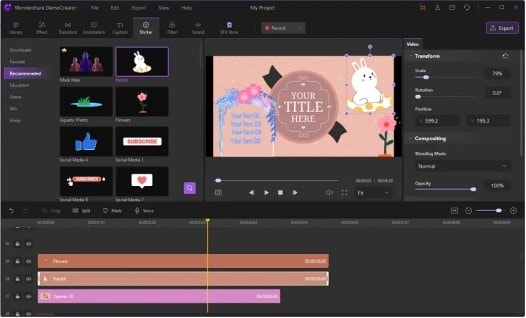
Audio Effects
Default settings in DemoCreator record the system's sound. Audio can be recorded via the microphone, too. Each recording can be edited separately. That way, the sound won't get mixed up. You can mix or edit each soundtrack separately.
Step6 Add a video intro
A decent introduction spreads the point and rapidly makes sense of what viewers can hope to learn. To make your video introduction in DemoCreator, you should add some space toward the start of your video. You can trim your opening cut by choosing it on the timetable and altering the text and shapes on the properties board. Enter text, pick a text style, and change any tones or different settings for the conditions and text.
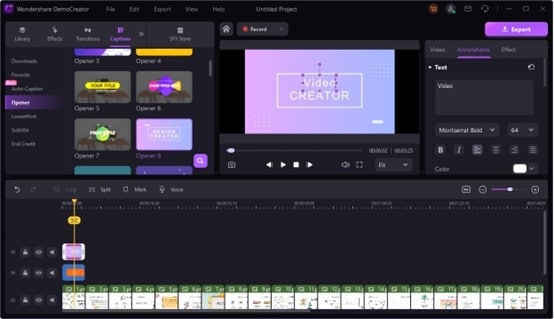
Step7 Share your video
You can share your video to an online video platform like YouTube, Vimeo, or Facebook or save the video as a neighborhood record to transfer via virtual entertainment. There are many motivations to share your schooling and learning recordings on YouTube. Furthermore, we have a free aide with tips and deceives on the best way to make a YouTube video. Share your video with a few people so they can give you some feedback before sending it out into the world.
Summary
All the above conversation about how to make the online video tutorial and online video tutorial websites, we examine that internet-based free courses, sites, and instructional exercises are fundamental for working in this challenging stretch of the pandemic. The ability to give online educational activities and change them will be more expected.
Wondershare DemoCreator is a screen recorder and video-altering programming that isn't only prepared to keep the screen in its novel quality but can likewise adjust it any way you would like. Wondershare offers you the opportunity to provide this a chance in vain. Do whatever it takes not to miss it. Download it and appreciate it without help from anyone else. Much gratitude to you for examining.
An essential demo-making tool that helps learners, educators, freelancers, and gamers to take idea-sharing to the next level.