- 1. Record your computer screen and webcam simultaneously.
- 2. Allow you to customize screen capture and frame rate .
- 3. Powerful editing tools and effects to enrich your video clips.

How to Make Effective Screen Casting for Classroom
Lots of teachers and learning institutions are seeing the benefit of screencasting. The step by step tutorials, videos and interaction allows the teacher to create lessons that students can follow at a pace that suits them and is also suitable as a reference should they need to swat up before that next big test.
Using a screencasting tool for teachers allows you to record both the visual and audio side of the lessons but rather than using one whiteboard you can give the students separate screens so that they only move onto the next stage when they are ready.
- How to use screencasting in classroom
- Steps to create effective screencasting videos
- Best Tools to create screencasting videos
Part 1: How to use screencasting in classroom
1. Course intro
The first thing you need to do to create a tutorial is to make an intro of the course. Let the students know the course objective, how the course has been organized, key questions to be addressed and where to find each piece of information. You can make it engaging and exciting by adding text, animation and making it clear cut where one lesson begins and another ends by splitting the sessions with a screencasting tool for teachers.
2. Flipped classroom
By pre-recording a lesson the teacher is able to work out which bits will be useful to their students and which bits they are able to cut out. By segmenting the lesson it can be replayed and replayed until a certain module is learned and then the student can move on to the next lesson at their own pace.
The instructor has the ability to lead discussions and screencasting in classroom and outside as well as allow students to interact with diverse flipped classroom models . They can even use the screencasting to create quizzes so that both student and tutor can see the weaker areas in which they need to go back and revise.
3. How-to Guide
A screencasting tool for teachers can also be used to train staff without them being physically present and help them to prepare for lessons outside of the classroom environment. Usually staff would have training days, however if even one of the participants has not picked up on how to use screencasting in classroom environments it could hinder the progress of their students.
4. Visual & Audio Feedback to student work
You can show your students how to use screencasting in a classroom so that they are able to give feedback, show how they have reached their answers and even create content that could help other students. They may be learning but they could also have a gem of knowledge that works better than your current lessons. It’s always good to get feedback, but don’t see it as a criticism but as a way to move forward and improve.
Part 2: Steps to create effective screencasting videos
There is a guideline for using a screencasting tool for teachers to create a video in classroom online. It is as follows:
- Plan an outline to help you get the main parts of your lesson down on paper to refer to when you record. A storyboard may come in useful for doing this.
- Rehearse the lesson to ensure it is fluid and understandable
- Check what is behind you that may cause a distraction
- Pay attention to your clothing if recording webcam overlays
- Decide a time limit to suit the purpose, sometimes less can be more
- Let others in the house/class/room know that you are making a recording so they know to stay quiet so as not to ruin your lesson.
- Do make eye contact with the camera for a more personal approach and try to use bullet points to make it easier for both you and students.
- Edit out any of the recording where you are umming and ahhing or can see that you are waffling taking attention from your lesson.
- Do look through your screencast before you give it to the students. You may notice something you need to edit beforehand.
Part 3: Best Tools to create screencasting videos
1. Best Choice: Wondershare DemoCreator
Wondershare DemoCreator Screen Recorder Software is a screen recorder that has a built-in video editor tool, which means you can record and edit your video footage. Besides the basic video editing features, such as splitting, cutting, rotating, scaling, and trimming, there are some splendid recording and editing features.
- Add Markers to important points during recording
- Capture video, system audio, webcam, and mic at the same time
- Record the entire screen or just a part of your screen
- Detach audio and record voice narration during editing and reduce the noise
- Use the Blur effect to blur the private info or remove the watermark
 Secure Download
Secure Download Secure Download
Secure Download2. Basic Choice: Screencast-o-matic
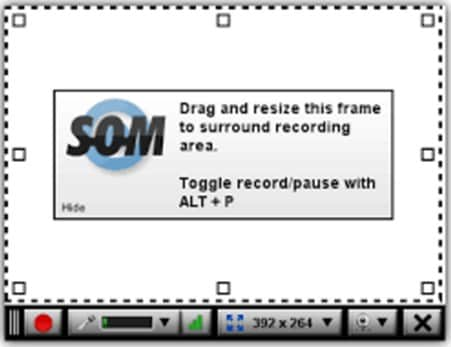
- Simple interface, ease of use
- Paid version is equipped with onscreen drawing and zooming tools
- Easy to save video, share the video online or to their hosting site
- Editing features are basic
3. Intermediate Choice: Filmora
- Easy to use, drag and drop interface
- Record voice-over, webcam, pc screen
- Strong editing features, numerous motion element templates for annotation and even effects collection specially designed for instructional/educational video
- Powerful editing features for education videos, eg. pan zoom, frame by frame preview, etc.
- Good quality output, share to Youtube with 1 click. Save video in various formats
- not limit of screen recording time, totally free for recording function
- Editing tools would include a watermark for free version
4. Advanced Choice: Camtasia
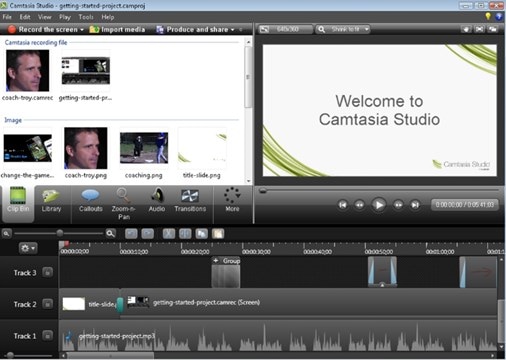
- Simple interface
- Powerful editing features, “From editing visual effects to adding animations, you will be able to edit almost anything with Camtasia”
- Many annotation options, and interaction features (even include adding quiz) “INTERACTIVITY-Add quizzes to see who is watching your videos, and how much they've viewed.”
- hosting site screencast.com which you can upload video to and share to students
- Expensive, $199 per license, and you need to pay for upgrade



