Best Screen Capture Programs for YouTube
- 1. Record your computer screen and webcam simultaneously.
- 2. Allow you to customize screen capture and frame rate.
- 3. Powerful editing tools and effects to enrich your video clips.

Top 9 Android and iPhone Apps to Combine Videos
Are you a vlogger who has a mobile phone that allows you to record only for less than and for one minute? Or are you a news reporter who is suffering from the same problem that these mobiles only allow to record short videos instead of lengthy videos?
Not only a vlogger and a newspaper but every person at some station hates it that the mobile phones don’t allow recording huge videos. Well, let this problem be left on the mobile phone manufacturers. Here, we will give you the best solution to overcome this problem.
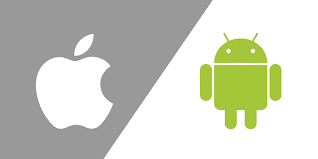
Both iPhone and Android users face this problem. They reach a place or situation where they have to record the large videos or merge the short ones into the larger videos. Yes! You read it right. Merging the short videos to make a large video.
Merging or combining videos or photos does not only make the large videos but it can do more than that. For example, you can make compilation videos with the help of video merging. In short, not only the same video shots but different video shots relating to different scenery can also be merged into one video.

In this digitalized world, every person relating to different professions can benefit from video merging mechanisms. You as a normal person don’t have to implement complex algorithms to implement the video combining.
These algorithms are already implemented by software developers working in different companies. You just have to install their applications on your Android and iPhone.
Part1. Best Desktop Video Editor for Beginners: Wondershare DemoCreator
Well, Wondershare DemoCreator is the best application or software that you can install on your desktops or laptops to implement video merging or editing. It is the same software that many industry experts also recommend.
DemoCreator is developed by Wondershare a well-known video editing firm that produces products to ease you in videography. DemoCreator is like a packaged box that you can open and do screen recording as well as video editing. 
DemoCreator is so easy to use and both beginner and advanced people-friendly that anyone relating to both these regions can use it without any complaints.
According to DemoCreator developers, the application has more than five hundred plus video and photo editing resources. You can also utilize their multimedia modification in the most professional way.
Features
With Wondershare DemoCreator you can easily record your screen, do real-time screen drawing, you can do webcam and microphone recordings capture, play with a voice as the software has both voices over and voice removal features, speed controls, editing tools, and a lot more.
Steps for combining video with DemoCreator
Now, we will see how to combine video with the help of DemoCreator.
Step1. Import videos to DemoCreator
First of all, after downloading or installing the DemoCreator, launch the application by double-clicking it. A window will pop up that will give two options. One for recording screen and one for video editing.
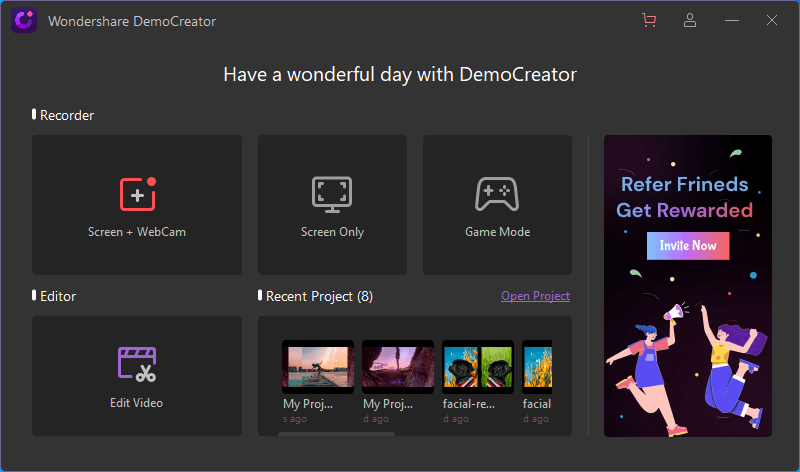
 Secure Download
Secure Download Secure Download
Secure DownloadClick on the Video Editor. Then the main window of DemoCreator will appear with different options above and below. On the upper-left corner click on File and then Import.
A media box of your desktop will appear showing you all your videos and photos. Select the videos that you want to merge. After selecting all your videos will be imported to DemoCreator and will appear on the project panel.
Step2. Add videos to timeline
From the project panel, select all the videos that you imported, and then right-click on them a small squared window will pop up. Click on the Add to timeline at playhead. This option will add all your videos from the project panel to the timeline where you can edit them easily.
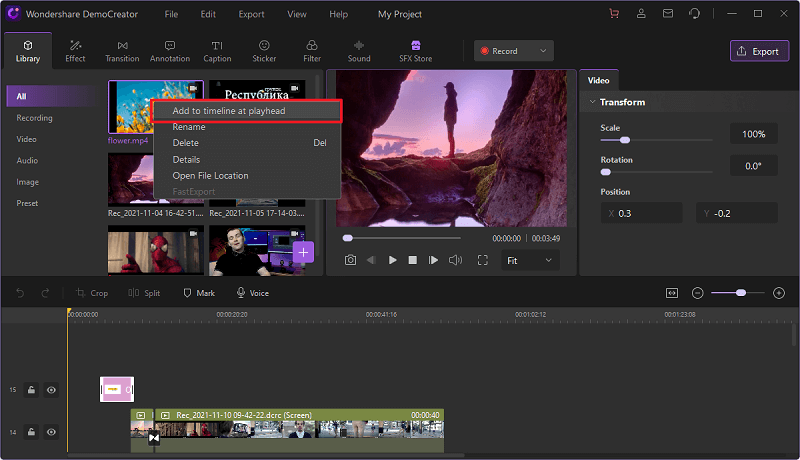
Step3. Adding Transitions and arranging them
After you have uploaded your videos on the timeline. Drag and drop them on frames below in the order that you want to merge them in. Your all videos will be distributed in frames in the frame panel like below.
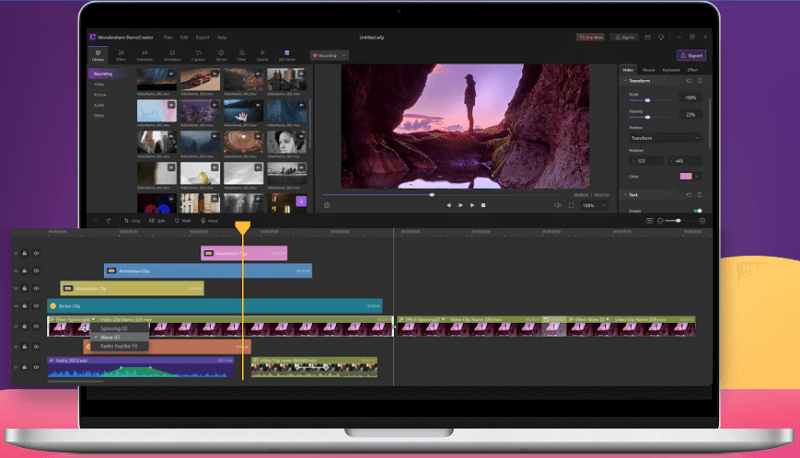
If you want to add the transitions to your videos then on the left of the window you will see an option called Transition. Click on it, a window will appear at the left with multiple transition effects. Drag and drop your favorite transition effect on the frame panel in a video frame where you want to add it.
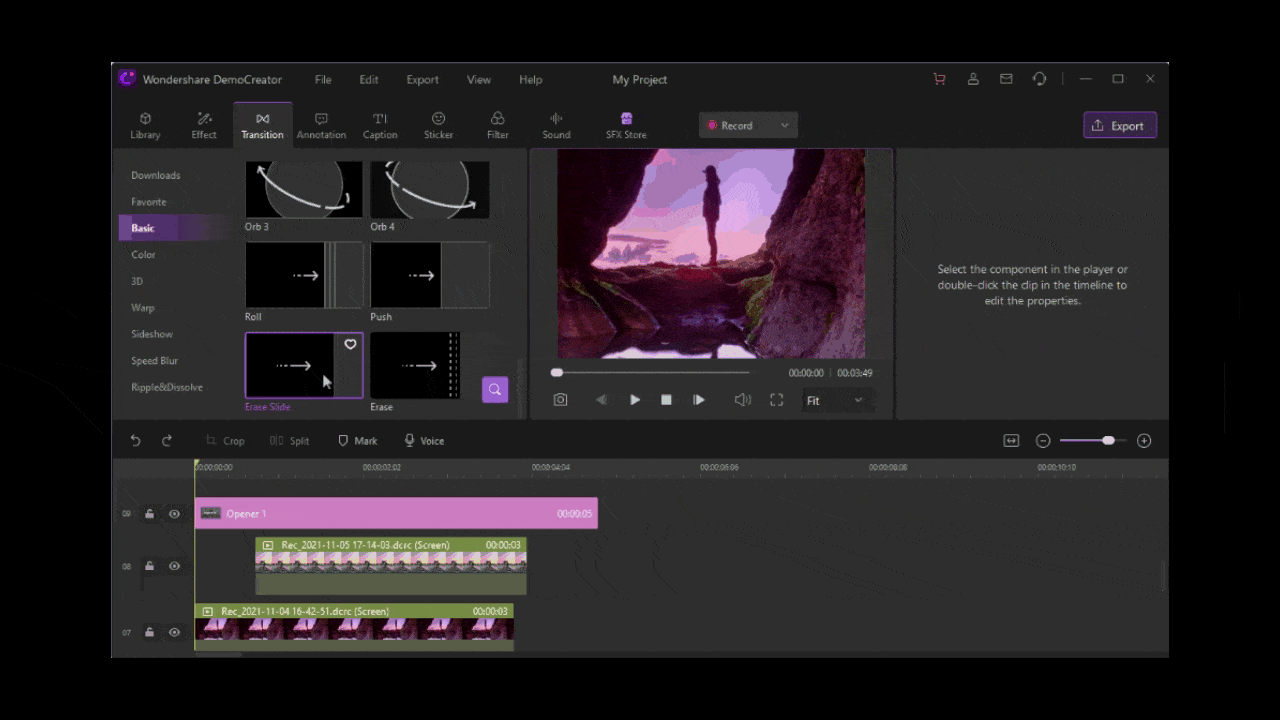
Step4. Exporting your outcome
After completing your project, you can export it by clicking on the export option in the same line where you find the File option. Click on it then it will give you two options of saving it in local space on exporting it to social platforms like YouTube.
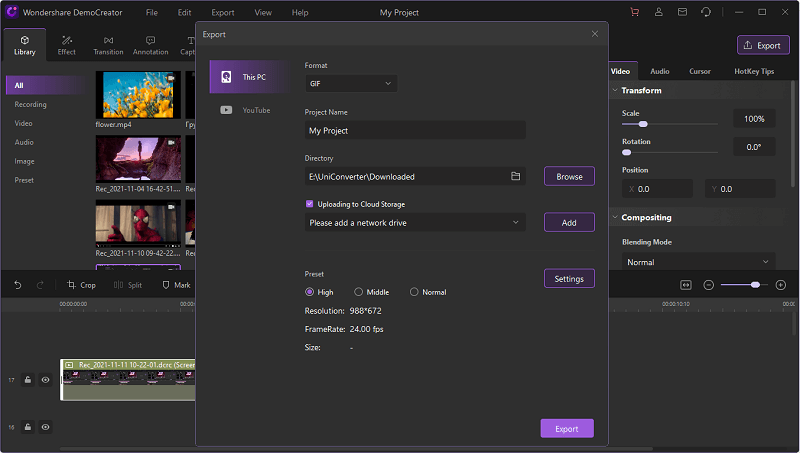
 Secure Download
Secure Download Secure Download
Secure DownloadTop 5 Android Video Joining Apps
In this section, we will make it easy for those people who don’t have desktops and laptops available to them and only have mobile devices. You can also merge or combine videos on your smartphones too. Here, we will tell you the top five best Android applications that you can download to merge your videos efficiently.
Filmora Go is a powerful video editor and video combining application easily available to Android users on the app store. The application is developed not only to combine videos but also to edit them. First of all, you have to install the application from the app store.
After launching the application, the main window will appear. You will see the plus sign right below the corner of the application screen. You have to tap on it to import your videos from the gallery to the application.
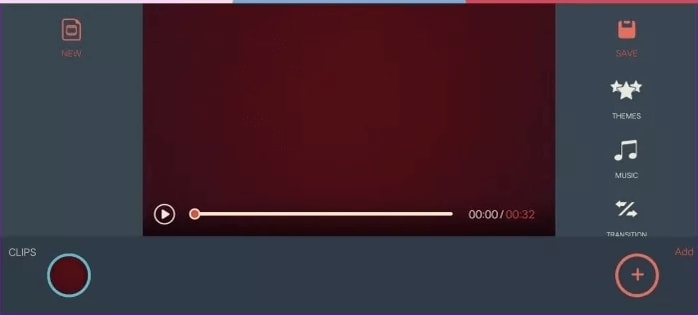
You can repeat the process of tapping on the plus sign until you got all the videos on the application to merge them. Filmora Go also allows you to add a bundle of animations, transitions to your videos to groom it more.
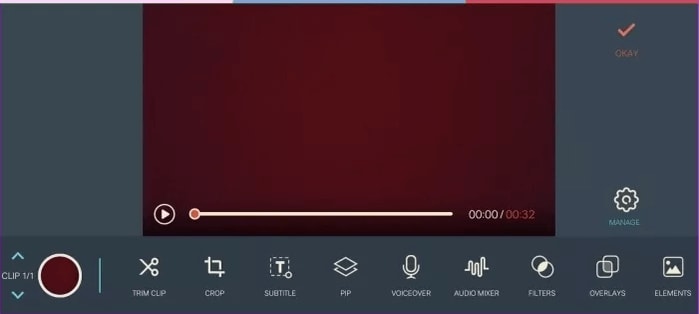
Not only transitions or animations, but you can also edit your videos further with the options available to you below on the menu bar like subtitle, trimming, crop, voiceover, filters, themes, etc. This application is the most efficient of all as it contains all things related to video editing on a platform.
ActionDirector is also the master in the town. You can easily get it from the app store. The application is completely free to use and has a user-friendly user interface. You can easily merge your videos by launching the application after and installing and tapping the plus sign from the main application screen.
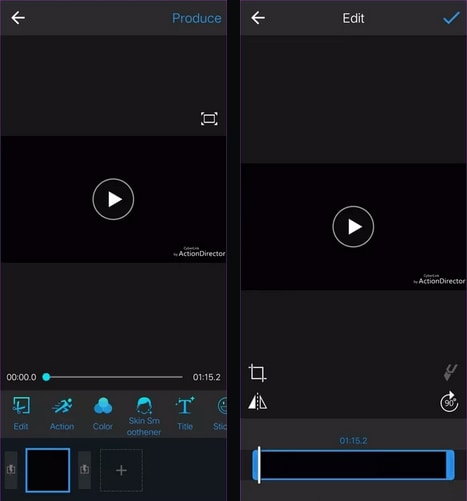
When you select all the videos you want to merge then your video will be arranged in a frame order and you will be provided with the best features of the application to edit and customize your application to make it beautiful. You can easily see the menu bar above the plus sign. You can edit your videos one by one or edit them once after merging.
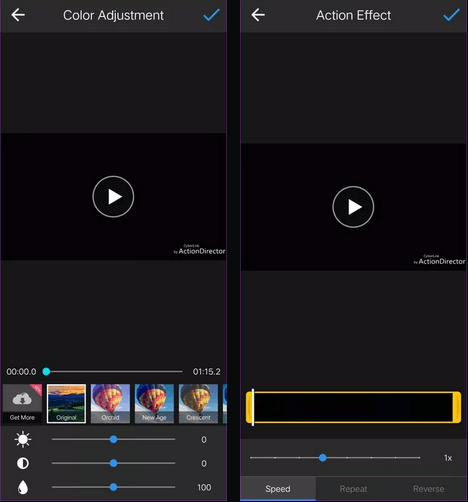
You can easily add the transitions to your merged videos by tapping the lightning button between each video. The application makes you share your project in a 4K video quality but it also pastes a little watermark on your video.
Video Merge is also a good choice for android users to utilize it for their video merging desires. The application is completely free to use and protects the privacy of its user. Video Merge is as easy to use as the applications we have mentioned above. The best thing about the application is it is very easy to use.
You can efficiently merge videos or combine pictures without any limitations.
Not only a video merging facility but the application is equipped with multiple tools like transitions, speed control, voiceovers, basic editing features, and a lot more.
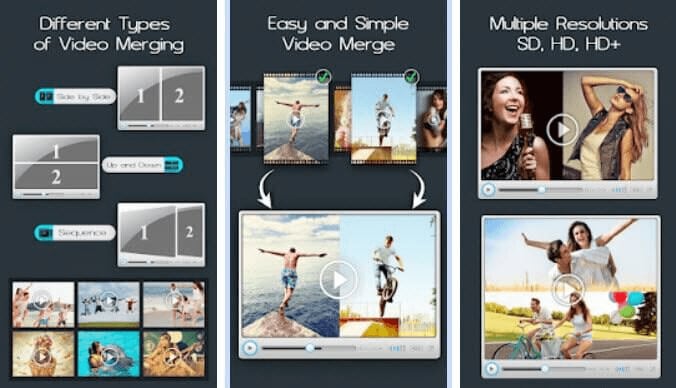
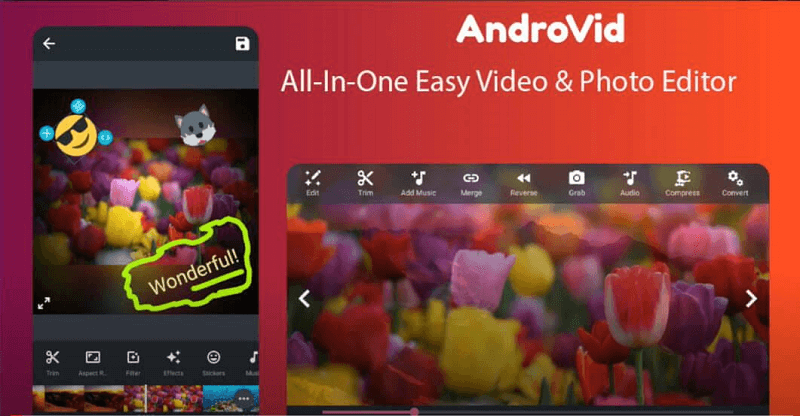
You can also check AndroVid for video merging and editing. The application allows you to merge multiple videos into a video. You can also dissect a video into multiple clips. The application is also bundled with editing tools like crop, music, trim, colors, transitions, speed, etc.
The application is free to use and can work with file formats like MPEG, 3GP, MP4, AVI, etc.
Part3. Top 4 iPhone Video Joining Apps
The same thing goes for iPhone users too because the Apple app store also has a bunch of video editing applications that merge the video too. Here in this section, we will tell you the top five best iPhone video joining applications.
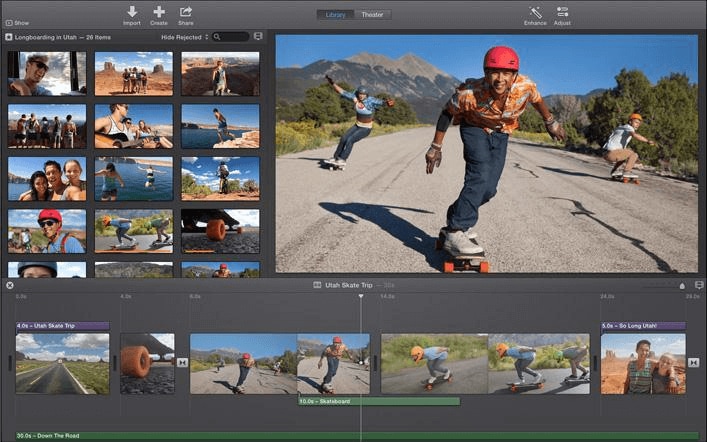
This application is easily available on the Apple App Store but you have to get this in an amount. iMovie is very easy to use and has a friendly user interface. You can easily combine videos by launching the application and tapping on the create icon above the application interface.
iMovie has all the features that you will need while merging your application. You can easily merge multiple videos, add transitions to your video, edit it, add the background music, you can also add stickers, text, slow motions, and a lot more.
Quik is also another option for iPhone users. You can easily merge videos, add soundtracks, transitions, effects, etc.
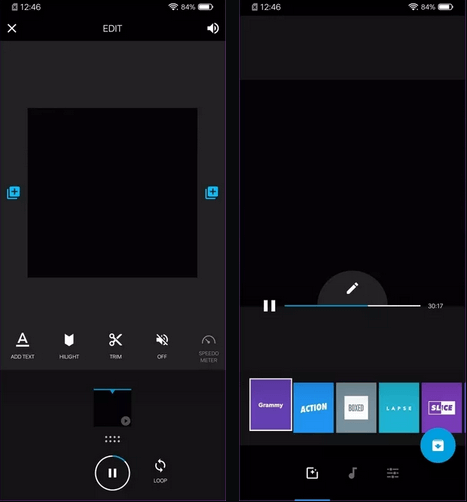
You can trim, crop, add templates and themes, voiceovers, and many other things. The application is very small but contains dozens of editing features. Quik can also share your projects on local storage plus on multiple social media platforms too. This application will make your work filled with fun and ease.
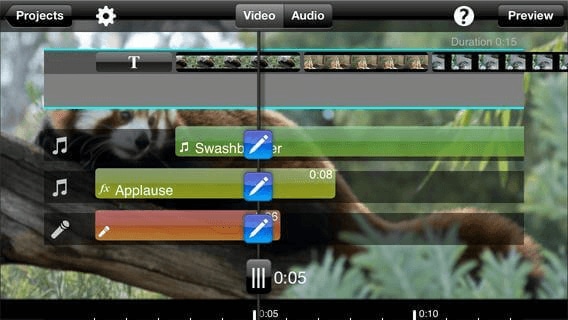
Splice is also the best application for merging videos or audios in iPhone. The application has both free and premium versions. The best thing about the application is it provides you suggestions while editing your videos. The application also has the same features as mentioned above like adding transitions, speed controls, background music, crop, trim, effects, themes, and a lot more. You must give a try to Splice.
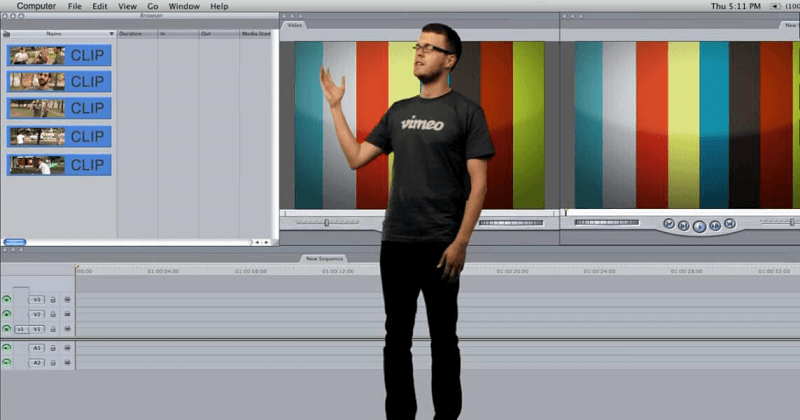
Vimeo is a web-browser based application that does not require downloading on your smartphone. It can run on any web browser. You don’t have to download your pictures and then upload them on Vimeo if they are not locally stored on your device. You will just share them online via the cloud where they are saved.
The application has many features like No ads, no storage problems, video quality, editing tools, video merging, transitions, effects, themes, templates, integration with other editing software, etc. You just have to sign up or log in to use the application.
Major Takeaway
Now, you have all the ways provided in this article. You can use them any. All the software and applications above will do your work of video merging. But the best practice is to merge them in desktop using the DemoCreator that is very easy to use, free, and contains all the tools and features that you will require while editing or combining videos.

The All-in-One Screen Recorder & Video Editor
- Record desktop screen,audio and webcam simultaneously
- Edit videos quickly with a wide range of professional tools
- Built-in plentiful video effects
- Export to MP4, MOV, MKV, GIF and multiple formats



