- 1. Record your computer screen and webcam simultaneously.
- 2. Allow you to customize screen capture and frame rate .
- 3. Powerful editing tools and effects to enrich your video clips.

Top Ten Awesome Transition Effects to Add to Your Next Video
You can make your PowerPoint or google slides presentations more efficient, easy to understand, and inspiring by adding animation to them. You can add animations by using the transition feature of the presentation application.
Either you are a teacher, manager, or office professional, you would be required to make presentations on the latest projects and developments in your professional workspace.
At the end of the day, everyone sees towards the presenter how he delivers his points so that everyone can get them quickly.
So, to make everyone's life easy and get much appreciation, you have to make your slides in a way that everyone loves. In this article, we will talk about what is a transition effect and what its purpose is. We will also tell you about the ten best video transition effects for mac users.
Part1. What's the transition effect and what is its purpose
Transitions are the central feature of any good presentation application that allows you to add animations to your slides simply by moving you from one slide to another in the slideshow.
You can also add speed and sound with the transitions.
Importance and Purpose
The purpose of the transition is to make the slides coated with animations as it is the primary strategy that makes everyone understand your points, love your work, and implement your points quickly.
Moreover, the transition attracts the audience's attention towards you and makes them not distracted by adding the movements in your slides. The audience never gets bored and enjoys what you are presenting.
 Secure Download
Secure Download Secure Download
Secure DownloadPart2. Top Ten Transition Effects
In this section, we will tell you about the best 10 transitions that you can use to transit between one slide to another. All these transitions are highly recommended and are up to the trend. So, you can use them quickly to add beautiful and appealing movements to your presentation.
The Glitch Transition
The glitch was considered as something that has gone way bad in an electronic device with a screen. It simply represented chaos, and people didn't like it very much.
As time flies and people's minds consistently grow, they start to use the glitch transition to advance from one slide to another.

You can add this transition in a themed presentation on computer science, electronics, engineering, technology, etc.
There are multiple ways to add this transition, like cutting out RGB layers, toying with noise levels, offsetting layers, etc.
The Whip Transition
Whip transition is like the presentation is transiting from one slide to another like a shooting. The effect can be added in both horizontal and vertical ways.
The best practice would be you can add the whip horizontal and vertical transition sequentially. It would add attractiveness to your slides.

You can add this type of transition in a presentation that represents the highly energetic product.
Add the whip transition by tilting or panning fast as these both can disorient and blur your slide on transit. It is the easiest way to add the whip to your slides.
The Zoom Transition
Zooming quickly and blurring the slide simultaneously add beauty to your transition, and it is the exact mechanism behind the working of the zoom transition.

You can implement the zoom transition by warping the edges and corners of the frame as you are traveling at lightspeed, and in the next slide, do the same but in reverse order and slowly. You can add this transition to any type of presentation.
The Geometric transition
The geometric transition allows you to transit from one slide to another by introducing the geometrical shapes.
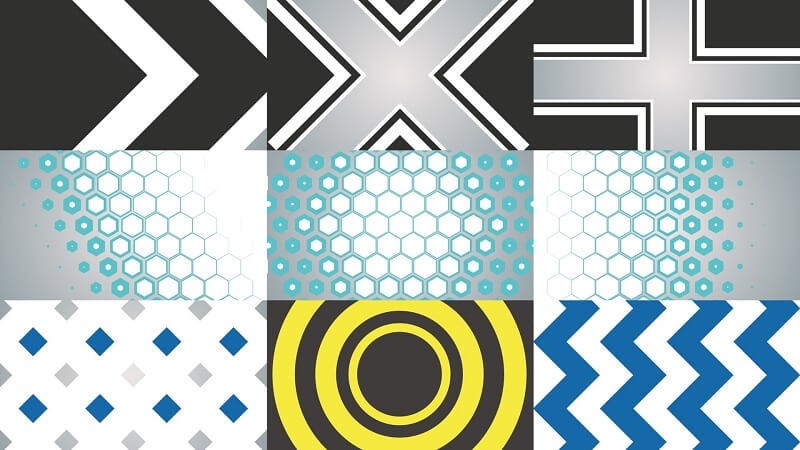
While the geometric shapes play their part, they should also visualize the content of the next slide in them in growing order.
You can add multiple types of shapes or add the same shape but in numbers.
The Distortion Transition
The distortion transition allows you to go to another slide in multiple ways by blurring, zooming in and out, shapes, physical lines, wipe, etc.

You can add this type of transition in any of your presentations, like schooling purposes, or for a professional purpose, etc.
You can implement the distortion by modifying your frames in all the ways mentioned above.
The Dissolve Transition
Under the hood, the dissolve transition simply fades and blurs the two slides before the transition to another. This type of transition is also known as cross-dissolve.

You can use the dissolve transition in the presentation that shows the beauty of nature. Fade the slide you are transiting from and un-blur the slide you are jumping into, slowly and simultaneously.
Doorway Transition
You can split the slide you are on and visualize the next slide by implementing the doorway transition. This transition works like a door is opening.
In this transition, the previous slide is also visible but also vanishes at the same point. You can use this transition for the slides that show the travel videos, vlogs, etc.
The Circle Transition
The circle transition transits from one slide to another by visualizing the next slide in a circle format overgrowing. The outside of the circle is the same that shows the previous slide.
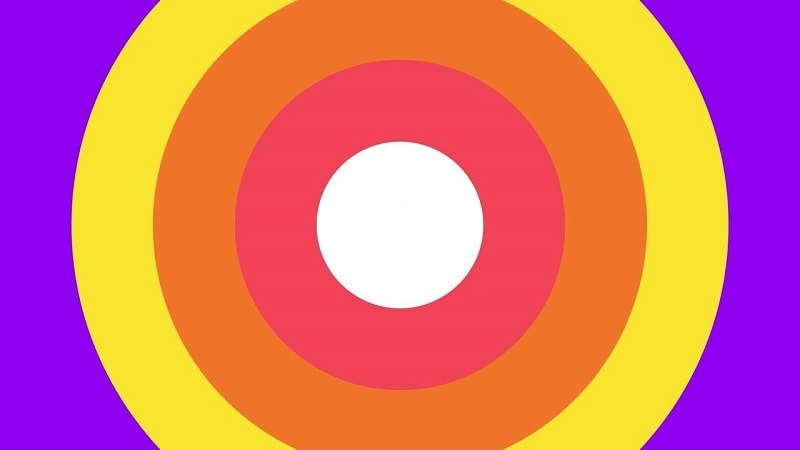
You can add the circle transition in any of your presentation projects.
The Move Transition
In move transition, the slides switch so that they are moving up, down, right, and left at an average speed that is not too fast and slow, and then the next slide appears.
This type of transition is best for the situation where you have to explain the long presentations quickly.
The moving transition makes the people understand it quickly and not get distracted.
The Spin Transition
In the spin transition, you go to the next slide in a spinning-forward way. This type of transition looks perfect on presentations that show circular objects like the solar system, pizza, tires, etc.
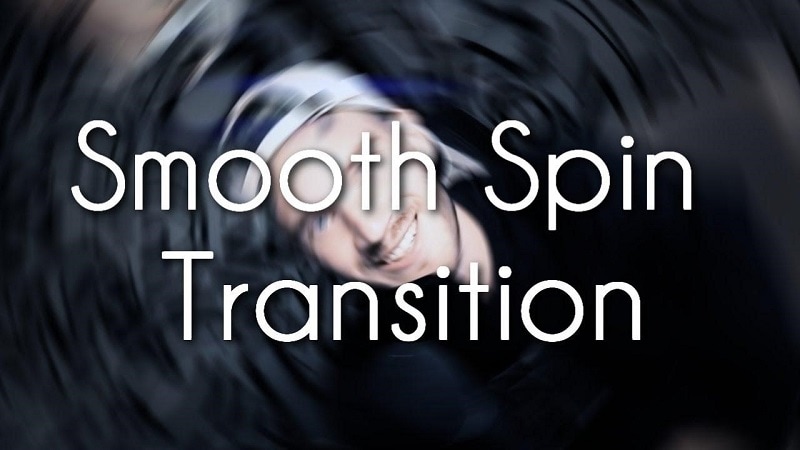

The All-in-One Screen Recorder & Video Editor
- Record desktop screen,audio and webcam simultaneously
- Edit videos quickly with a wide range of professional tools
- Built-in plentiful video effects
- Export to MP4, MOV, MKV, GIF and multiple formats
The takeaway
Now, you have multiple ways to switch between your slides. You can choose any one of them based on your topic. Modify it further if you want.
But, never forget to add the animations and transitions to your presentation. It is the only way you can catch the audience's attraction and make them understand your words. Now, go and prepare your presentation. Best of Luck!

