Demo Presentation - An Ultimate Guide
What is Demo Presentation?
A demo presentation's objective is to demonstrate a visual depiction of a product or service to existing or potential customers. Using reliable and high-quality video presentation technologies, a successful demo presentation will quickly catch the audience's attention by effectively providing the most relevant information.
The demonstration is a crucial aspect of the marketing process as a presentation. Digital marketing is all about achieving a high degree of conversion. Technical product demonstrations are created by marketers and may be presented in several ways. However, the essential aim of any presentation is to efficiently close the sale of the business deal. This is the primary goal.
All of the customer's installation issues are addressed during a successful demonstration, and all features of a product are essential to the consumer. When you have more substantial knowledge of your audience, you will be able to adjust the content of your presentation to address their issues and answer their questions.
AI Presentation Maker
What Should You Determine Before Making a Demo Presentation Video?
A fantastic product presentation is one of the most effective and vital methods a salesman can utilize to earn a customer's business.
Determine Who Are You Presenting To
Each client demo must be tailored to meet the specific demands of the individual consumer. Preparation for a successful demo call includes getting to know the person you'll be speaking with.
Gather as much information as you can about the organization and the person who will be your future customer. Do more than merely go to the company's website and type in the company's name on Google. The product or service, sales volume, number of workers, and organization size should all be familiar to you in advance of the demonstration.
Do more than just a Google search for the business name and a quick look at their website to gather information. The product or service, sales volume, number of workers, and organization size should all be familiar to you in advance of the demonstration.
Internal Demo
The firm presents a presentation to a group of persons who are not directly engaged in the project but who may provide insightful feedback. If any revisions are needed before being provided to a client or a stakeholder, they should be made before the project is presented to them.
In this way, you can be sure that everyone is aware of your current plans. It gives you an additional layer of protection against the risk of delivering a defective product to your customers.
Client Demo
Projects that have been going on for a long time are broken up into smaller parts that make up a phase. Furthermore, each of these stages needs to have its presentation that shows how it fits into the delivery of the current milestones.
The most important thing to do when showing these preliminary findings to the customer is to show him where we are right now and tell him what has been finished and what is still being worked on. Most of the time, how far the partnership goes throughout the project depends on how the first customer demo goes.
Acceptance Presentation
It is critical that the project's final shape be shown. You must be sure that nothing is left to chance and that everything is in order. Your ultimate goal is to show off your work and deliver it to the public in a polished manner.
As a bonus, a well-executed acceptance presentation ensures client satisfaction while also allowing the business to seek further prospects or projects.
How to Make a Demo Presentation with Wondershare DemoCreator?
Consider that the product's success is closely connected to how well its product presentation goes. In general, this is true, but it's especially true for products that are fresh on the market or have unique qualities.
A good presentation portraying the proper context to the client is successful. To ease your process, we are going to introduce you to software that can streamline your process and enable you to create a stunning presentation.
Wondershare DemoCreator
Wondershare DemoCreator is a versatile tool that enables users to record their computer displays and share files with others.
Wondershare DemoCreator, a screen recording, and an editing program, is unlike anything else on the market. Your creative talents will be used with this excellent piece of software, which helps you bring your visions to life.
This tool allows you to record the screen of your own computer, or you may record yourself using a camera. If that's something you'd want to do, it gives you the ability to choose the area of the screen you want to record. Recording video demos of games, PowerPoint presentations, video tutorials, and more may all be done with this tool.
It is possible to record your voice while a video is playing on the screen. Using the built-in video editor, you may make changes after the fact. Vloggers, gamers, and office employees all utilize it to record their screen activities.
Stunning Features
Denoise
With this tool, you'll be able to play the video while the sound is playing, making sure that the viewers have a smooth experience. It will eliminate any background noise that was caught inside the audio clip.
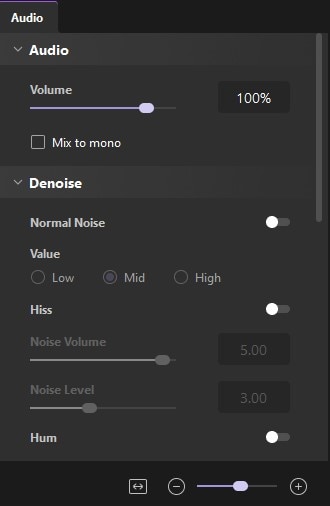
Green Screen
Using a green screen while shooting with a webcam is highly recommended so that the video doesn't contain your surroundings. This software's green screen effect lets you use a digital green screen as a background instead of a physical one.
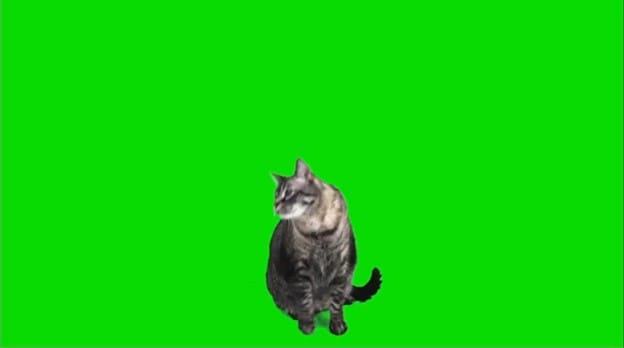
Marking Nodes
Wondershare DemoCreator has a feature that allows you to mark the nodes while the recording is going place. If you need to make changes to the components, you may do so at a later date. Having this feature is a must-have feature in your camera for educational purposes. It's helpful if you want to intersperse diagrams between lessons.

Captions
This aspect is essential if you want to give your video a more dramatic effect. Using the extensive range of caption templates provided by DemoCreator, you can add a title card at the opening of your movie or end credits at the conclusion. Just drag one of the images from your computer's desktop into the timeline to add a caption.
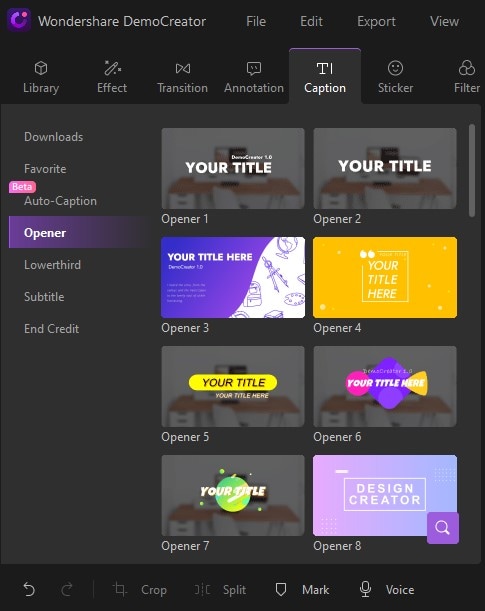
Fast Export
Fast Export may be used by users who are satisfied with their recorded screen and do not want to edit the video further using DemoCreator's editing tool.
Screen Drawing Tool
Using Wondershare DemoCreator, users may draw lines, arrows, and other symbols, highlight their content and even write on the screen as the tool captures their screen. This is a fantastic feature, especially when it comes to creating video tutorials and educational videos. You can draw on the screen in real-time using the option that lets you do so.

Recording Demo Presentation with DemoCreator
Prepare your content to record
The screenplay is the most important component of any excellent demo film, yet many organizations get caught up in video production tools and spectacular animation effects. You'll be able to strike a good balance between giving relevant information and making your presentation attractive if you stick to the two or three most essential features and usual use cases.
Following the screening of your video, viewers should have a clear idea of the capabilities and benefits of your product or service. That is all that is needed to make a demo video effective.
Install and Launch the software
Launch the application if it's already downloaded to your system. Otherwise, download the latest version of Wondershare DemoCreator from the official website and install it.
Choose The appropriate Recording Mode
Once the application is launched, it gives you several modes to record. To record a demo presentation, click on "Start a Record Project”. This multi-functional mode allows screen recording, video recording, audio recording, screen drawing, etc.
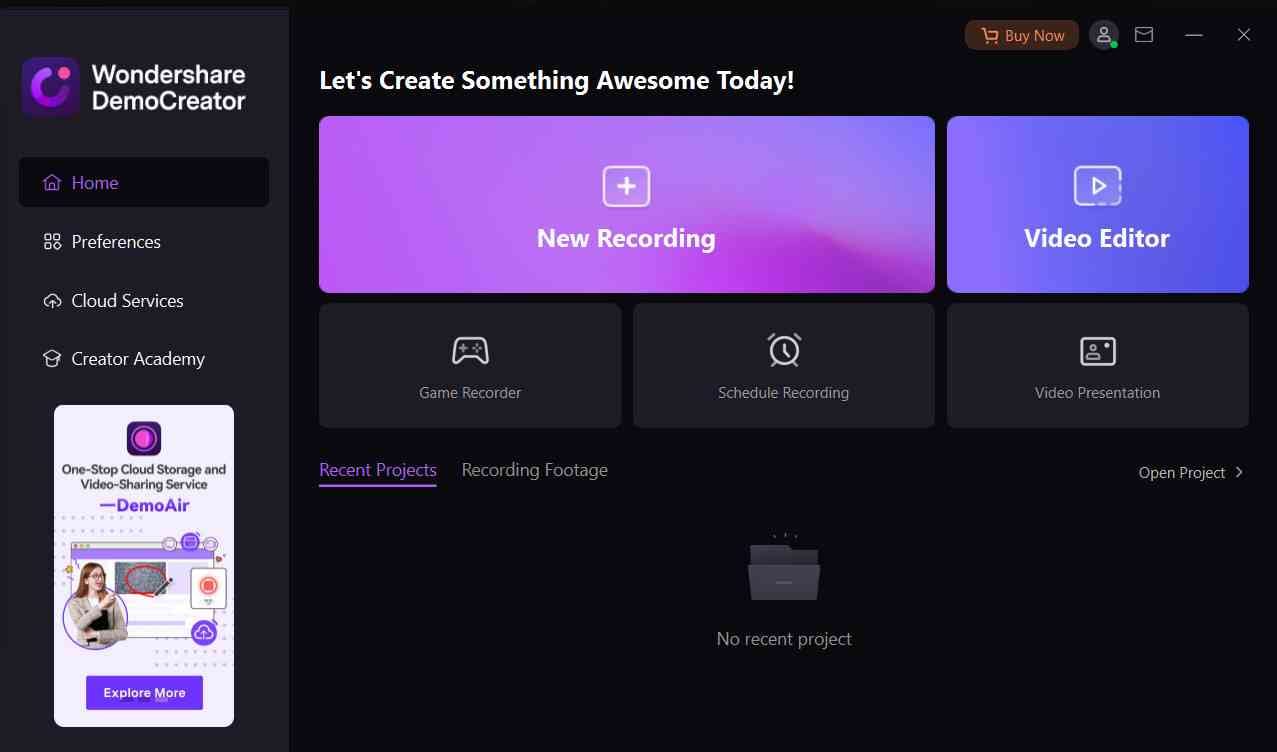
Adjust the recording region and background
The next step is to configure and modify the recording region and background. DemoCreator allows you to record a video with a virtual background using a green-screen effect.
You can also select if you wish to screen record a part of the screen while recording a demo presentation by using the “Capture Area”.

Adjust the audio and webcam
The next step is to adjust your audio and your webcam through audio and webcam settings. Wondershare DemoCreator lets you choose the kind of webcam recording you wish to make. If you hover your mouse cursor over the "WebCam" option, you will see a few of the options available to you. DemoCreator lets you utilize a circle, mirror images of your camera's screen, or even facial recognition.
Start Recording
Once you have set everything according to your desire, click on the red button to start recording. You can also click on F9 to presume.
Editor Mode
Once you are done, stop the recording by clicking f10. It will automatically take you to video editing mode.
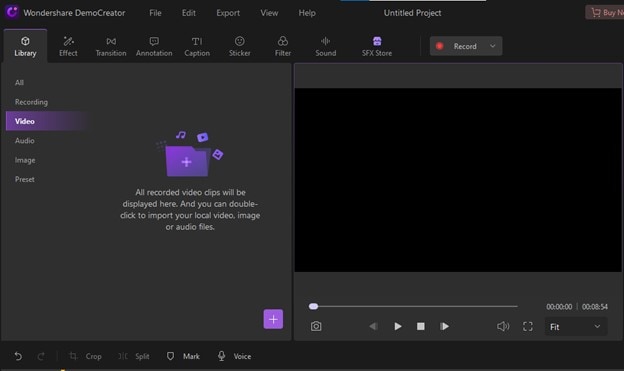
Transitions
To add transitions to your video, click on “transitions” from the taskbar. Wondershare DemoCreator allows you to access its loads of transitions.
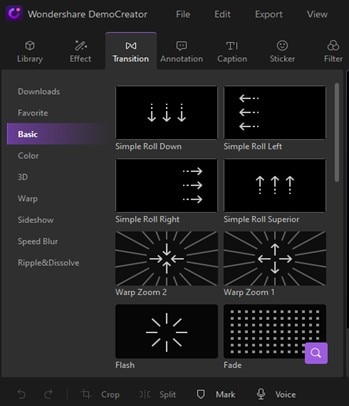
Annotation
To add annotations to your demo presentation, click on “annotation from the taskbar, and you will be provided with several options that might come in handy to create an absolute demo video.
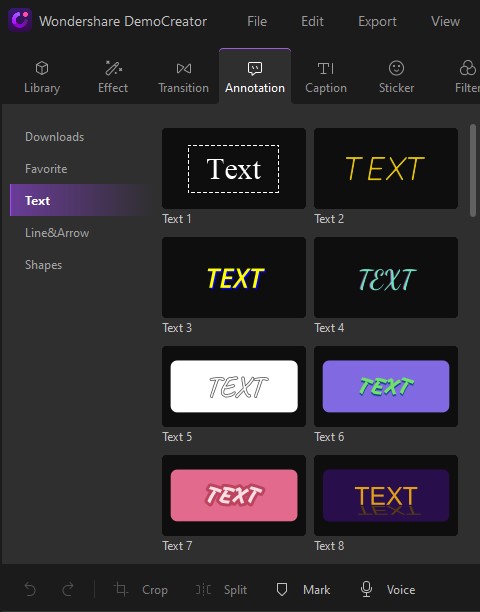
Captions
You can also add captions to your demo video. DemoCreator gives you a vast library of captions to choose from. It would help a lot for others to perceive your demo video.
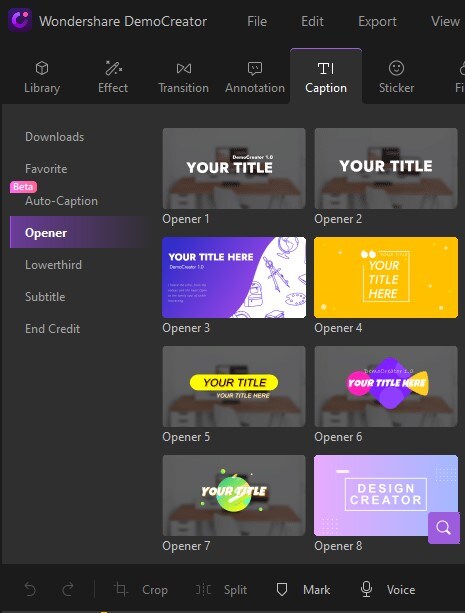
Cursor Affect
You can choose from a lot of pre-installed effects. To do that, click on “Effects” from the taskbar. It will show what effects you can use to enhance your demo video, such as the cursor effect.
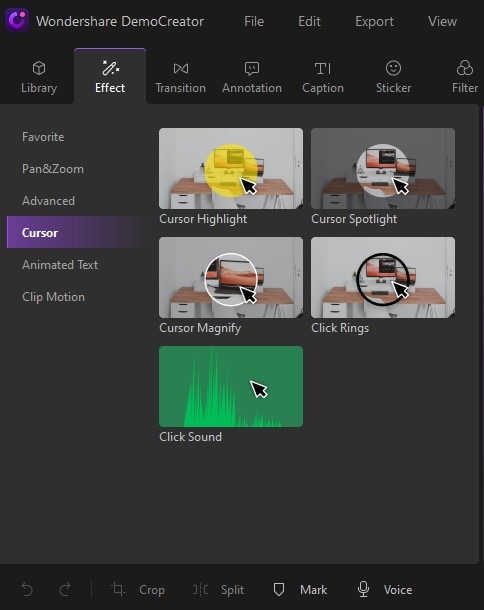
Filter
You can also add filters to your demo video to change its overall look. Click on the filter and choose whichever feels right to you.
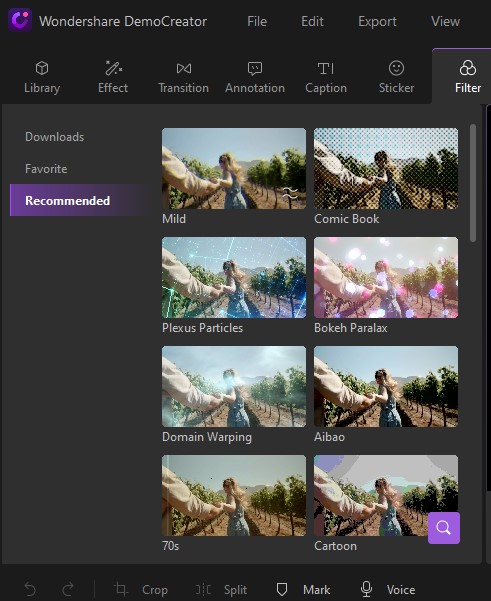
Sound Effect
You can also add sound effects in the background of your video by clicking on “Sound” from the taskbar.
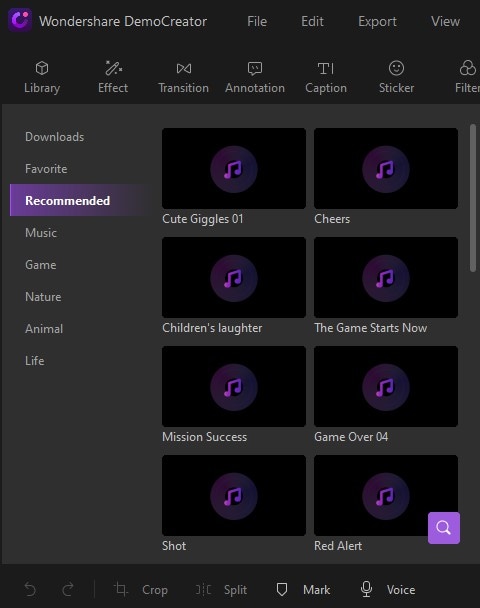
Denoise
If you wish to eliminate some background sound. Use denoise, as this tool can successfully remove any unwanted background noise.
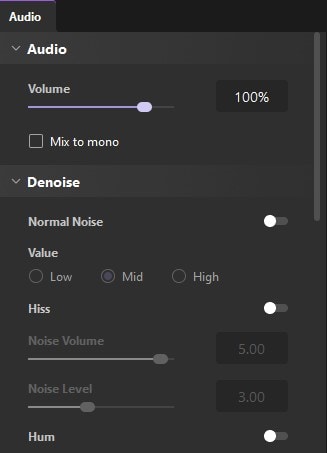
Crop, Split & Voice Overs
You can also add voice-overs to your demo video by simply clicking on the voice recognition symbol. Moreover, you can also crop or split your demo video. Alternatively, you may use DemoCreator to blend all of the smaller videos into a single video.

Export Video
Once you are done with all the editing processes, click on the export button in the right corner. Choose the most suitable option, and you are done.
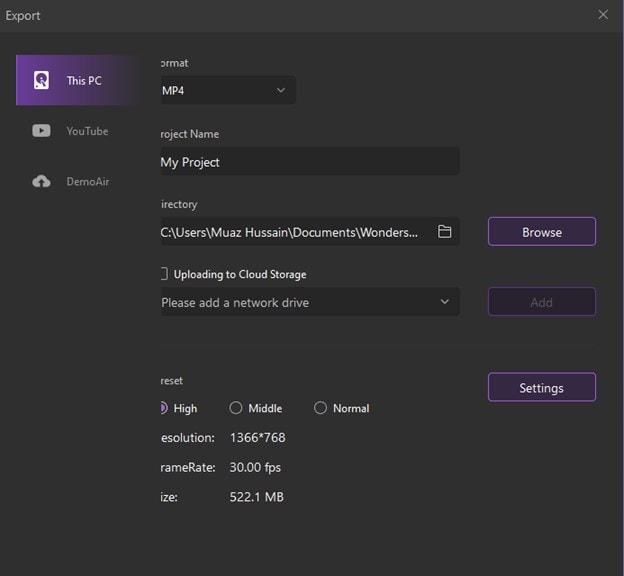
Conclusion
As you can see, a lot goes into the preparation of a great product demo. DemoCreator provides an environment filled with tools that may be utilized. Once the presentation has been recorded, it may be used in a professional context or shared on almost any internet forum.




