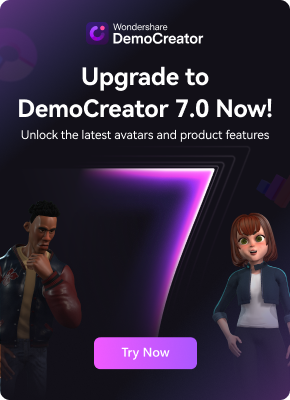Screen recorders have become an integral part of our lives today. But as important as screen recorders are, there's also a need for high-quality screen recordings. This is where an HD screen recorder comes into play. These tools help you create high-definition videos, which boost engagement and reflect a better image, especially for social media influencers trying to build their brand, content creators, and application reviewers.
This article will discuss what an HD screen recorder is and why it is so important. As a bonus, we will also explore some factors to consider when choosing from the available HD screen recording software.
In this article
Part 1: What is an HD Screen Recorder?
A high-definition (HD) screen recorder is a software tool or application that allows you to capture your computer or mobile device screen in high-quality video format. In essence, if you're looking for a way to improve the appearance of your screen recordings, an HD screen recorder is exactly what you need.
High-definition screen recorders enable you to record screen activity, including gameplay, tutorials, presentations, or any on-screen activity. The best part is that they can do so in crisp and clear resolution, typically at 720p (1280x720 pixels) or 1080p (1920x1080 pixels). These HD screen recording software ensure that the captured video maintains high visual fidelity, making it suitable for professional use or sharing on platforms like YouTube or other social media channels.
Part 2: Benefits of Using an HD Screen Recorder
Using HD screen recording software is highly beneficial, but it continues beyond creating quality videos. You can also boost your engagement, image, and video compatibility. These benefits aren't just limited to individuals; Organizations can also gain a lot from applying HD recorders. Below, we will explore some of these benefits in detail:
- High-quality recordings: This is one of high definition screen recorders' most commonly known benefits. As their name implies, they let you produce high-quality videos with no lag. These videos pass information more clearly, helping you build viewer engagement.
- Professional appearance: If you're looking to create professional screen recordings, a high-definition screen recorder can help. Because HD screen recordings are clear, they appear way more professional, and thus, more viewers will trust the video's content. This can also help you build a trustworthy image on social media.
- Enhanced recording detail: HD screen recording software capture finer details, like small texts, on your PC's screen. This can be useful while recording detailed tutorials, demonstrations, or reviewed videos.
- Compatibility: High-definition videos are more compatible than other video forms, meaning more devices can access these recordings. So, with HD screen recorders, you can create screen recordings that you can share across all social media platforms from your Windows or Mac PC.
Part 3: Factors to Consider When Choosing an HD Screen Recorder for PC
Knowing what a high-definition screen recorder is one thing, but knowing how to choose one is an entirely different ballgame. Selecting an excellent screen recorder from the numerous options available can be daunting. Fortunately, this section is all about helping you make the right choice. So tag along as we explain the core factors to consider when choosing an HD screen recorder:
Ease of use
Ease of use describes how easily and quickly you can use a HD screen recording software. To access ease of use, you can check whether it has a simple interface, a demo, or a tool that gives you a tutorial on the key parts of using it. Other things that indicate ease of use include the arrangement of buttons and taskbars on the tool's interface and the availability of a vital customer support service.
Features
Selecting an HD screen recorder with top-notch features is important because it can help boost your recordings' engagement. The more features it has, the more capabilities it can perform.
When evaluating a platform’s features, it’s always best to look out for those that offer a demo or free trial before you need to adopt it or pay for anything. By utilizing this trial, you can measure how well each of the platform's features performs and how usable they are.
Support
It's easy to run into technical issues when using HD screen recording software. For this reason, it must have excellent customer support service or community.
A good customer support service automatically makes using the tool much easier since tackling difficulties isn’t challenging and takes less time. You can also make inquiries, submit complaints, and get answers quickly.
Video Quality
It is necessary to check the highest and lowest-quality videos the platform can produce. You can understand the platform's limits and identify one that gives you the video quality range you want.
Most HD screen recorders offer recordings of up to 720 pixels definition. With that in mind, ensure that you filter out applications that don't produce screen recordings with at least this quality. This is because using suck applications would only result in low-quality screen recordings. Also, ensure that the video quality doesn't reduce after you upload them to social media or external platforms.
Cost-effectiveness
Cost-effectiveness describes whether or not a particular HD screen recording software is worth the amount it costs. While there are various free options on the market, some of these applications require payment at a certain point of use. When choosing a platform, you must compare its cost and the features it offers while considering your budget. Ultimately, a cost-effective t would offer all the features you need to suit your needs at a budget-friendly price.
Part 4: Bonus Tip: Using DemoCreator to Produce High-Definition Recordings
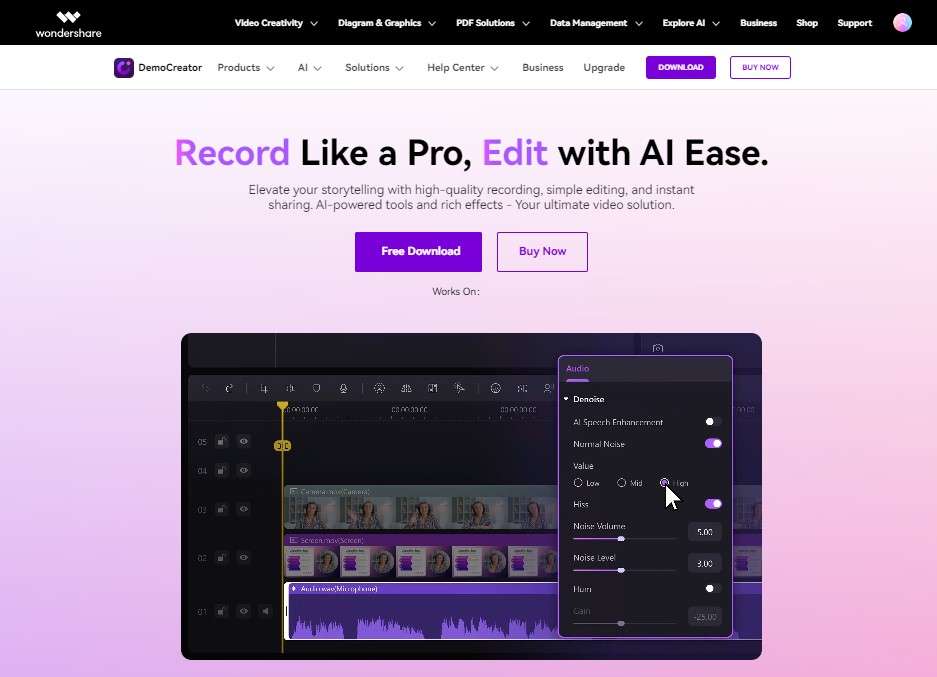
DemoCreator is a screen recorder application that you can use for both Windows and Mac PCs. It allows you to capture everything happen ion your screen in crisp, clear video quality, offering resolutions of up to 1080 pixels. But that's not all. DemoCreator also offers a full suite of recording and editing tools for both video and audio to optimize every aspect of your screen recording.
Utilizing this free, high-quality screen recorder ensures that your recorded videos maintain high visual fidelity, making them suitable for professional use, sharing on platforms like YouTube, or presenting to an audience.
Key Features of DemoCreator
DemoCreator has a lot of extensive HD screen recording features. Below, we will explore some of them:
- DemoCreator offers excellent screen recording capabilities with up to six different recording modes from which you can choose.
- With DemoCreator, you can perform webcam recording alongside your screen recording.
- It is easy to navigate with a straightforward and user-friendly interface and a demo of the platform.
- It offers a multi-track timeline feature.
- DemoCreator grants you access to advanced screen recording editing tools and capabilities.
How to Use DemoCreator
As we've established, using DemoCreator is super easy. All you need to do is follow the steps below:
Step 1: Download the DemoCreator application from the official website. Remember to choose the download package according to your laptop's operating system (Windows or Mac). After downloading, install DemoCreator on your PC.
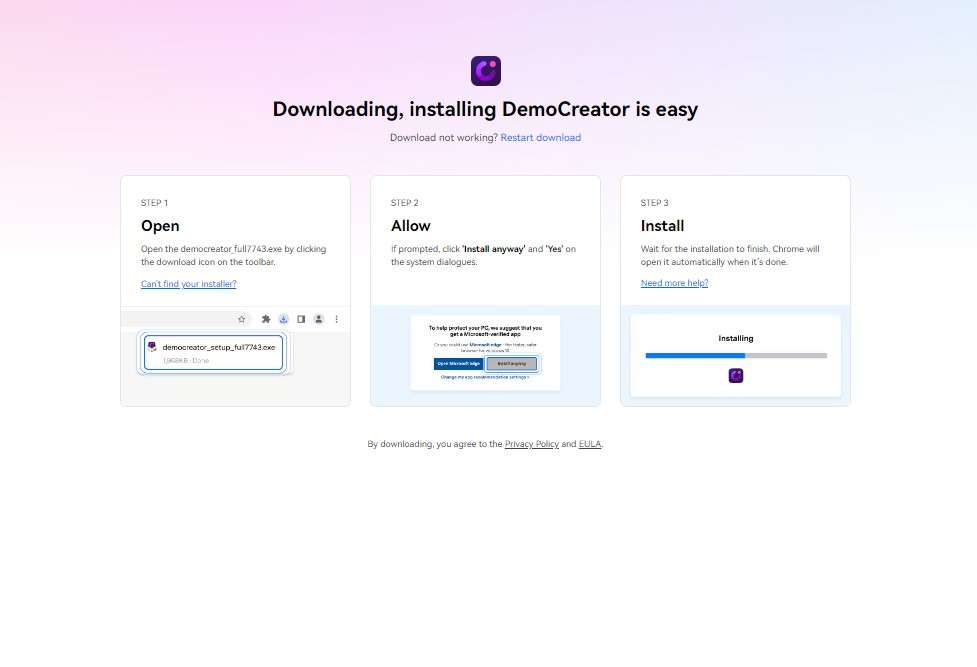
Step 2: Select Video Recorder and set your recording mode to Screen Recording. After this point, you can record just a part or the whole of your screen. Then, you can decide whether you want to use system sounds, microphone input, or both. When you're done, review your settings to ensure everything is set up correctly before proceeding.
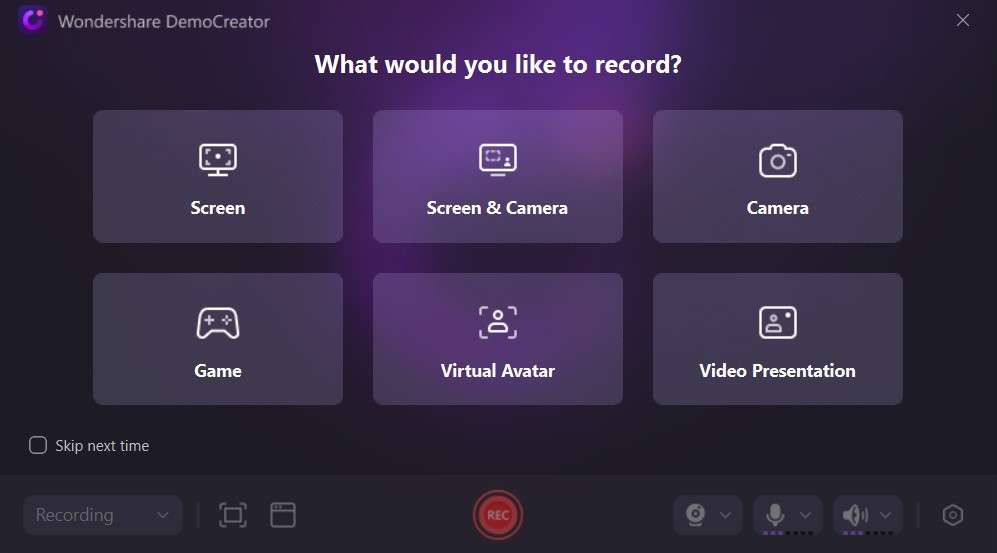
Step 3: Click REC or Press F10 to start the recording. Depending on your settings, the application will automatically start recording your screen and recording your voice through your microphone. Once you're done, you can stop the recording by clicking F10 again.
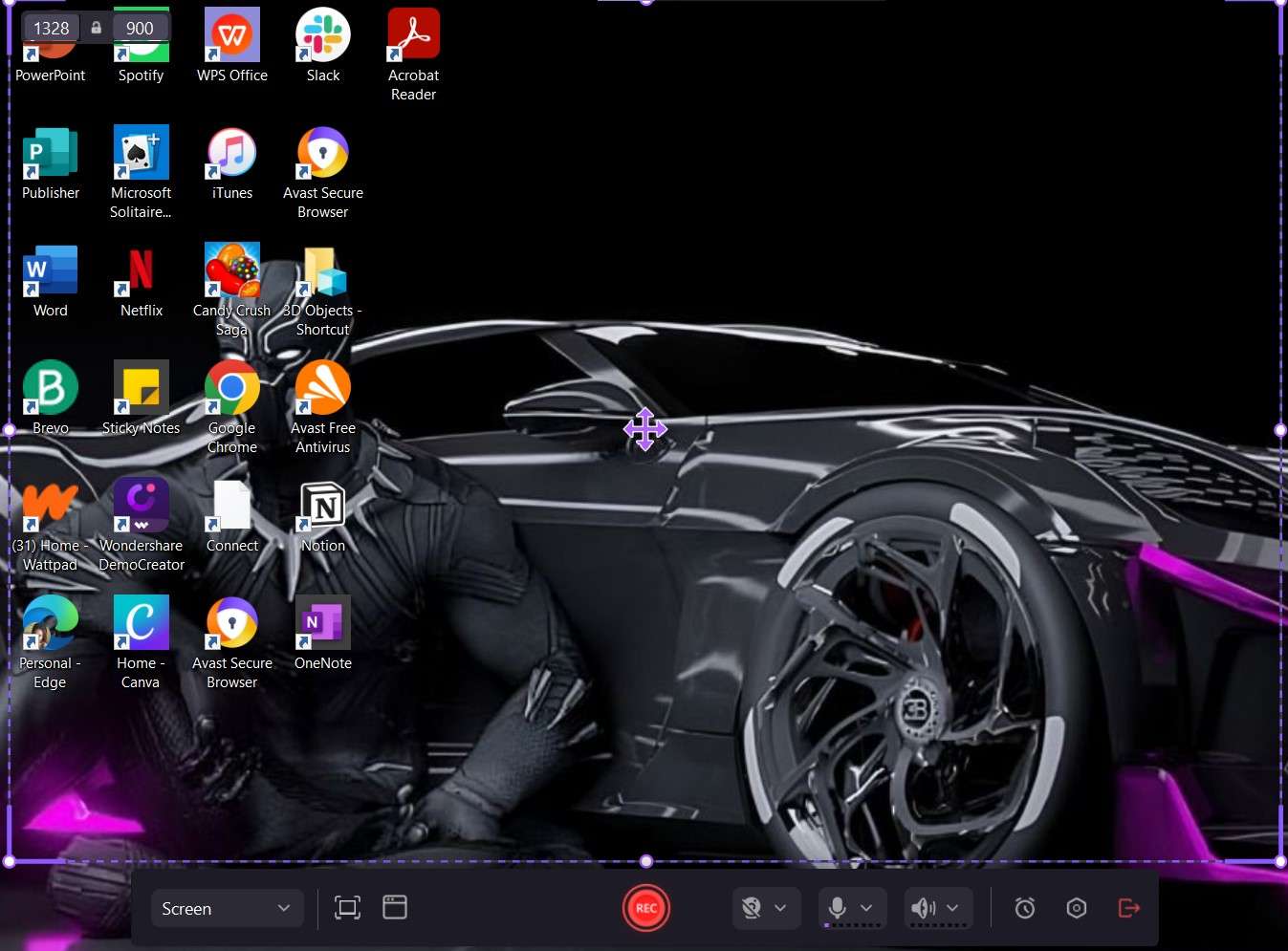
Step 4: Edit your recording using DemoCreator's built-in tools. You can trim the video, adjust audio levels, or add text overlays.
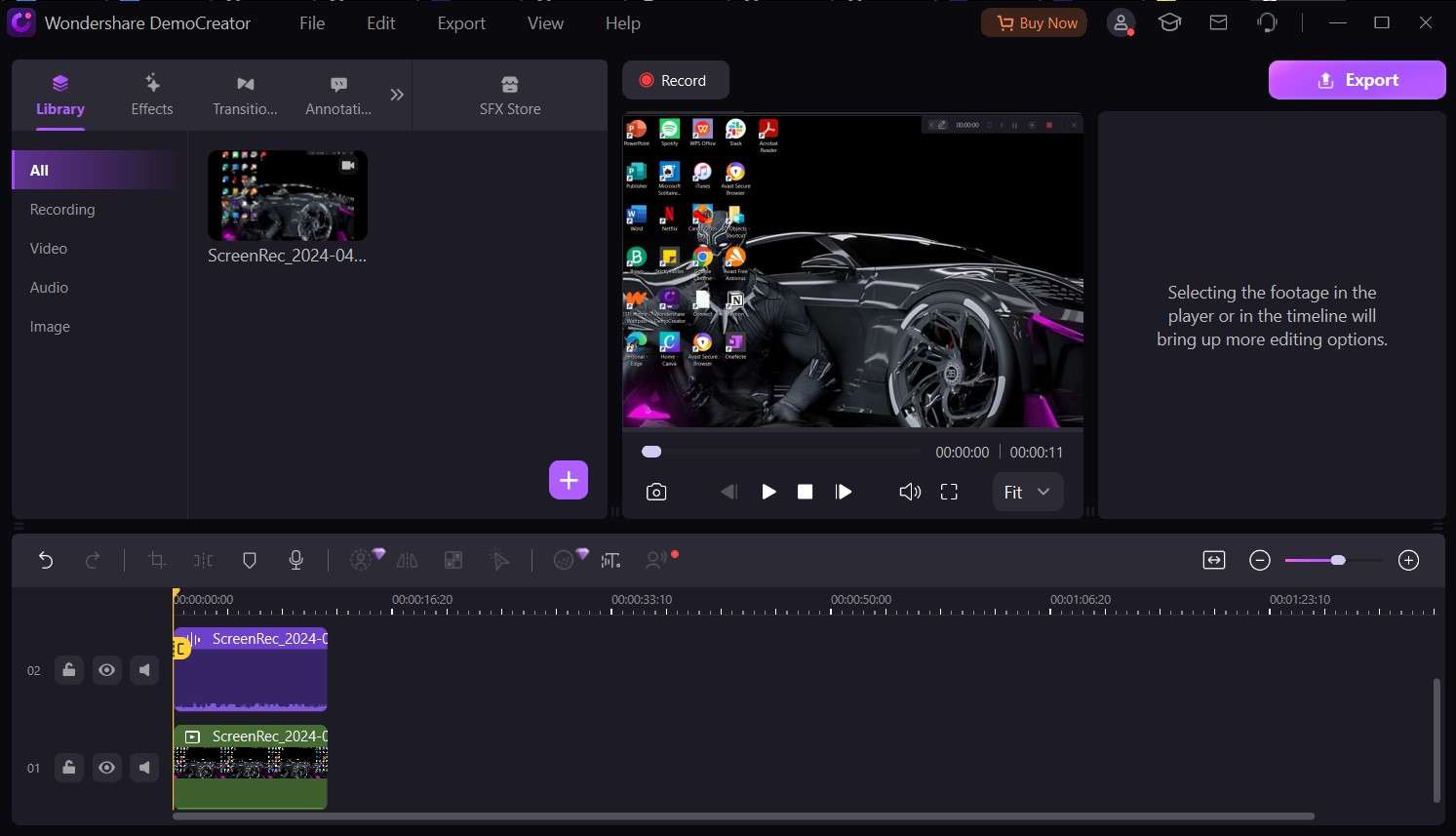
Step 5: After everything meets your taste, save the screen recording and share it.
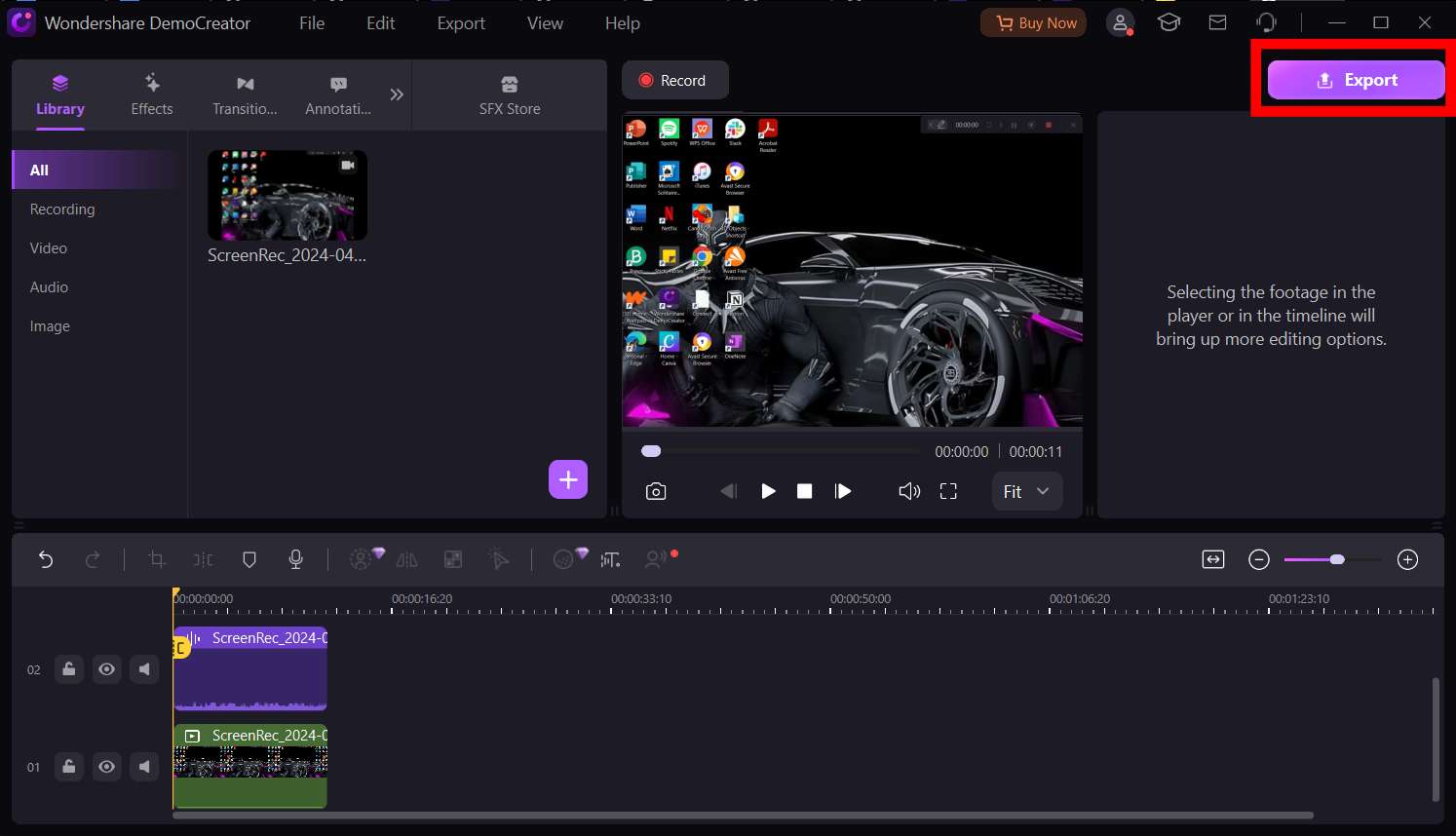
Conclusion
HD screen recorders redefine screen recording in its entirety. These 1080p screen recorder applications present your recordings in their best form, making them more engaging and eye-catching to your viewers. Though beneficial, to access their efficiency, you must consider factors such as ease of use, features, the platform's support service, video quality, and cost-effectiveness.
If you're new to the HD screen recording game or just looking for an app that ticks all the boxes, DemoCreator is perfect for you. This tool is easy to download, use, and navigate. It also comes with a full suite of recording and editing features.
Need I say more? Download DemocCreator and step into a world of high-quality screen recordings today!
FAQ
-
What are some examples of HD screen recorders that are available?
Some examples of HD screen recorders available include DemoCreator, OBS Studio, Camtasia, and Bandicam. -
How does an HD screen recorder work?
An HD screen recorder encodes the screen's output into a video format while maintaining its high quality. To do it, it captures your screen output at a high resolution of 720p or 1080p and then processes it into a video format like MP4 or MOV. Advanced HD screen recording software have added features for editing and audio recording. -
Can I customize the settings in an HD screen recorder?
Yes. HD screen recording software allow you to customize video and audio features like frame rate, text-in-picture, frame size, video duration, and more.