How to Convert PDF to Video Online?
While completing tasks on a regular day, an employee usually finds himself converting one format to another. The Word documents are being transformed into PDF and PDF files into videos and vice versa. The conversion of PDF or Word documents into videos enhances multimedia production by all means.
Essentially, convert PDF to video online to express yourself in a video if you are expected to give a remarkable presentation in front of the whole office. Make PDF into a video with music and photo and bring quality to your work.
Fortunately, the article revolves around reasons to convert PDF into videos and introduces Wondershare DemoAir to the lot. Multiple other software would also be the crux of this article, so let us begin!
Conversion of online PDF to video allows the users to work much better. PDF documents are secure, and they enable effortless editing without any complications. However, in most circumstances, the PDF files are not compatible with the user program, such as Smart TV. In such a situation, conversion of PPT or PDF to MP4 solves problems.
Why convert PDF to video online is a significant concern. The section covers some probable reasons for doing so.
Time-Effective and Workable
The conversion of PDF documents into video saves time as compared to other conversion procedures. Additionally, most clients and customers may not have a PDF or Microsoft Office viewer, but they sure have a video player in hand.
Accessibility and Viewability
As the conversion of online PDF to video is done, the MP4 files can be accessed on multiple devices such as Smart TV. The PDF or other Office files are not workable on such devices, which can ruin your hard work in seconds. People are more likely to watch a video than a file to understand your services and products.
Efficient Shareability and Uploading
Sharing the video files is easy as they can be written on CDs and Flash Drives and distributed effectively. Moreover, the user can share the files through social media. The advanced technology used in smartphones makes the process frictionless. One can upload the video files to YouTube so that a bigger audience can see the message, which would be hard in the case of PDF files.
Easy Editing Process
Making edits to a video is much easier as compared to other documents. They can be trimmed, and one can insert a voice-over to send the message across without facing any complications. Make PDF into a video with music and photo and make it more meaningful.
Understanding and Comprehension
As actions speak louder than words, showing a video is more productive than a PDF file. People prefer to watch a video as it comprises activities with music and sound. The understanding level is also better in videos. Therefore, converting PDF to MP4 wouldn't be the wrong choice.
 Pro-tip
Pro-tipYou can click here to know how to convert PDF to MP4 video online.
How to convert a Word Document to a video is a significant concern these days. Wondershare DemoAir is one such online software that has expertise in screen recording. This exceptional tool allows teachers, group members, employees, students, and scholars to record screens, webcam, and browsers. Its use cases are in the educational sector, entrepreneurial ventures, and media industry, etc.
To understand the features and traits of Wondershare DemoAir better, allow us to walk you through each of them in detail.
Bringing Drawing Tools to Life
Wondershare DemoAir allows its loyal users to incorporate drawing tools as they record their screens. The annotation process is made effective through a pen, focus mouse, and highlight click. It helps the person in charge emphasize at a point.
Effortless File Management
The recordings are easily managed and saved in different folders so that they can be accessed by the user easily. You are free to rename the files and folders on the date they were made or based on their topic.
Shareability and Uploading
If the account of DemoAir is connected with Google Drive, then all the files would be uploaded on Drive automatically. It assures that the files wouldn't be lost in the system somehow and can be shared with the students and employees in seconds.
Editing Videos and Downloading
With Wondershare DemoAir, the first and last section of the video can be trimmed and made professional. Additionally, the videos can also be downloaded in the system to upload them on their YouTube channel or another social networking website.
Wondershare DemoAir
DemoAir is an online screen recorder to record your desktop, browser tab or webcam only and share videos directly to different platforms.

If you wish to convert PDF to video online through DemoAir, we have got you all covered. Find the detailed steps below.
Step 1: Add DemoAir to the Chrome Extension
For starters, download the Chrome extension of Wondershare DemoAir. Click on the extension located on the top right panel. A dialogue box appears, presenting options of what you want to record. Hit "Desktop" from there.
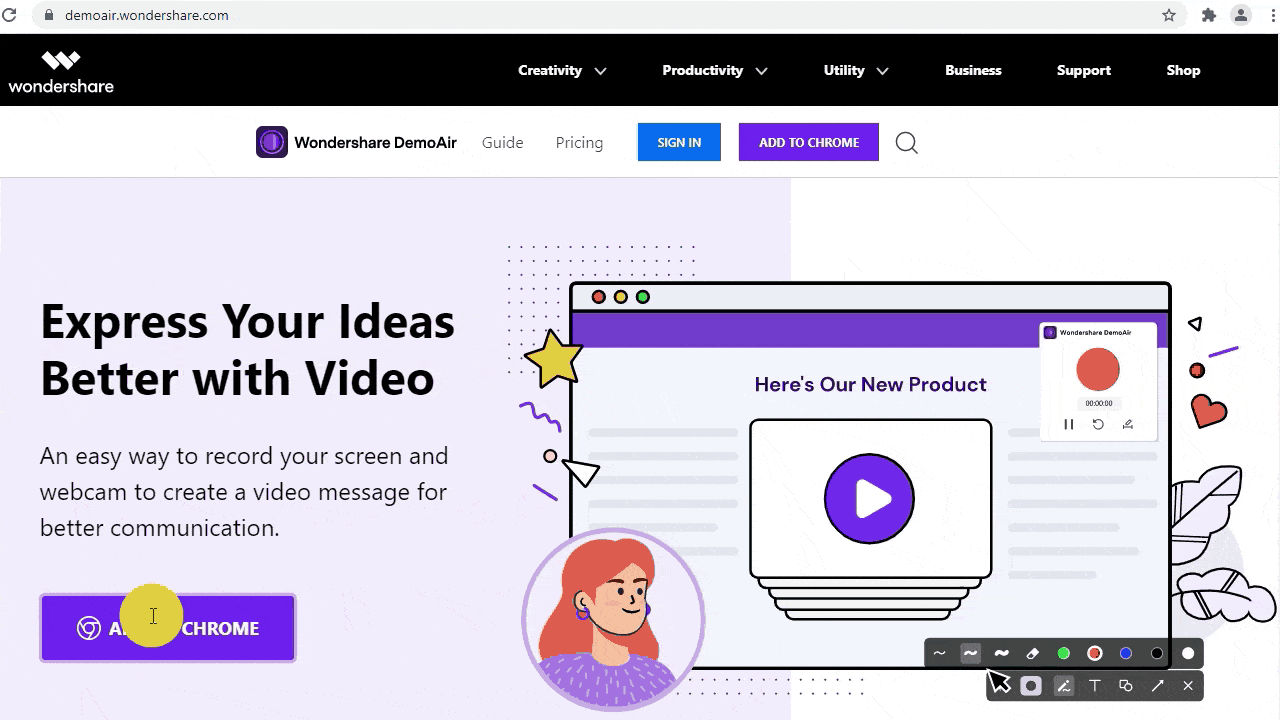
 Secure Access
Secure Access Secure Access
Secure AccessStep 2: Changing the Required Settings
If the user wishes to record a voice-over with their microphone, click on "Microphone" and pick the audio device. Additionally, to record the desktop screen and webcam simultaneously, set the access to "Webcam" and choose the device. By default, it opens up the webcam installed on the system. Enable "System Audio" if you have to speak during the recording of PDF files.
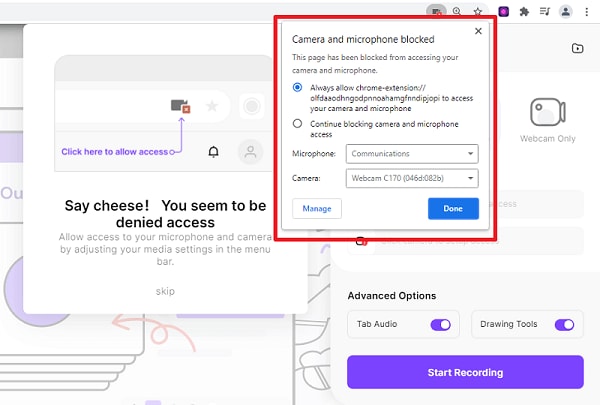
Step 3: Initiation of Recording
After the changes have been done, tap on "Start Recording" to initiate the process. A prompt window appears stating, "Choose what to share." Make a choice and hit "Share." The drawing tools for annotation would be shown on the left side of the screen.
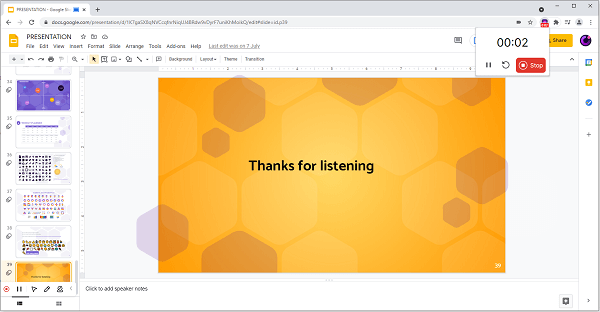
Step 4: Stopping the Video
Press (||) to resume the video recording so that you can wait for a couple of seconds until you gather your thoughts. Tap "Stop" or click on (o) located on the most left corner with the annotation tools. The video would be shown on the website in a split second. Rename the video.
Several applications can be used as an alternative to Wondershare DemoAir. Online-Convert, as we know it, converts online PDF to video in the most serene way possible. This PDF to MP4 converter converts portable document format to the MPEG-4 video stream in seconds.
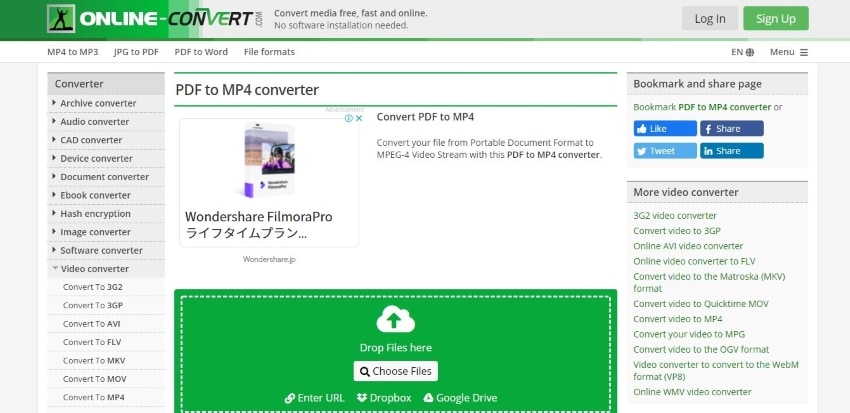
One significant advantage of using Online-convert is bringing the document to the interface by using a URL or uploading it from Google Drive or Dropbox. Additionally, the user is independent of changing video settings such as file size, frame rate, video bitrate, and crop pixels. However, the tool can not be put to use if you have to speak during video recording.
Another limitation of using Online-convert is that there are no annotation tools offered. To convert PDF to video online, follow the steps below keenly.
- For starters, upload the PDF document to the interface. Change the settings as the user likes. It includes aspect ratio, frame rate, and file size, etc.
- Tap on "Start Conversion" after the settings are set. In a matter of seconds, the output video appears.
- The tool offers choices if you want to save it in the zip file, upload it on Cloud, or download it in the system. Make a choice, and you are done.
Wondershare DemoCreator is one tool in the market that has changed the narrative of screen recorders, causing a revolution. It captures the screen, webcam, browsers effortlessly while offering the editing option as well. The editing can be performed using an excessive range of interactive effects. The exporting is done through multiple formats efficiently.
 Secure Download
Secure Download Secure Download
Secure DownloadLet us have a quick preview of the resilient features offered by Wondershare DemoCreator to make PDF into a video with music and photo.
Webcam Al Facial Recognition
The facial recognition feature lets the user erase the background of the portrait. One can insert a mask and mirror into the videos as needed.
Efficient Screen Drawing Tools
Using the real-time drawing tools, one can draw and write while the recording feature is on. It aids the user make a point digitally.
Motion and Transition Effects
Wondershare DemoCreator has eight popular motion effects to make a bold and professional impression of the recorded video. The transitions take the project to a whole new level as well.
Customized Frame Rate
The desktop tool permits the user to set up a frame rate and screen size before recording the video. This exceptional feature is helpful for customized purpose recording.
To convert PDF to video online and PDF to MP4, follow the steps given below.
Step 1: Preliminary Process
To begin, download Wondershare DemoCreator. Launch as soon as it downloads. A welcome window appears in seconds with "Recorder" and "Editor" options. Hit "Screen Only."

 Secure Download
Secure Download Secure Download
Secure DownloadStep 2: Initiation of Recording
Now, click on "Red Circle," which will initiate the recording. After you are done with the process, tap "F10" from the keyboard to stop it. A "Preview Recording" window would appear, displaying the output.
![]()
Step 3: Editing Process
Click on "Editor," located at the bottom right corner. The left menu panel shows different editing options. One is free to insert required effects, transitions, captions, and animations.
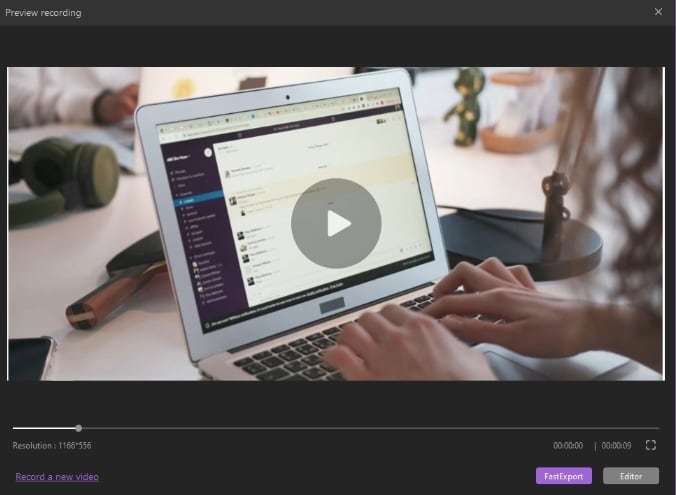
Step 4: Exporting the Output Video
After the editing is done, click on "Export," which will be found in the top right corner. Name the project file and save the video in MP4.
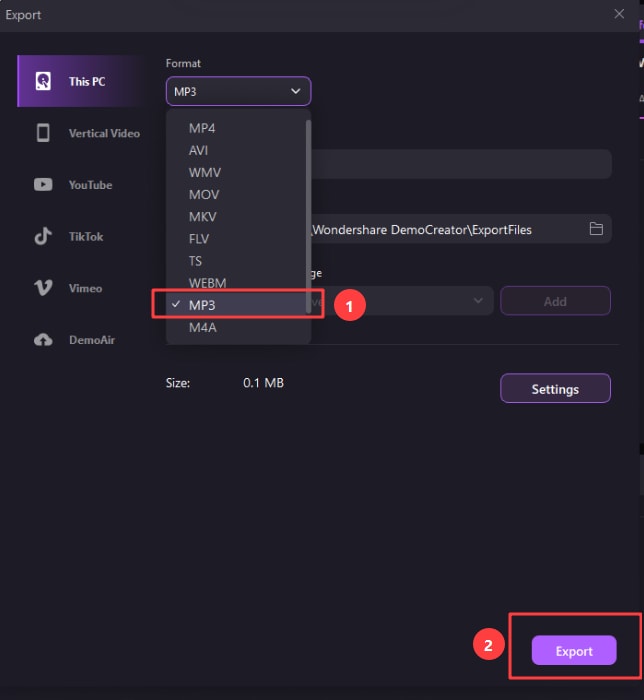
The Bottom Line
Playing with formats has become a thing now, and we convert from one to another based on different reasons such as program compatibility and the software in use. To convert PDF to video online, Wondershare DemoAir and DemoCreator were introduced in the article with their detailed steps.
 Secure Download
Secure Download Secure Download
Secure DownloadThe user is recommended to use the all-in-one screen recorder that presents the editing options as well. Make the right choice to bring productivity in personal and professional life.



