How to Convert PPT to Video Online?
Want to increase the reach of your presentations? Are you looking for easy ways to share your PPT on major platforms? The easiest way to do this is to turn your PPT presentation into a video.
Not sure how to do that? Here is a list of some of the best PPTX to MP4 online converters, along with a step-by-step guide on converting PPT to video online. These renowned tools, such as DemoAir and DemoCreator, will certainly help you out in the long run.
You might be wondering why converting your PPT to video is a good idea. Here are some major reasons you want to turn your presentation into a video using online converters.
- A lot of devices don't always support PowerPoint files.
- Video files can be easily shared on external platforms such as YouTube or social media.
- By converting your PPT to video, you can increase its reach to more people.
- The editing and trimming process on videos is much easier. Even adding a voiceover on a video is more convenient than adding it on a PPT.
- The process of converting PPTX to MP4 is quick as compared to conversion to other formats.
 Secure Download
Secure Download Secure Download
Secure DownloadA quick and easy way to turn your presentation into a video is by recording the screen. While there are many tools available to do that, none is as convenient as DemoAir.
Wondershare DemoAir is a free screen and webcam recorder that comes as a Chrome extension. It is an innovative tool that provides remarkable services for communication. You can use DemoAir as an online recorder to capture videos from a browser, webcam, or even your full Desktop view.
Some useful features of DemoAir include:
- Record audio from your microphone or system speaker.
- Easily edit and trim your videos.
- Generate a shareable link for your video, and directly share them to Google Classroom, Drive, YouTube, etc.
- Manage your created videos into folders.
- Annotate your videos during recording.
You can record your PPT to convert it into a video using DemoAir by following the steps below:
Step 1: Getting Started
Add the DemoAir extension for Chrome from the website. Click on the extension to start recording.
Wondershare DemoAir
DemoAir is an online screen recorder to record your desktop, browser tab or webcam only and share videos directly to different platforms.

Step 2: Set Preferences
Allow microphone and camera permissions. In the pop-up window, choose "Desktop" to record all the contents of your screen.
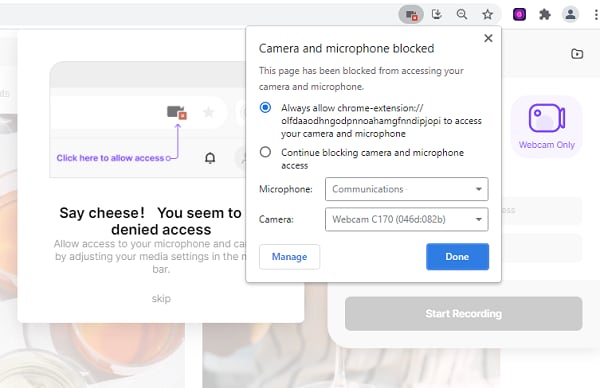
Step 3: Start Recording
Click on "Start Recording" to start recording your entire screen.
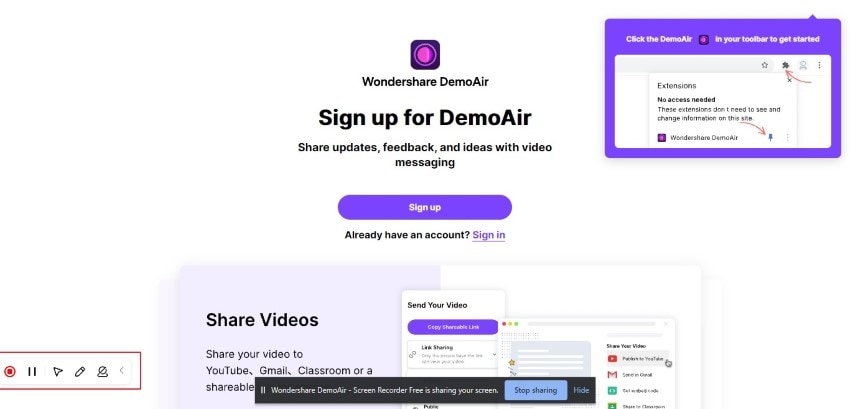
Step 4: End Recording
Tap on the "Recording" button from the extension or the "Stop Sharing" button on the recording page to stop recording.
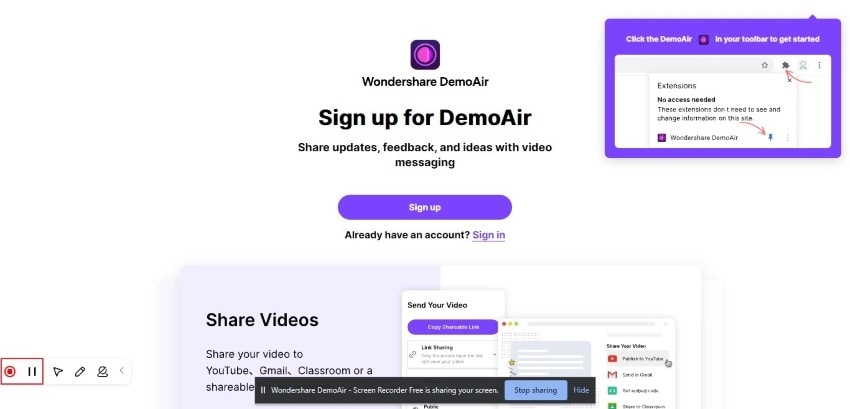
Various online PPT to video converters are available that can get the job done for you. Here are our top 5 picks of online tools for when you need to convert your presentation into a video.
Online-Convert
Online Convert is one of the top online converter tools. This web-based program allows you to convert PPTX to MP4 files in no time. The tool supports PowerPoint 2007 and later versions and can convert your presentation into MPEG-4 video format.
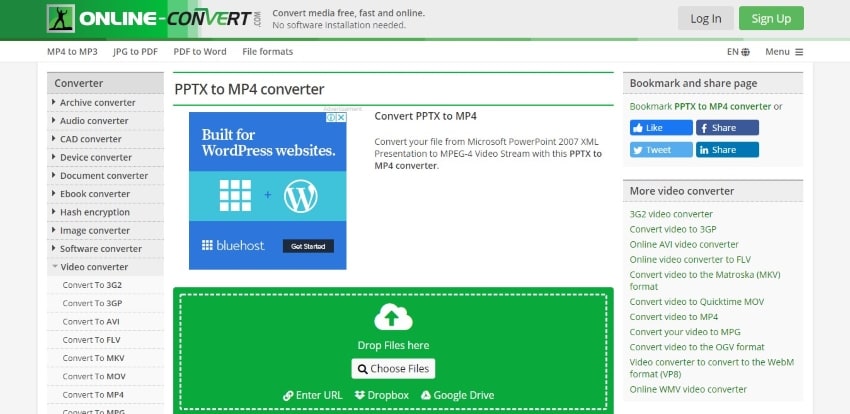
Here is how you can convert PPT to video online using Online-Convert:
- Drop your PPT files on the website from your device. You can also upload it from Drive, Dropbox, or by using the URL.
- Set video options such as screen size, video bitrate, and more from the toolbox section. Then click on "Start Conversion."
- Once the conversion is complete, click "Download" to save the MP4 file to your device.
Aspose
Aspose is a free and simple web-based tool. With Aspose, you can view, read, and convert your presentation files with a few simple clicks. It is compatible with Windows, Mac, Android, and iOS. Aspose offers fast, easy, and secure conversions of PPT to video from multiple platforms. The results also feature high quality, with no missing multimedia or text.
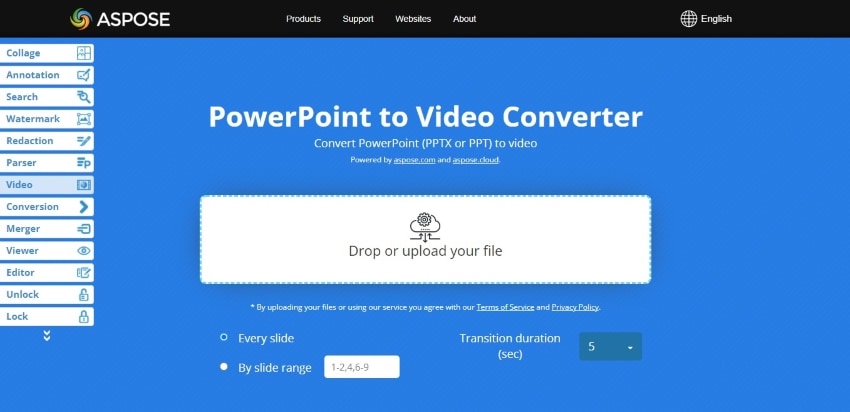
Below are the steps for converting PPTX to MP4 on Aspose.
- Upload your presentation file on Aspose.
- Select the parameters for conversion, such as the transition duration. Click on "Convert" to start the conversion process.
- Click "Download Now" to save your file. You can also generate a download link by typing an email address and clicking on the message icon.
AnyConv
AnyConv is another online converter tool to catch our attention. The web-based tool offers a number of converting options, with support for all major file formats. AnyConv also offers a batch conversion option so that you can convert multiple PPT files to videos at once.
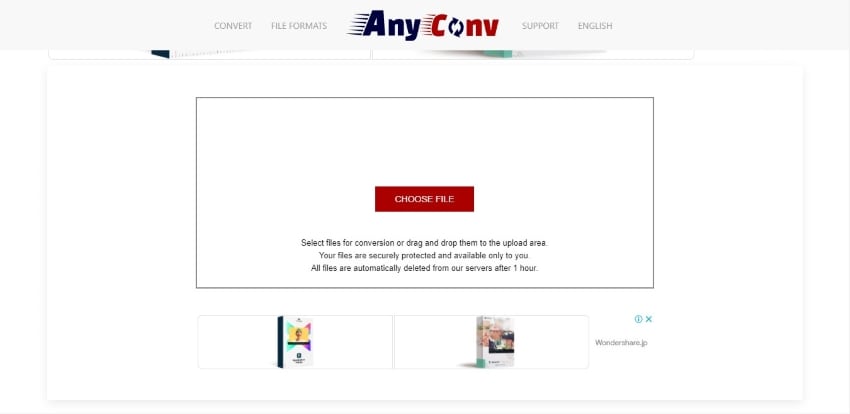
To convert your PPT to video using AnyConv, follow the steps mentioned below:
- Tap "Choose Files" and select the PPT file that you wish to convert.
- Click on the "Convert" button to start the file conversion.
- Finally, download your presentation video as an MP4 file.
Converter365
The next one on our list is Converter365. This esteemed tool is an all-in-one converter tool that offers platform-wide file conversions. Converter365 is also well-known for its safe, easy, and efficient conversion tools. Not only this, but the tool is entirely free to use with unlimited conversions and does not require any software installation.
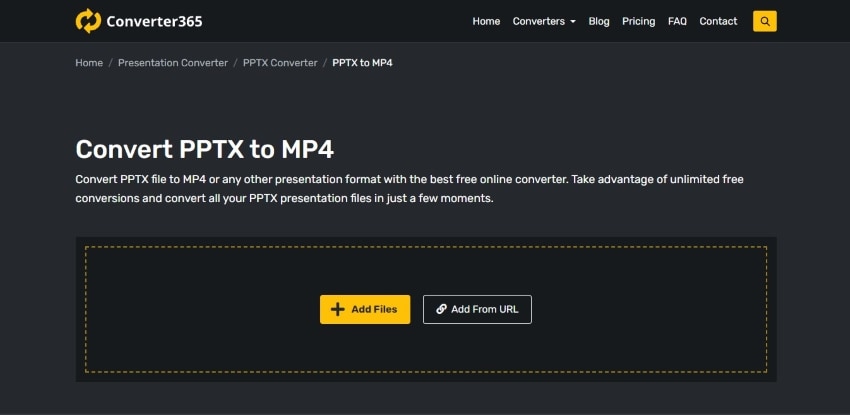
Convert your presentations to videos on Converter365 using the following steps:
- Click on "Add Files" to import files locally on the site, or choose "Add from URL" and type in the link to the PPT file.
- Using the "Start Conversion" button, begin converting your PPT files.
- The website will generate a download link that you can use to download your converted video presentation.
Powtoon
If you are looking for an innovative platform to liven up your presentation video, Powtoon is the answer. Powtoon features one of the most user-friendly interfaces where you can transform a simple presentation into an engaging video. It also offers a resourceful media library with a wide range of animations and transitions to make the best out of your video.
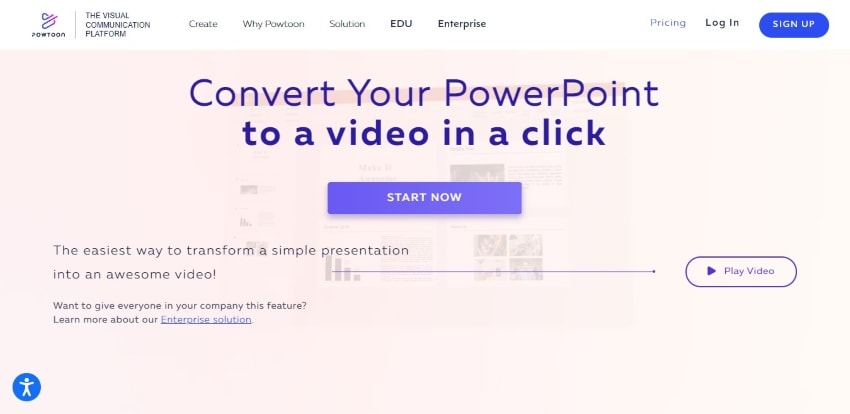
Follow these steps to convert your PPT into a video on Powtoon:
- Sign up on Powtoon and import your PowerPoint to the program.
- Edit your video with animations, audio tracks, stock footage, and much more.
- Export your video and share it on different platforms.
Want to enhance your video presentation and take it a step forward? Wondershare DemoCreator is the perfect tool for that, as it lets you make PowerPoint into a video with music and photo.
DemoCreator is a complete screen recorder tool that comes packed with exciting features and resources. The program features a simple-to-use interface along with a great toolbox to spice up your PPT videos.
Here are some of the wonderful features of DemoCreator:
- An AI-based facial recognition for webcam recording.
- Write and draw on the screen while recording your video.
- Edit the audio and video tracks separately.
- 1000+ free templates, transitions, stickers, captions, and other effects for your video presentation.
- Export the file in multiple different formats such as MP4, MOV, and GIF, etc.
Method 1: Record PowerPoint and Export as a Video
To convert PPT to video online using DemoCreator, you can record your PowerPoint presentation on the screen and then export it as a video file. Here are the steps for that:
 Secure Download
Secure Download Secure Download
Secure DownloadStep 1: Launch DemoCreator
Download and install DemoCreator on your Windows device. Launch the program and proceed to the next step.
Step 2: Record PPT Screen
In the main interface of the program, select "Screen Only." Click on the red button or press F10 to start your recording.
Step 3: Stop PPT Recording
Click on the red button again or F10 to stop recording once you are done.
Step 4: Preview and Export PPT Video
You can preview your recording once you are finished. Click on "FastExport" to export your recording. Choose a file name and location, and save your video. You can make additional changes to your video by clicking on "Editor."
Method 2: Import PPT Files and Convert to Video
Another method to convert your PPTX to MP4 file is by importing your files into DemoCreator and then converting it to video. Here is how you can do that:
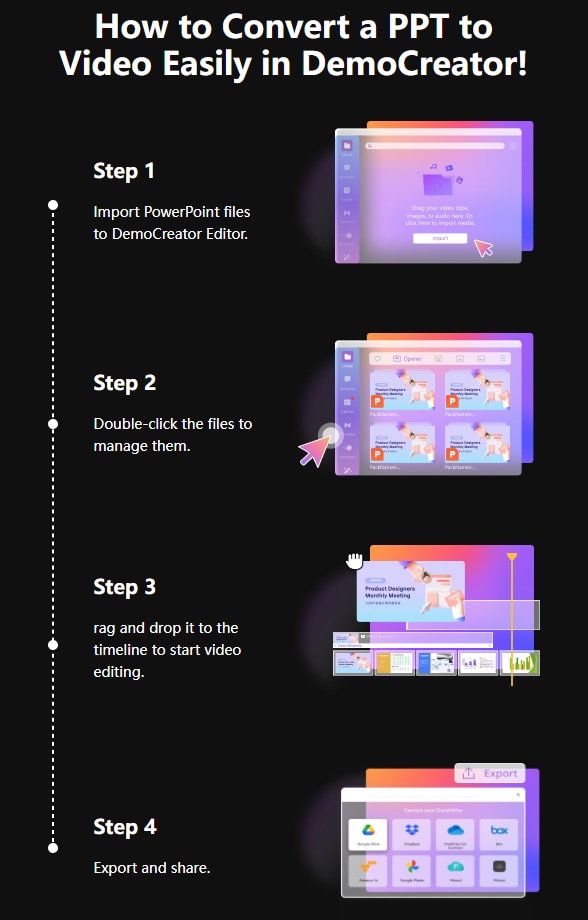
 Secure Download
Secure Download Secure Download
Secure DownloadStep 1: Launch Editor
Install and launch DemoCreator on your device. Click on "Editor" in the main interface of the program.
Step 2: Import Your PPT
In the "Library" section from the left, click on the + icon. Choose "Import Media Files" and select your PPT file.

 Secure Download
Secure Download Secure Download
Secure DownloadStep 3: Convert to MP4
Once you have imported your PPT file into the program, drag and drop it onto the editor, this will effectively convert your PowerPoint presentation into a video. If you want to make additional changes, you can double-click on a clip.
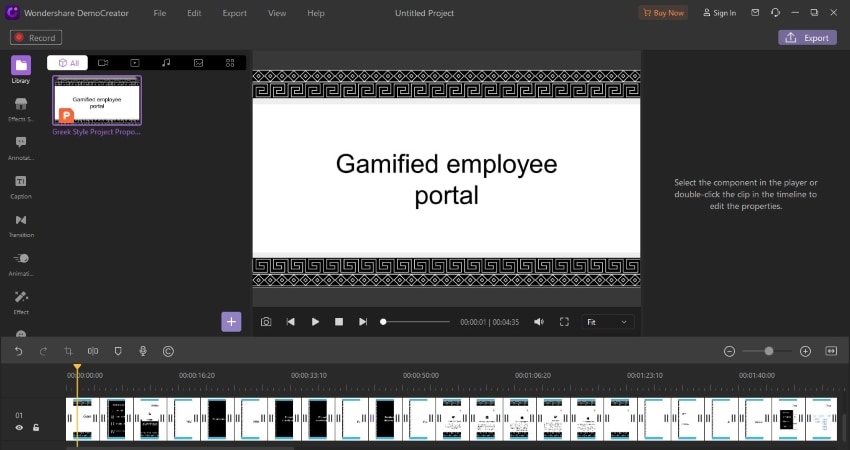
 Secure Download
Secure Download Secure Download
Secure DownloadStep 4: Export Video
Click on the "Export" button on the top right. Select "MP4" as the file format, choose a file name and location and save your video presentation.
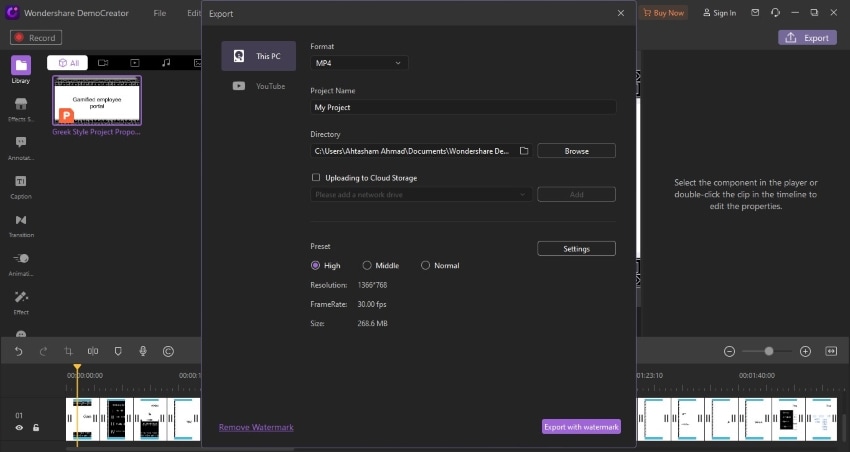
 Secure Download
Secure Download Secure Download
Secure DownloadConclusion
The need to convert PPT to video online can arise on multiple occasions. There are various advantages of turning your PPT into video. Video files are more accessible and easier to share than PPT files. By knowing the right tools and software for the job, you can efficiently turn your presentation into a video.






