- 1. Record your computer screen and webcam simultaneously.
- 2. Allow you to customize screen capture and frame rate .
- 3. Powerful editing tools and effects to enrich your video clips.

How to Resize and Change the Aspect Ratio with DemoCreator
At the point when the size of the video is decreased, the web or the information utilization will likewise diminish. Alongside that, the video that you transfer inside the internet-based stage will devour less information when you download it on your gadget. For such reasons, video resizing stands apart as the most ideal choice since it will assist you with watching numerous recordings when the information utilization is low. This is likewise an incredible way of broadening the life expectancy of your substance across web-based media. In case you are available on more than one stage, or then again on the off chance that you utilize more than one medium inside a stage, reusing content across mediums and stages is an extraordinary way of remaining drawn in with your crowd.
Part1. Why You Will Need to Resize Video
On specific events, when you need to partake in an exceptional video watching experience, then, at that point, the most ideal way of doing as such is by resizing its viewpoint proportion and size. Additionally, recordings are fundamental for an advanced promoting system, and people need to alter and make top-notch recordings. You can observe all your beloved recordings on every one of the sorts of gadgets when you have the video resizing device alongside you. Recordings that are not inside the right-angle proportion will either quit working or won't play by any means. For such reasons, you can simply resize the video by following the right and precise strides of video resizing. There are many instruments and applications out there, however, you should pick the top-class one, premium-quality, and matches your spending plan.
Resize your Videos for YouTube, Instagram, Twitter, And More - With A Single Click!
The advantage of resizing your recordings for online media stages is that you don't need to make additional substance for each web-based media stage you can get it done in one go, and still receive every one of the rewards as the people who are investing additional energy and spending plan on content creation. We’ve made some simple video altering devices that permit you to resize (change the elements of your video) to suit the necessities of web-based media stages, with only a couple of snaps. Attempt the easier and effective Wondershare DemoCreator video resizer now, to get everything rolling!
You might be understanding this and thinking, who are these individuals making additional substance to be available across numerous online media stages? Relax, you don't need to do that! Video resizing is directed by two experts and film buffs. You can undoubtedly transfer your cherished recordings through video resizing to online media stages like Twitter, Facebook, Instagram, etc. The DemoCreator toolkit isn't only great for individuals who wish to develop their videos yet additionally a phenomenal choice for individuals who love transferring a wide range of recordings on their online media accounts as it has a direct link to YouTube uploading.
Regardless of whether you're transferring video content to your YouTube channel, your Instagram account, your Facebook or LinkedIn landing page, or to communicate over Twitter, we have you covered with the DemoCreator approach. By resizing your video recordings and venturing into more web-based media stages, and mediums, like Stories on Facebook or IGTV on Instagram, you are contacting more energetic eyes prepared to find out with regards to your image! It's an extraordinary way of exploring different avenues regarding your interest group, and growing your venture into neglected regions without spending a dime!
Part2. How to Resize Your Video by Cropping
The excellence of resizing content utilizing simple video altering apparatuses, as DemoCreator, is that you can robotize and accelerate a portion of the additional tedious parts of setting up your recordings for web-based media.
Rather than going through hours interpreting content, captions can be added naturally in no time. Rather than looking for the right instrument and exploring ideal post measurements for every stage, your recordings can be resized as you send out your video into a social post. You can invest energy chipping away at different things, and continue to develop via web-based media by continually remaining dynamic.
Steps to Perform an Easy Resizing:
Step 1: Import your Videos
In the first step, hit the Import button inside the video editor and import your video files on the go.
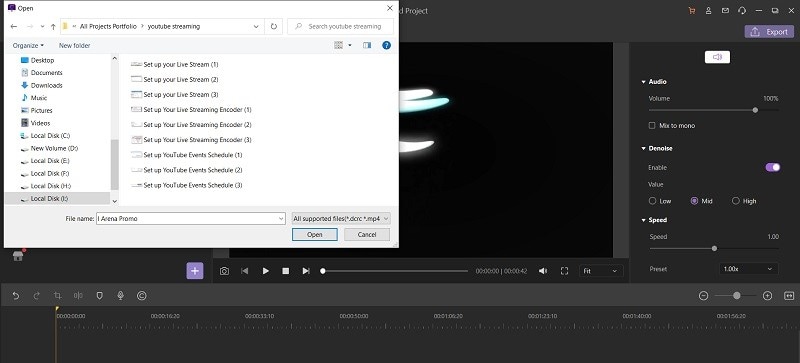
Step 2: Crop The Video
Now, to perform the resizing by crop, drag your file to the timeline and right click on it and select the Crop option from the list as shown here:
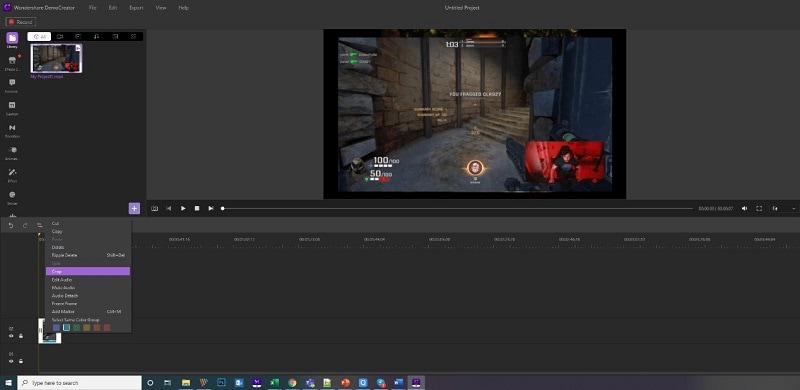
Right after that, drag and update the crop size of your video from here. Right after that, as soon as you’ve polished your video very well, now is the time to introduce it to the viewers or save it for your usage later.
Step 3: Change The Aspect Ratio
Now in the next step, if you want to change the Aspect Ratio of the video. Open the Crop window by clicking on the video file inside the timeline, and then select the Ratio drop-down option from there. As shown here.
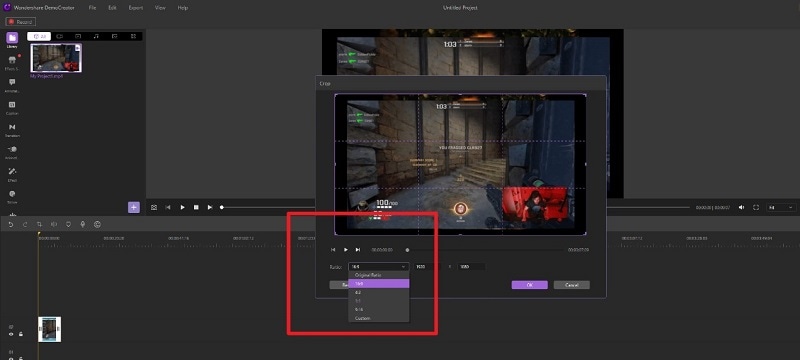
From there, you can change the aspect ratio of the video file by selecting one of the options it includes. The best part is, you can also select the Custom option from the list and enhance the Aspect Ratio according to your customized ratio.
Step 4: Export/Share the Resized Video
Now to export it to your computer, simply hit the Export button at the top-right corner of your software interface. It will open up the Export window which has plenty of export options for you to opt for as follow:
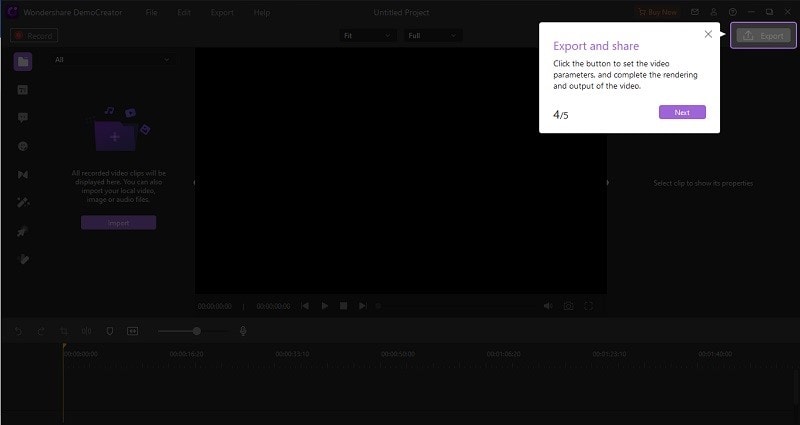
Now, to share your video directly to the YouTube platform, then you should go to the YouTube menu of this window and you can easily Sign in to your YouTube channel and enjoy the direct sharing benefit of this platform:
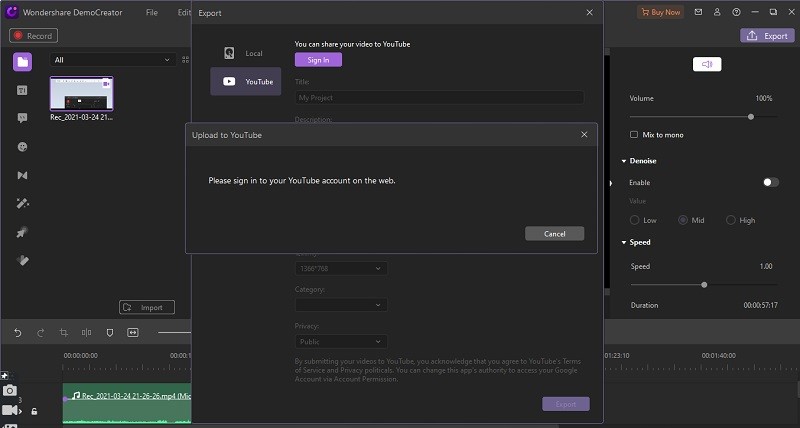
Part3. How to Resize the Video by Resizing in the Canvas
Except if you wanted the most noteworthy goal conceivable, making video documents more modest is better for everybody. They decrease data transmission utilization and transfer time, and there's less buffering on your watcher's end. Additionally, this will radically accelerate your video creation and altering process as you don't have to work with enormous video formats. It being shown here:

You can also Scale, pivot, set the position. Set the Composition, and set the opacity of the video in this section. Now to perform that, the subsequent strategy is by eliminating the sound from your video. Most recordings will presumably profit from having sound and ambient sound included, yet in case it's pointless, you can eliminate it. That will compress further the record size with next to no deficiency of value. You can resize the size to the size you wanted.
Part4. How to Resize the Video by Exporting
Resolution is the number of pixels introduced in your video, and it is normally addressed by an even x vertical. That gives top quality. Recollect that making a video more modest will quite often bring about a deficiency of value. You pack a video by eliminating data, and that implies anybody seeing it on a huge screen can likely tell.
The 16:9 perspective proportion is exceptionally normal and incorporates different goals. Everything being equal, all of the main 10 smash hit screens on Amazon at the hour of this composing have a goal of 1920 x 1080. If your crowd is probably going to watch on their TVs, however, higher goals are better.
1. Import the video to DemoCreator
The first step to record the presentation is to download and install the software after which you need to set up DemoCreator software. After installing the set-up of DemoCreator, you need to set: the screen, audio, and camera so that you may modify the options for recording.
2. Cut and Trim the Video
In the next step, drag and drop the video to the timeline and it directly opens inside the Canva section as shown here. From there, you can adjust the edges of the video and cut or resize them accordingly to match your desired side.
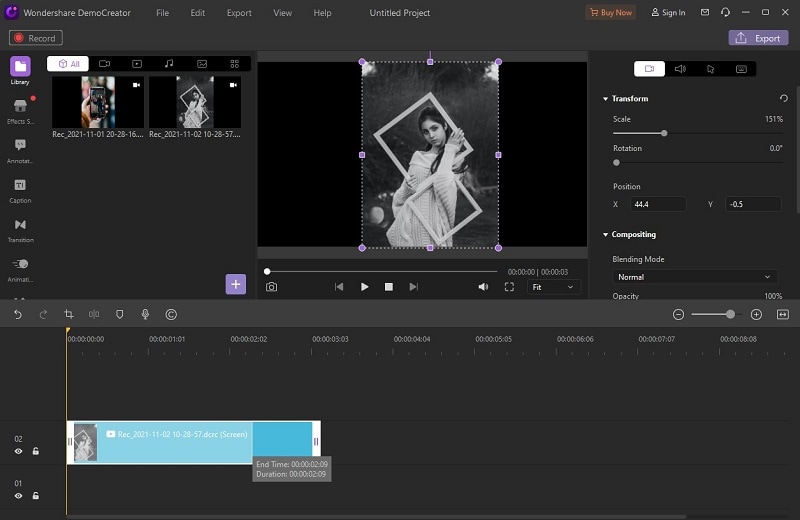
3. Adjust the Aspect Ratio settings
People that fundamentally utilize their cell phone to watch their recordings is a touch harder to get ready for, as phones have various goals, screen sizes, and pixel densities. The contrast somewhere in the range of 720p and 1080p is perceptible on a phone, however, it might require the client to be inside 6" or 8" to differentiate. Hence to change the aspect ratio of your video files, refer to the project settings of the Editor to change it before the editing and fix it on the go. Go to File>Project Settings and set the resolution of Aspect ratio accordingly as shown here:
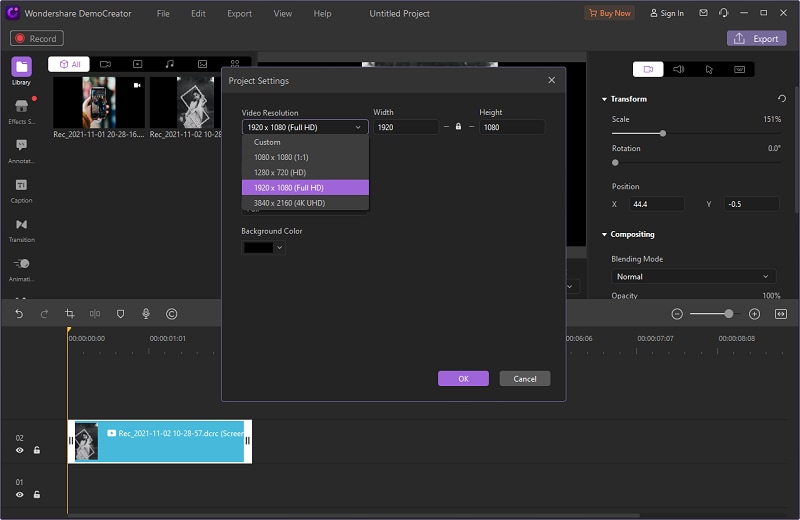
Now if you somehow forget the setting before the start of the editing, DemoCreator also allows you to do it at the very end of your editing. Within the Export settings, where you can change your Aspect ratio along with many other settings as well. Here’s how:
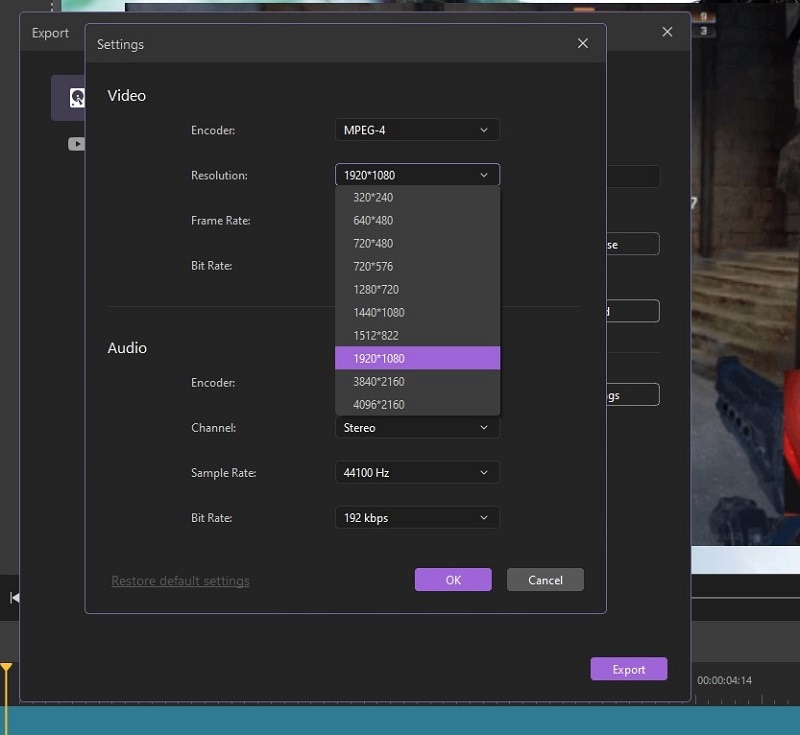
It's a smart thought to utilize a variable bitrate, which permits your video to go above or plunge beneath your objective bitrate. While this gives you somewhat less command over your video size, it will bring about more noteworthy quality, as your video will communicate more data during scenes where it's vital. It’s that simply changing your Aspect Ratio with the DemoCreator.
4. Save Your Video
Lastly, video encoding utilizes two distinct parts: the codec and the compartment. A full conversion of both is exceptionally specialized, however, we suggest utilizing encoding with an MP4 encoder. This is a proficient strategy for compacting your video and will bring about just a slight loss of value.
Conclusion
Regardless you're utilizing your video for, whether adapting your substance on the web or live spilling via web-based media, there's a decent equilibrium that you can strike between low record size and high video quality. It's hard to track down where they're adjusted, yet with a little experimentation, you ought to have the option to do it. Regardless of whether it merits paying for relies upon how frequently you'll utilize it. Yet, assuming you need to make the interaction as simple as conceivable without downloading applications to your PC, DemoCreator is a decent wagered.
After some experimentation, you'll track down the ideal settings to make your recordings more modest including the changing aspect of video resolution ratios. What's more, that will save you both space and cash, regardless of which stage you're on or the cloud stage you use. Particularly in case, you're facilitating your videos Aspect ratios, tracking down the right size and quality is pivotal with DemoCreator. You wanted to give your watchers the best quality without utilizing such an excess of data transmission that you need to pay a fortune. Furthermore, compacted recordings can assist with that. Follow the steps above and make it happen hassle-free.






