Wondershare
DemoCreator
- 1. Record your computer screen and webcam simultaneously.
- 2. Allow you to customize screen capture and frame rate.
- 3. Powerful editing tools and effects to enrich your video clips.

How to Record Gameplay on 1080p 60fps
If you want to record gameplay at 1080p/60fps then there are two ways to do this. You can either use the free software or paid depending on the level of quality you hope to achieve.
1. Wondershare DemoCreator
The Wondershare DemoCreator Screen Recorder is a new screen recorder with a video editing function. You can records gameplay video in 1080p at 60 fps with DemoCreator. The setting of the resolution and frame rate is very intuitive.
Key features of DemoCreator Screen Recorder:
- Simple and intuitive user interface.
- Supports all popular file formats.
- You can use all the features in theFree Trial Version.
- Supports powerful video editing toolkit, you can edit the recorded screen directly.
- Online screen recorder added with HD video sharing features.
- Add-on animated video maker to make FULL resolution cartoon video.
- Auto caption can be added when editing.
With 1080p and 60fps screen recorder for Mac or Windows, the Wondershare DemoCreator screen recorder interface is easy to understand and you can start the process with just one click.
 Secure Download
Secure Download Secure Download
Secure DownloadStep1. Run DemoCreator
Download DemoCreator by heading to DemoCreator website. Launch DemoCreator and select Start a Recording Project.
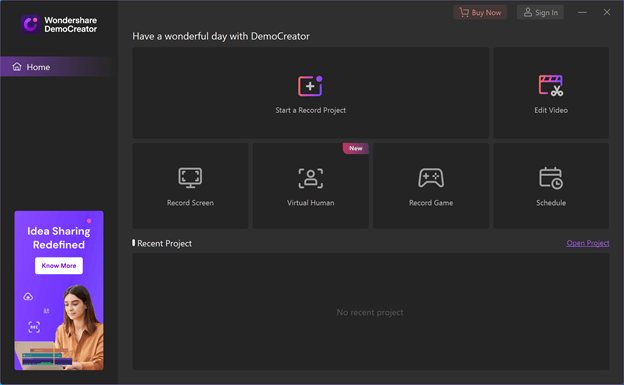
 Secure Download
Secure Download Secure Download
Secure DownloadStep2. Check the video, audio and webcam setting
There are several preset recording region for you select from DemoCreator. You can also customize the resolution by pulling and regulating the recording frame. You are able to select 2040*1080 (2K), 1920*1080 (HD) recording by selecting the resolution.
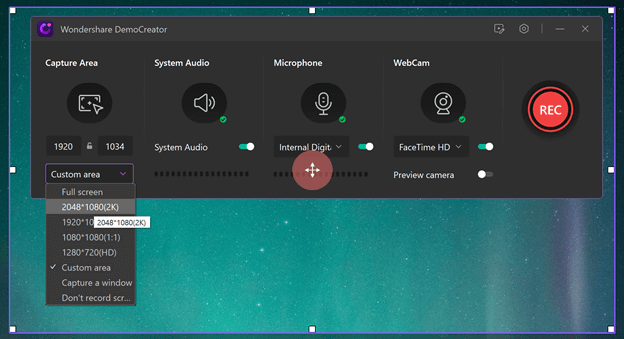
Step3. FPS adjusting
FPS is the abbreviation of frame per second which means each second of the videos shows how many distinct still images. Now games are running 60fps and higher so you will need at least 60 fps screen capture software to record a smooth video. The higher the frame rate, the more vivid quality you get the game recording.
DemoCreator support recording video at 15~120 fps. You can select the frame rate as your need to record online game, meeting, live stream, video tutorial, etc.
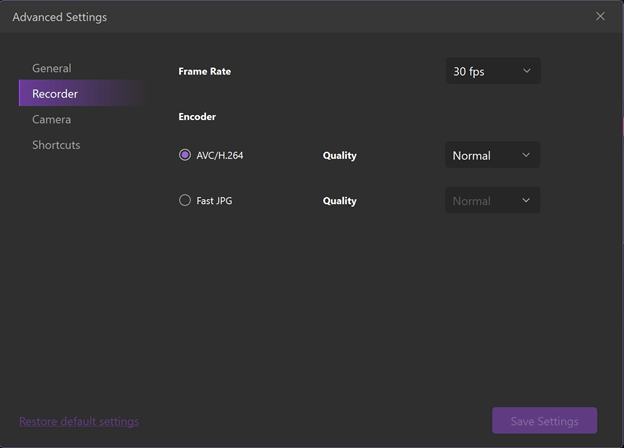
The resolution and the frame rate of the camera can also be adjusted. DemoCreator also comes with virtual human avatar for your representation video and game commentary.
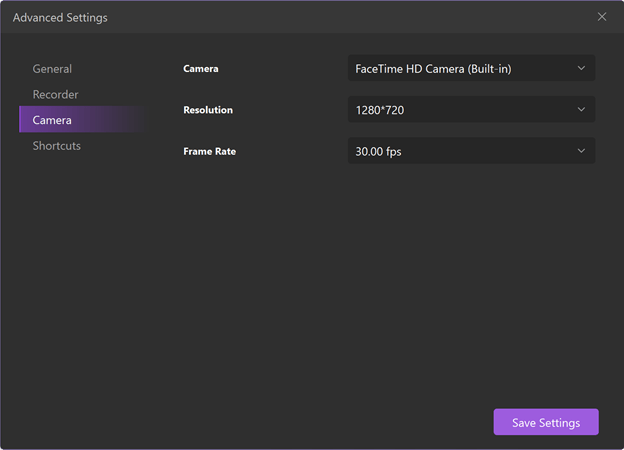
Below are many other such attractive and simple features make DemoCreator Screen Recorder one of the best software to make your recording and editing journey enjoyable, comfortable, and worth giving a try.
Step4. Apply in-time screen recording tool if you need
With DemoCreator, you can easily draw, arrow, scribble, or doodle on your screen when recording. DemoCreator also comes with virtual background and virtual avatar presenter for your demo or educational video.
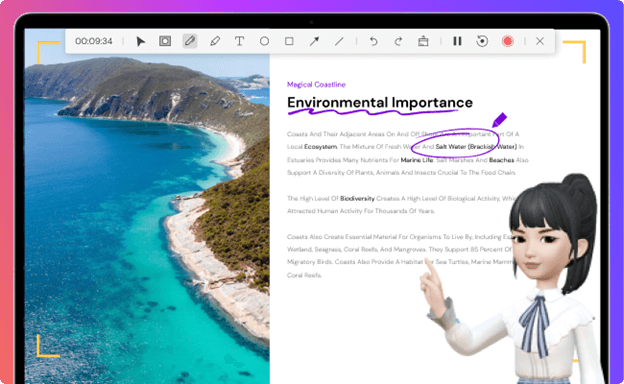
 Secure Download
Secure Download Secure Download
Secure Download2. OBS free game recording software
OBS studio is one of the free game recording software providers that will allow you to record gameplay in 1080p/60fps. The open-source broadcast software for 1080p 60fps is well compatible with Windows, MacOS, Linux system.
Key features of DemoCreator Screen Recorder:
- Up to 4K screen recording
- Support up to 56Mbps bitrate
- Available on Windows 10/8/7, Linux, macOS 10.13+
- High stability when recording
- Streaming by different service
This software is more complicated than other recorders however it’s free to download and use. Because the software won’t let you log into Twitch you will need to do so first.Get the stream key from themhere. Once you have obtained the key you are ready to begin.
Step1. Install OBS software and open it
You will see the real-time screen activity displayed on the main canva. The scenes, source audio mixer and scene transition are in a specific order that you can adjust easily.
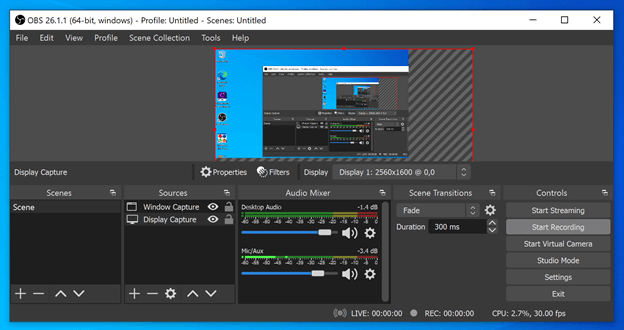
Step 2. Select ‘settings’ which is in the bottom right of the page
- Choose ‘stream settings’ on the left
- Select your streaming service
- If using Twitch enter your stream key
- Once you do this you are able to continue starting with opening your game to stream
- Find the Sources box and right click your mouse
- Find the add menu and select window capture
- Click ok
- Start streaming

To set the 1080p resolution and 60 fps, you can select the “video” and choose the canvas resolution and common FPS value.
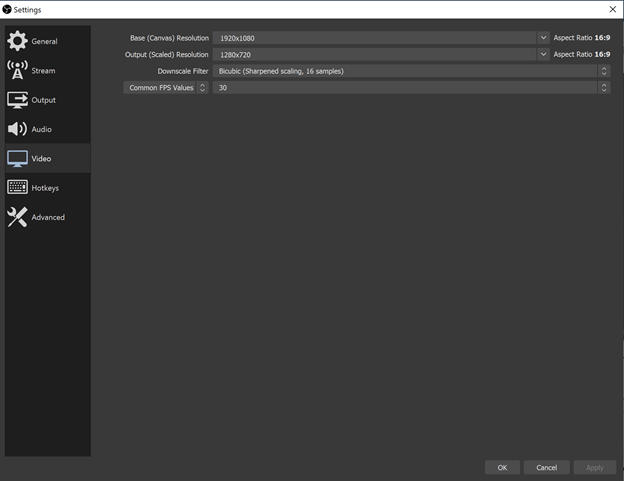
If you just want to record and stream later select the record button to capture your gameplay and save into a file of your choosing to record gameplay in 1080/60fps. To see the quality of the recording:
The S recorder is the third free game recorder you can use. It’s simple and allows you to record to high standards with or without sound.
3. Quicktime
QuickTime is another popular free recording software to record gameplay at 1080p/60fps. To do so the first thing you will need to do once you have downloaded it is to launch your player. Now Quicktime is accessible with MacOS and Windows 10. With Quicktime HD screen recorder, you can record, edit, play and share audio and video files easily.
Step1. Open Quicktime Player, click “File” and select “New Screen Recording”
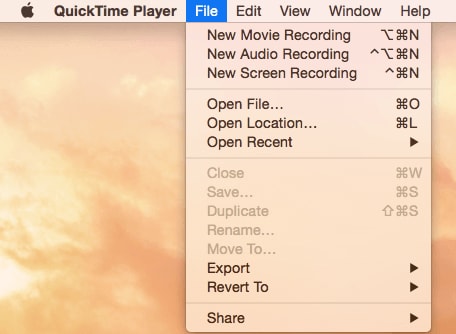
Step2. Press the downward facing arrow and select the microphone setting and recording option. You can select if you want to record microphone and mouse path when recording.

Step3. Click the “Record” button.
Record the Full screen or drag to record part of the screen.

Step4. To stop the recording, tap the “stop” button in the menu bar.
To save the recording, click “export” and select “1080p” or “720p” .
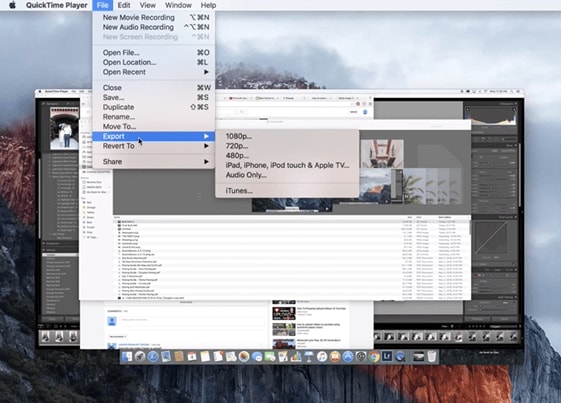
4. Fraps game recorder
Fraps is a paid application that you can use with Open GL and DirectX. It is a premium type of recording software to record gameplay at 1080/60fps and take screenshots of your ongoing interaction. You can customize your benchmarks, measure frame rates, and edit your completed videos. There is a free version however it only lets you record 30-second videos. It also has a watermark that the paid version does not. You can find out more about here:
Once you have purchased and downloaded fraps you can record by using the following instructions:
- First, adjust your recording settings, you can do this by clicking movies and selecting your desired options. In the "movies" options, you can change how many frames per second ("fps") you record at.
- Choose which folder you wish to save recordings too. If you want to change to a different folder select the change button.
- You can make things easier by creating a hotkey. The pre-set is F9 which you can use to start or stop recording.
- If you want to reduce the file size by not recording sound uncheck the ‘record sound’ option.
- Start your game.
- Select F9 to start recording and again press it again when you want to stop.
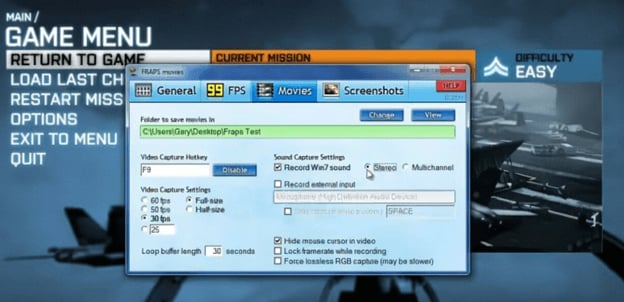
5. Bandicam screen recorder
Bandicam is an easy HD screen recording application that enable users to record computer screen and save to .avi, .mkv and .swf formats. The interface of Bandicam is split to three area: video, audio and capture. In the video tab, you can select the encoding and resolution, such as video framerate and which codec to use. You can also record outside gadget associate with your computer like Xbox, Playstation, cellphone or IPTV.
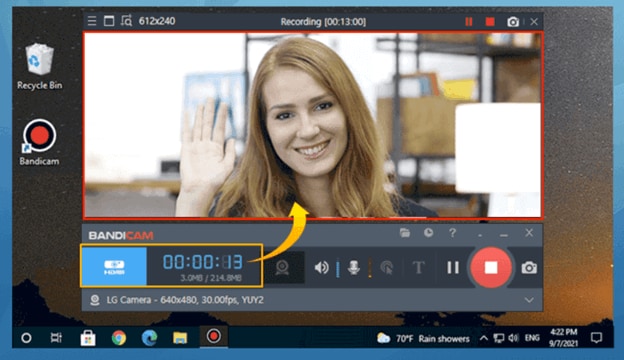
Steps to record screen, webcam and audio are as below:
Step1. Download Bandicam from the official website
Steps2. Full screen recording or customize the recording area
Bandicam can record 4K ultra HD video upto 3840*2160 resolution
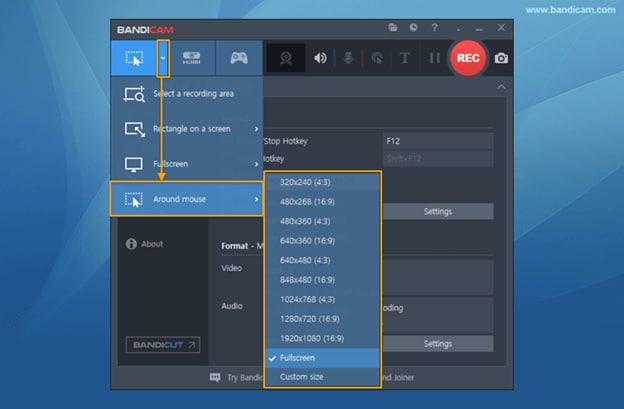
Step3. Click the “REC” button or the hotkey to start or stop the recording
For advanced users, the below features are widely use in screen recording:
- Schedule recording at a specific time on a daily/weekly schedule
- Computer Blackbox function for you to record PC for 24 hours and 365 days
- Bandicam Users can simultaneously draw lines, boxes, or highlights while recording in 'Screen Recording' mode.
- You can overlay your face on your gameplay or video tutorial with BandiCam screen recording.
Conclusion
Recording 1080p and 60fps screen is important for you to share your knowledge and experience with the world. This article has entitled five HD screen recording tools for you to select. DemoCreator is an all-in-one screen recorder and video editor for your HD game making and virtual human represent video. OBS is a free game recording software that have long historical experience and embed with multiply platform service. Quicktime is widely used in MacOS recording. You can select one as your needs.

The Best Screen Recorder & Video Editor
 Secure Download
Secure Download Secure Download
Secure Download





