- 1. Record your computer screen and webcam simultaneously.
- 2. Allow you to customize screen capture and frame rate .
- 3. Powerful editing tools and effects to enrich your video clips.

How to Record Audio for Gameplay on iPhone
More and more gamers (casual and professional alike) are getting serious about recording their gameplay videos on their iPhone devices to share with others online. Unfortunately, you just can't dive into all the action recording audio and video for gameplay on your iPhone without tinkering around with some other pieces of software, and that's where this quick guide is going to help you out.
- Method 1: Using ReplayKit
- Method 2: Using iTalk recorder
- Method 3: If you want to record an audio PC?
Method 1: Using ReplayKit
ReplayKit has been introduced by Apple themselves as part of the World Wide Developers Conference, specifically designed by Apple engineers to make it easy for iPhone users and iPhone developers to figure out ways to record high definition audio and video off of their iPhone devices. However, game developers have to integrate this feature into their apps. You must have the framework built right into the iOS system, and all games that allow for the recording of audio and video while playing are going to have new record buttons integrated into their user interfaces.
How to record:
- In any game that supports it, you can hit the "record" button.
- Choose "Record screen & Microphone" to record game audio for gameplay.
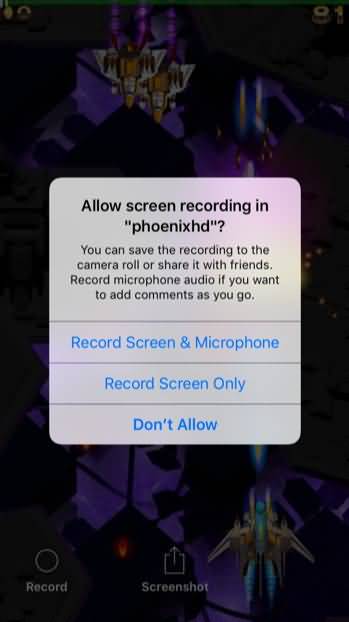
The Replay Kit will silence all notifications while you are recording so that you don't have to worry about any disruptions breaking up the recordings of your gameplay sessions. It just doesn't get much better than that!
Method 2: Using iTalk recorder
There are other applications that allow you to pretty easily record nothing but audio from your iPhone device (capturing either the audio coming through the iPhone's soundcard or the audio that you have going into the phone's microphone), but the only option that is really suitable for those that are serious about recording gameplay audio on their iPhone is the iTalk Recorder. One of the coolest features of iTalke recorder is that you can choose different bit rates to record audio, choosing between low definition audio recordings that are really simple and easy to share and higher definition audio recordings that offer much higher production values.
Here's a video on how to record:
- Download and install iTalk recorder from the iTunes Store.
- Open the app and press the record button to record audio.
- Transfer the audio to the computer.
- Add audio file to gameplay video.
If you'd like to share your audio you can do so using the built-in tools or the AirDrop and Dropbox integration settings that we mentioned above.
All in all, there's nothing stopping you from recording high definition audio directly from your iPhone device when you are playing games and then using that audio in clips that you produce to share with others!
Method 3: If you want to record an audio PC?
The above introduces two solutions for recording on iOS devices. What do you do if you want to record it on a computer? Here, I would like to recommend an efficient computer screen recording software: Wondershare DemoCreator. Not only can it record a screen, but it can also record a video, it can record a webcam, it can edit a video.
NOTE: Click here to get How to Make Voiceover in Wondershare DemoCreator
Key features of DemoCreator:
- Simple and intuitive user interface.
- Supports all popular file formats.
- You can use all the features in the Free Trial Version.
- Supports powerful video editing toolkit, you can edit the recorded screen directly.
Whether, screen recorder for Mac or Windows, the Wondershare DemoCreator interface is easy to understand and you can start the process with just one click. Many such attractive and simple features make DemoCreator one of the best software to make your recording and editing journey enjoyable, comfortable, and worth giving a try.
 Secure Download
Secure Download Secure Download
Secure Download





