In this article, you will learn what exactly the AI Mermaid filter is and how you can use it to create attention-grabbing short videos.
Nowadays, video-based content captures the attention of more people than text or images. Short videos have proven to be more effective when engaging with the target audience. However, the success of using short videos largely depends on how unique and creative they are. This is where the AI Mermaid filter plays a crucial role.
Haven’t you heard earlier about this amazing AI feature? Want to explore it? This article has got you covered, as it helps you create unmatched short video content by combining powerful video editing features with the effect of the incredible AI Mermaid filter. Whether you are a casual user or a regular content creator, this read will enable you to make your mermaid fantasy shine as a redefined engaging masterpiece, ready to show the whole world.

In this article
What is the AI Mermaid Filter?
It is an AI-powered modern visual effect that transforms users into mermaids by applying various oceanic elements, such as animations, sparkling scales, flowing hair, and aquatic backgrounds. Though you may find a range of similar features, the AI Mermaid filter is more effective and efficient.
The primary reason behind the effectiveness and efficiency of the AI Mermaid filter is that it uses advanced technologies, including AI animation generation and text-to-video conversion. These technologies help you create highly interactive and dynamic content. Let’s look at some potential features of the AI Mermaid filter.
-
It offers dynamic effects and lighting.
-
It features fantasy-themed and oceanic backgrounds.
-
This filter comes with realistic tail animations.
-
It provides you with styling and face tracking enhanced by AI.
The best part? The AI Mermaid filter comes with a wide range of applications. Some of the common ones are as follows.
-
It helps you create effective content for your social media profiles.
-
With this filter, you can easily make short videos for various social media platforms, including Instagram, YouTube shorts, and TikTok.
-
It allows you to create themed video content and virtual cosplay.
-
It enables you to make creative edits and tell a digital story like a pro.
How to Create Mermaid Videos Using AI Tools
Do you want to create appealing mermaid videos to attract a larger audience on YouTube, Instagram, TikTok, or other similar platforms? Don’t know where to start and which tool to select? Don’t be concerned, as this section answers your query and helps you learn to create mermaid videos like never before.
When it comes to efficient video-making tools, consider Vibro or Wondershare Filmora, as they feature built-in AI Mermaid filters to help you make incredibly engaging short videos. Both Vibro and Filmora are accessible on PC and mobile. Let’s look at the steps required to create mermaid videos with these tools on desktop and mobile.
Create a Mermaid Video Using Vibro on Mobile
Step 1: Download the Vibro application on your mobile phone.
Step 2: Open the app and go to the AI Avatar section.
Step 3: Explore the template list to select the desired Mermaid theme.
Step 4: Import a video or image into the app. You can also use your phone’s camera to capture one.
Step 5: It is time to customize the final look, e.g., animation, background, and tail style.
Step 6: Generate the video and save it to your mobile. You can find the saved video in your phone’s gallery.
Make a Mermaid Video Using Vibro on PC
Step 1: Access the online Vibro AI Mermaid Filter. You can try it for free.
Step 2: Go to the upload section and upload a clear photo that you want to animate. Vibro gives the best results for upper-body or full-body shots.
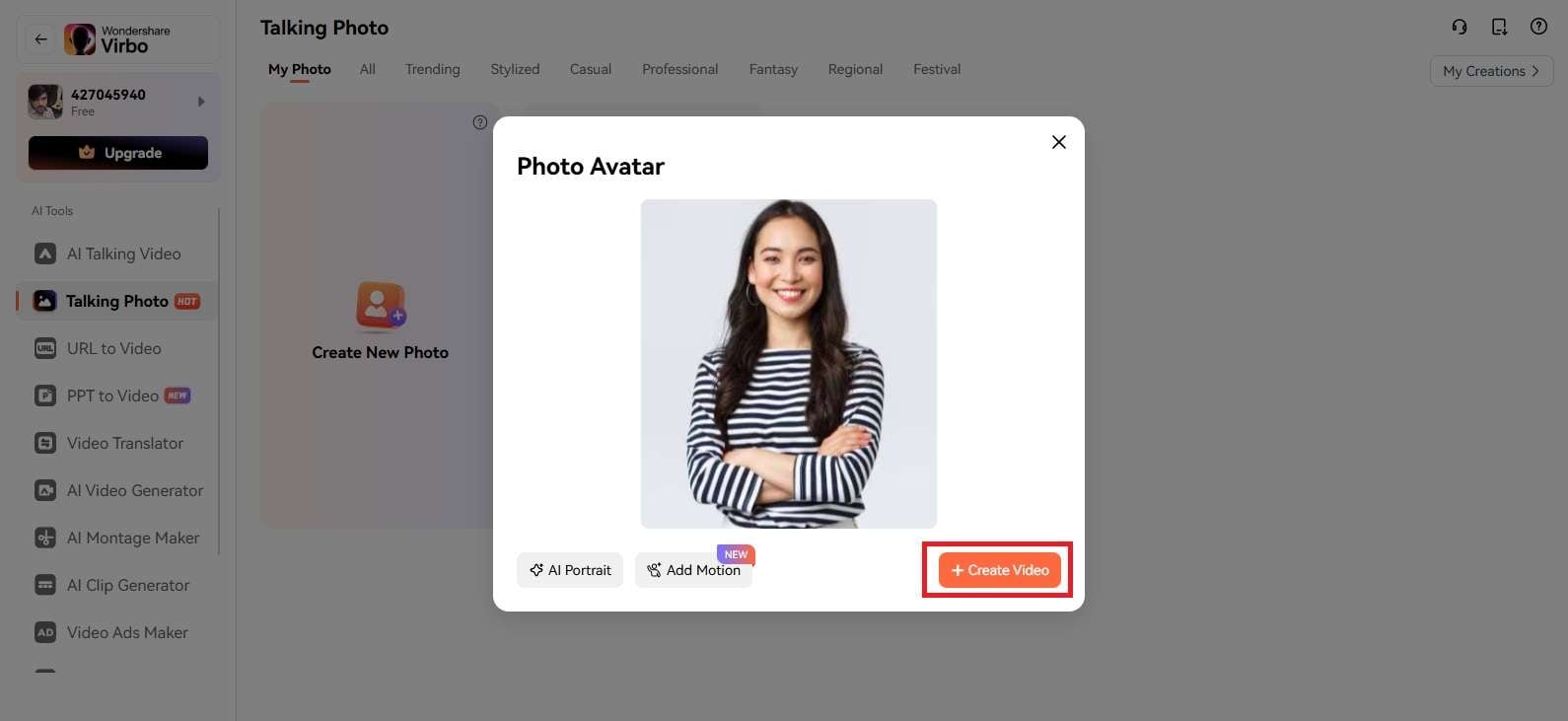
Step 3: Describe various mermaid styles using prompts, such as underwater environments or movements.
Step 4: It is time to tap on the Generate button. Once done, Vibro will start processing your photo to create a premium-quality mermaid video.
Step 5: Video generation will take hardly a few seconds. Then, download or share the mermaid video on different social media platforms.
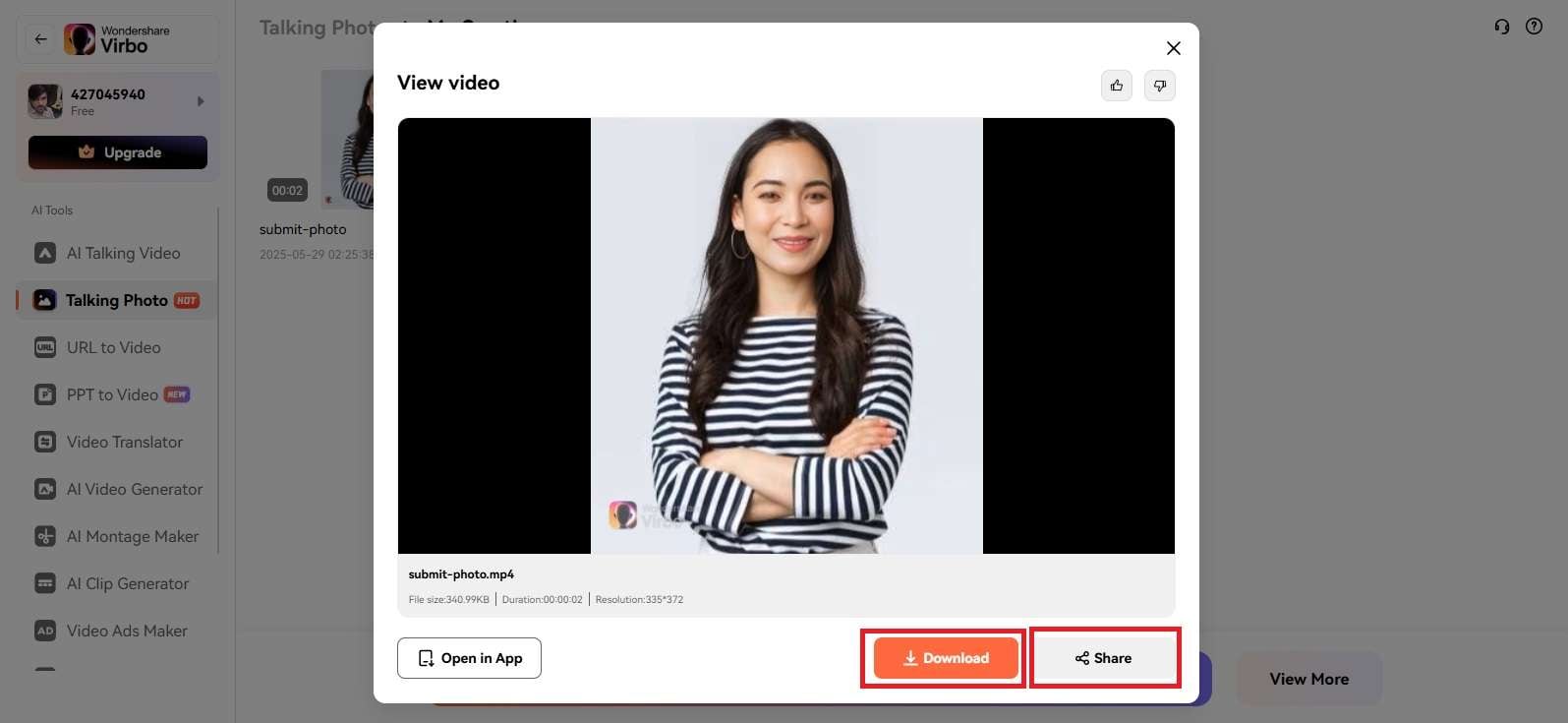
Create a Mermaid Video Using Filmora on Mobile
Step 1: Download the Filmora app on your mobile and let it install on your device. You can find it on both the App Store and Google Play.
Step 2: Open the application and click on the Image to Video option from the main interface. Alternatively, you can tap on the three horizontal dots to get access to the AI Toolbox section and search for the Image to Video feature, as shown below.
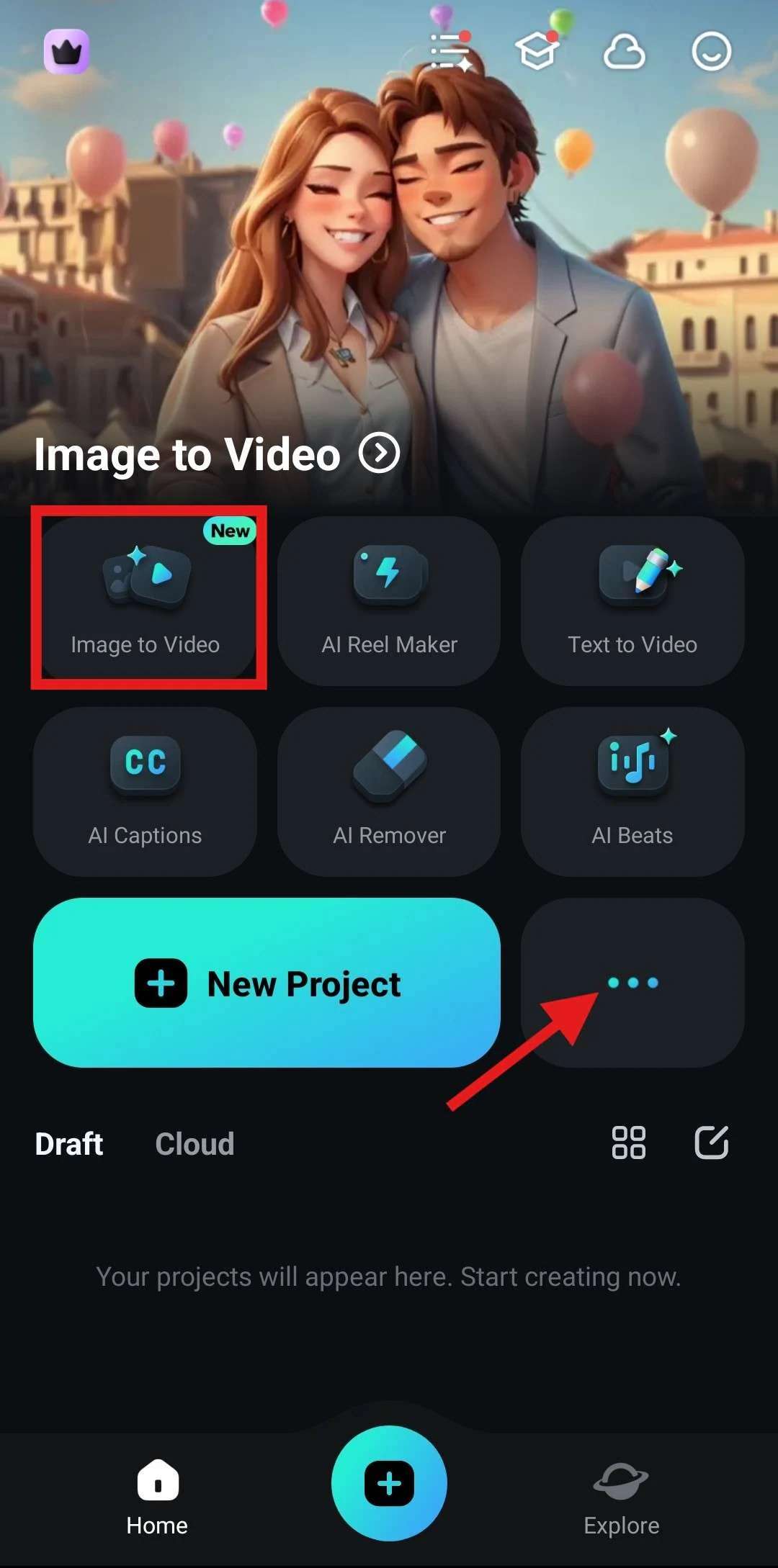
Step 3: Hit the More Templates button to explore a range of templates the Filmora app offers.
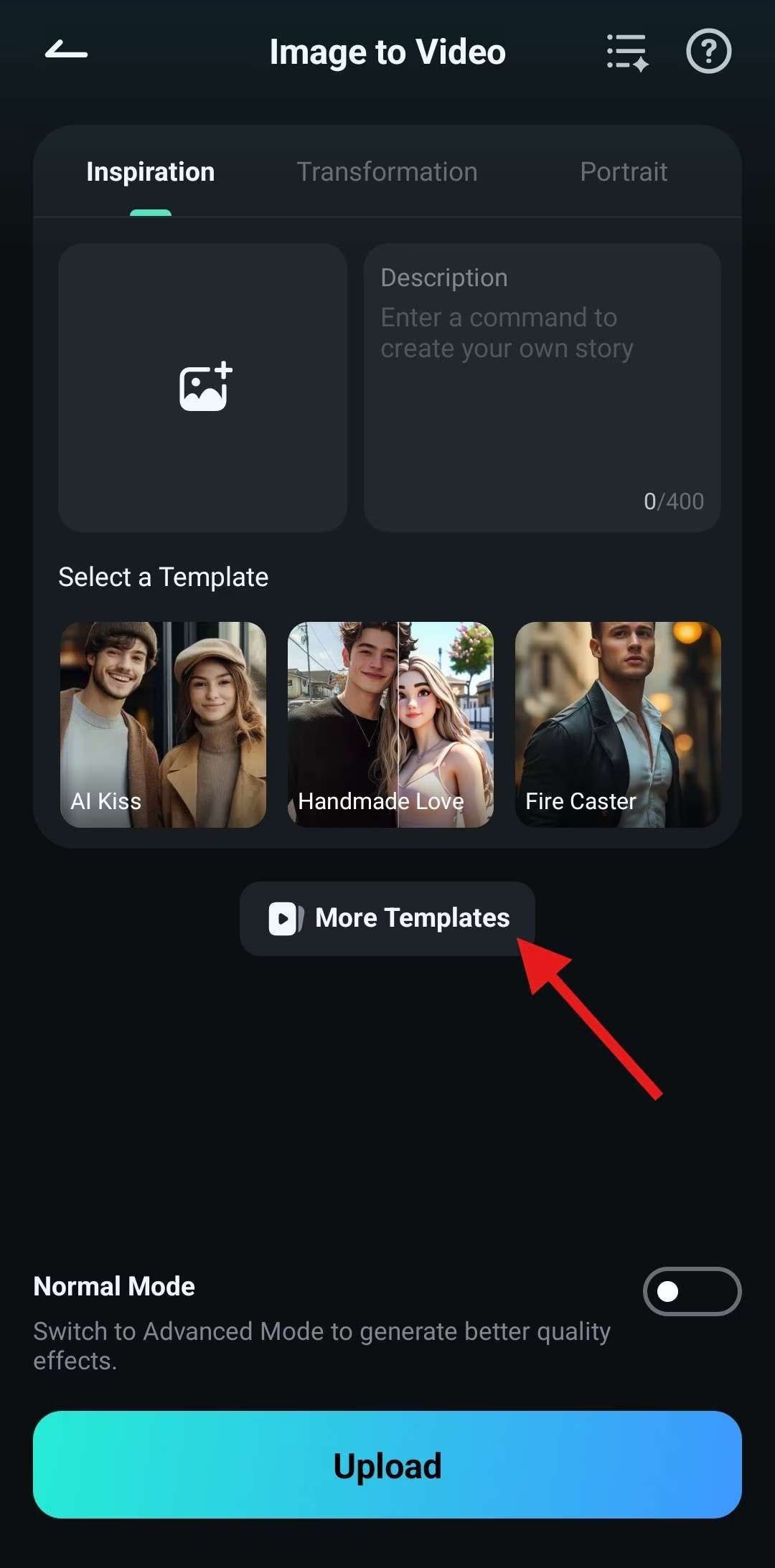
Step 4: Here, you will find different sections, such as Hot, New, Her, Selfie, Transformation, and more. Choose the desired template from the Hot or any other section you want.
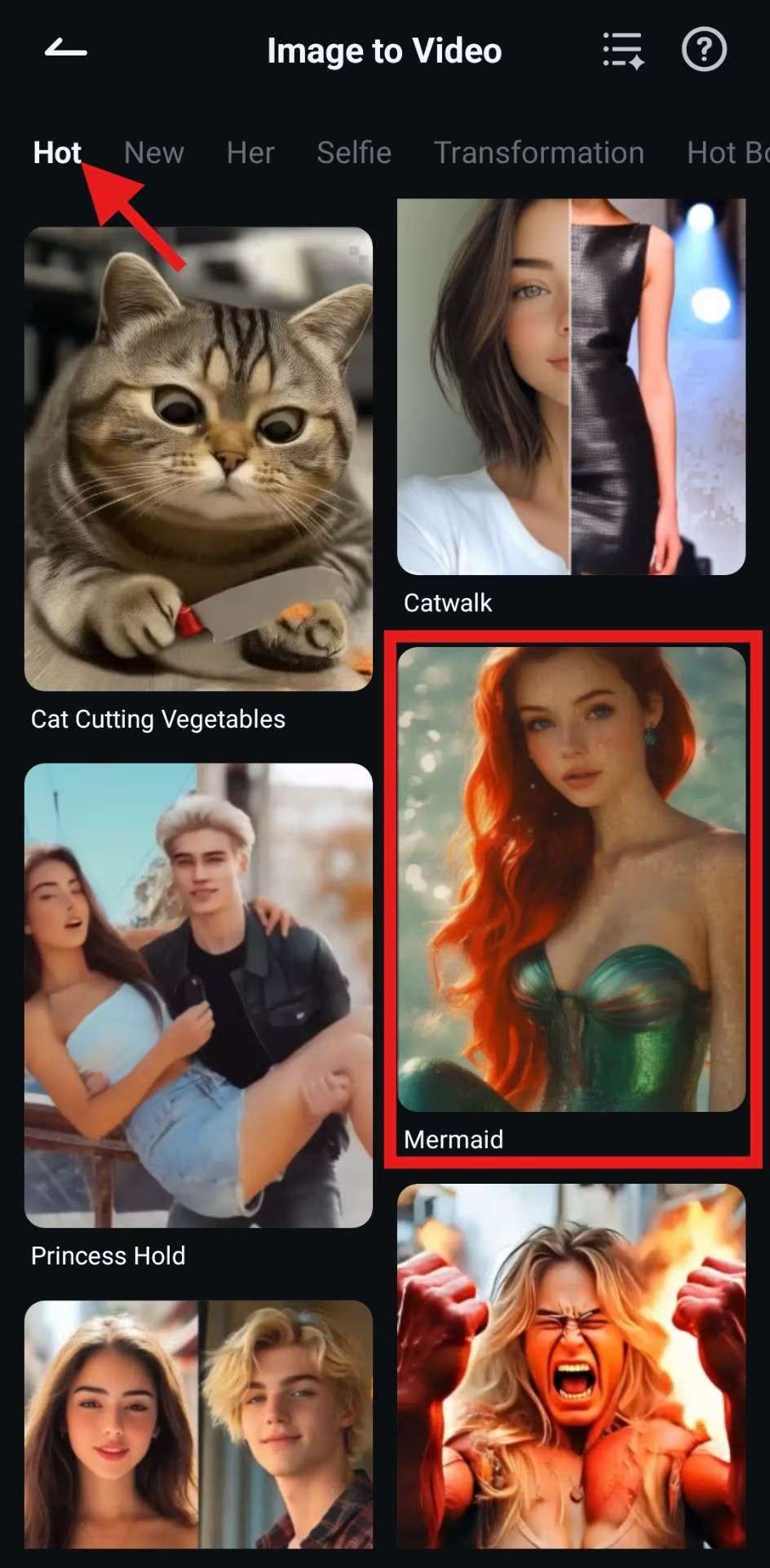
Step 5: Click the Generate button to start the video creation process, as shown below.

Step 6: It is time to choose a photo from your mobile and click Import.
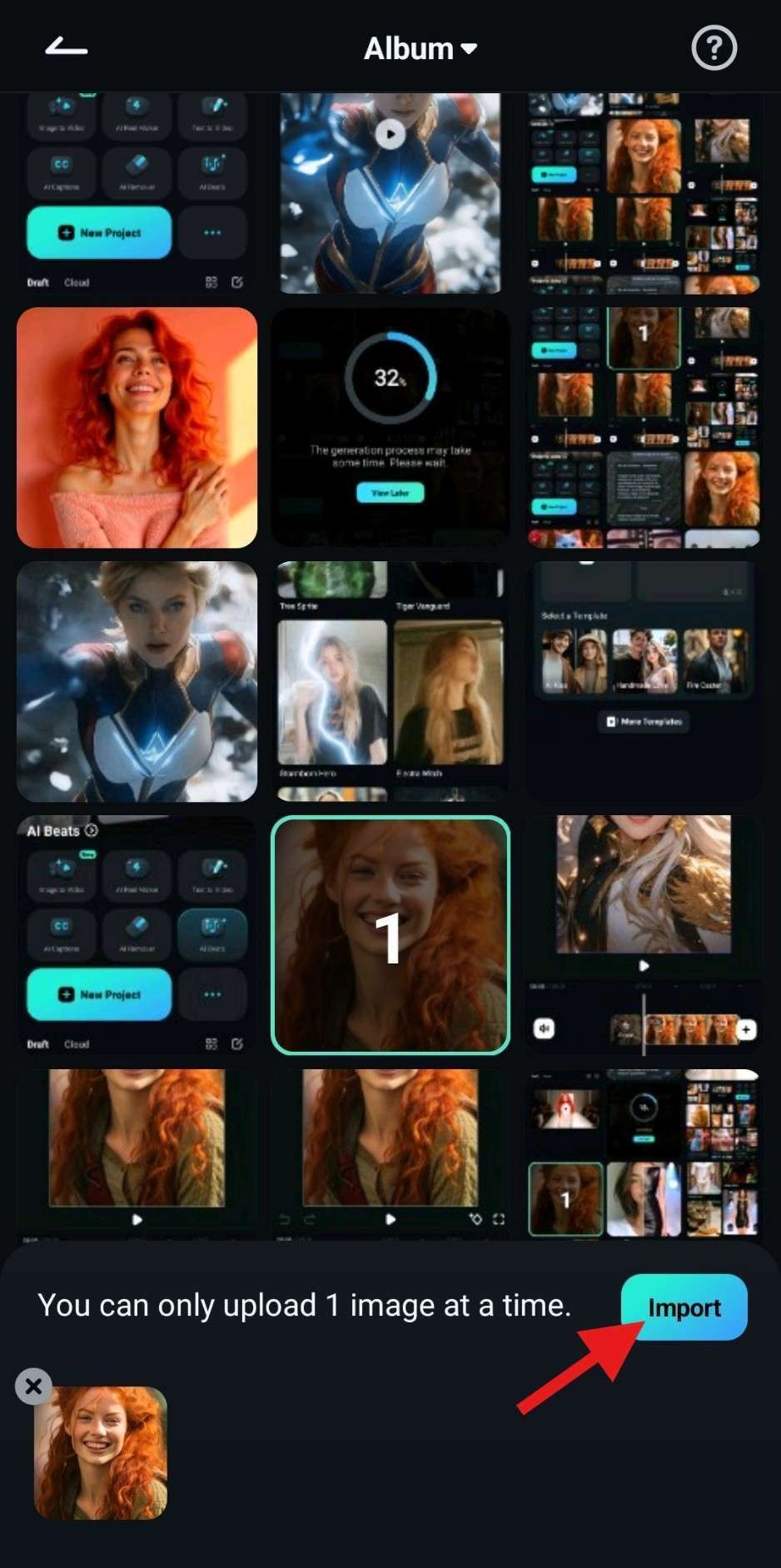
Step 7: Wait for a while until the Filmora app completes the processing. Once done, review the outcomes. If you are satisfied with the results, click on the Save button to save the mermaid video on your mobile.
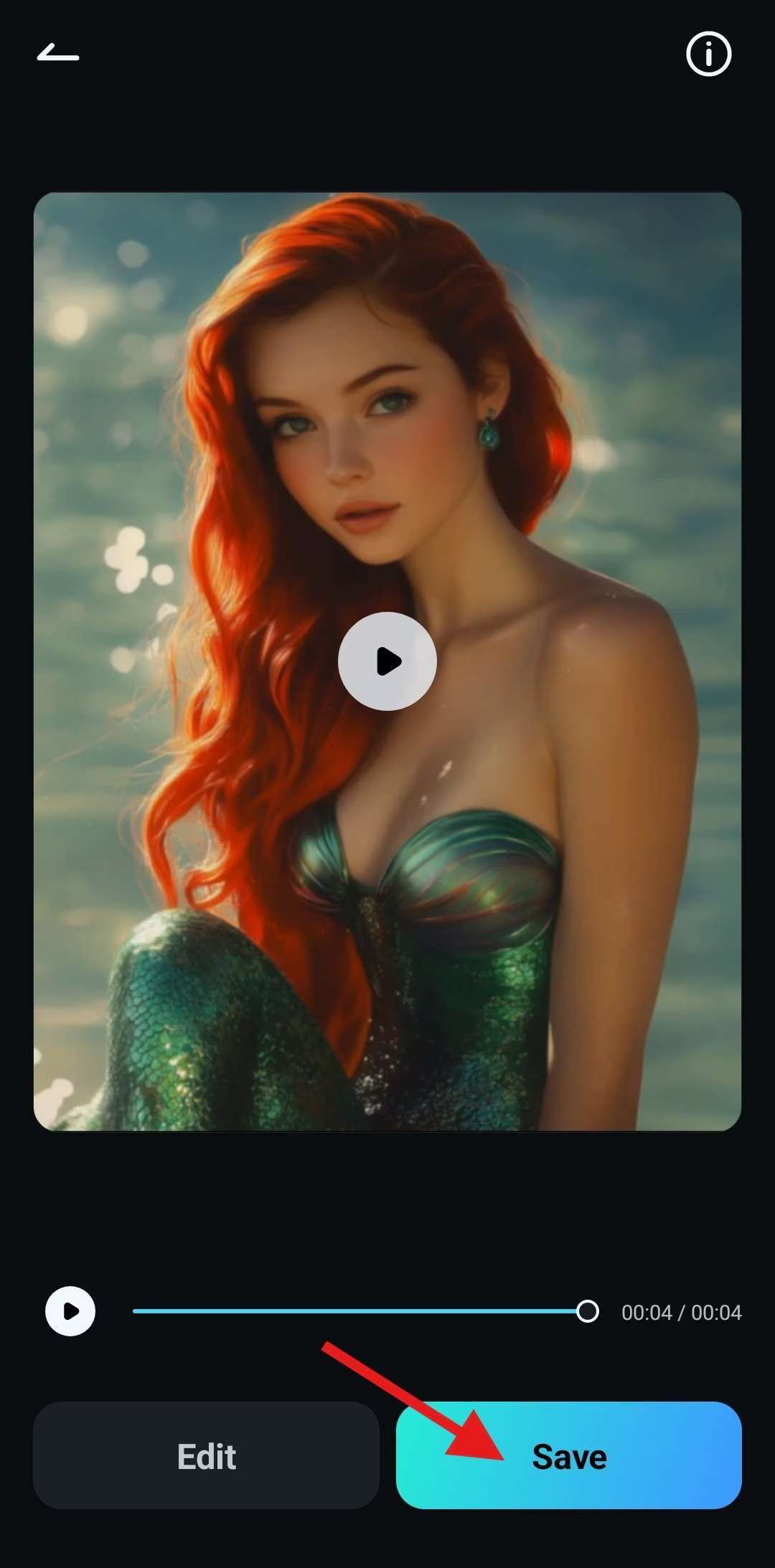
Make a Mermaid Video Using Filmora on Desktop
Many users find it easier to create mermaid videos using desktop-based Filmora software. However, it all depends on your convenience. Let’s look at the steps required to make fantastic short videos using the AI Mermaid filter of Filmora.
Step 1: Download Wondershare Filmora from its official website and install it on your computer.
Step 2: Open the tool, click on the Toolbox tab in the left pane, and choose Image to Video, as shown below.
Step 3: Here, you will find different templates. Enter the Character to Video tab, go to Fantasy, and choose the Mermaid Undersea template. You can select any template you want.
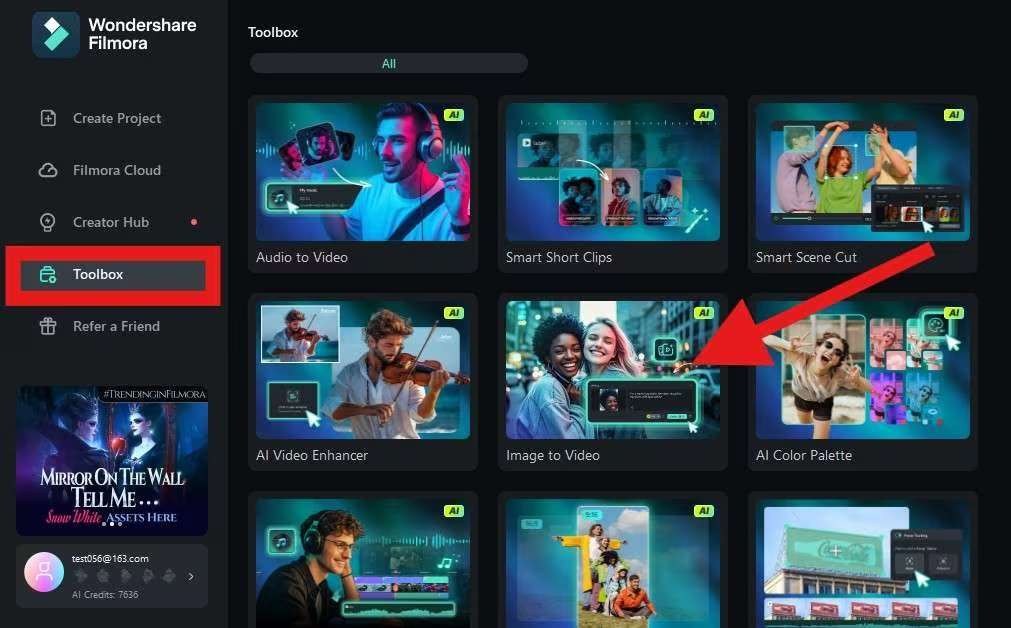
Step 4: Click the “+” icon or tap anywhere in the highlighted area to load your photo into Filmora.
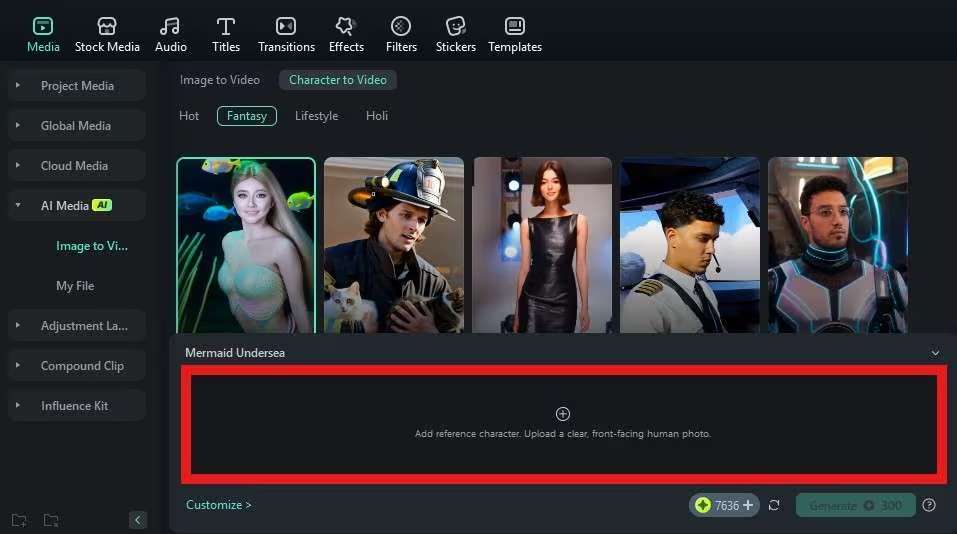
Step 5: Make sure the object or person in your image is perfectly highlighted. Then, hit the Submit button.
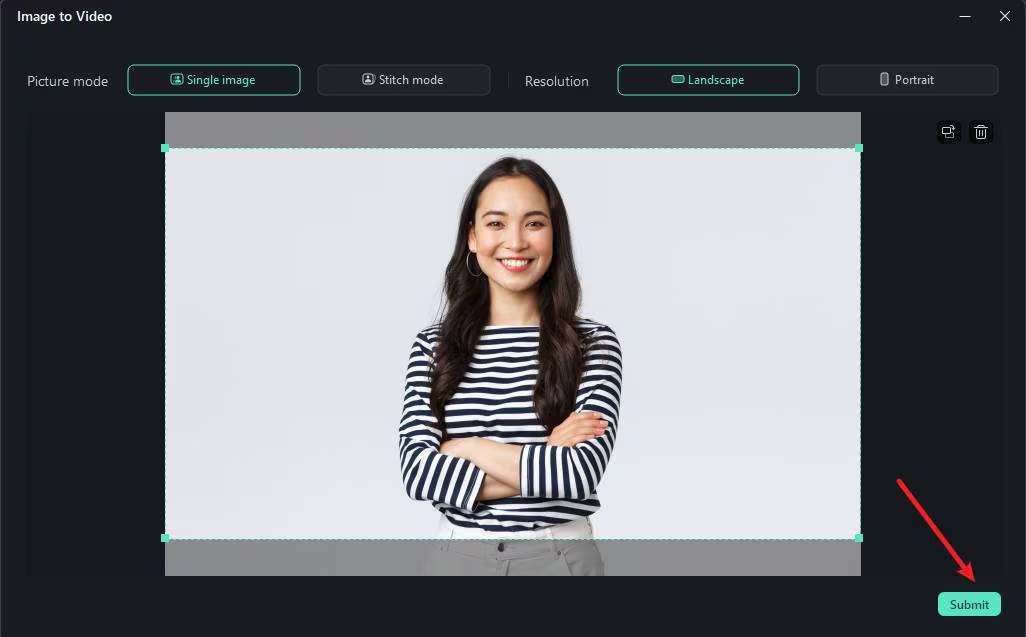
Step 6: Now, tap on the Generate button.

Step 7: Wait for a minute or two until Filmora generates your mermaid video using your photo. Once it is done, drag the video to the timeline and apply the desired editing features.
Make a Mermaid Video Using MagicHour AI
With numerous AI templates to choose from, MagicHour AI stands out as a diverse AI image-to-video generator. Unlike most tools, this one allows you to upload a base video along with the face that you want to use in the generated video. Besides downloading the mermaid video, you can also share it as a link or save it in the dashboard. The following instructions are this tool’s guide to generating a mermaid video:
Step 1. First, open the MagicHour AI website and select the “Mermaid Transition 2.0” template. Using the window that appears, select the “Use this Template” button and head to the next interface.
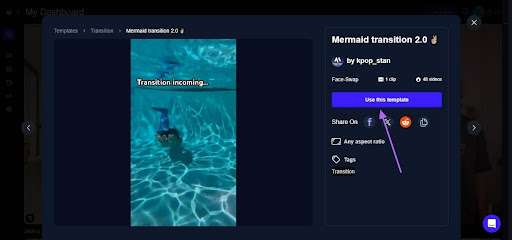
Step 2. Upload a base video from your device along with a headshot of the face that you want to include in the video. After selecting “Render Video,” access the mermaid video on the left of the screen.
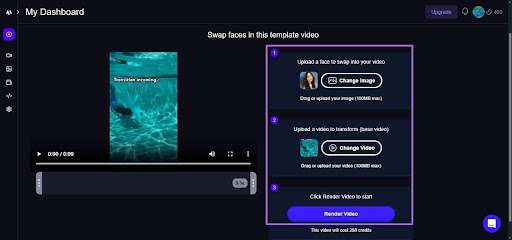
Make a Mermaid Video Using CapCut[iOS/Android]
If you are looking for your video generation on the go, use CapCut on your mobile phone. This application offers numerous AI Mermaid Filters to help you pick the desired option for the best outcome. Using CapCut, utilize the AI templates, along with all the assets that come with the video. To learn how to use this app to generate a mermaid video from an image, follow the guide below:
Instructions. To begin with, open CapCut on your phone and search for the “Mermaid” template to pick the desired option. Import an image that you need to transform and hit the “Export” button once the video is generated.
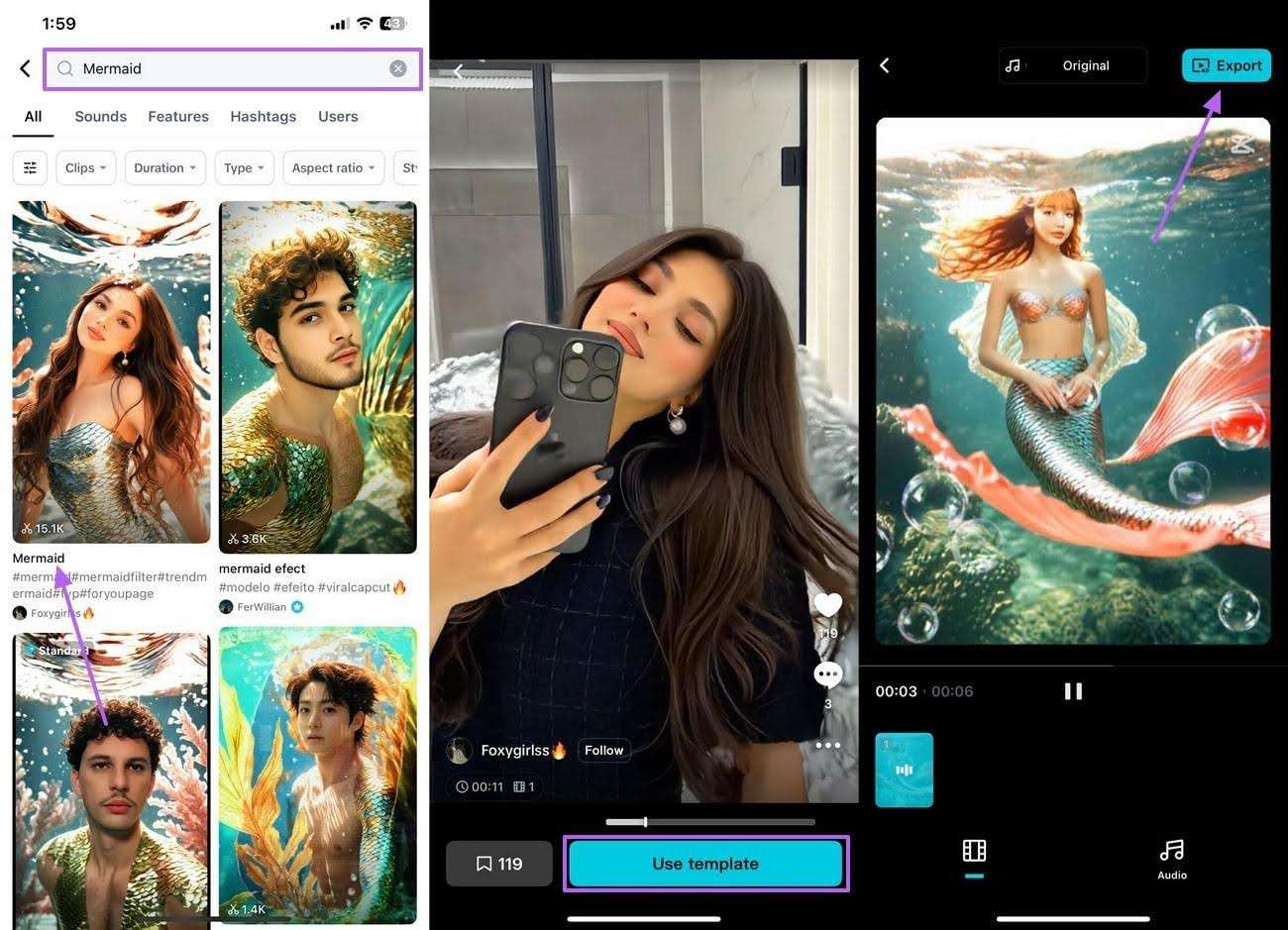
Make a Mermaid Video Using YouCam Video [iOS/Android]
Although originally a beauty camera app, YouCam Video has a dedicated image-to-video feature that transforms your local images into videos of various types. Using the Ocean Warden template, users can transform their personal pictures into mythical creatures of the sea. The steps below will guide you in making a captivating mermaid video using YouCam Video:
Instructions. Using the main interface of YouCam Video, access the “Image-to-Video” feature and select the “Ocean Warden” template from the next screen. Now, import the image that you need to transform and hit the “Generate” button to get the results in the next interface.
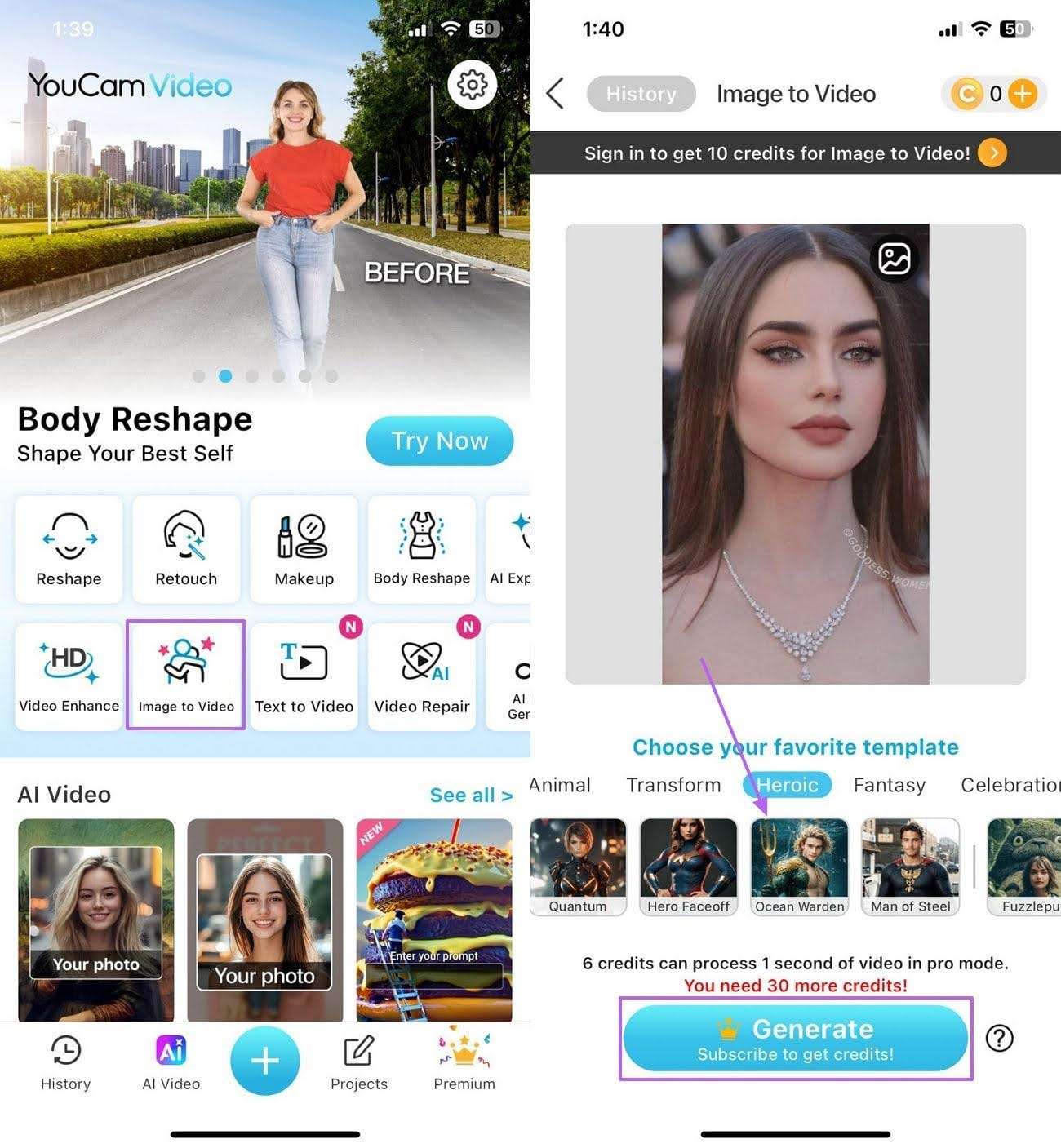
Make a Mermaid Video Using DreamFace
With a web-based video generator like DreamFace, you can find a quick way to create captivating videos. Unlike most platforms, this one has a designated AI Mermaid Filter video generator that allows for precise results. The guide below covers the instructions on using DreamFace to create mythical videos from images:
Step 1. To start, open Dreamface on your browser and upload an image that needs to be transformed into a mermaid video.
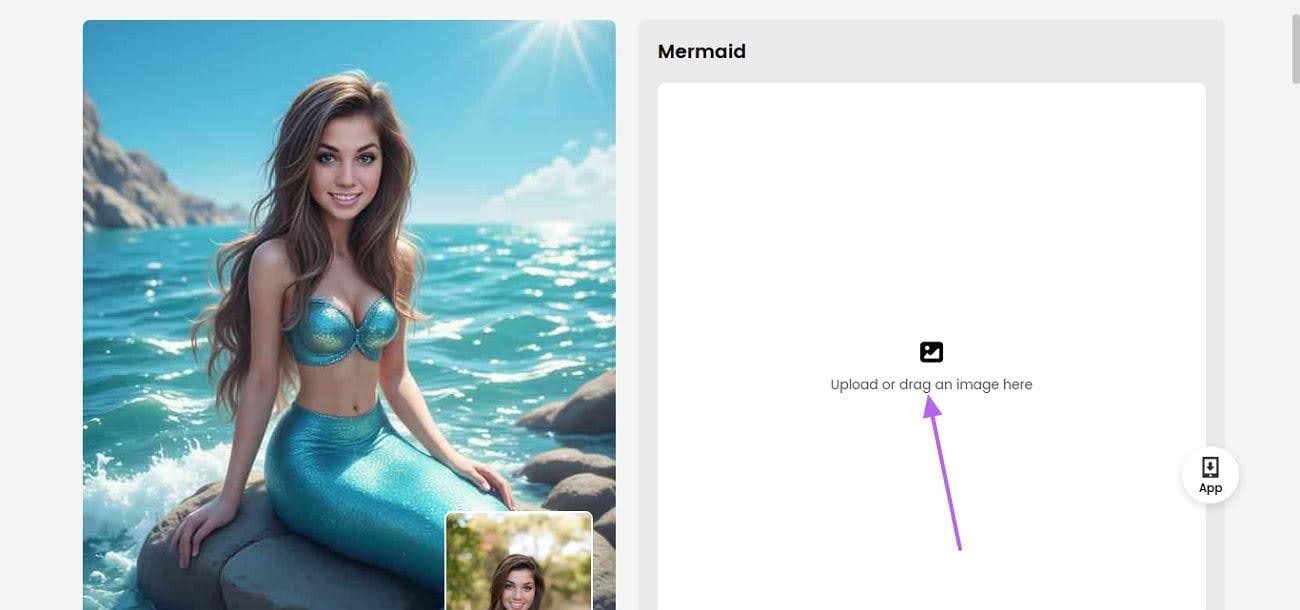
Step 2. Now, hit the “Generate” button to view the video generated by AI technology.
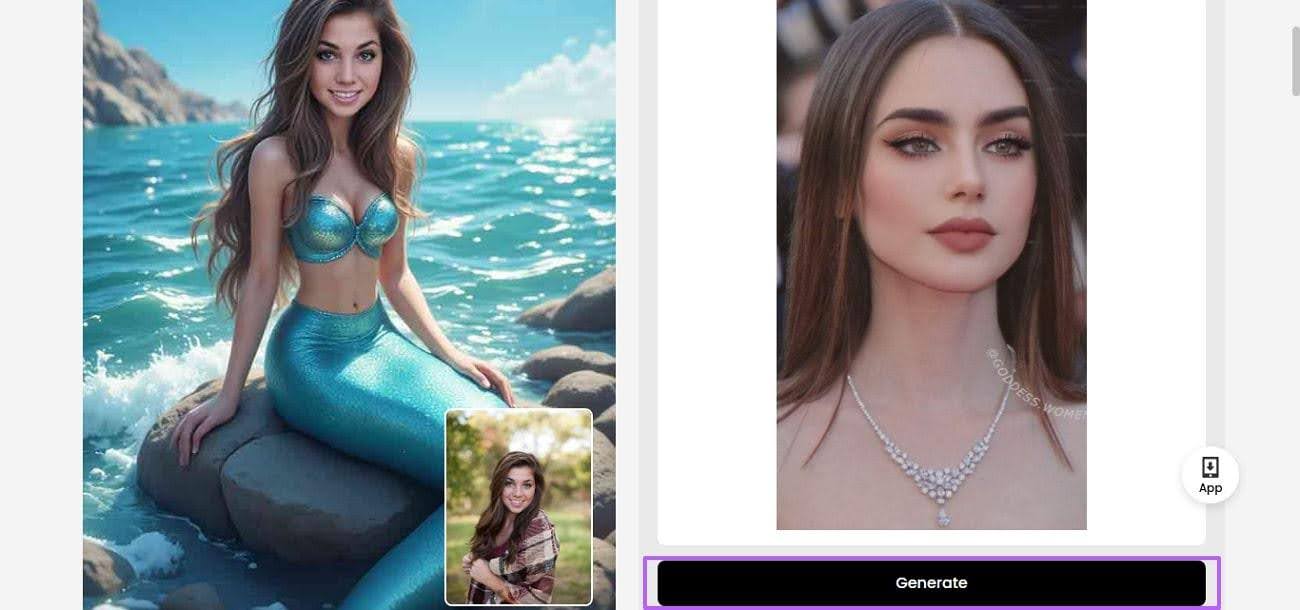
Step 3. When the video is completed, access the results in the “Completed” tab and download it to your device.
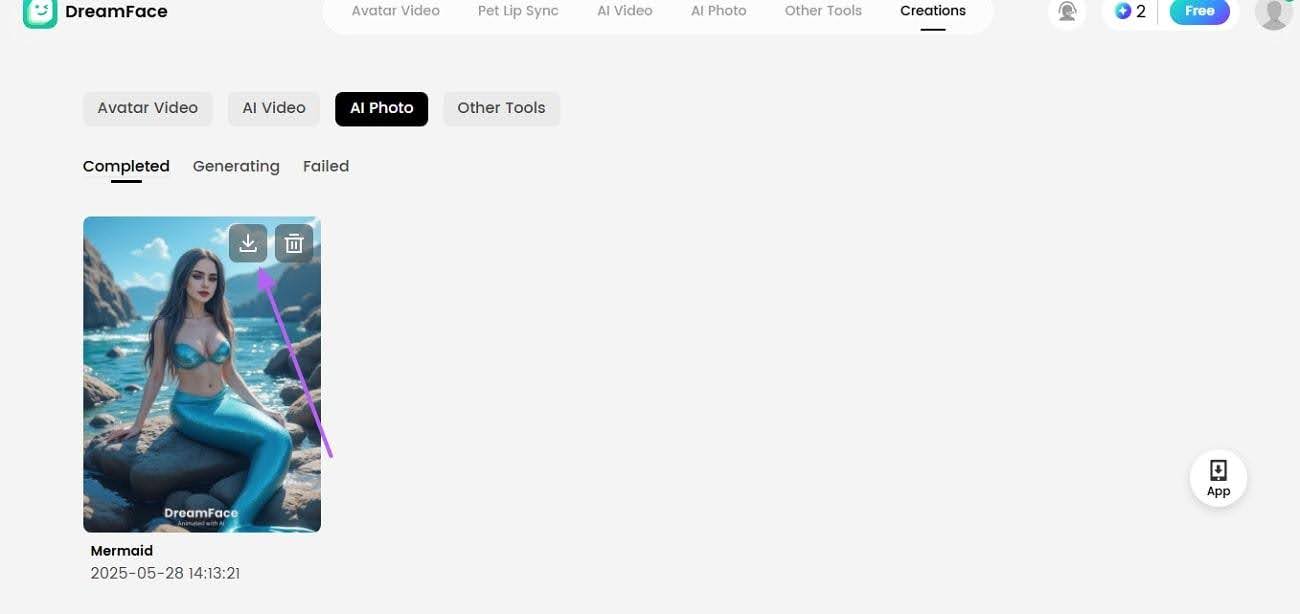
Recording and Editing Mermaid Videos with DemoCreator
This section assists you with recording and editing your mermaid content to make it more valuable for the target audiences.
1. How Does DemoCreator Help You Record the AI Filter Generation Process?
If you are creating a mermaid video using a desktop-based tool like Filmora, you can easily record the whole process with DemoCreator. This screen recording feature is ideal for those who want to create step-by-step tutorials or show behind-the-scenes displays. Let’s look at the steps required to record your screen using DemoCreator.
Step 1: Download and install Wondershare DemoCreator on your system.
Step 2: Tap on the Video Creator.
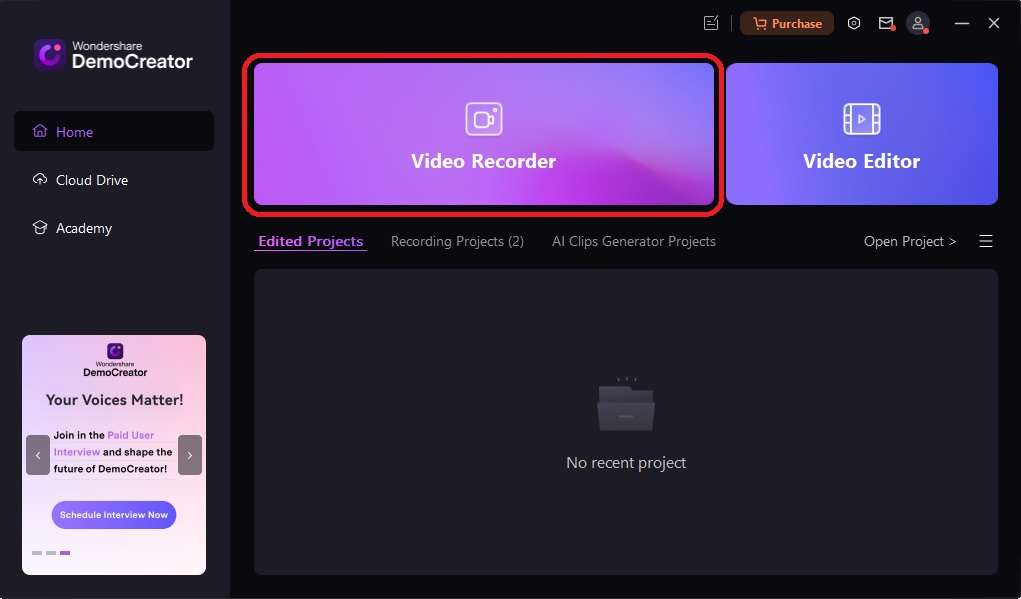
Step 3: Click on the Screen & Camera option.
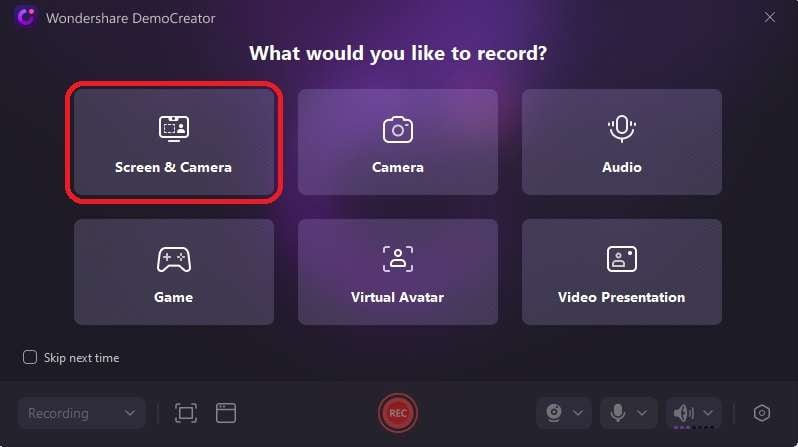
Step 4: It is time to adjust the screen recording settings. The menu bar at the bottom of your screen offers a lot of settings options, such as adjusting the recording area, volume, mic, video, scheduling, and more. Choose the settings that best suit your requirements.
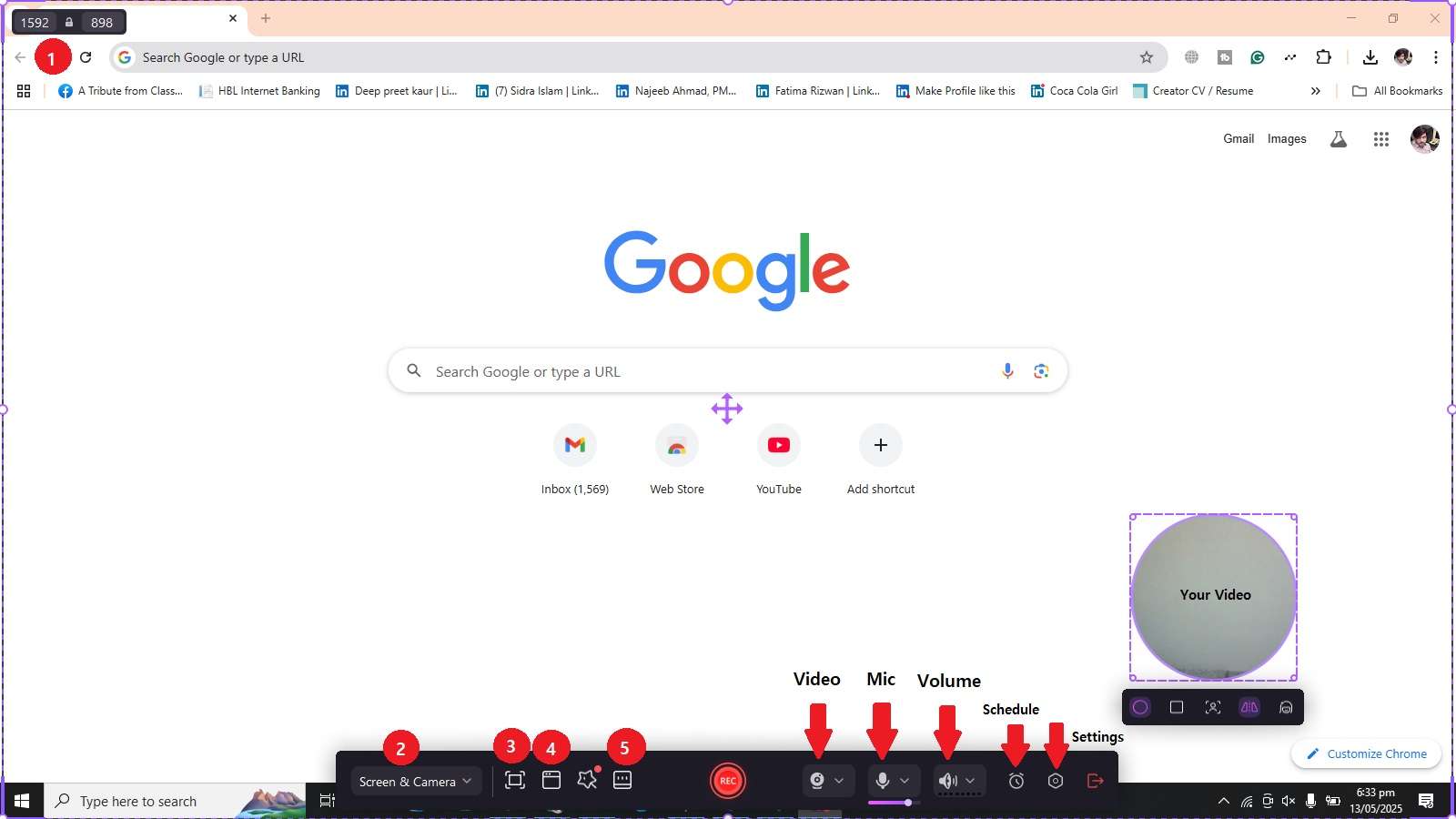
Step 5: Now, click the Recording button to start the screen recording process.
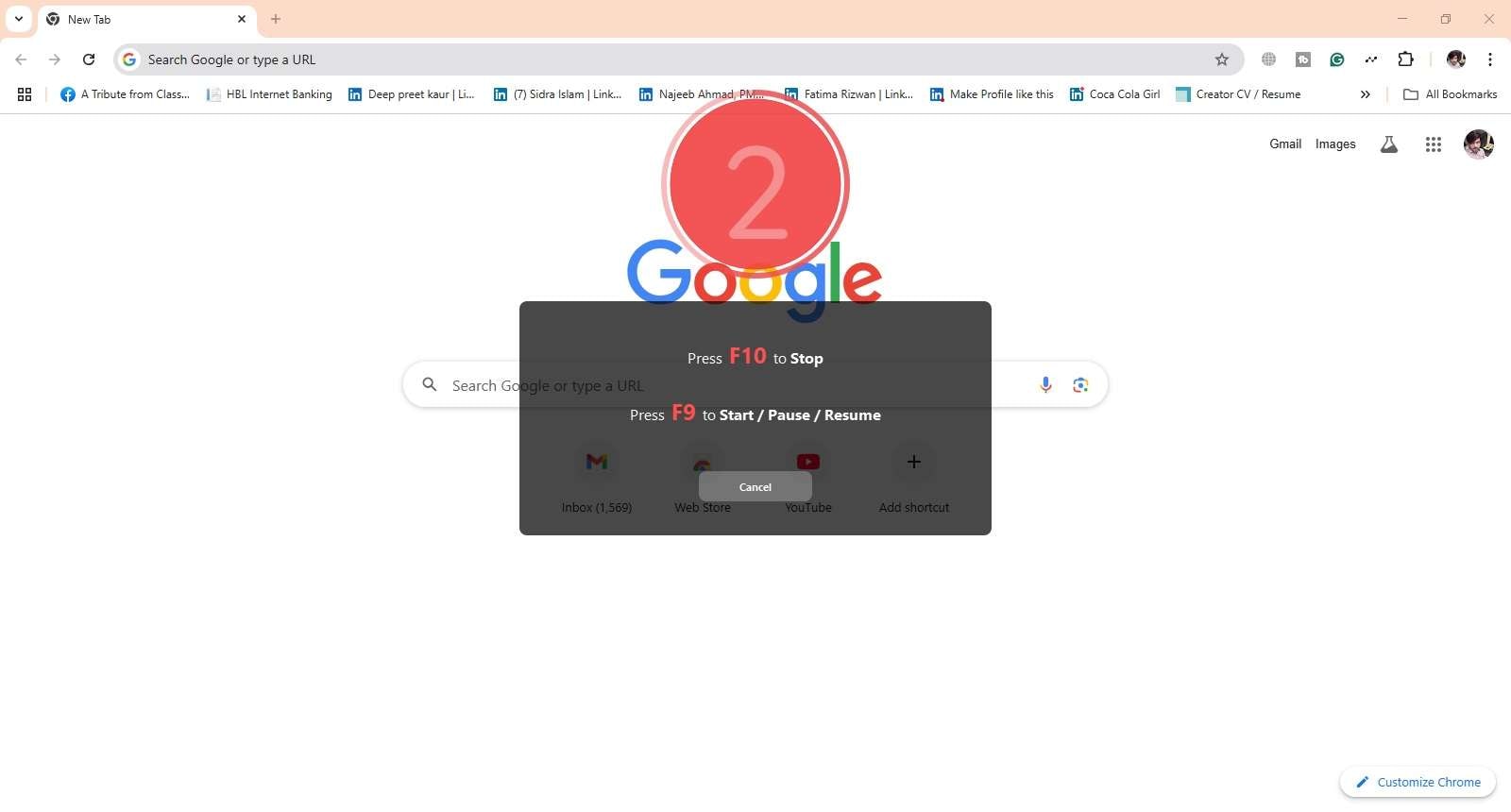
Step 6: Don’t forget to verify once the recording is complete. If the recorded video is okay, you can hit the Export button. If you want to make further edits, click on the Advanced Editing button.
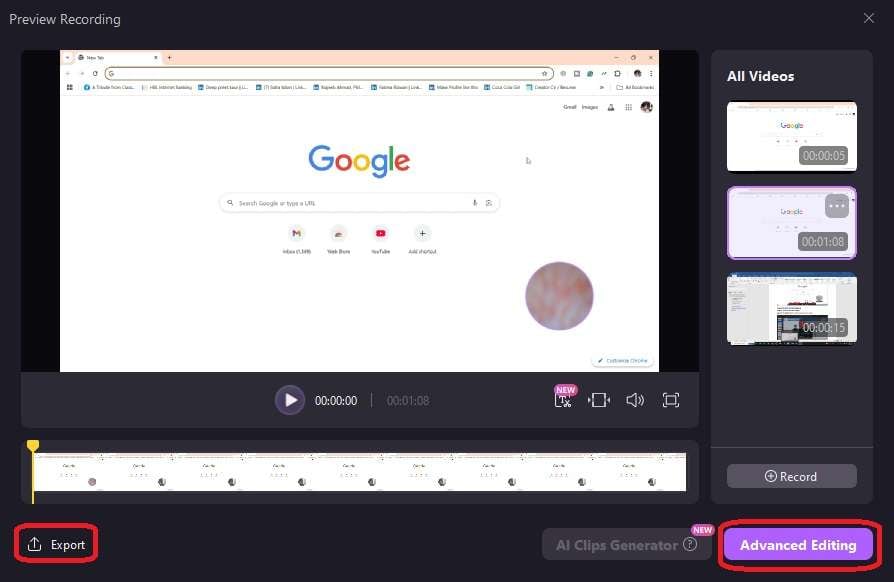
Step 7: Once your recorded screen is exported, it will go straight to the video editor tool, as shown below. Right-click the video and choose Add to Timeline. You can now edit this video by applying various filters and effects. Make the desired edits and save the final version on your computer.
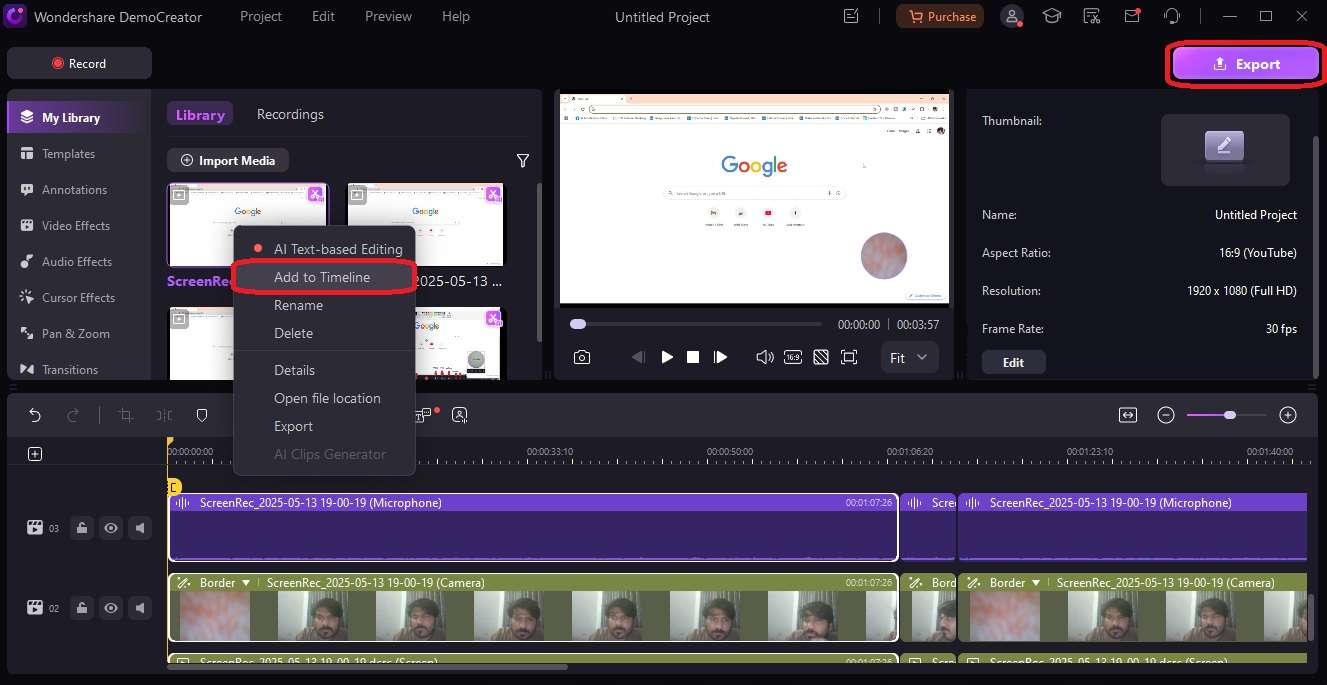
This is how you can easily record the entire mermaid video-making process and edit the final version.
Creative Tips to Make Your AI Mermaid Videos Stand Out
If you are looking for some valuable tips on how to generate more captivating AI Mermaid Filter videos, follow the section below:
-
Create a Strong Hook
To captivate the audience in the first few seconds, use sound effects and transitions that are dramatic enough. As your “Before” photo is the first thing to be seen, use a picture that keeps your followers intact.
-
Choose a Template that Matches your Mood
Whether it's soft and dreamy or dark and mysterious, use a template that reflects your mood. The mood you choose should match your personal style or the theme of your post. While generating the image, use keywords that guide the AI to the precise look that you are looking for.
-
Get Help from the Sound
While your visuals will attract the eyes, use audio to captivate people with sound. Despite using a cool music track in the background, incorporate bubbles and crashing waves sound effects to add to the visual impact.
-
Keep the Editing Magical
Avoid choppy cuts and use soft transitions like glows or shimmer effects to enhance the mermaid vibe. Using a reliable video editor, layer your clips to create a flowing underwater illusion.
-
Use DemoCreator’s Features for the Best Results
To add to the aesthetic of your video, DemoCreator’s advanced video editing tools stand out from the crowd. Check out the following list of features that can be used to put together an ideal AI Mermaid Filter video:
Video Effects: When you need to uplift your video’s look without extensive editing, access the effects offered by this tool. From spinning animations to mirror effects, you can find everything here.
Manage Audio: To add to the appeal of your tutorial, use the built-in music assets of your desired genre. Once you have added the music track, the audio-editing features of DemoCreator will help you get the right volume and other parameters.
Induce Stickers: Whether you want a subscribe sticker or a greeting asset, you will find it all in the built-in stickers collection. For a better visual aesthetic, users can select the desired position and size of the selected sticker.
YouTube Thumbnail Maker: If you aim to share the tutorial on YouTube, utilize this feature to attract your audience at first sight. Using a collection of more than 50 captivating thumbnails, you can generate the YouTube thumbnail of your choice.
- Recommended Output Formats and Resolution
While exporting your mermaid videos with DemoCreator, choose the recommended MOV or MP4 as the output format.
Different social media platforms may have different resolution standards.
1920 x 1080p for YouTube shorts (vertical or horizontal, depending on your mermaid content)
1080 x 1920p for TikTok (vertical)
To ensure a smooth and seamless playback, make sure the frame rate is 30 fps.
Where to Share Your AI Mermaid Videos for Maximum Exposure
Now that you have crafted the perfect AI Mermaid Filter video, it is important to know its utility. The following list will explain everything you need to know about the post-process:
Where to Share the Mermaid Videos?
If you are wondering where you can share the mermaid videos, the following section will help:
-
TikTok: With multiple transformation filters introduced every day, TikTok is the top platform to share mermaid videos. Due to its large population of young users, it has the highest chance of making your transformation video viral.
-
Facebook: When it comes to short reels and story-like content, Facebook’s algorithm supports new trends. Using this platform, you can reach various communities and groups to make your mermaid videos popular.
-
Instagram: Instagram Reels are perfect for showcasing polished mermaid edits with cinematic effects. Besides choosing Reels, you can also share these videos as stories or feed videos to gather multiple audience types.
-
YouTube: Giving you more exposure over time, YouTube Shorts allow your content to live longer and be searchable. If you are not into this 60-second video format, you can share the mermaid content as a regular video as well.
The Must-Follow Tips to Get Maximum Engagement
After selecting an appropriate video-sharing platform, the next step is to strategize for engagement. Using the following tips, you can get the most out of the mermaid video trend:
-
Use Attention-Grabbing Titles: A strong title can make the difference between someone scrolling past or tapping to watch. Therefore, use bold and intriguing titles that help you spark curiosity among the followers.
-
Include Keywords for Searchability: Use both broad and specific keywords to cover trending, and niche audiences to help your content appear in search results and suggested feeds.
-
Create a Sense of Anticipation: Using mysterious captions can help you create a sense of anticipation among your followers. By making the audience wait for more, this strategy keeps people engaged and boosts retention.
Use Cases for Creative Inspiration
Do you want to take your imagination to the next level? Below is a list of some creative examples to help you get over the line.
-
Underwater Concerts: Simulate unmatched music and effects with underwater dancing and singing in a soothing space.
-
Collabs and Duets: You can interact with another mermaid character by using the split-screen video editing feature.
-
Fantasy Storytelling: You can dive into magic and myth by blending the AI Mermaid filter with the narrated fantasy tale.
-
Transformations (Before and After): Start with your natural look (before applying the filter), and then unveil your mermaid transformation with dramatic and powerful music.
Final Words
Short-form videos have gained significant popularity in the past few years due to their powerful impact on the audience and increased engagement rates. At the same time, if they are not crafted well, they may spoil the whole experience. This is where the AI Mermaid filter comes in handy.
This feature gives a whole new look to your still images using the power of artificial intelligence. It makes your photos stand out by applying oceanic elements. The tools like Filmora and Vibro offer pre-built AI Mermaid filters to create unmatched short videos for various social media platforms.
If you want to record the overall mermaid video creation process, there is nothing better than using Wondershare DemoCreator. Download this tool and try it out for recording a step-by-step guide and refine it with valuable editing features.
FAQ
-
How does the AI Mermaid filter work?
First, it tracks the face in the photo and applies interactive and realistic effects using its AI-powered animation generation functionality. -
Can I create mermaid videos on PC and mobile?
Yes, you can create mermaid content on both devices. If you have a computer, try Wondershare Filmora for a seamless experience. If you prefer using your mobile phone for such tasks, use Vibro. -
Can I add sound effects or voiceover to my mermaid content?
Yes, tools like DemoCreator allow you to introduce fantasy-themed sound effects or overlay music to your mermaid videos. You can also add your voiceover to make the video look more professional.



