- 1. Record your computer screen and webcam simultaneously.
- 2. Allow you to customize screen capture and frame rate .
- 3. Powerful editing tools and effects to enrich your video clips.

Add Animated Cursor Effect with DemoCreator
Using your laptop or desktop computer for a long time eventually makes it boring and monotonous. But worry not! We know just the way to bring the joy back. One of the ways to do that is to modify the most commonly used thing, which is your mouse cursor.
For this purpose, you can use different software to customize your cursor with different animations in the standard sizes.
You can even customize the size according to your preference. You can add and edit several frames to create the sought-after animated look for your cursor.
Part1. Animated Cursor Editors
There are several softwares that are pretty good at creating custom animated cursors and editing the animations frame by frame. Here, we will only discuss three; Realworld Cursor Editor, Paint.net, and Chasys Draw IES.
1. Realworld Cursor Editor
Realworld Cursor Editor is a dedicated application with unique tools to create animated cursors. You can even import images as layers to use in the creation of your animated cursor.
Follow the steps given below to design your animated cursor in RealWorld Cursor Editor:
Step 1: To begin with, select the desired size and color depth of the animated cursor you want to create, i.e., 32 x 32, 48 x 48, or any custom size and 1 bit, 4 bits, 8 bits, etc.
Step 2: After selecting the required size and color depth, you can create an animated cursor in the Editor tab by inserting multiple frames.
To insert frames, select the Cursor menu and then “Insert Frame.” You can also adjust the animation speed, delete any frames, or change color depth according to preference.
Step 3: Use tools provided in the software, e.g., text, brush, move, dropper, or cursor hotspot, to draw the frames.
To import external images from your device, select Layer and then the "Import Layer” option. This option supports most image formats, including Bitmap, GIF JPEG, and PNG.
Step 4: After you design and compose your animated cursor, you can finally save it using the “Save as” option.
Realworld Cursor Editor comes with a variety of preloaded animated cursors that you can customize. For example, animated dots, spinning wheel, fire, etc., are further customizable.
2. Paint.net Editor
Paint.net is a reputed photo editing application for Windows. You can also use it to create animated cursors that require downloading an additional plug-in called the IcoCur Plugin. It enables the software to support the format of animated cursors (.ani).
Once your software is ready to create animated cursors, follow these steps:
Step 1: Open Paint.net, go to Layers, and then “Import” the images you want to add.
You can also drag and drop the images from your computer directly into Paint.net and then click on “Add Layers.”
Step 2: Make desired drawings by adding blank layers using the pen and paintbrush tools, text, paint, and different color palettes and shapes.
Set the size of the cursor to any standard size. You can also delete the background layer if you wish to create an animated cursor with a transparent background.
Step 3: Edit the layers as per your requirement.
Step 4: After completing the editing of all frames and making necessary changes, click on “File” and then “Save as.”
Choose .ani as the output format. A prompt will appear where you must select the speed (frames per second) and cursor hotspot.
You can now customize your mouse cursor using the animated cursor you just created!
3. Chasys Draw IES
Chasys Draw IES is a collection of tools used for image processing. Animated cursors can easily be created using the Chasys Draw IES Artist tool.
Follow the steps given below to create an animated cursor.
Step 1: Launch the software and click on “Animated Cursor Project.”
Step 2: An animated mouse cursor will appear with all its frames that you can edit, add, delete, or reorder their positions.
Step 3: You can import images in any format using the Layer menu.
Step 4: To draw and edit, use drawing tools like Pencil, Eraser, Brush, Effect and Pattern brush, Snip, Spray gun, and many other options to obtain the desired result.
Step 5: You can also select the speed of the cursor and add any delays to individual frames if required.
Step 6: In the end, go to the File menu and select “Save as” to save your newly created animated cursor.
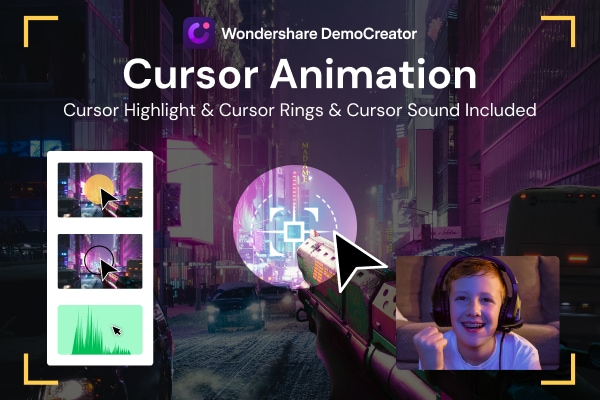
The All-in-One Cursor Recorder & Video Editor
- Record desktop screen and webcam simultaneously
- Real-time screen drawing and cursor spotlight when recording
- Add cursor highlight, spotlight, magnify, click rings, click sound effect when editing
- Built-in plentiful templates and effects
- Export to MP4, MOV, MKV, GIF and multiple formats
Part2. DemoCreator Cursor Effects
Presenters sometimes have to focus on a specific area in the slide or a text. It is challenging to do it through a regular cursor, especially in screen-recorded presentations where the speaker cannot get instant feedback from the viewers.
An easy solution to this is to use Wondershare DemoCreator. It gives you many editing options, specifically, different cursor effects, making your recorded presentation easy to comprehend.
DemoCreator provides you with five cursor effects: cursor highlight, cursor spotlight, cursor magnify, cursor ring, and click sound. We will describe each of these, one by one.
Cursor Highlight
This option highlights your cursor with a spot and moves along with it during the complete recording, making it easier for the viewers to keep track of the cursor.
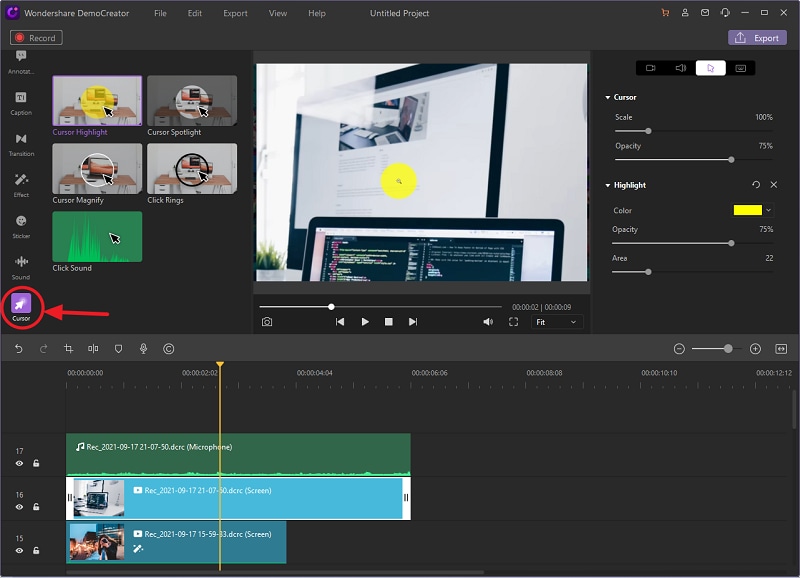
To add this effect to your recording, drag and drop the effect to the video clip in the timeline. You can then adjust the color, opacity, and area of the highlight as per your requirement.

Cursor Spotlight
This effect will darken the view except where the cursor provides a spotlight effect so viewers can focus on what the presenter wants them to focus on.
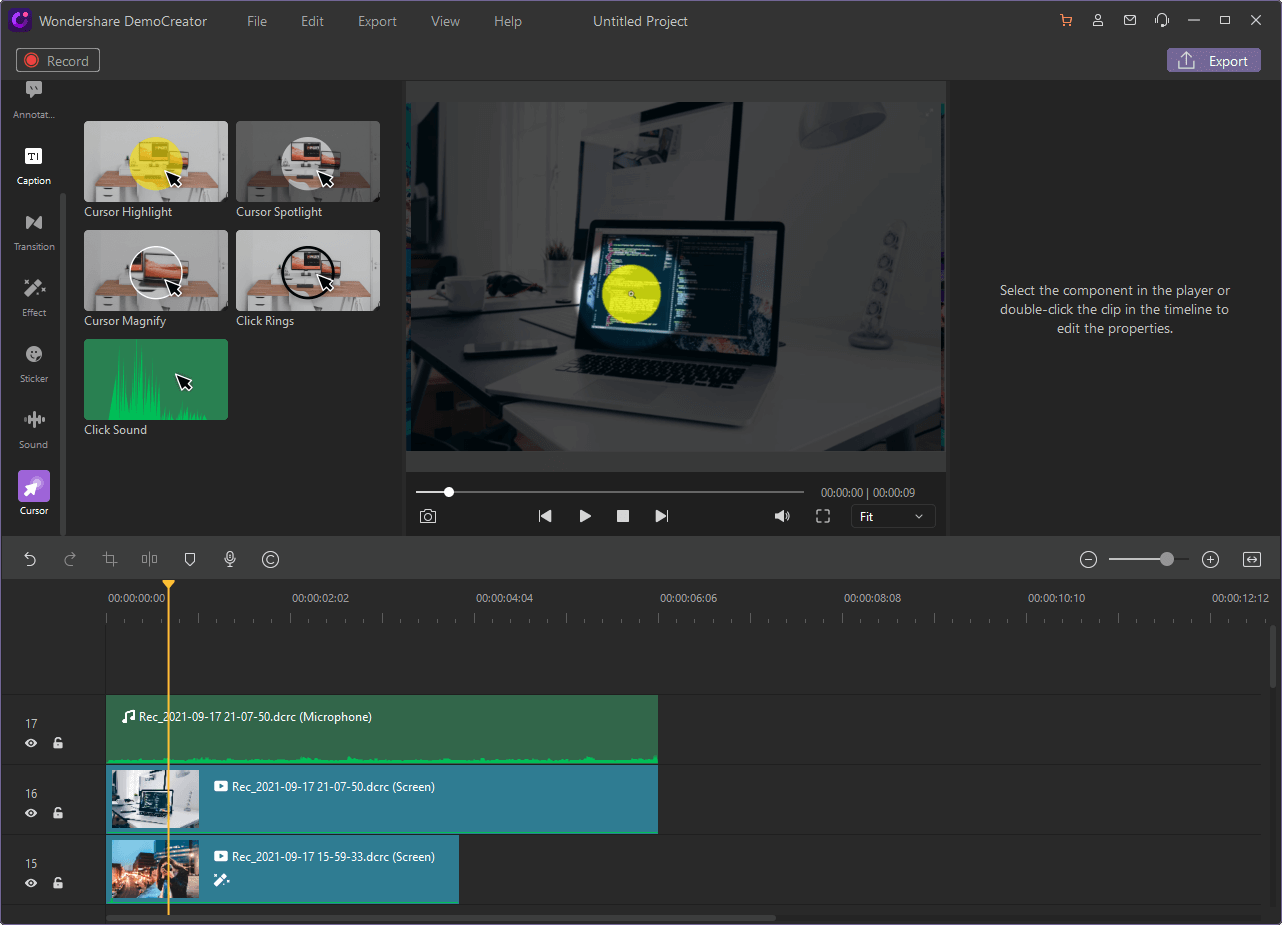
To add this effect to your recording, drag and drop the effect to the video clip in the timeline. You can then adjust the color, opacity, and area of the highlight as per your requirement.
Cursor Magnify
This effect helps the presenter zoom the area under the cursor, especially when he wants the readers to focus on a particular word or text. A round magnifying glass appears and magnifies whatever is underneath it.
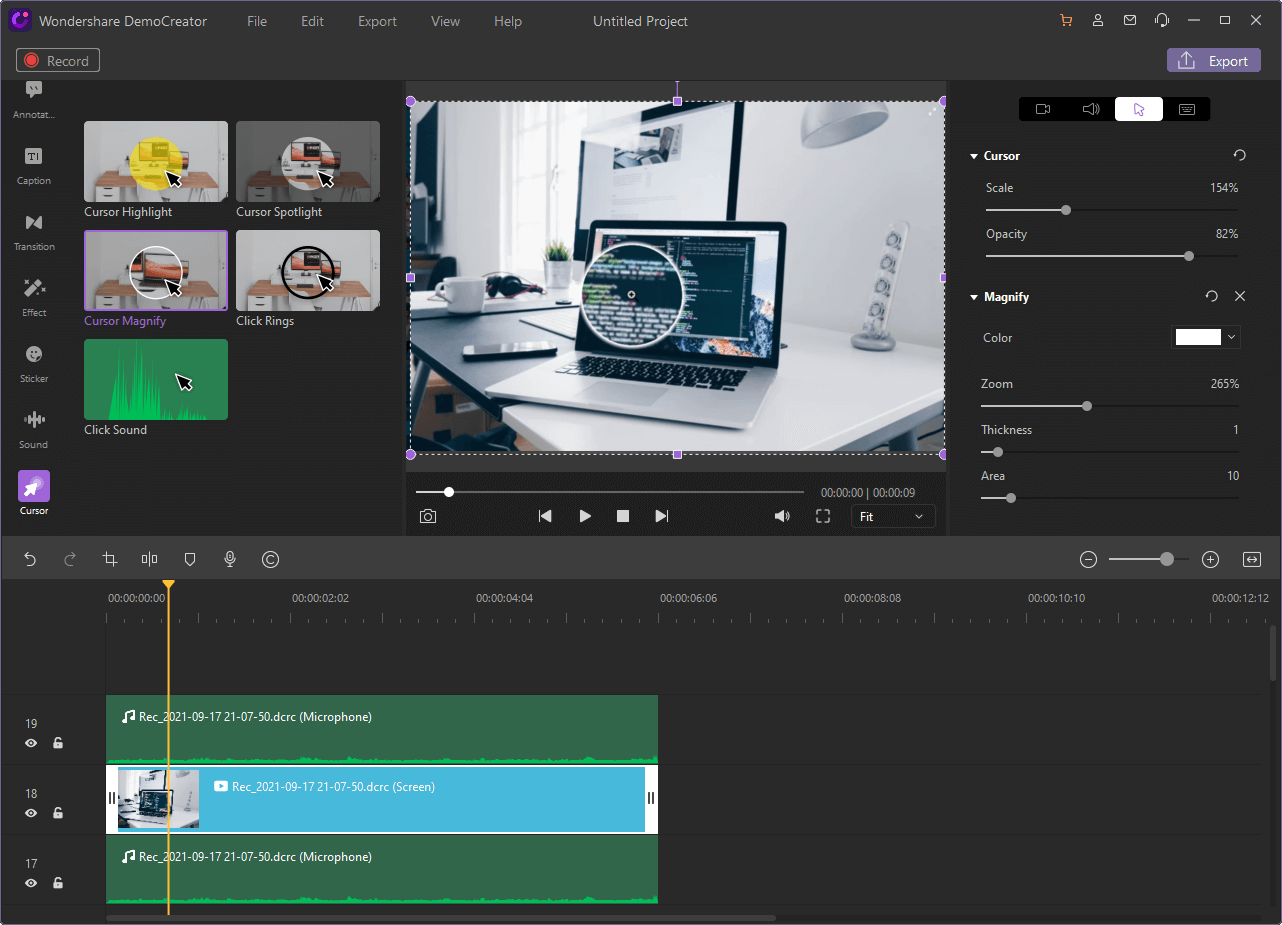
You can change the color, thickness, and area of the ring. You can also adjust the zooming power.
Cursor Rings
If you have recorded a tutorial that involves lots of clicking, this might be the best effect you can use. It creates a ring for a short-preset period every time you click on the screen.
This helps a lot when short clicks are involved, and it isn't easy to figure out where the cursor is.
You can easily adjust the color of the click rings in the Editing panel.
Cursor Click Sounds
This effect adds some click sounds to the recorded video so viewers can be alerted when a click is made in the video.
You can adjust the volume of the click sound according to your preference.
You can use these five effects in different combinations and variations to improve the essence of your recorded video.

The All-in-One Screen Recorder & Video Editor
- Record desktop screen,audio and webcam simultaneously
- Edit videos quickly with a wide range of professional tools
- Built-in plentiful video effects
- Export to MP4, MOV, MKV, GIF and multiple formats
Conclusion
Although DemoCreator does not provide you with the feature of animated cursors, it gives you so many other exciting options that make this software remarkable.
DemoCreator not only provides a variety of cursor effects but also has many other editing tools that can make your video captivating and fun. So, download it now and make your videos fun!

 Secure Download
Secure Download




