- 1. Record your computer screen and webcam simultaneously.
- 2. Allow you to customize screen capture and frame rate .
- 3. Powerful editing tools and effects to enrich your video clips.

Facial Background Removal with Single-Click in One Second
Facial recognition is a method of utilizing software to decide the similitude between two face pictures to assess a case. The innovation is utilized for an assortment of purposes, from marking a client into their telephone to looking for a specific individual in an information base of photographs. Facial recognition utilizes PC-created channels to change face pictures into mathematical appearances that can measure up to decide their comparability. These channels are normally created by utilizing profound "Identification" which utilizes fake neural organizations to handle information.
Facial recognition works with the help of face and hair identification with the segmentation of the human’s hair level and other face fine details. Once recognized successfully, you’ll then be ready to be composited with the other cartoons, games, presentations, etc effectively. On an excellent, algorithmic scale. Where you see a face, recognition innovation sees the information. That information can be put away and gotten to. For example, a big part of all American grown-ups has their pictures put away in at least one facial recognition data sets that law requirement organizations can look at.
- Part 1. How Facial Recognition Works
- Part 2. A handy utility If You Don’t Have Access To Photoshop- Wondershare DemoCreator
- Part 3. Features of DemoCreator
- Part 4. Steps of Facial AI Webcam Recording with DemoCreator
- Part 5. How to Remove Face background from Photo with DemoCreator Video Editor
- Part 6. Combine the Videos And Cut, Split Videos
- Part 7. Video Effect Tools
Part1: How Facial Recognition Works
So how does facial recognition function? To get advance with the answer, here are the fundamental stages we’ve compiled:
Stage 1. An image of your face is caught from a photograph or video. Your face may show up alone or in a group. Your picture might show you gazing directly ahead or almost in profile.
Stage 2. Facial recognition software peruses the calculation of your face. Key components incorporate the distance between your eyes and the separation from the temple to the jawline. The product recognizes facial milestones — one framework distinguishes 68 of them — that are vital to recognize your face. The outcome: your facial mark.
Stage 3. Your facial mark, a numerical recipe, is contrasted with a data set of known countenances.
Stage 4. Assurance is made. Your faceprint may coordinate with that of a picture in a facial recognition framework information base.
Part2: A handy utility If You Don’t Have Access To Photoshop- Wondershare DemoCreator
Soon, face recognition innovation will probably turn out to be more omnipresent. It could be utilized to follow people's developments out on the planet like computerized tag perusers track vehicles by plate numbers. Wondershare DemoCreator essentially being a video upgrading instrument, fantastically helps in making your recordings all the more outwardly capturing with certain key components. You can embed custom activity during your live stream to make your show captivating. This turns out marvelously for educators conveying on the web classes for little youngsters. On account of its high-level GPU speed increase, you will likewise discover your recordings not slacking as regularly as they used to previously. You can likewise utilize plenty of sound-altering provisions to improve your sound quality by impressively suffocating foundation commotion, use keyframing to make numerous acclimations to your sound thus substantially more.
Part3: Features of DemoCreator:
Alter like a Pro:
Produce excellent instructional exercises. introductions, games, and alter then save them rapidly.
Catch Screen Movement without any Problem:
Utilizing an editing instrument, you can record explicit pieces of your screen.
Edit Video and Sound Independently:
Alter the framework sound, amplifier sound, and video in various tracks with the underlying proofreader.
Be a Special Visualization Wiz:
Add green screen impacts and changes, zoom or skillet a particular region to upgrade the clasps.
Easy-to-utilize Altering Highlights:
Viable with most USB webcam worked in mics and independent receivers.
Complete with Comment Highlights:
Add text, bolts, sketch activities, and various types of shapes to offer your viewpoints obviously.
Man-made Intelligence Facial Recognition:
Implanted with AI face recognition innovation to consequently perceive your face.
Dynamic Stickers:
Get stickers for foundation, training, games, and web-based media content.
Gets you 5 kinds of Cursor Effects:
Cursor feature, spotlight, amplify, left-click rings, and left-click sound.
 Secure Download
Secure Download Secure Download
Secure DownloadPart4: Steps of Facial AI Webcam Recording with DemoCreator
Step 1. Launch DemoCreator and Initiate Recorder
To embark on your first task to extract audio from video, you need to launch the application from the start menu and select the New Recording option as shown below:

Step 2. Customize the Recording Interface
Right from the starting interface, opt for the new recording option and it’ll open up the screen recorder interface right away. Now you need to customize the recording interface including your screen recording area and the recording inputs especially the webcam recorder as shown below:
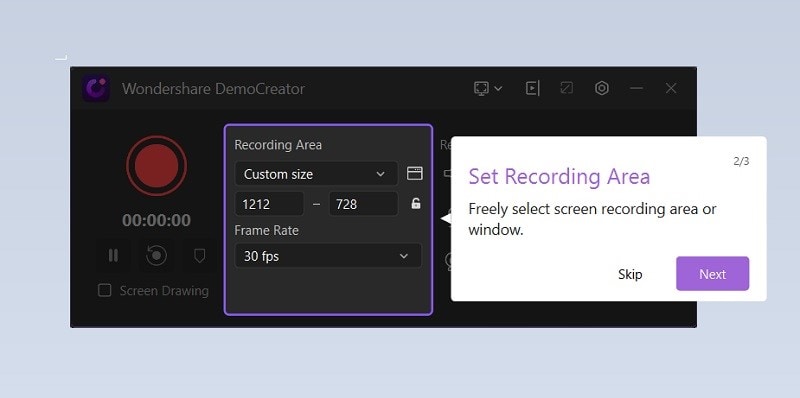
Step 3: Add Facial Recognition in Webcam
In the next step, opt for the facial recognition recording as the face recognition feature from the webcam helps your camera video blend in with the recording background. That way, it separates the recording environment from your face. The recorder automatically recognizes a face in your live recording and place it in the background which makes your recording lively. It also allows you to set up the web camera mirror direction. Also, you can change the style of the frame before recording in the frame rate capturing customization as shown previously.
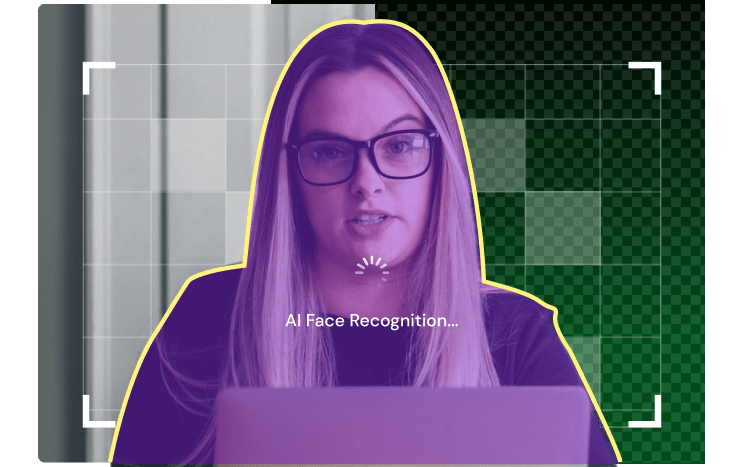
Step 4: Stop and export videos
In the final step, you can export your video right by stopping your Facecam recording and it’ll get you to the video editor where you can edit video as well as audio files both with your specified formats and save them by clicking on the Export button as shown here:
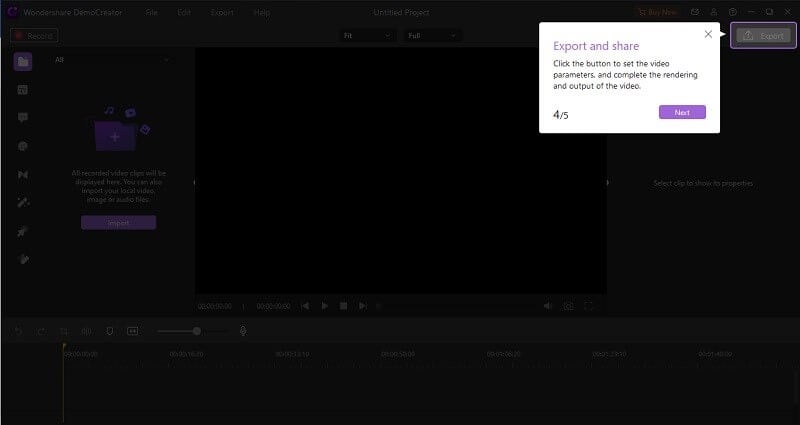
 Secure Download
Secure Download Secure Download
Secure DownloadPart5: How to Remove Face background from Photo with DemoCreator Video Editor
In case you're utilizing a Windows PC and thinking about how to eliminate foundation-free, you can take the help of Wondershare DemoCreator Editing Toolkit. The most astounding and helpful software will demonstrate reasonable to your requirements when you wish to eliminate foundation from a picture. You can eliminate the foundation and even supplant it with a favored photograph with the assistance of its 'Photograph Cutter' highlight. It ensured the outcome moment and was awesome. Inside a couple of snaps, you get the ideal and quality yield and the foundation eliminated in an ideal way.
1. Launch Editor and Import Photos and Videos
To begin with, removing the background of your recorded video, you need to launch the Video editor from the starting interface, which lets you add the recorded videos handily. For that, hit the Import button and select your files to import directly.
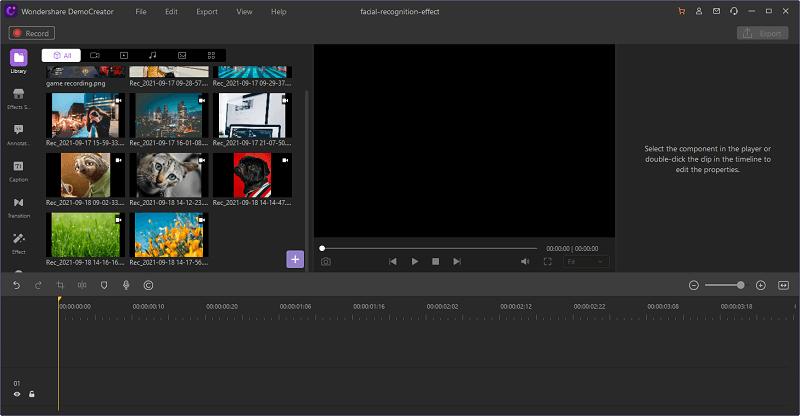
2. Add to the Timeline
Simply click on it and select the photograph you need to eliminate the foundation of. This will import your photograph immediately.
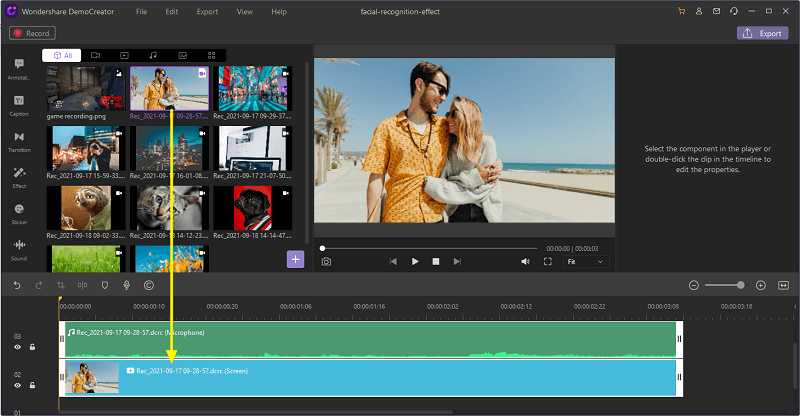
3. Apply facial Recognition When Editing
For that, simply, go to the effects menu and add the Facial recognition effect from the list as shown here. Then the background of the recorded video except the face will be removed instantly.
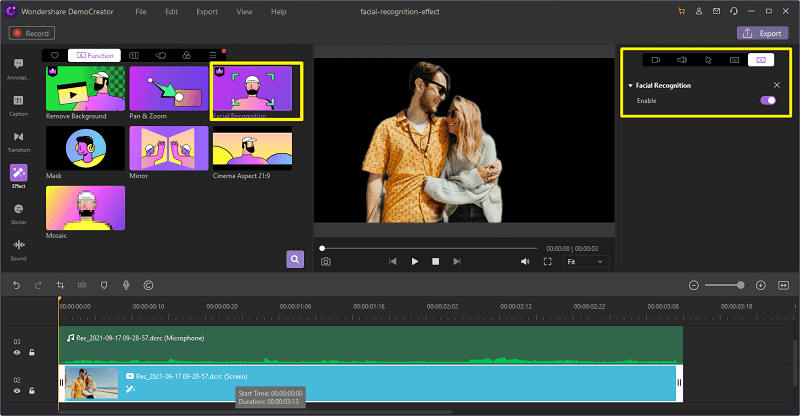
4. Replace the Video Background
Then you can add other photo or video from your media library and drag to the timeline as the background. Drag the video you want it to be as foreground to the top tier of the timeline. Drag the foreground and background photo or picture to the proper place. You can also adjust the composition and scale of the medias.
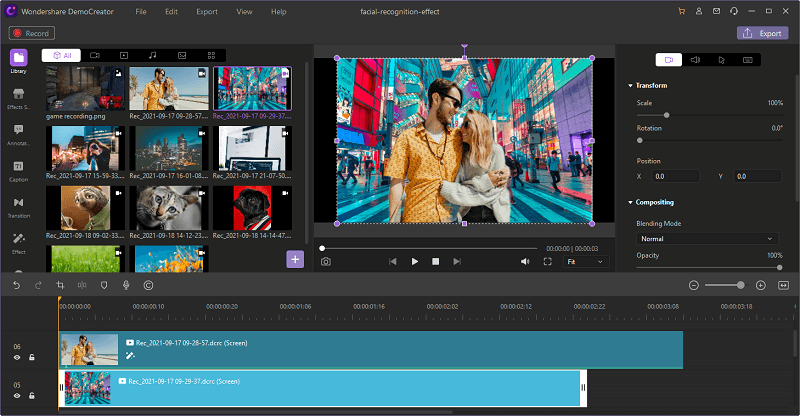
 Secure Download
Secure Download Secure Download
Secure DownloadPart6: Combine the Videos And Cut, Split Videos
Assuming you need to think of recordings that would get you seen, then, at that point, you need to begin utilizing an expert video editorial manager. However, with an item like Wondershare DemoCreator, you would get a screen recorder and video manager, across the board place. As of late, the application has concocted a fresh out of the plastic new form, which is viewed as its most remarkable update up until this point. While there are a lot of video editors out there, a few applications are simply more amateur cordial than others.
DemoCreator offers a multi-track timetable that would allow you to alter your recordings and sound documents flawlessly. On its local interface, you will discover alternatives to manage, crop, pivot, flip, split, resize, and perform another video alters. You can likewise draw borders, freeze outlines, alter sound documents, denoise sound, and accomplish such a great deal more.
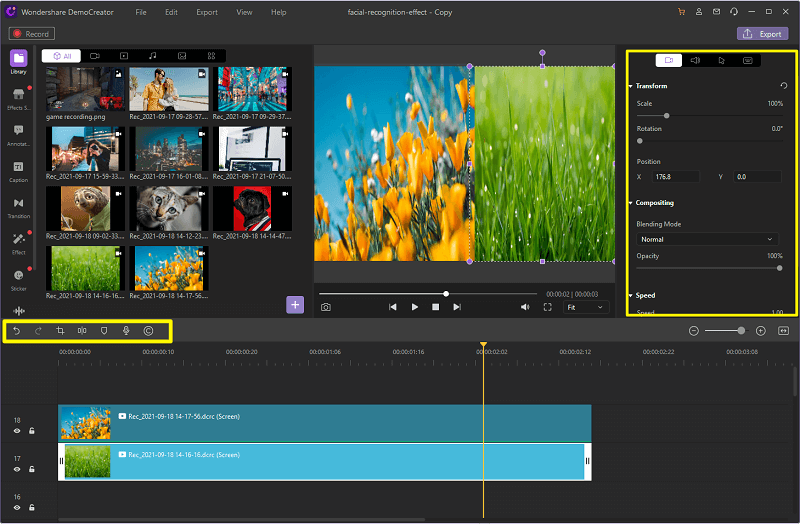
Part7: Video Effect Tools
Assuming you need to think of recordings that would get you seen, then, at that point, you need to begin utilizing an expert video editorial manager. However, with an item like Wondershare DemoCreator, you would get a screen recorder and video manager, across the board place. As of late, the application has concocted a fresh out of the plastic new form, which is viewed as its most remarkable update up until this point. While there are a lot of video editors out there, a few applications are simply more amateur cordial than others.
Green Screen Effect and Mirror Effect
There are two video editing effects that are often to be combined to use. Green screen effect is used to remove the pure background. Just like the facial recognition effect, you can also replace the background with green or another pure color. In order to create the Mirror effect in DemoCreator, you have to place two copies of the same video clip to the timeline one above the other. Then add some photos or videos from your media library as background. Adjust its duration so that it matches the duration of the video clip.
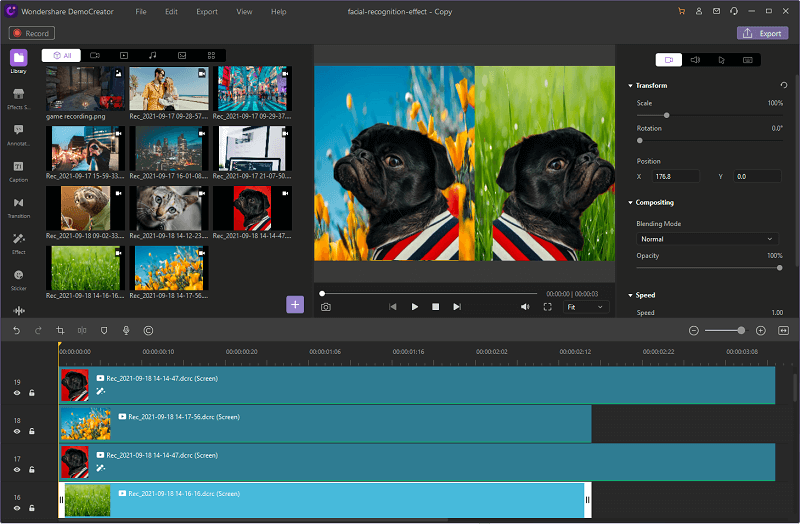
Annotation
DemoCreator has a powerful annotation effect that you can add text, dialog box, lines&arrow, sketches and Shapes. What’s more, DemoCreator comes with Text behaviors that you can decide the entryway of the text. You can also adjust the font, color, text-shadow in the video.
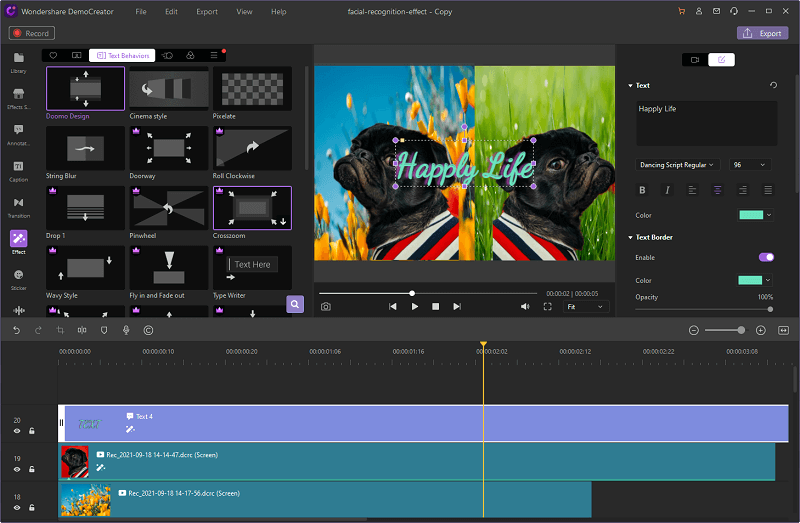
Video Resource Packs
Aside from every one of the special visualizations that are given in DemoCreator, you can investigate plentiful assets in its " Effect store". There are many topics of resources like Mid-Autume Festival, Game, Creativity, Business, ACG, Education, Social Media and Lifestyle. After downloading the resources, you will find them in the download options. This is very convient to store your favorate video recourses pack.
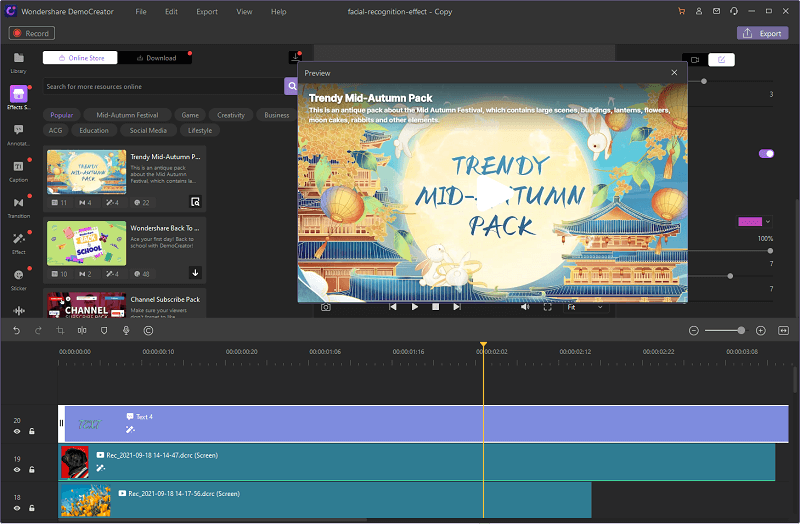
You can likewise discover a Face Recognition effect here that can naturally eliminate the foundation of the representation and will allow you to add different impacts without a hitch. To robotize different altering choices, DemoCreator has thought of a committed Effects area. For example, you can utilize its Pan and Zoom impact to consequently execute the impact to the video as opposed to contributing your time. There are different impacts like Green Screen, Mask, Cinema, Mirror, and so forth that you can execute.
Add Captions
To confer consistency to your recordings, you can likewise go to the "Captions" menu in DemoCreator. Here, you can discover a few layouts that you can add to your recordings to add subtitles.
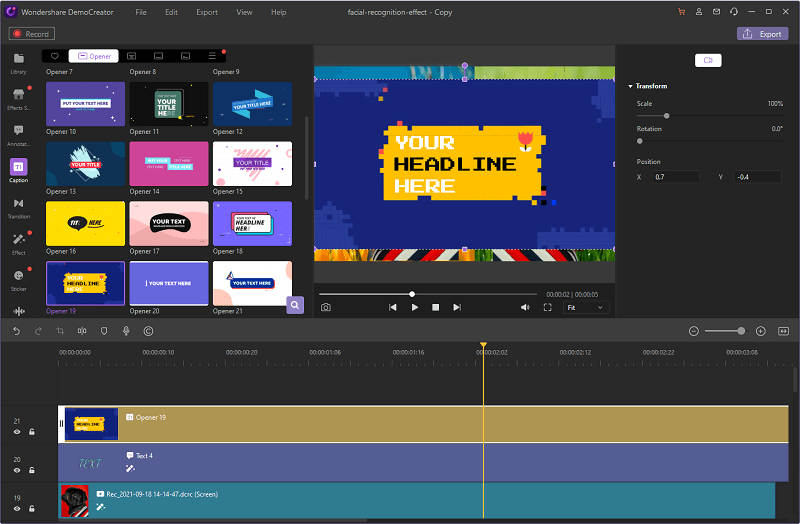
Other effects: Sound effects, Cursor effects
Simply go to the Effects Store symbol from the sidebar to investigate huge loads of assets and layouts in DemoCreator. You can discover a wide range of assets recorded in various classes like training, way of life, gaming, and then some. Assuming you need it, you can even search for any asset from an inquiry bar.
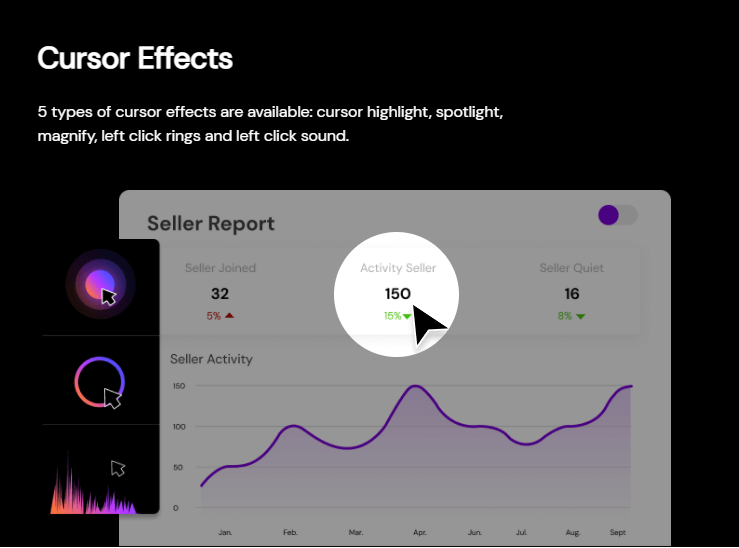
With DemoCreator newest version, not only for video altering, DemoCreator can likewise assist you with adding or alter audio cues in your recordings. In the Sound Effects classification, you can investigate 20+ distinctive sound impacts that can be utilized while dealing with a wide range of recordings. You can likewise utilize its inbuilt elements to alter the imported audio effect in the video. you can without much of a stretch move starting with one media document then onto the next by applying a wide range of advances. You can discover 50+ inbuilt progress impacts in the application, for example, eradicate, break up, streak, transform, and that's just the beginning. You should simply choose any progress of your decision, drag it, and drop it on the assigned spot on the course of events.

The All-in-One Screen Recorder & Video Editor
- Record desktop screen,audio and webcam simultaneously
- Edit videos quickly with a wide range of professional tools
- Built-in plentiful video effects
- Export to MP4, MOV, MKV, GIF and multiple formats
Part8: Conclusion
With the uncommon change in remote working and online schooling nowadays, the interest in screen recording and altering instruments has additionally hit another high. On the off chance that you additionally have similar necessities and might want to record your screen to make a wide range of recordings, then, at that point, you have gone to the ideal spot. Here, we've given you, an attempted and tried element audit of Wondershare DemoCreator Version, which is viewed as the most developed update of this leader item to date. We should become acquainted with additional with regards to this screen recorder and video altering device with the above-itemized guide.






