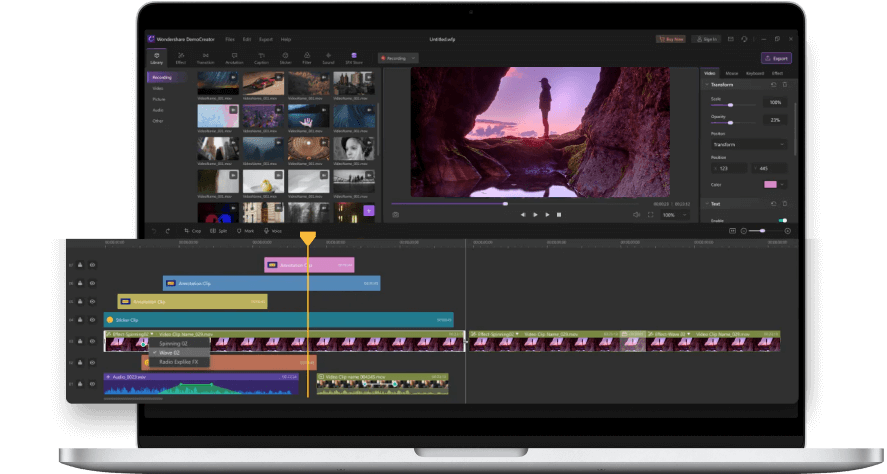How do I flip a video on Dailymotion
You must have seen a few videos on Dailymotion that appear to be different and you feel as if you’re viewing through a mirror (in other words, a flipped video). Do you publish videos on Dailymotion and they are also uploaded as flipped? If so, it must have been an annoying experience.
The good news is you can flip videos before uploading on Dailymotion to ensure a good viewing experience for your viewers. Wondershare DemoCreator is a screen recorder with an editor where you can capture the screen and edit the recording.
Let’s find out how you can flip video using DemoCreator.
Part1. Can you cast Dailymotion to TV?
Dailymotion is the second-largest video-sharing platform. You can watch all sorts of videos on Dailymotion on your smartphone or laptop. But, you may want to watch Dailymotion videos on your TV.
If you want to cast Dailymotion to TV, you can do this by using Chromecast. It is a portable digital media player. It’s a simple and easy solution to mirror anything on your TV you’re watching on your smartphone or laptop.
Chromecast is available on Android, IOS smartphones, and mac, windows systems.
 Secure Download
Secure Download Secure Download
Secure DownloadPart2. How to record and edit videos for Dailymotion?
If you’re working on a project for Dailymotion and need to record your screen and your face, Wondershare DemoCreator offers a range of recording and editing tools in the same environment.
It allows you to add your facecam to the video while recording the screen simultaneously.
Steps to record video for Dailymotion:
First of all, you need to download and install the DemoCreator on your computer. Then, follow the below steps:
- Open the DemoCreator on your computer and click the “New Recording” or “Record Screen” button to begin recording.
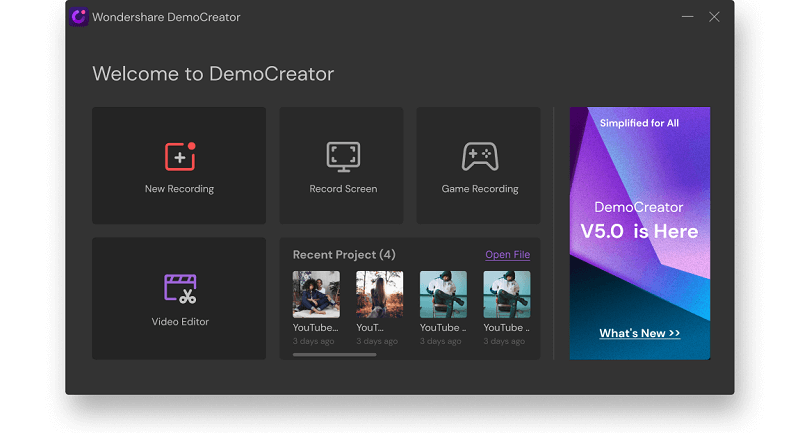
- In the next step, you need to adjust the screen size you want to capture. In the next interface, you can select your Camera and Microphone device. Besides, you can adjust the camera settings and microphone settings as well.

- To begin the recording of the screen as well as your face, click on the “Red Record” button. You can use the screen drawing tools as well to further explain something in your video. If you want to finish the recording, simply press F10.
Step to edit video for Dailymotion:
Once you have recorded the video, you’ll need to edit it.
- When you finish the recording, it automatically imports to the editor or you can select “Video Editor” from the Wondershare DemoCreator upon its launching.
- From the editor, you can select a variety of editing tools.
 Secure Download
Secure Download Secure Download
Secure DownloadPart3. Why are so many YouTube videos and Dailymotion videos reversed?
You might come across videos on YouTube and Dailymotion that are reversed or flipped either vertically or horizontally. There can be one of the many reasons why this happens. For example, when channel owners want to publish something that might come under the scrutiny of YouTube’s or Dailymotion’s copyright laws, they flip or reverse the video to prevent copyright strikes.
In some cases, video makers record videos by putting the camera in an unusual mode and upload it as it is without making the adjustments in the editing phase. Resultantly, the video appears to be reversed or flipped.
It’s easy to flip video using DemoCreator, which is primarily a screen recorder application but also offers a variety of video editing tools.
Part4. How to flip a video on Dailymotion with DemoCreator?
Before you upload your videos on Dailymotion, you may need to flip video so your viewers can have a good viewing experience.
Here’s a step by step guide to let you know how to flip video with DemoCreator:
3-Step Tutorial for Mirroring Images/Videos with DemoCreator
Before starting, please download the Wondershare DemoCreator, considering the compatibility of your PC, and then follow the steps below.
1. Import the Video and Add it To Timeline
After launching the Wondershare DemoCreator on your PC, a small window will appear. Click on ‘New Recording’ or ‘Video Editor’ to import and edit a pre-recorded video.
Clicking on the Video Editor will open a new window. Go to the File tab and select Import a Media File. Browse and select a file from your PC and click Open. The file will appear in the Project file area; drag and drop it on your timeline to edit.
Note that the DemoCreator supports a broad range of video and audio formats like MOV, MP4, AVI, WMV, DV, avchd (MTS, M2TS). And still image files like JPG, BMP, JPEG, PNG. TIFF.
2. Apply The Mirror Effect
The next step is to apply the effect. Go to the tools tab on the left side of the screen and search for the Effects option. It will open some of the editing effects available in DemoCreator. Choose Mirror Effect and drag and drop it over the video in the timeline.
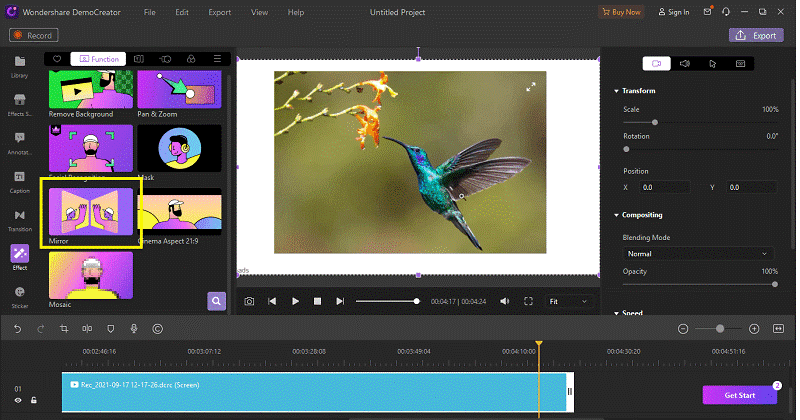
Once the effect is applied, a settings menu will open in the properties window on the right side of the screen. If you want to review the video without the mirror effect, deactivate the mirror action button. The settings also allow you to flip the video horizontally or vertically. By default, the video is flipped horizontally; however, you can click on Vertically to change the orientation anytime. Play the video to preview the settings in real-time.
3. Save and Export the Video
After you are done with all the edits, it’s time to save and export the video to the desired location. Go to the Export tab on the top of the screen and select Create Video. A window will appear on the screen. Here, choose a file format, add a name for the project, browse a location for the file, select a video quality option and click Export. The video will be saved to your chosen location locally on the computer.
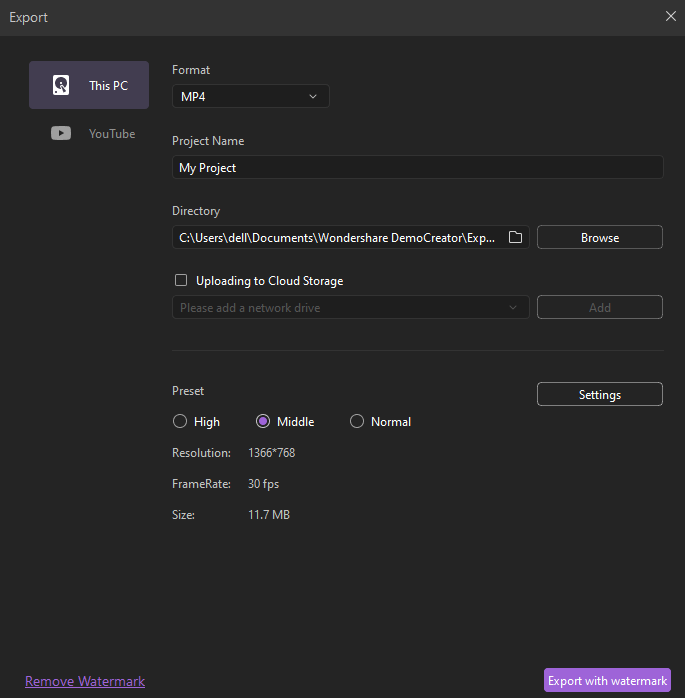
Part5. DemoCreator Video Editing Features:
With the Wondershare DemoCreator, you can stir up your creativity and do much more than just add mirror and flip effects to your video. Here are some of the most used features of DemoCreator that make it a top-of-the-line video editing software.
1. Trim Video
Many video editors often lack an important tool: the video trimmer. However, with DemoCreator, you wouldn’t have to worry about it. The tool allows you to trim the videos short and create short clips from hour-long videos. Trimming helps in removing the unnecessary parts of a video and makes them more concise and contextual.
2. Rotate Video
Often while filming videos, people forget to consider the orientation of their phone, which as a result also affects the direction of the video. DemoCreator’s rotate feature helps correct the video orientation so you can watch it without turning the head sideways.
3. Crop Video
Cropping is one of the handiest yet most underrated features of video/photo editing. Usually, the video editors accommodate by providing the trimming feature but forget to introduce the cropper. While the trimmer cuts the video short, the cropper helps in cropping out a specific screen area. Use the video cropper in DemoCreator to resize your images/videos to focus on a specific part of the screen.
4. Split Video
Split Video is another incredible feature offered by DemoCreator that allows users to split their videos into two or more parts. This feature is especially very useful when you want to add different effects to different video parts. Besides, dividing the video into parts makes it more manageable.
5. Output Formats, Resolutions, and Frame Rates
In terms of compatibility, DemoCreator is indeed one of the best choices. The software is compatible with a broad range of file formats that allows you to work with different types of videos, audio, and pictures. Besides, exporting the DemoCreator also allows you to select a resolution for a better output. With excellent frame rates, high resolution, and desired format, the DemoCreator seems too good to be true- isn’t it?

The All-in-One Screen Recorder & Video Editor
- Record desktop screen,audio and webcam simultaneously
- Edit videos quickly with a wide range of professional tools
- Built-in plentiful video effects
- Export to MP4, MOV, MKV, GIF and multiple formats
Conclusion
Dailymotion is the second-largest video-sharing site in the world, second only to YouTube. Both platforms share a huge portion of the same users and provide many of the same features as well. In this guide, we explained how you can flip video on Dailymotion using DemoCreator and some of the important editing features of DemoCreator.
We hope this guide is valuable and you can create and publish stunning content on your Dailymotion channel.