How to Combine Video and Audio Files: 10 Solutions Recommended by Experts
From working on a music video to any informative content, there could be so many reasons to combine video and audio tracks. Chances are that you might want to add voiceovers, background music, or any other kind of sound effect to your videos. The good news is that you can now combine audio files with video using any reliable editor. Here, I’m going to list 10 of the smartest solutions (online and desktop) that would let you merge video and audio files seamlessly.
Part 1: Combine Video and Audio Files with These Online and Desktop Tools
If you want to merge audio and video files, then you can explore online tools (for lightweight requirements) or desktop applications (for more advanced features).
Top 5 Online Tools to Combine Video and Audio Files
With these online tools, you can readily merge audio tracks with your videos and also make a few edits to meet your requirements.
Movie Maker Online provides a 100% freely available solution to merge and split your video and audio files. Once you visit its official website, you can just load files from your system and make all kinds of edits to them.
After adding your audio and video tracks, you can use its Trim and Strech options to overlay them appropriately. The application also has a preview window and would also let you add texts to your videos.
Pros
- Freely available
Cons
- No automatic syncing of audio-video tracks
- Limited editing options

Video Toolbox is another free online solution that you can use to combine video and audio tracks. While the application lacks most of the advanced video editing solutions, it will meet your basic video-audio merging requirements.
Once the online video editor is launched, you can upload files of up to 1.5GB and adjust their position before merging them. There are also provisions to adjust their playback speed to sync them seamlessly.
Pros
- Fast processing
- Freely available
Cons
- Limited features
- Hasn’t been updated in a while

YouTube has also come up with an inbuilt video editor that you can use via YouTube . Since the online tool offers a timeline-based editing feature, it can be used to combine audio files with your video clips.
If you want, you can also access tons of royalty-free content from YouTube to find the perfect background music track for your videos. Later, you can directly upload the edited video on your YouTube channel.
Pros
- Freely available
- Access to YouTube’s sound library
Cons
- Limited features
- No export options

Animoto offers both free and paid video editing services online. With the free version, you would have the branding of Animoto while you can remove it using its premium version.
One of the best things about Animoto is that it offers an advanced multi-track video and audio editing interface. Using it, you can combine video and audio tracks, edit them, and export them into different formats.
Pros
- Tons of video/audio editing options
- Its basic version is freely available
Cons
- The free version would leave its watermark

Clipchamp is another popular online application that you can use to combine audio files with video tracks. While the Clipchamp video editor offers a wide range of features, it only provides its trial version for free.
By getting its premium subscription, you can access a wide range of templates and tons of advanced features. There are also numerous other options to trim, crop, and flip your videos on Clipchamp.
Pros
- Easy to use
- Tons of video/audio options
Cons
- The free version can only export videos in 480p resolution
- Premium version is expensive ($72 annually)

Top 5 Desktop Applications to Combine Audio and Video Tracks
Apart from online tools, you can also explore the following desktop solutions to combinevideo and audio files with other professional features.
Developed by Wondershare, DemoCreator would be one of the best desktop tools to combine audio files with video clips or images. Not just that, it also offers tons of features to mute, crop, cut, trim, rotate, and perform other edits on your media files.
The tool offers a multi-timeline editing interface, letting you sync your audio and video tracks. Besides that, there are tons of transitions, captions, animations, and other visual effects that you can add to your videos using DemoCreator.
Pros
- Extremely easy to use
- Offers a wide range of audio/video editing features
- It also provides screen recording options
Cons
- Only its trial version is available for free
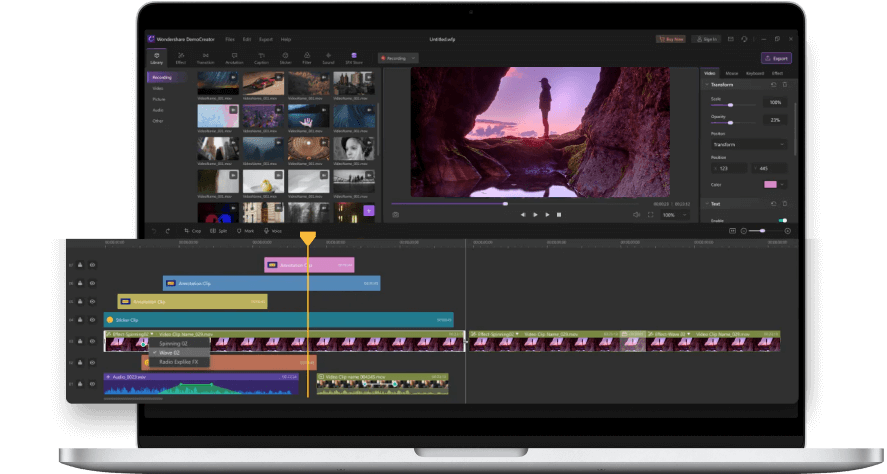
 Secure Download
Secure Download Secure Download
Secure DownloadIf you are a Mac user, then you can also take the assistance of iMovie, which is the inbuilt video editing tool developed by Apple. While iMovie lacks most of the advanced editing features, it will let you merge and sync your audio-video files for free.
You can simply load your audio and video clips to iMovie and adjust their placement. There are also a handful of templates and transitions that you can apply to your videos on iMovie.
Pros
- Freely available for Mac users
- Easy to learn
Cons
- Not available for Windows
- No automatic syncing of audio-video files supported

Just like Mac, Windows also provides an inbuilt video editor that you can use without downloading any third-party tool- Windows Video Editor. To combine video and audio using it, you just have to load a new project and simply add the media files you want to merge.
Afterward, you can simply adjust their placements and even edit them as per your requirements. You can also add some caption effects before exporting the merged video file to your system.
Pros
- Comes inbuilt with Windows
- Freely available
Cons
- Can’t sync audio-video files automatically
- Limited exporting features

Adobe Premiere Pro is one of the most advanced video editing tools that you can access on multiple platforms. While it might take a while to master Adobe Premiere Pro, it would certainly prove extremely beneficial in the long run.
You can just launch a new project and add the audio tracks or the video clips you want to combine. Afterward, you can use its inbuilt options to automatically sync your media files. There are also several other features to add visual effects of all kinds in Premiere Pro.
Pros
- It offers some of the most advanced editing effects
- Also lets us edit the added audio track
Cons
- Difficult to learn
- A bit expensive

Lastly, if you are looking for a professional and freely available video editing tool, then you can try OpenShot. Available for different platforms, it is an open-source video editing tool that would let you combine audio files with video clips easily.
Once you have combined your audio and video files, you can export the media file in multiple formats and resolutions. Besides that, you can also use the inbuilt features of OpenShot to add transitions, captions, and filters to your videos.
Pros
- Open source and freely available
- Inbuilt templates and filters
Cons
- Can be difficult to learn
- Limited features

Part 2: Wondershare DemoCreator: The Best Solution to Combine Video and Audio Files
Out of all the listed solutions, Wondershare DemoCreator would be the best desktop application to combine video and audio files. The application can help you record your system’s screen, audio input, or webcam, and also offers a professional video editor.
Using it, you can edit your video and audio tracks, combine them, and even include all kinds of transitions to your projects. Since the overall interface of DemoCreator is quite user-friendly, you won’t encounter any issues while performing different edits on your videos.
Resize Your Videos
Once a video is added to the timeline, you can select it and go to its properties to resize it. Here, you can crop the part of the video you want to keep and use its inbuilt “Scale” function to resize it.
Crop Your Videos
If you want to adjust the overall aspect ratio for your videos, then just click on the crop icon above the timeline. Here, you can manually crop the overall display area of the video or simply select a preferred aspect ratio.
Rotate Your Videos
Wondershare DemoCreator offers several features to edit your videos in different ways. Once a video is selected, you can go to its properties tab to rotate it. You can select a preferred value or rotate it at arbitrary angles.
Cut, Split, and Trim your Videos
After adding the video to the timeline at the bottom, you can right-click it, and choose to cut or split the content however you like. You can also move the playhead at the end and then move it backward or forward to trim any part of the video.
Add Audio Tracks to your Video
If you want to add an audio track, then you can just drag and drop it to the timeline at the bottom. You can also right-click the added media file and choose to add it to the timeline from here.
Besides that, DemoCreator also features an inbuilt voice recorder option that you can find above the timeline. This will let you record your voice narration for a video without using any third-party tool.
DemoCreator also offers a wide range of sound packs that you can access from the sidebar. Here, you can browse and preview any audio effect, and can just drag-and-drop it to the timeline to add it to your video.
Edit your Audio Tracks
You can also find tons of editing options for the added audio track on DemoCreator. You can just select the added track from the bottom and right-click to get options for detaching or muting the track.
As you would select the audio track, you will get dedicated options on the side to adjust its volume, change its playback speed, or denoise its background.
Add Watermark to Your Video
If you want to protect your video, then you can also consider adding a watermark to it. To do this, you can just go to the “Annotations” tab in DemoCreator and select any caption effect. You can customize it by entering the name of your company and placing it on your videos.
Change the Playback Speed of Videos
Once you select the added video on the timeline, you can go to its dedicated video properties from the side. Here, you can find the "Speed” feature to manually adjust the playback speed of your video.
Add All kinds of Visual Effects
Lastly, to make your videos look more appealing, you can explore the wide range of transitions, captions, annotations, filters, and other effects on DemoCreator. Just drag and drop any effect to the timeline at the bottom and adjust it accordingly to make your videos look more visually appealing.
Export Your Videos in Different Formats
In the end, you can click on the “Export” button from the top to simply save your videos on your PC or directly upload them on YouTube. You can manually select a preferred format, video resolution, bit rate, and other parameters to save your videos from here.

The Best Tool for Video Combining and Editing
 Secure Download
Secure Download Secure Download
Secure DownloadConclusion
I’m sure that after reading this post, you can easily combine video and audio files in different ways. If you are looking for a lightweight solution to combine audio files with a video, then you can simply explore any reliable online editor. Though, if you are looking for a more powerful tool, then simply take the assistance of Wondershare DemoCreator. It is an all-in-one video recorder and editor that offers some of the most extensive and smart features to meet all kinds of video/audio editing needs.








