- 1. Record your computer screen and webcam simultaneously.
- 2. Allow you to customize screen capture and frame rate .
- 3. Powerful editing tools and effects to enrich your video clips.

Masking Video Editing: How to Mask a Video with DemoCreator
Masking is among the most desired features available in video editing software. What's even more desirable is how easy it is to perform masking in a video. With DemoCreator, you can literally custom-make your videos. The best part is that you don’t have to be an expert. You can conveniently produce top-notch video editing results on your own.
DemoCreator lets you perform plentiful actions on a video that you wish to edit. This application makes masks super easy. You can simply apply mask overlay to your videos if you want to customize the rectangular shape of your videos. DemoCreator supports masking your video clips, you can choose which areas you want to display to your audience, and which you want to hide.
Part1. Why We Edit with DemoCreator
While there are so many masking video editing software applications available, it is important to choose the one which suits you the best. We use and recommend Wondershare DemoCreator over myriads of other choices available.
But in case you were wondering why we use DemoCreator for masking video editing, this is mainly because of this application’s outstanding features. It speeds up the video editing process and is loved by beginners and professionals alike.
DemoCreator stands out among other video editing applications as it is aimed to make video editing, including complex features like masking – easy for everyone. Plus, DemoCreator is equipped with a massive array of animations, motion effects, audio effects, and transitions.
DemoCreator is full of brilliant features, so we will pick out our favorite ones that make masking video editing simple – these include:
Video Editing Made Easy:
By simply adding a video to the timeline, you can browse through a smashing list of editing features. Easily crop, trim, split, rotate, or flip your videos without going through a learning curve. It makes altering the speed of your videos very convenient.
Advance Editing Effects:
More than just basic video editing, you can find an extensive range of cutting-edge video effects. You can make the most out of ready-made effects such as Pan-and-Zoom, Cinema, Mirror, Mosaic, etc. that can simply be dragged and dropped to your videos.
Audio Editing:
Similar to editing a video, you can fix any audio-related issues in a jiffy. A massive range of tracks is available, so you don’t have to look elsewhere.
Masking Video Editing:
DemoCreator makes it possible to perform masking your video clips using AI facial recognition.
Video Mirroring:
This feature is increasing in popularity these days especially among YouTube video editors as it allows flipping a video horizontally as well as vertically.
Green Screen:
Changing a video’s background has never been this easy. As the name may suggest, this feature in DemoCreator lets you edit backgrounds simply by dragging and dropping this feature into your clip’s timeline.
Apart from offering a variety of most wanted features in advanced editing, Wondershare DemoCreator has a very intuitive user interface – that makes this video editor a top choice among video creators.
 Secure Download
Secure Download Secure Download
Secure DownloadPart2. What is Masking?
Masking, in typical meaning, refers to adding an extra layer to an object to make it more expressive. Similarly, masking video editing is done to make your video more attractive by adding more beautiful layers, or to creatively camouflage a specific part or object in a video.
Just photoshopping is for images, masking is for videos. Because of masking, any video clip can contain any visual effect that you like. You can change the background, clone a face or a person, or pixelate if you want to blur something. And it’s not just about covering things, there is an entire set of tools that you can benefit from.
The process of masking videos involves covering specifics of video while shielding parts of the footage, and adding desired special effects in the targeted areas. Let’s look at how to mask a video in advanced editing:
Part3. How to Use DemoCreator to Mask a Video
To mask a video in DemoCreator:
In the toolbar, find the Mask effect. Drag the effect to the video clip in the timeline. Notice that the video is now shown in a circle shape.
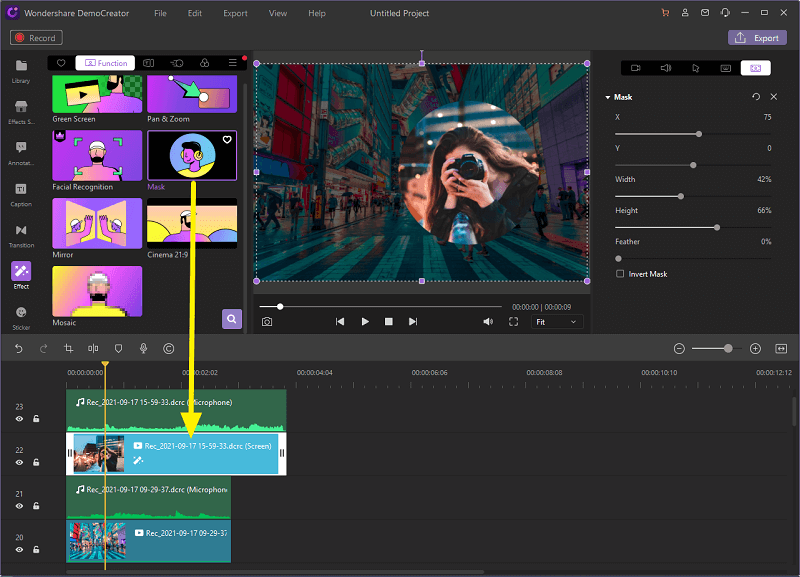
Click on the Mask icon in the Properties area. This lets you adjust the width, height, size, location and feather of the mask, as well as invert the mask.
X / Y – Use the X and Y options in number values to adjust the Abscissa position of the mask.
Width / Height –
It is easy to adjust the width and height of the mask by setting the percentage for the mask.
Feather –
You can apply the feather effect by adjusting the percentage. The higher the percentage, the smoother the edges of the mask.
Invert Mask –
Use this checkbox to reverse your clips. This turns the masked video to become the main clip and vice versa.
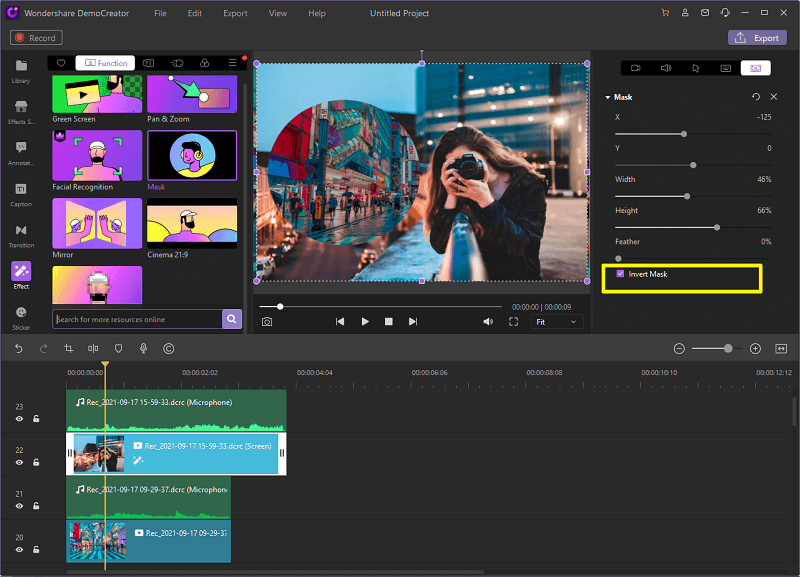

The All-in-One Screen Recorder & Video Editor
- Record desktop screen,audio and webcam simultaneously
- Edit videos quickly with a wide range of professional tools
- Built-in plentiful video effects
- Export to MP4, MOV, MKV, GIF and multiple formats
Part4. How to Detect a Video Character?
In order to detect characters in the video and easily change the background to be shown in the video, use the Facial Recognition effect in the toolbar. Simply drag this effect to the clip from which you want to remove the background. This will now only show the character’s face on the screen.
If you don’t need the background at all, click the video clip in the timeline, and then check Enable icon in the properties area to make it restored.
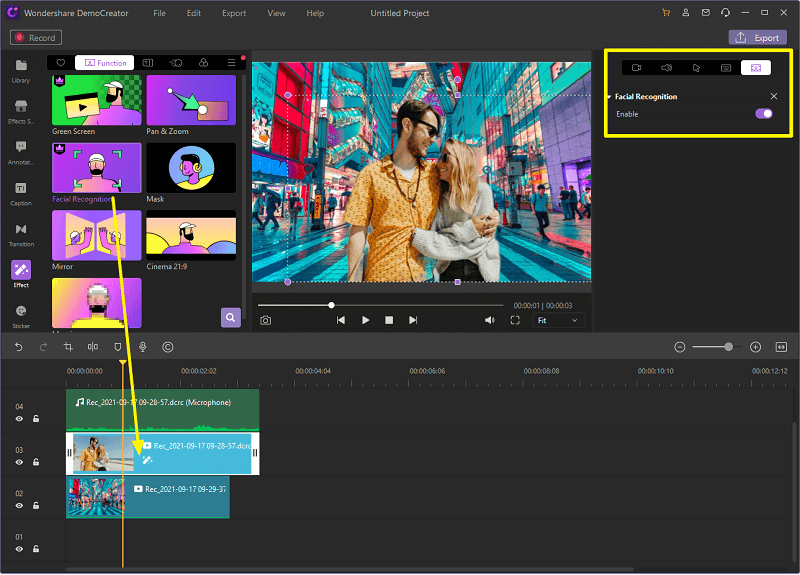
Part5. How to Use the Mirror effect?
Mirror is an interesting feature that is particularly useful for vlogs, gaming, and entertainment videos. To do that, use the Mirror effect in the toolbar. Simply drag the effect to the video clip in the timeline, then notice that the video is flipped in horizontal or vertical angle on the preview screen.
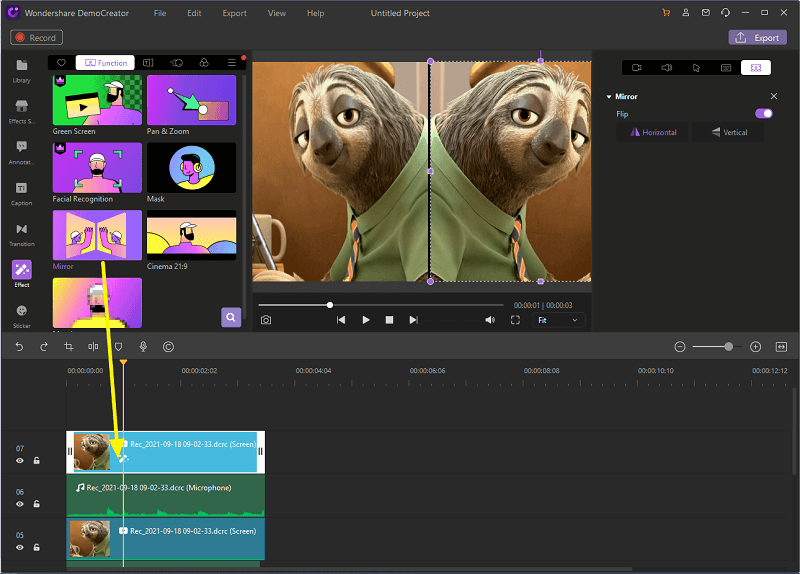
Conclusion
Masking video editing was considered very outlandish about a decade ago, but now it’s much simpler to perform, thanks to applications like DemoCreator. The fact that DemoCreator needs only a few seconds to mask videos makes this application our preferred choice when it comes to masking video editing.






