- 1. Record your computer screen and webcam simultaneously.
- 2. Allow you to customize screen capture and frame rate .
- 3. Powerful editing tools and effects to enrich your video clips.

Top Free 5 Video Flipping Software
Flipping video on a level plane element isn't yet accessible on YouTube. Notwithstanding, there are some ways you could attempt to flip/reflect the video essentially without any problem. It is the type that everything is on the contrary side after you shoot or record a video and transfer it to YouTube. Much of the time, it's harmless. However, in some specific conditions, it makes a difference to the lefties and righties to such an extent. Reflecting is a fascinating impact. Not all the time utilized, however, it actually may prove to be useful assuming you need to adjust your recording a bit, make a unique visual or reproduce an underlying direction, changed while shooting.
Part1: Why you will need to mirror YouTube video
The Flipped recordings are an endeavor to stay away from mechanized contents used to distinguish copyright encroachment. Contents can reasonably just mirror a video and go through the location interaction once more, viably multiplying the time it takes to check encroachments. You may likewise have to make a YouTube video mirror or flip to satisfy some imaginative origination. In any case, we are not here to get some information about your reasons – we are here to give you the right device. You might not have known about reflecting, yet large numbers of us do it consistently. On the off chance that you have 'cast' a video to your TV or utilized apple's Airplay capacity to send data to a screen, you are reflecting. These capacities duplicate the content and permit you to show it somewhere else, thusly allowing you to reflect with YouTube Videos, Netflix content, and considerably more from your cell phones to your TVs.
Part2: 5 Best Free Video Flippers Tools
1. Windows Movie Maker
In case you're a Windows client, Windows Movie Maker can be the simplest apparatus to assist you with pivoting or flip recordings. This element-rich yet simple to utilize video altering apparatus can pivot the video by 90, 180, or 270 degrees, just as flipping (reflecting) in an upward direction or evenly.
Pros:
- Easy to use interface and basic controls.
- An ideal free application for amateurs
- Preview is available so the impacts can be seen before applying
Cons:
- Just accessible for Windows 10 or higher.
- Clients face incessant freezing and crashes
2. iMovie
in case you're a Mac client, iMovie can be the most ideal decision. It comes packaged with each Mac so there is no compelling reason to download or buy any extra application. Each snap turns the picture 90 degrees. It upholds 1080p HD video at 60 edges each second. You can make video cuts utilizing iMovie on iPhone, and import them on your Mac to add extra impacts like accelerating or dial back the activity.
Pros:
- Straightforward interface
- Turn out great with 4K documents
- Incredible layouts for the films
Cons:
- It additionally doesn't uphold labeling
- Restricted to two video tracks
- No 360-degree video altering
3. VLC
VLC is a free media player and video editorial manager program for Windows, Mac, and Linux PCs. Pivoting a video in VLC is straightforward and free, and you can turn the video in 90, 180, and 270 degrees, furthermore, it likewise gives flip alternatives, which permit you to flip the video on a level plane and in an upward direction. The player can likewise flip it and transform the video into a perfect representation, or translate it, (which means pivot and flip at the same time) and makes it fit the screen.
Pros:
- An open-source freeware, and no promotions
- Supports all video designs without the need to introduce codecs
- Viable with various OS, including Windows, Linux, Mac OS X
Cons:
- A straightforward interface, however, looks exceptionally old design
- It doesn't uphold labels, so it's hard to track down a clasp in a gigantic library.
- Can't utilize VLC to make new video documents.
4. Freemake Video Converter
Freemake Video Converter is a free and across-the-board video converter. It upholds 250+ video arrangements like MP4, WMV, MKV, AVI, FLV, DVD, and then some. It likewise incorporates a fundamental video proofreader which permits you to handily pivot recordings from iPhone, PC, or camcorder 90, - 90, 180 degrees without any problem.
Pros:
- It's appropriate for fledglings and easygoing clients
- A lot of upheld video designs, including .mov
- Embellishments like Chroma Key and Slow Motion
Cons:
- The high-level elements are upheld simply by the paid variant
- The essential shading reviewing device
5. Wondershare DemoCreator
In case you are not a DemoCreator client right now, why not checking it out? With its incredible provisions, DemoCreator is allowed to attempt. It is one of the most well-known video rotators. This video-altering application gives progressed apparatuses to change the video direction by 90 degrees clockwise and counter-clockwise, too to flip evenly and in an upward direction. Additionally, DemoCreator will assist you with making film trailers, adding astounding channels, sound, music, captions, components, and some more. In addition, it upholds diverse info and yields video record designs, so you can do some organized transformations, similar to change MKV over to MP4, and some more. Navigate to see whether this video manager meets your demands.
Features:
- User-friendly interface, perfect for beginners
- Easily trim, cut, split, merge, rotate, mix video clips
- A full range of free visual and audio effects
- Change of contrast, exposure, brightness, and other video aspects
- Using the voiceover function to add your comments to the video
Part3: How to Mirror YouTube Video with DemoCreator
You can likewise change the properties of the video, for example, show characteristics, change video speed, change the boundary and length, and so forth One of the most incredible altering highlights you find is adding a cursor impact and comment impacts. These are an assortment of text, shapes, and pictures accessible that can be utilized to add visual prompts onto the video.
Steps to mirroring YouTube video
On the home screen, you can import the source record by either tapping the "Import" choice or hauling the video to the proper region.
Mirror YouTube video horizontally
You can mirror your YouTube video horizontally by going to the Effects menu and select Mirror effect from the list as shown below:
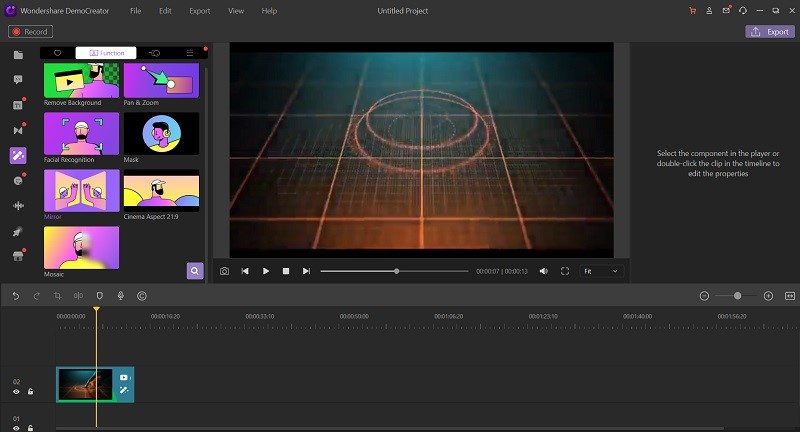
Now to mirror it Horizontally by selecting the Horizontal option from the Mirror Effect menu as shown here:
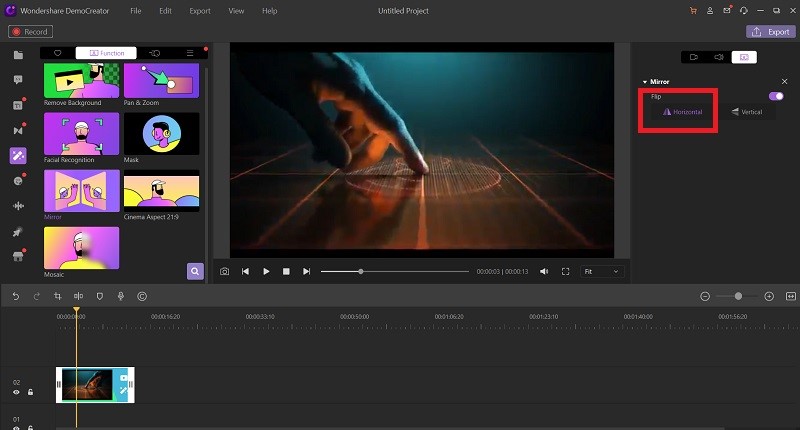
Mirror YouTube video vertically
If you want to add your mirror effect to the Vertical side, then you can select the Vertical option from the Mirror effect editor as shown here:
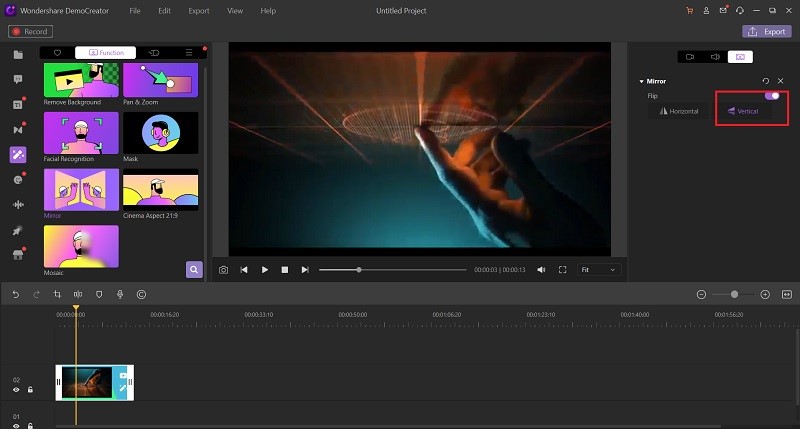
Mirror YouTube video horizontally and vertically
Right-click the video and select edit, Then, at that point, you can pivot the video by tapping the needed impacts. What's more, as per your requirements, you can pivot 90 degrees anticlockwise/clockwise, flip level, or vertical. Then, at that point.
Save video
Click "Export" in the Toolbar to export the video to the wanted format.
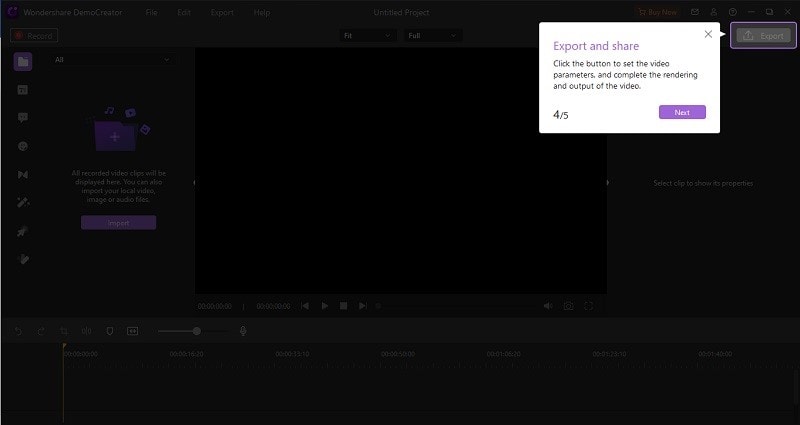
Part4: Extend Features of DemoCreator
Notwithstanding its recording devices, Wondershare DemoCreator permits you to modify your video cuts with various fundamental video altering apparatuses with which you will want to pivot, manage or change your video cuts without the need to turn to outsider applications. On account of this, you will want to save a great deal of time and exertion looking and utilizing other applications to do what, so, you can do with only one.
Rotate video:
DemoCreator's easy-to-use editor allows you to rotate your video to up to 360-degrees which means you can have your video rotated from what you’ve recorded it.
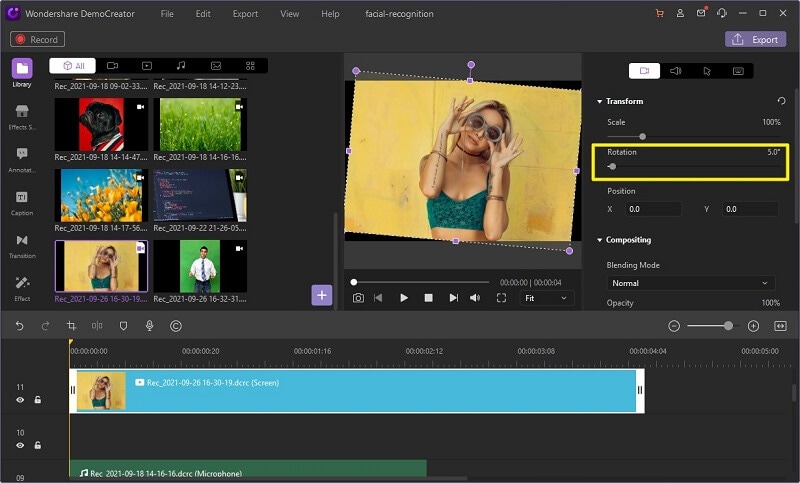
Trim/split video:
Trim and Split are two unique elements of Wondershare DemoCreator. These two capacities are accessible one next to the other and can be perceived as Crop Icon and Split Icon, individually. The split capacity allows you to partition the video into sections. You can prevent the video from where you need to part it. You can either by and large eliminate that part or change it anyplace in the video according to your utilization.
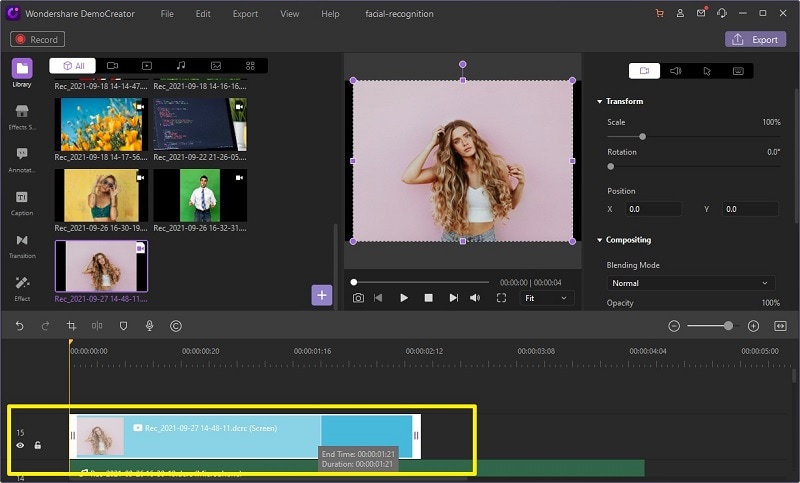
Add animated text to video:
Presently, assuming you need to add a vivified introduction with messages in your recorded recordings, allude to the Captions menu bar and select your #1 one from the rundown.
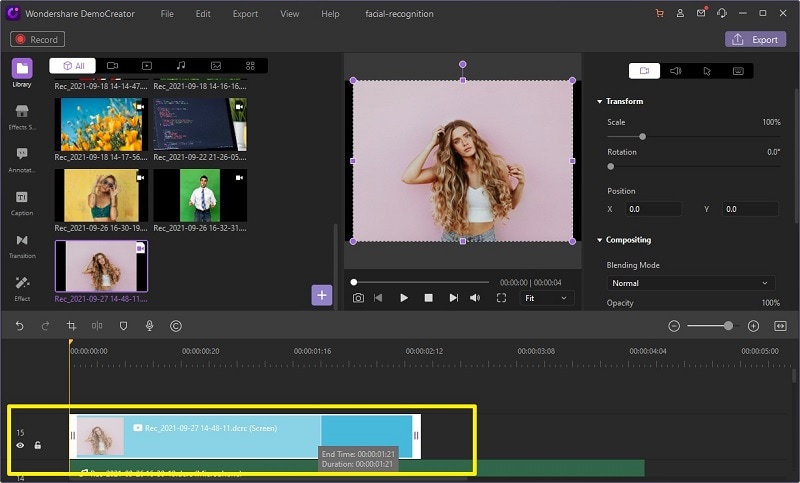
Change video speed:
Within the DemoCreator editor, you can pop open the editor which is simplified for beginners, and here you can add the numerous editing effects like composition, speed adjustment, scaling, rotating, and much more on the go.
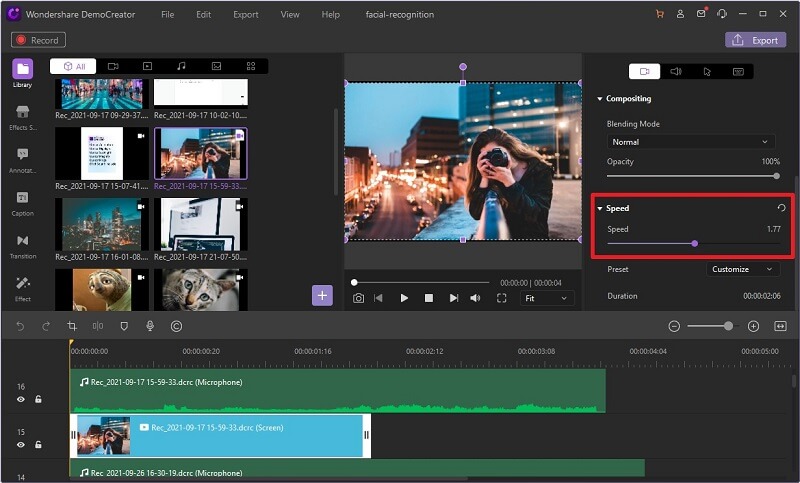
Video caption
Video Captions are one of the simplest approaches to make recordings more clear and more comprehensive, yet additionally quite possibly the most muddled cycles for a large number of the user. Notwithstanding, with Wondershare DemoCreator you will want to remember captions for your recordings in a basic manner, modifying their textual styles, transparencies, and area in your clasps.
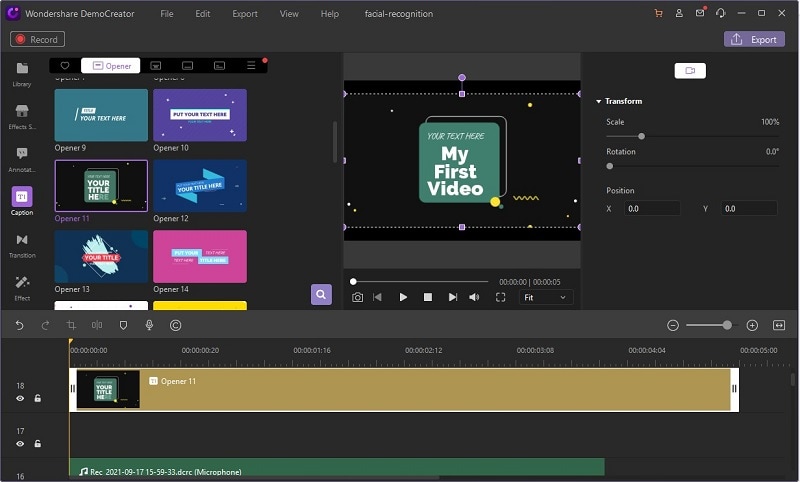
Video recourse packs
You can also add a variety of video effects and what’s best, you can include others from the stock library as well so you can put it with the better adjustment well-accordingly.
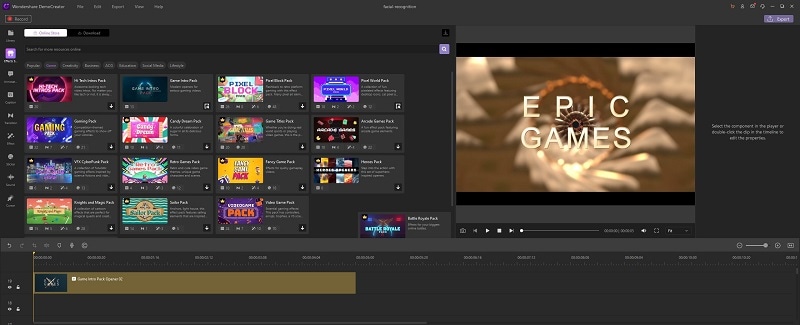

The All-in-One Screen Recorder & Video Editor
- Record desktop screen,audio and webcam simultaneously
- Edit videos quickly with a wide range of professional tools
- Built-in plentiful video effects
- Export to MP4, MOV, MKV, GIF and multiple formats
Part5: Conclusion
This article gives you the best 5 easy to understand video rotator apparatuses to turn the video on various stages, Windows and Mac PCs, utilizing the web-based instruments, or straightforwardly from your cell phone. Assuming you need to intrigue your companions and associates with a created video, you will require to include rich applications like DemoCreator Video Editor. You can apply activities, voice-over, quantities of impacts, and you can trade it in a specific arrangement that is viable with web-based sites like YouTube, and so on

 Secure Download
Secure Download




