With the rise of the online content creator economy, there has never been a better time to start your career online. We truly believe DemoCreator can be the key to unlocking your income potential. So, you can make a YouTube channel without ever showing your face.
In this article
Part 1. What is a Faceless YouTube Channel?
You might think that a faceless channel is some mysterious anonymous thing, but it's way simpler than that. It's a channel where the creator doesn't appear on camera. You're not showing your face but still delivering quality content that people want to watch. But why would someone opt for a faceless channel? There are several good reasons:
- Privacy: First, some people prefer to keep a low profile online, and a faceless channel allows for that. You can share your thoughts, creativity, or knowledge without becoming a public figure.
- Flexibility: Without appearing on camera, you have more freedom in creating your content. You can focus on voice-over work with animation or even use virtual avatars, which we'll discuss later.
- Accessibility: Not everyone has a high-quality camera or the ideal filming setting. With a faceless channel, you can still create compelling content without investing in expensive video gear.
- Less Stress: Lastly, appearing on camera can be nerve-wracking for some people. A faceless channel eliminates that stress and allows you to focus on what you are good at.
So, while a faceless channel might sound like an unconventional method, it offers a variety of benefits that could make it the right choice for you.
Part 2. Supercharge Your Faceless Channel With Wondershare DemoCreator Virtual Avatar
We will now discuss what a faceless channel is and why it might be a good fit for you. Let's discuss how to make it as interesting as possible.
One word for you: “avatars.” Specifically, we used the Wondershare DemoCreator virtual avatar recording feature. Adding a virtual avatar can inject personality into your content without requiring you to step in front of a camera.
They are like animated versions of you talking and moving in sync with your voice. It adds a visual element that grabs attention while staying true to the faceless concept. So, let's see how to use this feature of Wondershare DemoCreator:
Download and Install DemoCreator
If you haven't installed DemoCreator on your computer, go to the official website of DemoCreator and install it. After installation, launch Wondershare DemoCreator on your computer.
How to Record Yourself with a Virtual Avatar
This is the main interface of DemoCreator you will see. From here, select this “Virtual Avatar Recording” feature. Now that the virtual avatar recording has been launched. You can select all the necessary settings from this toolbar here. First, enable the “Webcam” option from a small camera icon. Click on it and select your integrated “Webcam” to add a webcam overlay.
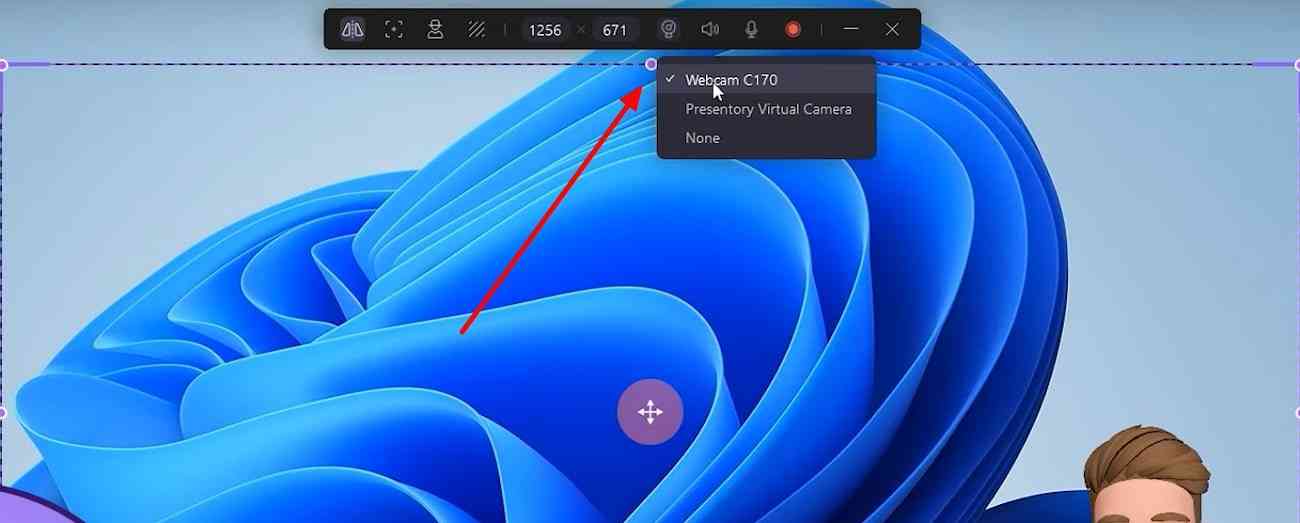
The virtual avatar will appear, so you can also drag this virtual avatar and place it wherever you want on the screen. DemoCreator will make sure that this avatar is synced with your camera, but if the avatar is not automatically moving with your movements, there's a need for fine calibration.
Access the “Calibration Mode” settings from the toolbar to open a new window. Keep your face fully displayed within the dash line and stay still until the motion synchronization process is completed. When you see this face calibration completed notice, click “Done.”
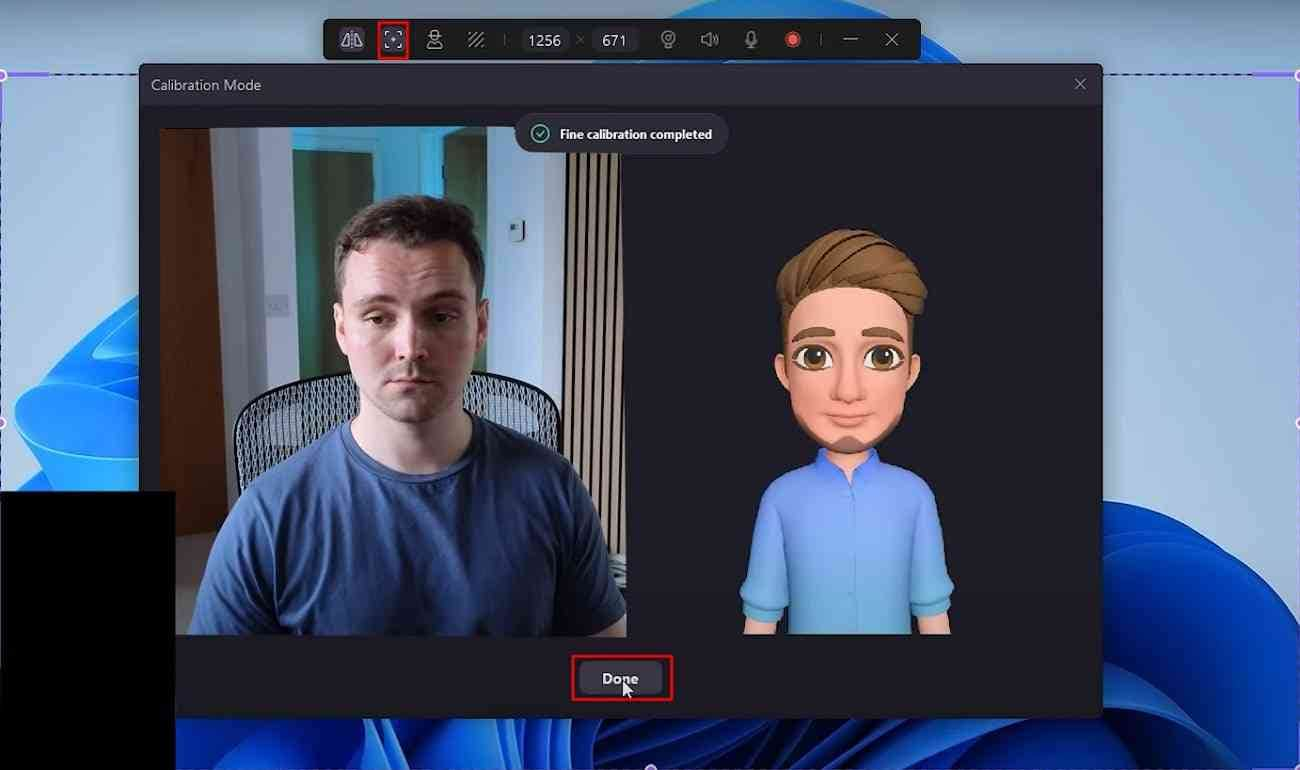
Choose the Preferred YouTuber Character
Once that's set, it's time to change your virtual avatar. You can do it from the “Avatar” selection button provided on the top. The software has a range of options for you. Some are free, while others are only available in the Pro version of DemoCreator. Pick one that resonates with your Channel's vibe.
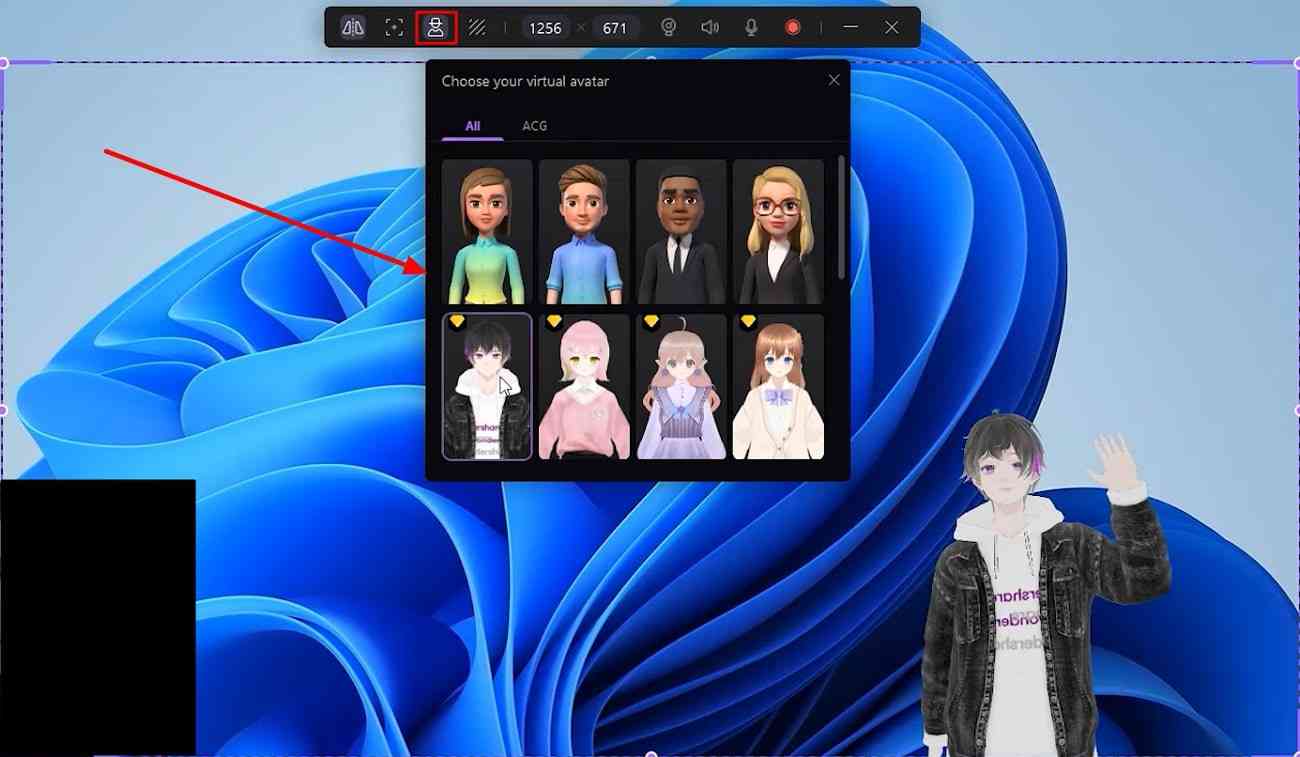
Now, the next thing is to ensure your microphone and system audio are ready. Your voice needs to come through crisp and clear, right? You can click on this option in the toolbar to enable or disable the speaker. The next microphone icon can change your microphone settings.
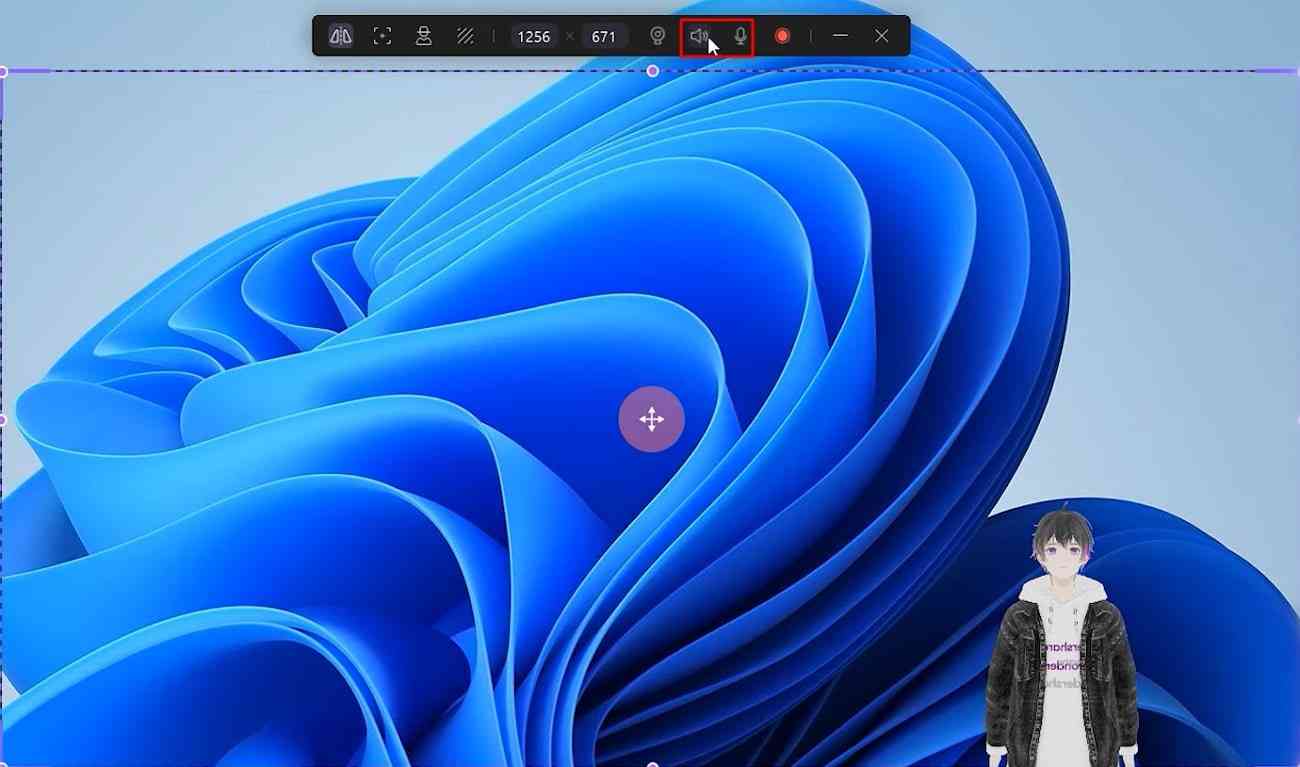
How to Change the Virtual Background
Don't forget the background. You want to start with something that complements your Avatar and adds some visual interest. Click on the “Background” button from the top. You can choose from many backgrounds, and they are categorized into groups. For this case, let’s get into the “Meta” group now and select the background you like. And when it's downloaded, it will be added to the screen like this.
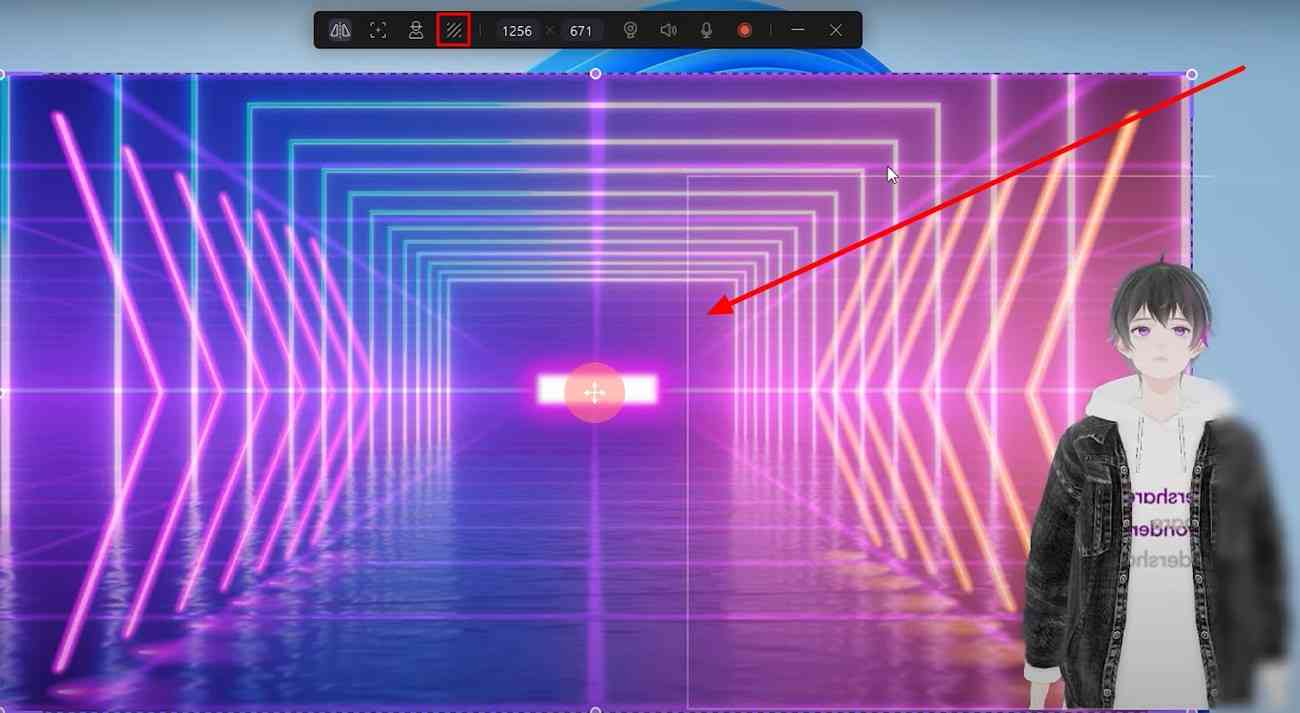
How to Customize Your Screen Recording Area
Next up, customize your recording area. Whether it's a full screen or just a section, ensure it fits your content needs. You can grab these corners and drag them to change the recording area. Then, hit that red “Record” button on the toolbar.
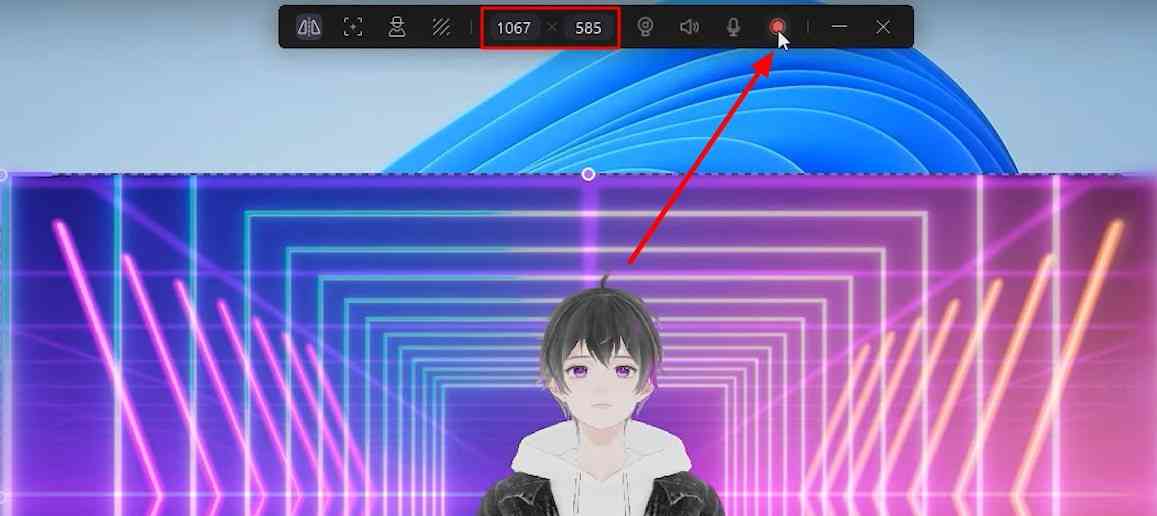
After this 3-second countdown, your recording will start. During recording, you can monitor the recording time, pause and resume your recording, and even restart the recording with just a single click on this button. When you want to stop the recording, hit this “Stop Recording” button.
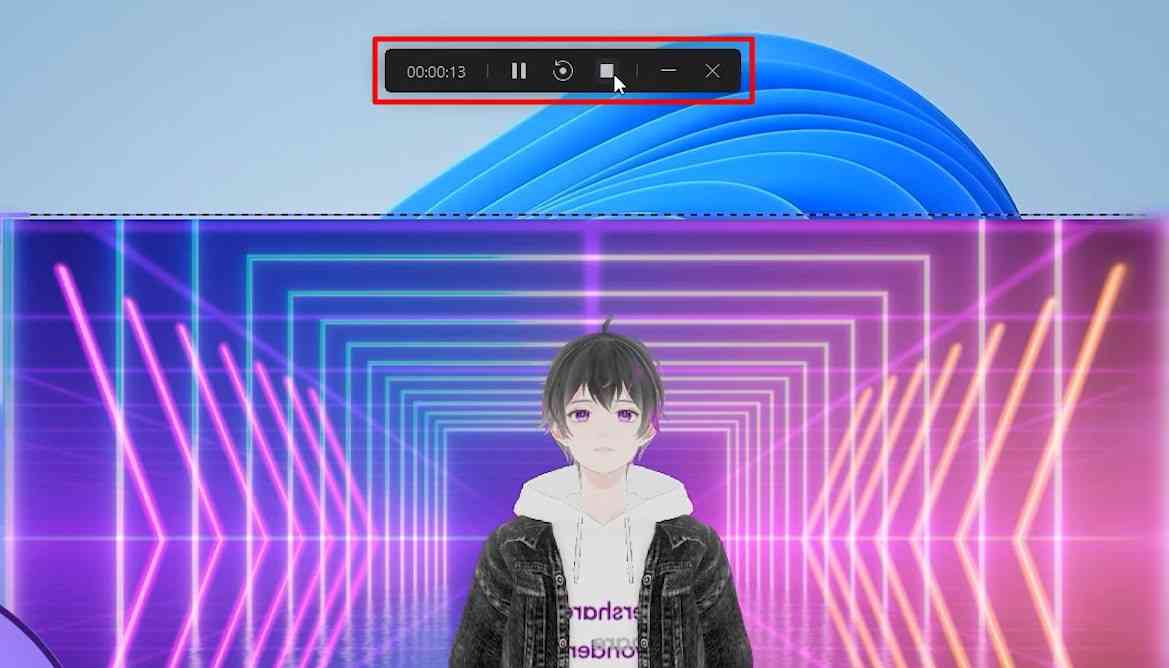
Once you're done recording, you have a bunch of options. First, you can review your recorded video from here and make some basic editing before exporting this file. You can click on the “Trim” button and then drag this slider to trim the unnecessary parts of your video. You can also change the volume of your video using the “Volume” button.
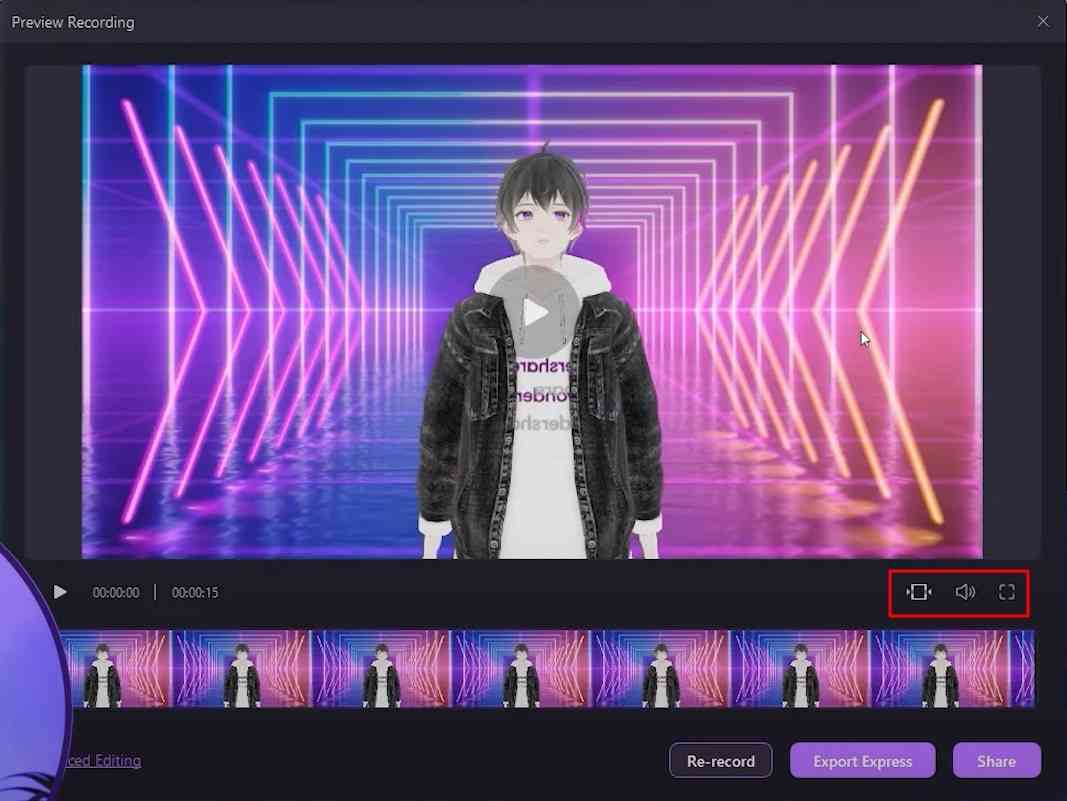
The last button can show your video on the full screen. But if you want to do advanced editing on this recorded video, click the option on the left. It will import this video into the DemoCreator video editor, and you can fine-tune it in the editor to make it even more engaging.
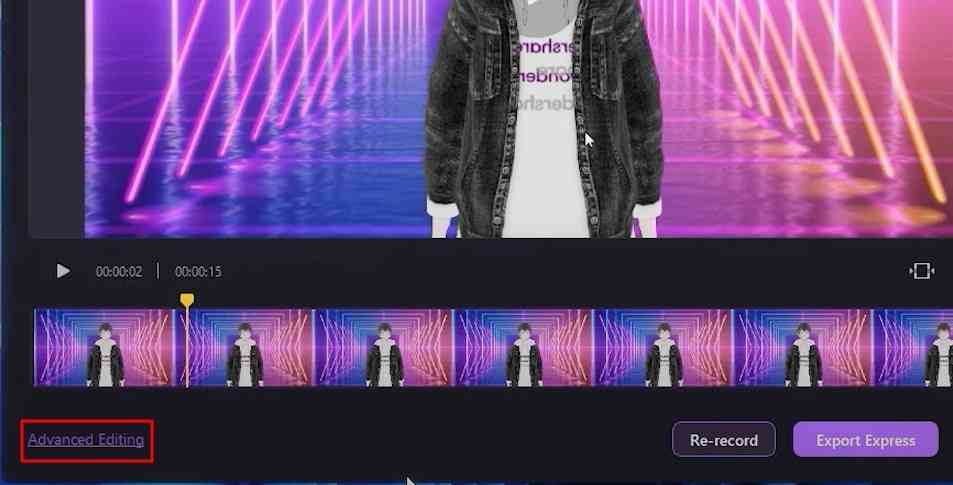
How to Share Faceless Videos on YouTube
If you are satisfied with this video, you can export it directly to your computer. If you click the “Share” button, you can directly share this recorded video to YouTube, TikTok video, or DemoAir.
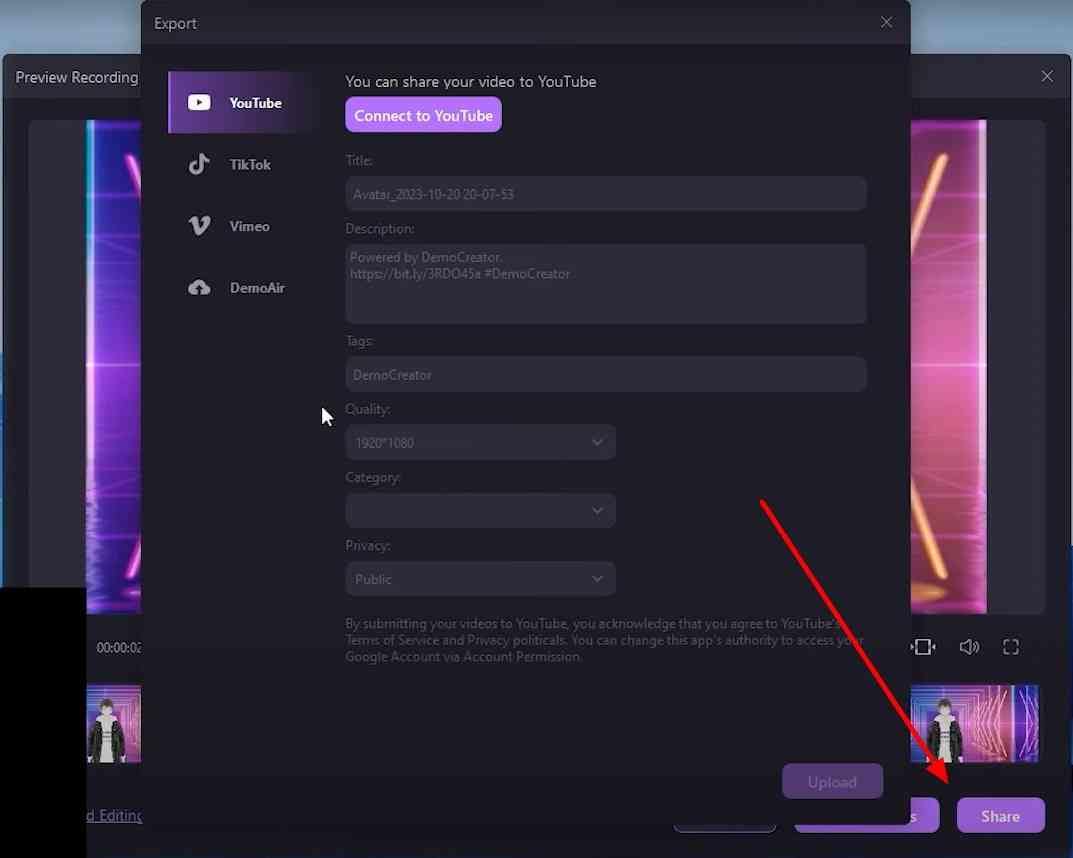
Conclusion
Today, we've shown you how to spice up your faceless YouTube channel with the Wondershare DemoCreator's virtual avatar recording. The internet is filled with content, so make sure yours stands out, and remember, regular uploads can go a long way in building and keeping an audience.



