The online world has grown immensely, and now, there are opportunities for many people to generate income through their skills and passions. That's why we wrote this article on how to become a content creator. The aim is to make your journey smoother by showing you how DemoCreator can be a useful tool. We'll be showing you how to start your film critic journey on YouTube.
In this article
Part 1: Film Critic Economy Overview
What do you think, is this something that “I can make money from?” The answer is yes, you can. Check this out: Jeremy Jahns is a well-known film critic on YouTube, and he pulled in around $682,000 just last month. It's not just him; Chris Stuckmann, another big name in the field, has made approximately $553,000 in the past 30 days. So yes, there's not only room for you in this space but also the potential for some serious income.
We're here to help guide you step-by-step with all the tools that you will need. Wondershare DemoCreator, for instance, is a fantastic tool for all your screen recording and video editing needs. So, if you have a passion for movies and love dissecting them, then you're already halfway there. Now, let's turn that passion into a profitable YouTube channel.
Part 2: How to Start a Movie Review YouTube Channel
Step 1: Find Your Favorite Film and Generate Critic Scripts
First, pick a film you have a lot to say about. It could be one you love or even one you didn't enjoy. It is your chance to let your voice be heard. If you're stuck on what to say, a tool like ChatGPT can help you write your script.
Just give a sample prompt like “Generate a script for a film critic YouTube video on the Avatar” and see that it has given you a solid framework to work from. Remember, make it your own by making some improvements. Don't just copy it word for word.
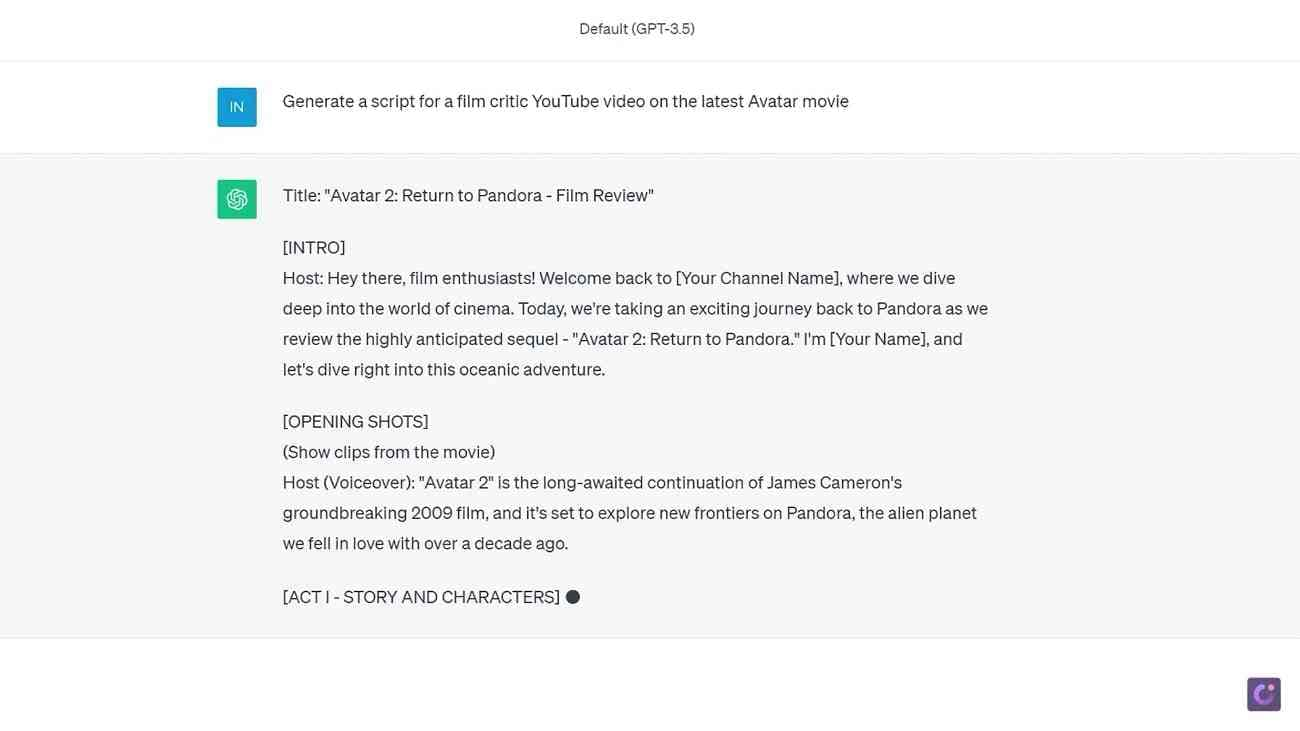
All right, you've got your script. Now, let's capture the all-important film clips that you need to support your points. You'll need strong screen recording and editing software for all of it, and Wondershare DemoCreator can do this job perfectly.
Step 2: Record Films with DemoCreator Screen Recorder
First, download Wondershare DemoCreator from the official website. Open up DemoCreator from the main interface and select the “New Recording” button. It will start the all-in-one screen recorder of DemoCreator. It's super easy to use and contains all the necessary features.
First, select the area of the screen that you want to record. In this drop-down menu, there are pre-selected aspect ratios. Select the “YouTube” option, as we will upload our movie review videos on YouTube.
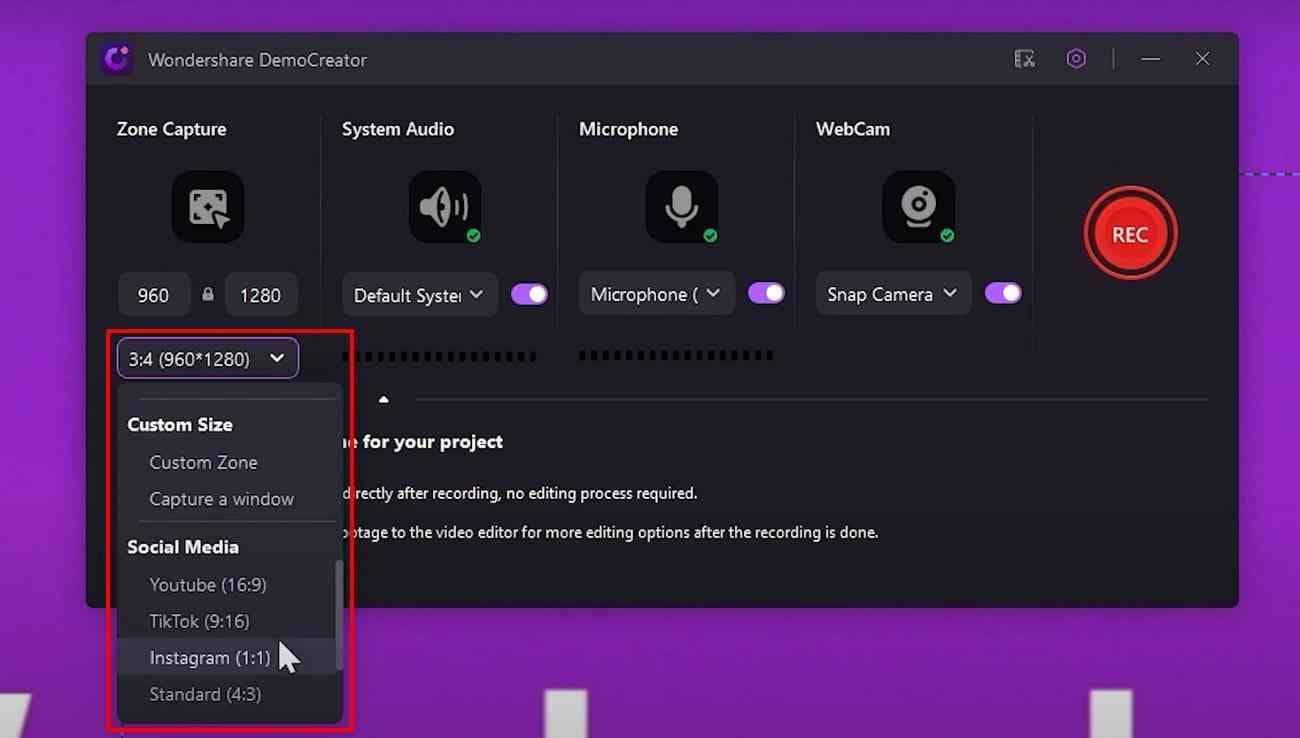
Now, make sure that you have set the microphone and webcam settings appropriately. You can easily input your webcam overlay from this button to give a personalized touch to your video. Lastly, select this edit recording option as your recording scheme because we'll be editing our recording when it's done on the DemoCreator video editor. Now start your movie and click on the red “Recording” button.
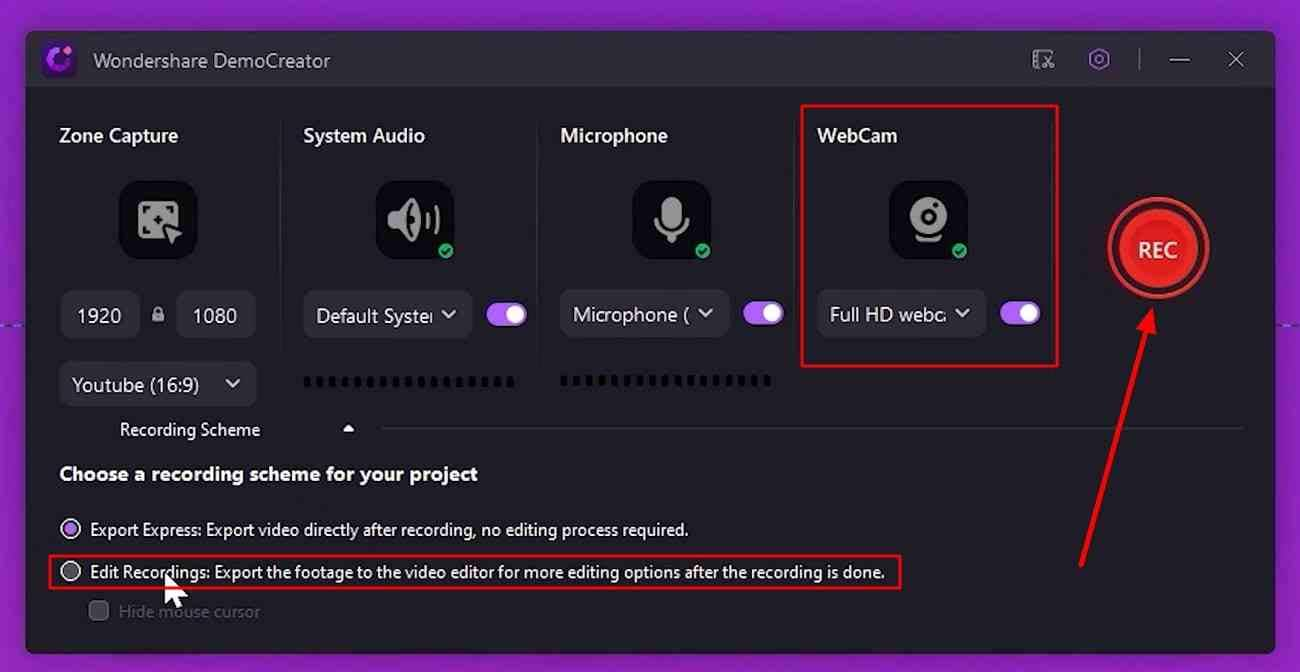
After a 3-second countdown, your screen recording will start. You can now capture all the scenes you'll refer to in your review. Be cautious to respect copyright laws and use clips that will fall under fair use.
These are typically short snippets that you'll use to support your critique. Now, you'll see that a toolbar has been added to the top right corner of your screen. You can control your recording from this toolbar. You can stop the recording, delete it, or mark it up from these options.
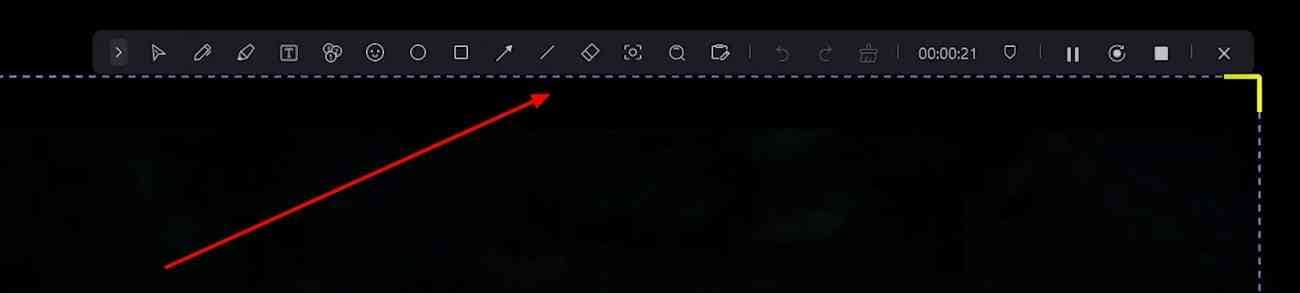
If you click on this small arrowhead, you'll see that many more options have appeared. These are all real-time annotation tools. With these tools, you can add emojis, texts, shapes, arrows, or even numbers to your recordings. Use them as you like during the recording and make short clips or a single video you can edit afterward.
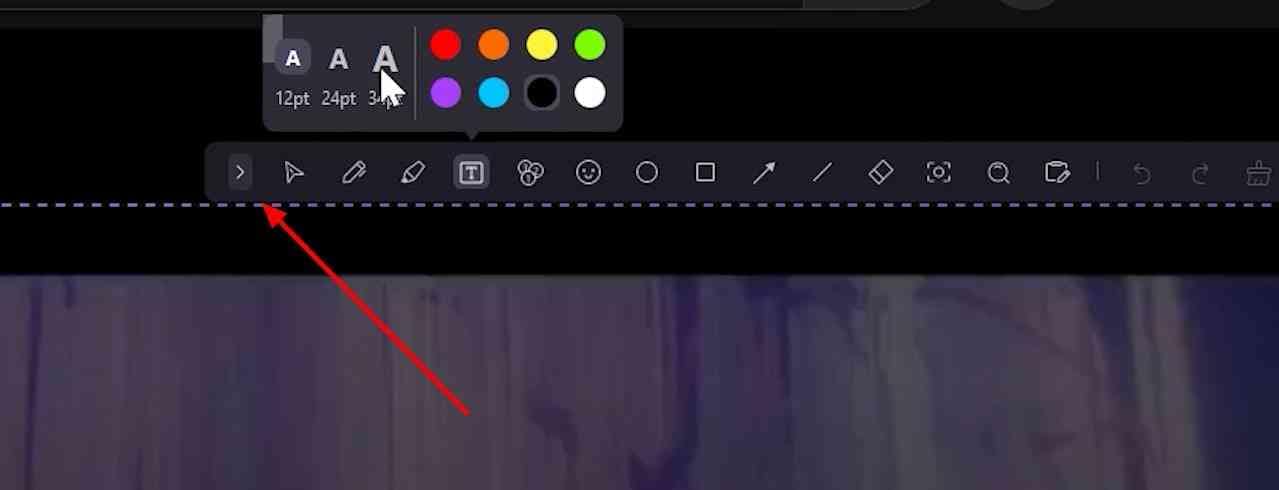
When you want to finish your recording, just click on the stop button on this toolbar, and your recording will be automatically imported into the DemoCreator video editor.
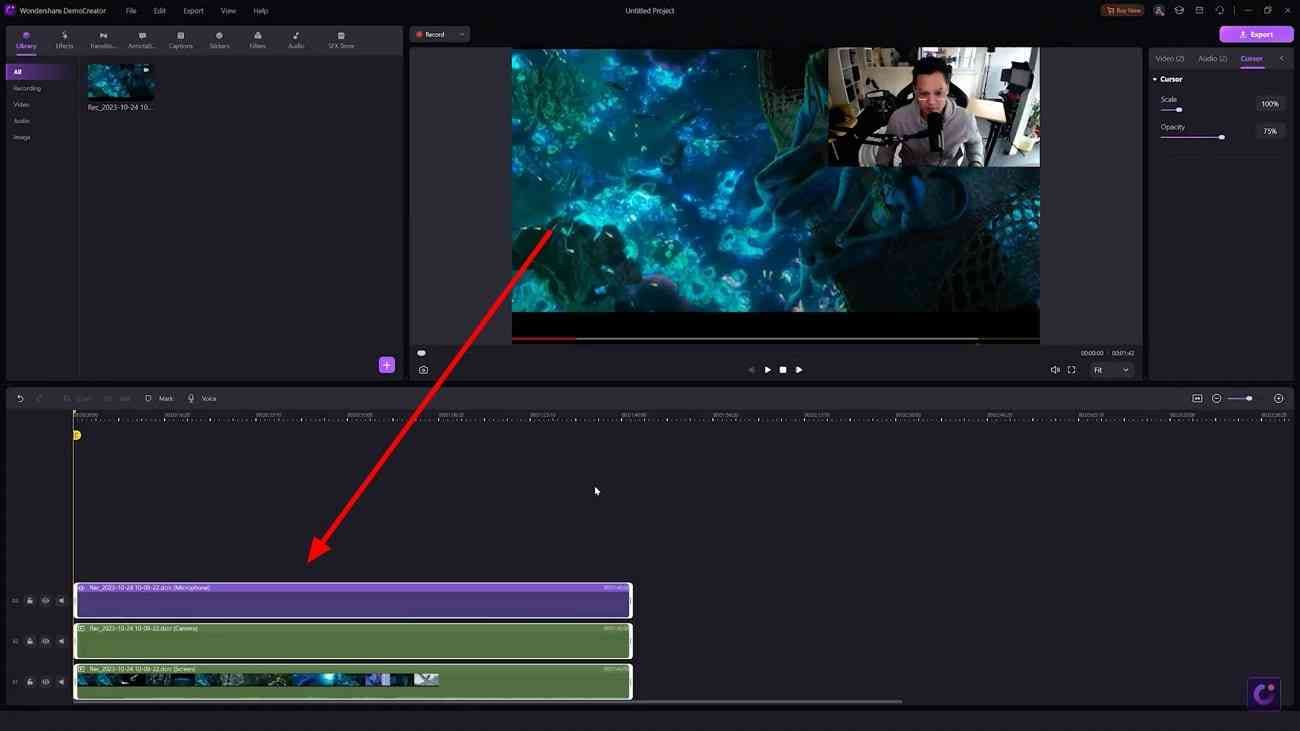
In the video editor, click the “+” icon to import other videos or images you want to add to your video. Once you have your recordings, it's time to make some final changes.
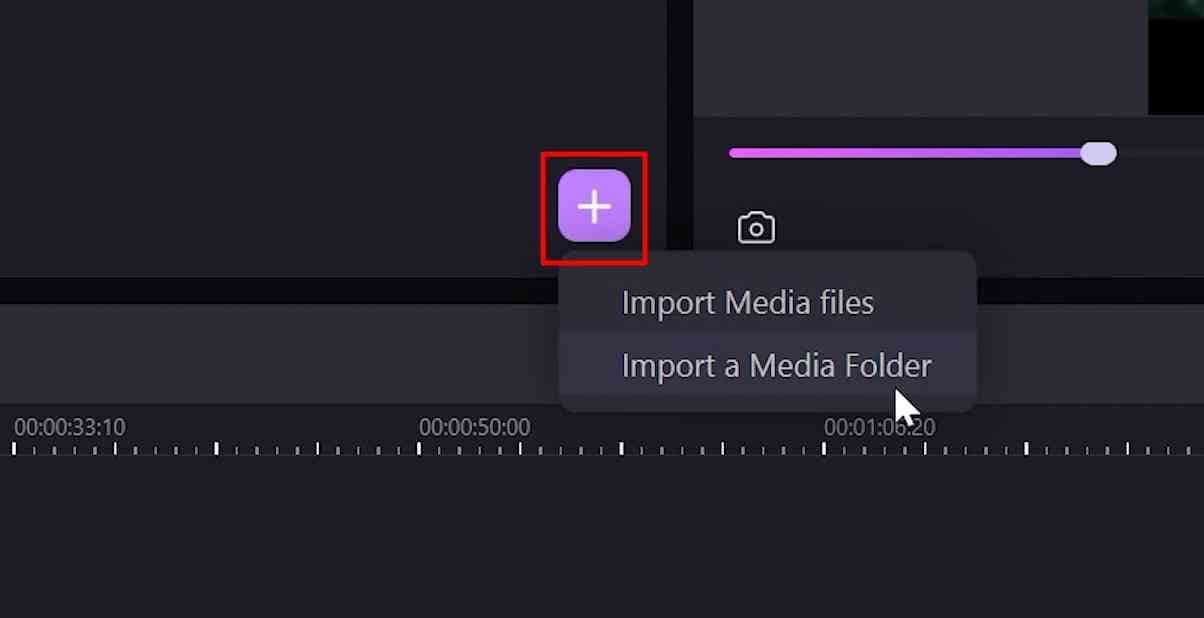
Firstly, add some subtitles to this video. Not only does this make your video more accessible, but it also emphasizes your key points. Go to the toolbar on the top and click on the “Captions” option. Now select the “Subtitle” option from the left toolbar and choose the style you want. Click on it to download the subtitle style.
Once it's downloaded, drag and drop it into the timeline below. You can see in the preview section that the subtitles have been added to your video. Then, adjust the length according to your video length. You can grab one end of this subtitle and extend it as you like.
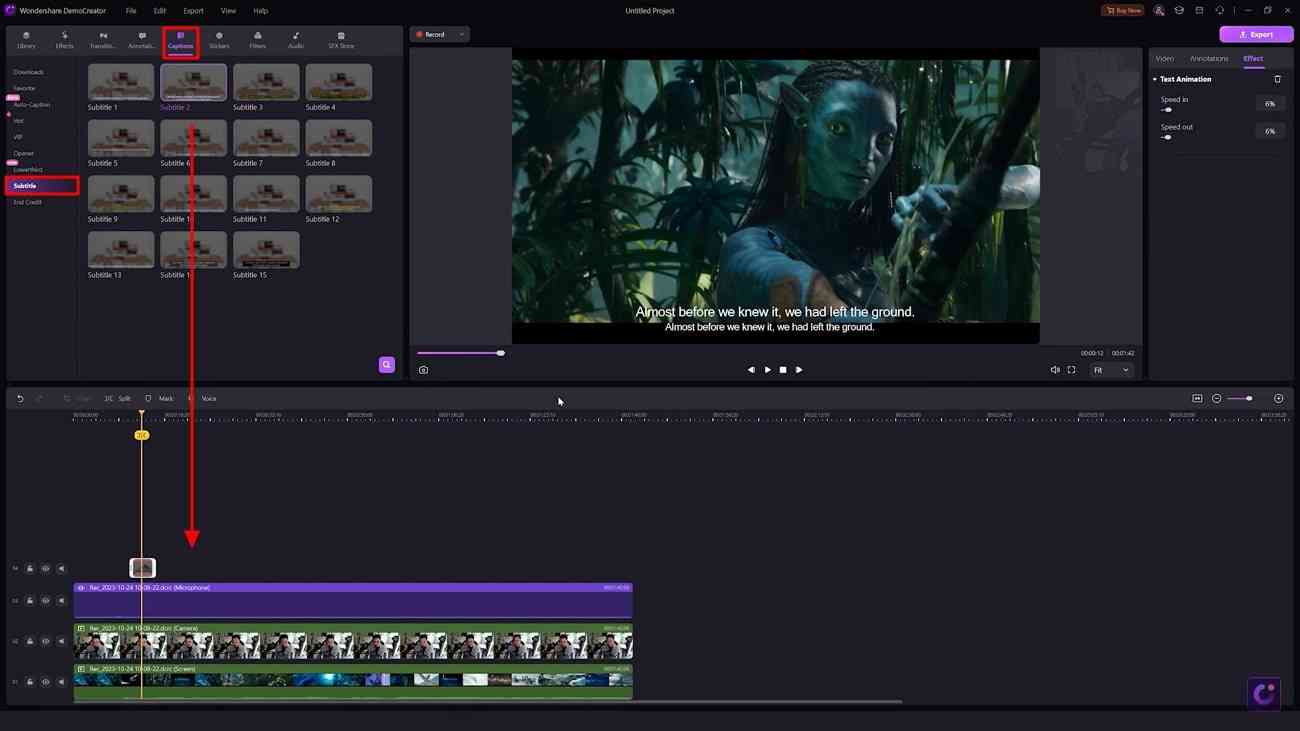
You can write anything within the “Annotations” section when you click on the subtitle in the preview section. You can also change other settings of this subtitle from here.
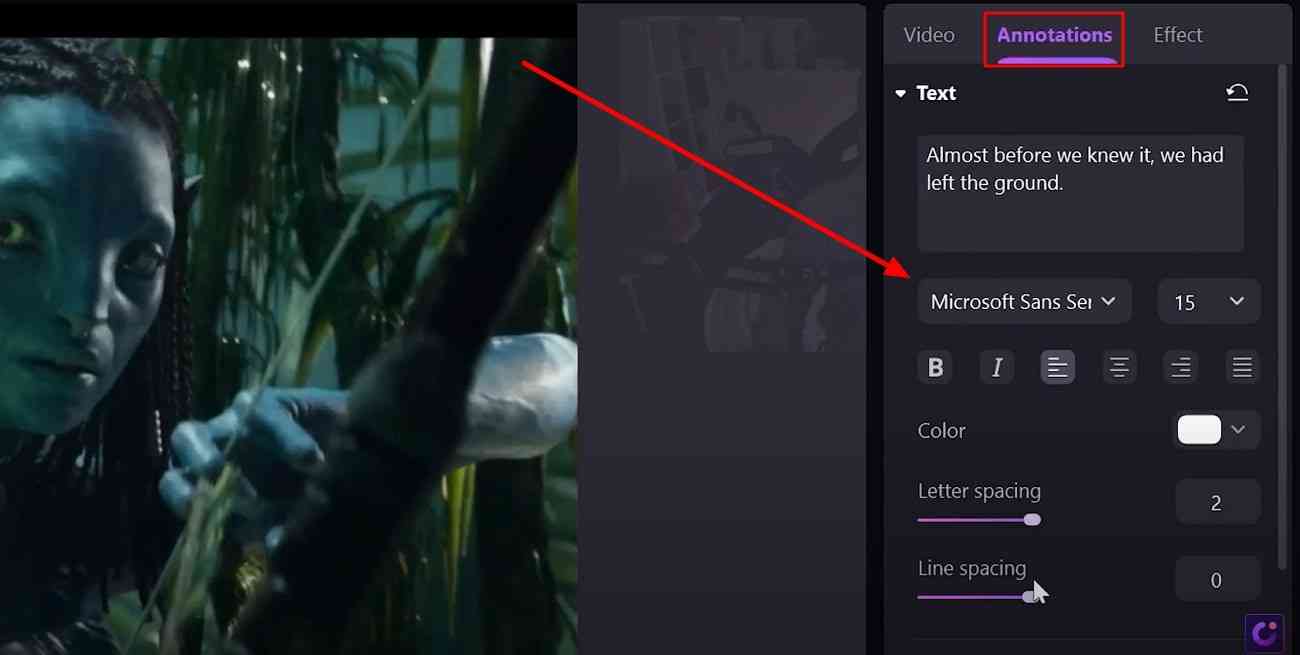
Now, let's make some audio changes. Don't underestimate the power of good audio. Just click on your video in the preview section and select the “Audio” section from its settings. Remove any background noise, adjust the volume levels, and maybe even change your voice if you want to.
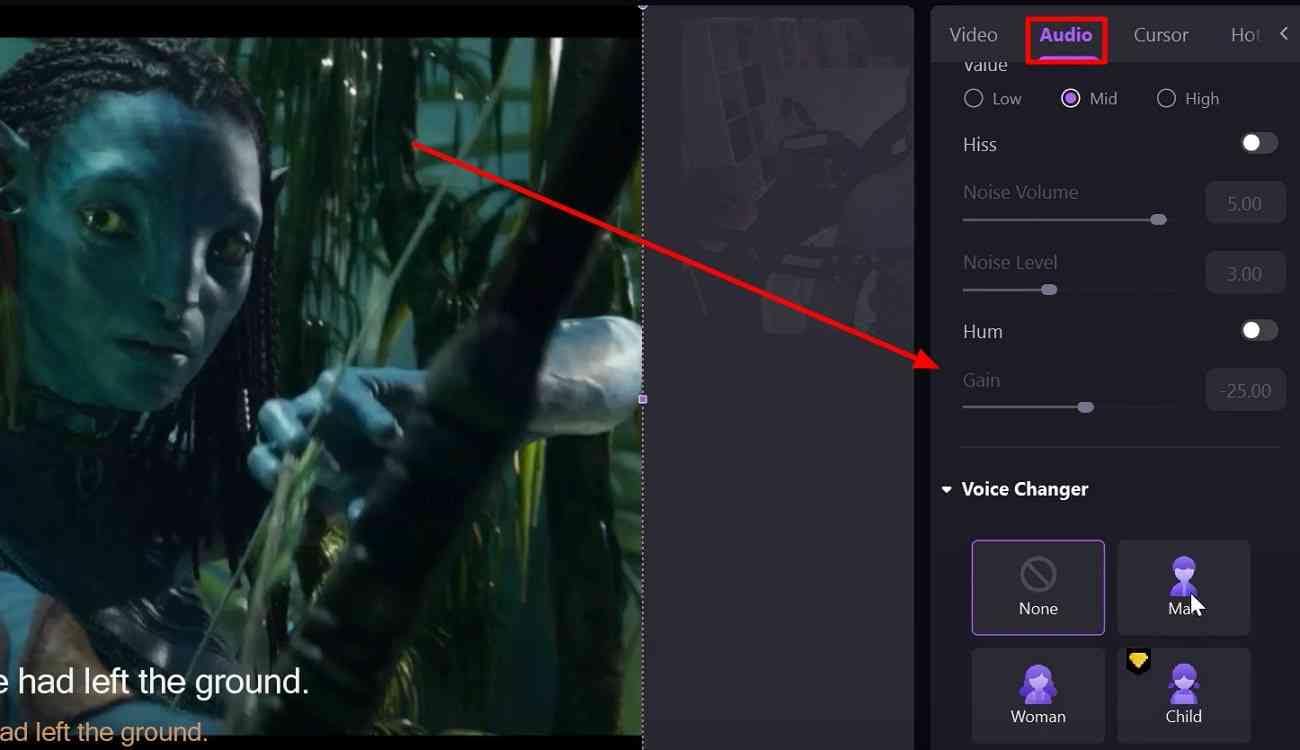
When your polished film review video is ready for the world to see, click the “Export” button to get it on your computer.
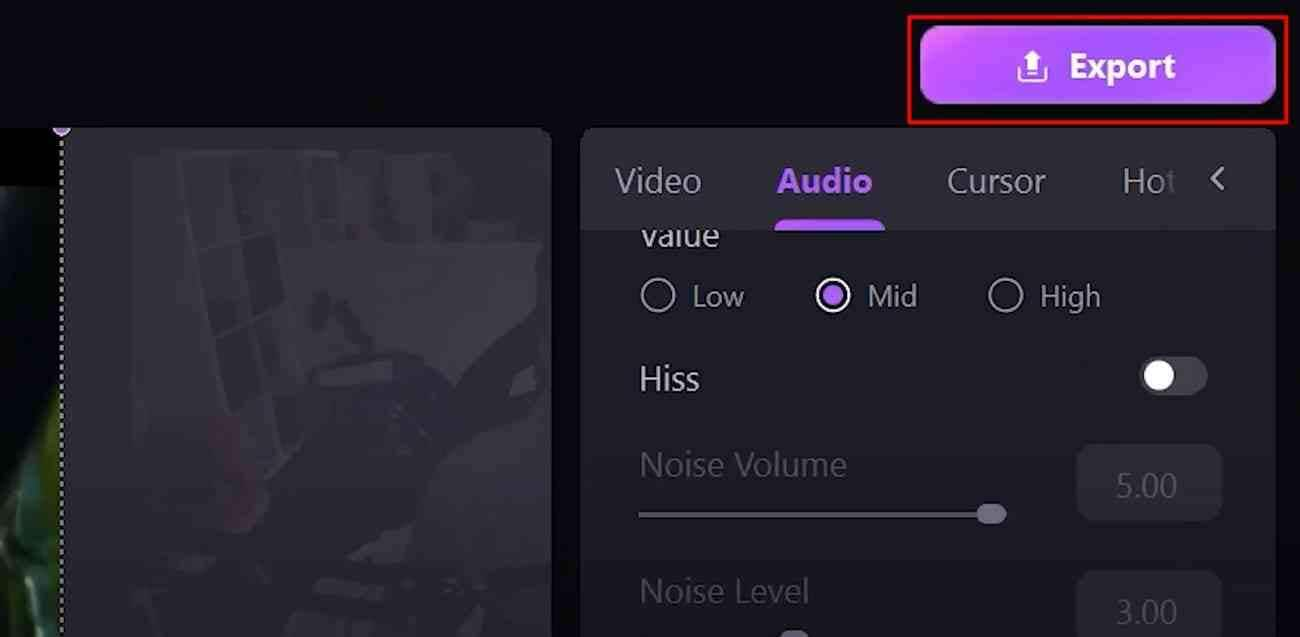
Part 3: Tips for Starting a Film Critic on YouTube
Now, you can upload it to your YouTube channel and start your film critique journey. Before we wrap it up, here are a few tips for making the best film critique videos.
Tip 1: Have Your Ideas
First, you must bring your own flavor to the world. Many reviewers on YouTube talk about the same movies. So, what is going to make people click on your video? What is your unique perspective of the movie? Don't just tell us the plot. We can get that anywhere. Give us a viewpoint we haven't heard before.
Tip 2: Have Your Style
Next, find your style and present it. Maybe you're the funny critique or the deeply analytical one; whatever it is, own it. From how you edit your videos to the catchphrases you use, let people know that they are on your channel.
Don't post one video and vanish; keep putting content out there. The more you share, the better you'll get, and the more people will want to hear what you say.
Conclusion
To sum it up, be you, be consistent, and keep the film conversation coming. Also, make an attractive video and take the best shots of the movie with Wondershare DemoCreator. As shown before, it lets you make a custom video by capturing a specific screen area and adjusting the microphone. It's an all-in-all video recorder and editor, making your content creation journey easier.



