- 1. Record your computer screen and webcam simultaneously.
- 2. Allow you to customize screen capture and frame rate .
- 3. Powerful editing tools and effects to enrich your video clips.

How to Record a PowerPoint into a Video with Webcam?
step 1: First of all you need to open PowerPoint on your system and then go to the recording tab. There you will find the record slide show option in the drop-down menu.
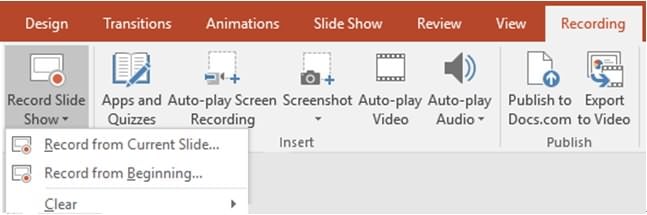
step 2: There are two options available to initiate recording: either you can choose to record from the current slide or prefer to initiate recording from the beginning of your slide show. Choose the one you need for your project.
step 3: Once you have selected the recording option then the slideshow will open in a presenter view where few useful buttons will be available on the screen. On the top bar at the left side you will find the start, stop, and pause button. If you are ready to begin your recording process then hit the red button on the top left corner. Few navigate arrows are available on the screen that you can use to move your slides to the previous and next point. A pointer tool can be also selected.
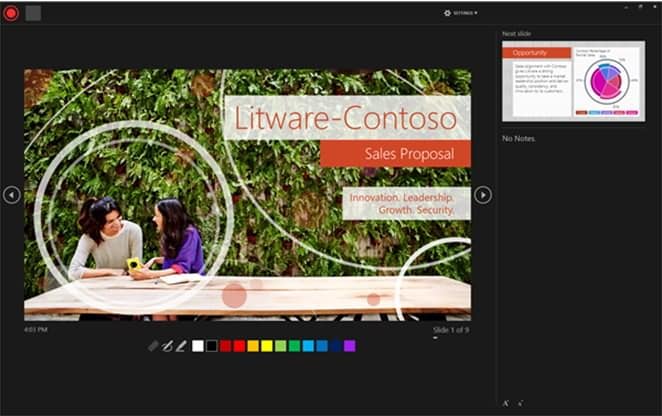
step 4: When you have completed your recording process then you simply need to right-click on your last slide and then from drop-down menu simply choose end show option.
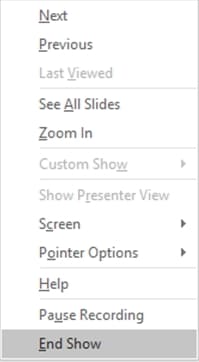
How to Record PowerPoint 2013?
The process of PowerPoint slides in version 2013 used to be almost the same as that of PowerPoint 2016. But there is a slight difference in the recording process as here you will not find that red button for initiating the recording process rather you have to select it from the recording toolbar. This toolbar also displays the timing of your videos along with three major buttons:
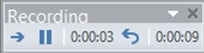
 Use this button to move to the next slide.
Use this button to move to the next slide.
 Use this button to pause your recording.
Use this button to pause your recording.
 If you want to re-record the current slide then use this round arrow from the toolbar.
If you want to re-record the current slide then use this round arrow from the toolbar.
In case if you want to use a pointer then simply right-click on the slide and choose the pointer options from available tools in drop-down menu. The rest of the recording steps will be the same as that of PowerPoint 2016.
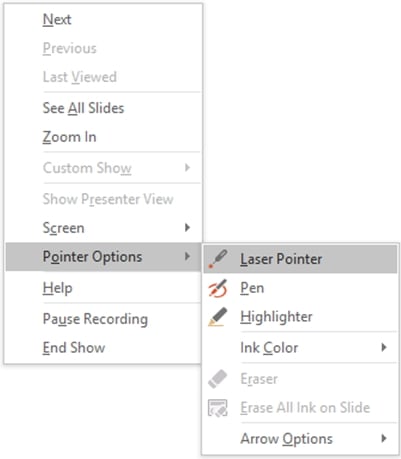
How to Record PowerPoint 2010?
You need to follow these steps to initiate slide show recording on PowerPoint 2010:
step 1. Open your PowerPoint 2016 software and the specific slide show that you want to record.
step 2. Now go to the slide show tab and from there choose the option "Set Up Group". Now hit the option showing record the slide show. It will be represented by symbol  .
.
step 3. Now you have to select any one of these available options:
- Either you can start recording your slide show from the beginning if you wish to create a complete tutorial.
- Or you can initiate the recording process from the current slide.
So choose your option as per need.
step 4. Go to the Record Slide Show dialogue box and then further select Narrations and Laser Pointer from the available checkbox. If everything is okay then further you can select as well as deselect Slide and Animation Timings from the checkbox.
step 5. It is time to hit the button "start recording".
step 6. When your recording is complete then simply right-click on the last slide and choose the end show option from the menu.
How to Record PowerPoint 2007 and 2003?
step 1. Go to the Slide show tab on your software and then visit the Set-Up group option, hit the record narration option.
step 2. Set the Microscope level as per need and then hit Ok.
step 3. Choose any one of these as per need:
- Embed narration – Hit Ok.
- Link Narration – Select the link narration option from the checkbox, click on the Browse option, choose the folder from the list, and finally select.
It is good to use the same folder where your presentation is saved.
step 4. Now start recording your slide show, the pause, resume, etc options are available on the screen.
step 5. Once complete then hit the Exit Button.
AI Presentation Maker
Recommended PowerPoint Recorder: Wondershare DemoCretaor
All the above methods are recorded using the built-in function of PPT, but next, I will introduce a very simple video recording tool: Wondershare DemoCreator.
Key features of DemoCreator:
- Simple and intuitive user interface.
- Supports all popular file formats.
- You can use all the features in the Free Trial Version.
- Supports powerful video editing toolkit, you can edit the recorded screen directly.
You can click here to get a detailed guide about record PowerPoint with DemoCreator.
 Secure Download
Secure Download Secure Download
Secure Download





