How to Create Online Courses or Training Videos for Beginners?
Screen recording platforms have gotten quite common with time and have presented a wide range of practical applications, which has been highlighted in various forms. The market is saturated with screen recording platforms, making it difficult for people to decide on specific software with impressive features covering their basic requirements. This article recognizes Wondershare DemoCreator as an explicit and expressive platform providing platonic features that help content creators record their video and have it edited over similar software. What makes Wondershare DemoCreator special is the balance it creates in providing screen recording features along with the video editing headliner. The platform is integrated with a wide range of practical implementations in developing tutorials, where it provides you with the ability to record gaming tutorials under a special option. This article looks forward to providing you with a guideline on creating online courses with the help of Wondershare DemoCreator.
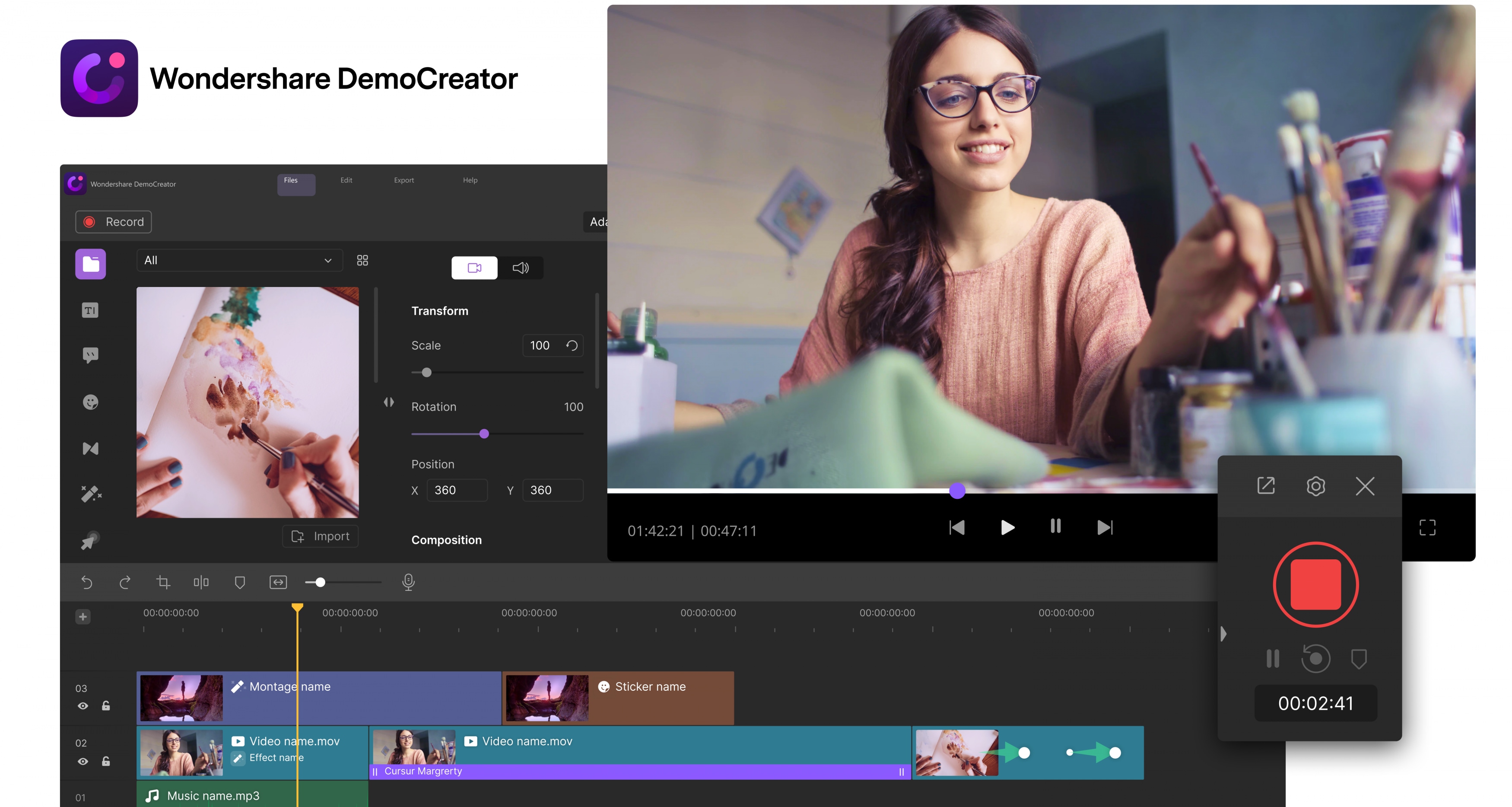
 Secure Download
Secure Download Secure Download
Secure DownloadHow to Create Online Courses or Training Video?
Before understanding the component explaining how to make online courses, it is significant to look upon why you need to develop training videos for the masses. Several pointers make online courses a very impressive option in this digital age, which is focused as follows.
- It helps you drive traffic within your website, benefitting both the reader and promoting your content.
- Your company or website will appear on top of Google searches, which is usually referred to as Google Search Engine Optimization.
- Enhance your business profile and attract more customers.
The following step-by-step guide will present the efficient method on how to make training videos using the basic recording and editing features of Wondershare DemoCreator.
Step 1: Prepare the Courseware
Preparing the courseware is an essential pillar while we make training videos for a directed audience. Being aware of the dynamics of the course does not completely cover the development of a training video. You need to synthesize the content that is present into simple sections that can be taught as well as understood by the audience. The development of courseware should be deliberately considered with respect to the audience that is being targeted. With a course designed and structured, you are ready to create online courses.
Step 2: Record the Courses
You need to follow up with recording the courses over the designed plan. Initially, you are led to setting up the hardware and its settings to record the video without any discrepancy efficiently. Since the webcam and mic are the major hardware devices involved in recording the courses, you should set up their settings. For audio specifications of your video, you are provided the autonomy to record the audio from the computer or the microphone.
Initially, both settings will be recorded by default. However, you can change any one of the options to "Capture" or "Don't Capture." After setting up the microphone, you need to move into the "Camera Setup" from the left panel's options. Creating training videos require setting up an external web camera for the purpose of recording. In this section, you can either choose a camera attached for recording and the resolution you wish to record the video in. Another basic setting of selecting a frame rate is available in the window.
Step 3: Edit the Courses Video
As soon as you are done recording the video, you can take the specific course video to the "Video Editor" of DemoCreator, represented by a button present in the recording window's top-right side.
- Add a Course Intro
With the video developed, there is a possibility that you might have missed setting up an introductory clip for the course video that would explain the basic learning objectives of the video to the audience. For that, Wondershare DemoCreator allows you to add different video clips, either by importing or recording them. With such an online course tip, you might gather an interesting set of audiences. You can simply import a video from the Media Library or by accessing the local directory of your desktop.
- Add Annotations
The editing features are not restricted in DemoCreator to any extent. You are provided with the ability to add annotations within the video. For this, you need to simply access the "Annotations" tab present on the left navigation bar within the video editor. After opening the Annotations tab, you can consume any annotation and have it dragged onto the Timeline. There is a wide variety of annotations available at DemoCreator, including different dialog boxes, callouts, arrows, and special lines present within the list.
- Add Captions
Wondershare DemoCreator enables you to edit the video to any extent. Along with adding different annotations and submerging clips to make the video progressive and expressive, you can add captions using the "Titles" tag present on the left-panel. The tab provides you with hundreds of different options that can be added within the video over any section. The Text Timeline displays it in the form of "T," which can be effectively dragged over any video position. Wondershare DemoCreator offers hundreds of different Titles and Text presets to its users in the library.
Step 4: Save and Export
With the video recorded and edited to perfection, you can propagate towards exporting the file in the form of an MP4, MOV, or an MP3 file. After setting up a name and the export location for the video, you can adjust different video settings and these major options. You can easily adjust the resolution of the video along with its frame rate and bitrate. Similarly, the audio can also be adjusted by setting up its encoder, sampling rate along with bitrate, and a number of channels.
 Secure Download
Secure Download Secure Download
Secure DownloadConclusion
This article has presented you with a clear and efficient guide on making online courses with the help of Wondershare DemoCreator. This platform's features are discussed comprehensively to help content creators set up prolific settings for their videos when they look forward to creating online courses. This would benefit the video creators and the audience, presenting an ideal environment in case.
 Pro-tip
Pro-tip







