Top Online Slow-Motion Video Editors
One of the best ways to emphasize a section of a video is to significantly slow it down. Perhaps it is a section in the video where you need to explain a complex idea and you want to make sure that everyone watching will understand. Whatever the reason, a slow motion is one of the best ways to do it.
But it is also a great way to add atmosphere to a video and make it stand out. As you can probably guess, the slow-motion feature is a delicate one which is why you need an effective solution to add this effect to your video. Fortunately, there are very many slow-motion videos editors online to choose from and in this article, we are going to be outlining some of the best. Let's get started.
Top Online Slow-Motion Video Editors
The following are some of the best tools to edit video online in slow motion;
Veed
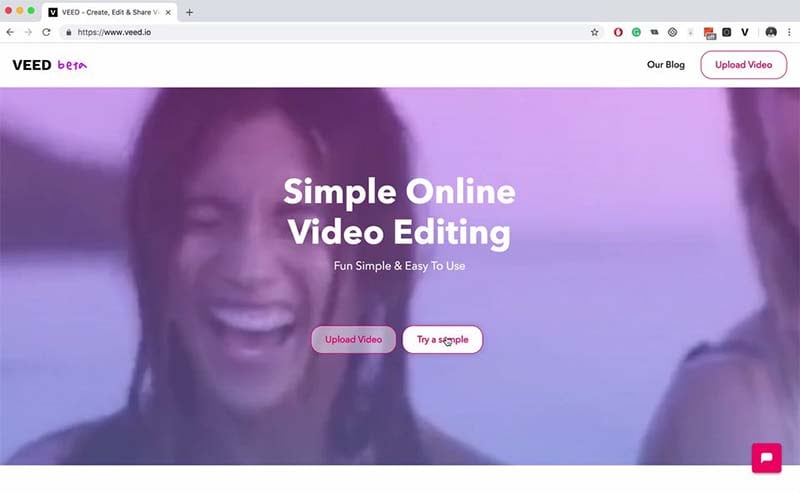
Veed is one of the most effective ways to add the slow-motion effect to your videos easily. It has a very simple and easy to navigate interface, making it one of the best video editors in the busines. To use it, all you have to do is click on the "Upload Video" option in the main page to browse for the video you want to edit. Once the slow-motion effect has been added to the video, you can export the video in a number of formats including Gif, MP4, MOV, AVI.
It is free to try and you don't even need to sign up to use. It also has a number of additional editing tools that can allow you to lightly edit various aspects of the video.
Ezgif
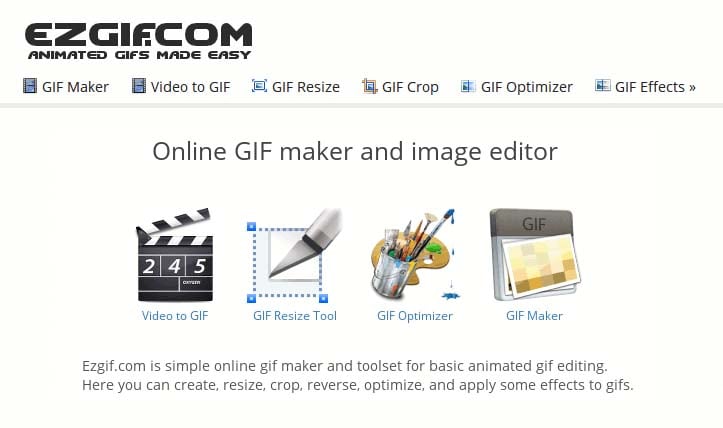
Ezgif is an online Gif editing tool that can also be used to edit videos. When you first access the webpage for this online tool, you will notice a variety of video editing tools including the Video Speed changer that is the tool to choose when you want to add a slow-motion effect to a section of the video.
To use Ezgif, all you have to do is click on the "Choose File" button to browse for the video on your computer and upload it to the website. You can also choose to paste a URL of the video to add it. When you're done editing, you can export the video in a variety of formats including MP4, AVI, WebM, FLV, 3GO, MOV and more. The size of the video you can edit using this program is however limited to only 100MB.
Kapwing
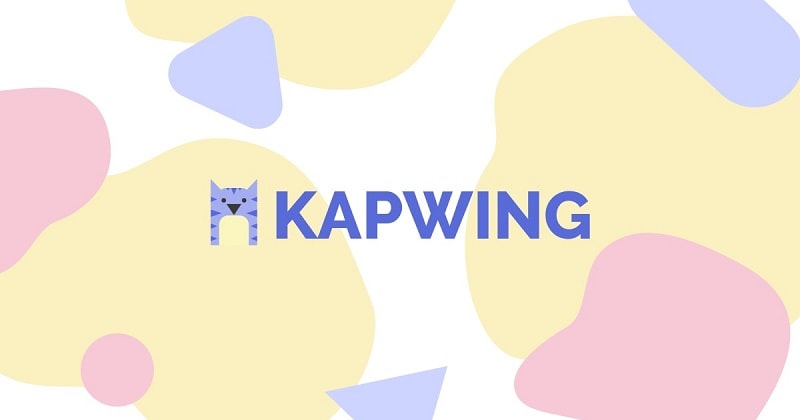
Kapwing is the best tool to use if you don't want too many complications and you simply want to slow down your video to a predetermined speed. The slow-motion editing feature is very easy to use. All you have to do is upload the video, pick a speed that you prefer and download the slowed-down version. Kapwing does however comes with additional video editing tools that can help you easily edit videos in numerous ways. You can use it to add audio, resize the video and even trim the video to the desired size.
The edited video can be downloaded in the same format and as long as you choose to only slow down the video, the tool will not make any changes to the video. One of the things we didn't like about this tool is that there was no way to slow down a section of the video; you can only slow down or speed up the whole video. Some of the other video creation and editing tools on the program can only be accessed on the premium tool.
UniConverter
![]()
This is another very simple online tool to help you slow down or speed up your video's playback. This particular tool has a very pleasant user interface, allowing you to very easily and very quickly edit the video. To use it, just drag and drop the video into the main page and then select your desired speed. Give the tool a few minutes to change the speed of the video and then you can download the video to your computer.
One of the things we love about this tool is that it is very fast, allowing you to change the video's speed in just a few minutes, sometimes seconds depending on the size of the video. It also supports most of the common video formats including MP4, MOV, MKV, AVI, WMV and so many more. There are also a number of additional editing features that you can use for free including the ability to mute the video's audio.
FileConverto

FileConverto is a suite of tools that you can use to manage and modify various types of files. One of these tools is a video speed modifying tool that you can use to slow down or even speed up the video. Like most of the tools on this list, it is very easy to use and the interface is minimalistic enough even for the beginner user to use and understand.
To use it, all you have to do is click on "Browse" to select the video you would like to modify and then select the desired speed from the "Change Video Speed" drop-down menu. The video's speed will be modified in a few minutes and you can download the edited video to your computer. Aside from modifying the speed, you can also use FileConverto to trim a video, combine multiple videos into one, or loop a video. It also doesn't limit the number of videos or the size of the video that you can edit or modify.
 Pro-tip
Pro-tipIf you want to get the top slow-motion video time-stretching software for Windows 10, click here to learn more details.
Related FAQs
The following are just some of the most common questions we get in regards to slow-motion video editors and how they work;
- Can you turn a video into Slow Motion?
The simple answer to this question is absolute yes. With the right tool like the ones we've looked at above, you can very easily slow down a video to the desired speed. Some desktop tools go even further by allowing you to choose only to slow down a certain section of the video rather than the whole video. But it is important to choose the right tool to modify your video's speed. The last thing you want is to significantly alter your video only to discover that you've irreparably altered the video.
- How do I make a Good Slow-Motion Video?
The method you choose to use to make a slow-motion video will determine whether the video will be good or not. Most online tools like the ones we have outlined above are both very easy to use and highly effective, able to create some of the best slow-motion videos. Most of them work in a simple three-step process;
Step 1: You upload the video to the online tool. You can either drag and drop the video or you can add it using a URL
Step 2: You select the speed you would like to use to modify the video. Some tools even allow you to speed up the tool
Step 3: The tool then automatically modifies the video's playback speed according to the options you've selected.
Of course, desktop and mobile tools will work slightly differently. We recommend trying as many tools as possible before settling one. Just because one tool worked for someone else, doesn't mean it will work for you.
- Does Android Have Slow Motion Video?
Yes. Most Android devices allow users to take slow-motion videos using the device's camera. When shooting the video, all you have to do is tap on the settings icon and select "slow-mo" or "slow motion." The exact specifications will depend on your device. For best results, we recommend shooting slow-motion videos that are no longer than 10 seconds. Once you're done shooting the video, most devices will allow you to specify exactly how much you would like the video to slow down. Depending on the device, you should see the option to drag handles along the video timeline to select the playback speed.
Of course, if you want more options when it comes to shooting videos in slow motion on your device, there are a lot of apps designed for this task. Some of the best include Slow Motion Video FX, Adobe Premier, Effectum, and PowerDirector. These apps are designed to help you create and edit slow-mo videos at the professional level and often come with robust features including highly specialized video editing capabilities. As such these apps often come with a free limited version, and you have to pay to access the more advanced features.






