Are you tired of searching and manually downloading subtitles for your videos? It feels like a waste of time and becomes redundant if you constantly need subtitles. We're here to tell you that there are much easier and faster ways to generate subtitles.
You're likely familiar with VLC media player. It's one of the more popular open-source media players, but did you know it also offers an automatic subtitle generator tool?
Table of Content
What Is VLC Auto Subtitle Generator?
VLC auto subtitle generator is a feature of the VLC media player that searches for available subtitles automatically. Requiring little effort, VLC will find subtitles for the video you open in the player with the help of the VLsub add-on.
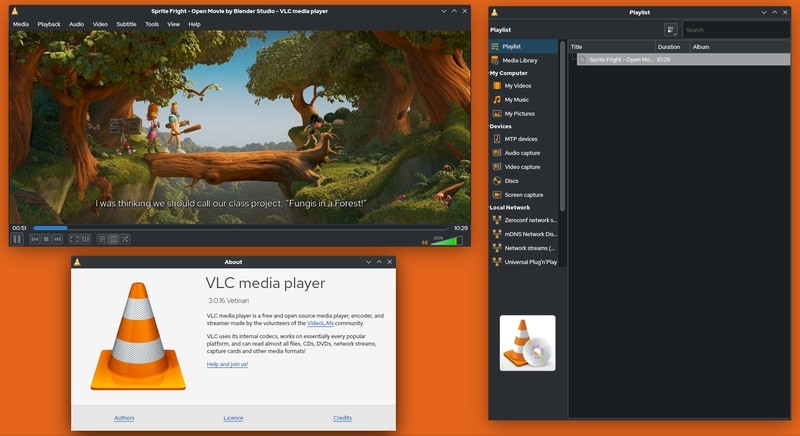
The VLsub add-on searches and collects movie, series, and video subtitles from the internet, so you won't have to waste time manually trying to find them in a vast sea of subtitle websites.
That isn't to say you have no say when choosing your subtitle. VLsub will present you with a list of available subtitles, letting you select and try out each one.
Since VLC is free and readily available to users across all operating systems, auto-generating subtitles are as accessible as they can be.
How To Use the VLC Auto Subtitle Generator
Before using the VLC auto-subtitle generator, you must download the add-on file. When you've done so, proceed with the following steps:
- Extract the zipped add-on file.
- Once you've extracted your files, find the file titled lua. Copy and paste it to the following path, depending on your operating system:
Windows: C:\Program Files\VideoLAN\VLC\lua\extensions\
Linux: /usr/lib/vlc/lua/extensions/
MAC OS X: /Users/
Now that you've set up your add-on, it's time to add the subtitles:
- Open the video you want to sub in VLC Media Player.
- Navigate to View and click on VLsub.
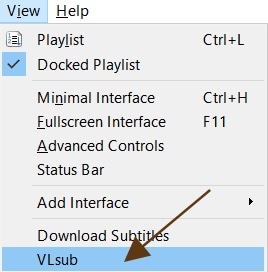
- In the text box next to the Title, type in the name of the movie/series/video for which you need subtitles. Specify the season and episode if you're looking for TV series subtitles.
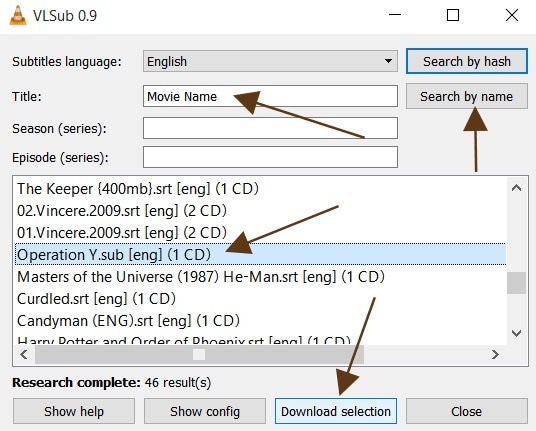
- Click on Search by name.
- VLC will present a list of available subtitles. Select a specific subtitle and click on the Download section.
The subtitle should be added to the video automatically. If not, right-click anywhere on the video, navigate to subtitles, and select the one you've downloaded.
You can repeat this process multiple times until you've found an adequate subtitle.
Pros and Cons of Using VLC to Generate Subtitles From a Video
There are multiple benefits to using VLC's VLsub add-on to generate subtitles.
Pros
For one, it makes finding subtitles for movies so much easier. By downloading the add-on once, you won't have to search for subtitles whenever you want to watch a movie.
Moreover, the add-on is easy to use, as your desired subtitles are just a few clicks and a movie name away.
The subtitle generator is compatible with many video formats and all operating systems.
Cons
On the downside, you may have to download and test out multiple subtitle files before finding a good one. If you're having issues with timestamps and the subtitle you've downloaded has a delay or is rushing, you can also edit that in VLC (under Track synchronization).
However, if the subtitle is simply inaccurate, you'll have to patiently go through the list and check each one since VLsub doesn't caption your video but rather collects subtitles from different sources.
The biggest drawback of VLC Media Player is that it's not a real subtitle generator. It only allows you to find ready-made subtitles online, fetch them, and add them to your video. So, if you need captions for your own videos, VLC won't be of any help.
Best Alternative to VLC Auto Subtitle Generator - Wondershare DemoCreator
Since VLC's VLsub add-on is by no means perfect and can present users with a few difficulties, what are the alternatives?
The best alternative to VLC's auto subtitle generator is Wondershare DemoCreator.
Wondershare DemoCreator is a modern, eye-catching screen recording and video editing software that allows you to professionally create videos using various features and tools it has to offer. One of the aforementioned AI-powered tools is their Auto Caption tool. It's an easy-to-use subtitle generator that automatically creates captions for any video you open in DemoCreator.
It relies on advanced machine learning to process and recognize audio input and quickly produce accurate captions. Not only does DemoCreator do a professional job at captioning videos, but it also translates the input it receives into over 90 different languages.
DemoCreator has various caption customization options that will meet your needs and preferences. You can customize your automatically generated subtitles however you wish, choosing the font, style, size, and color of your captions.
How To Use the VLC Subtitle Generator Alternative to Generate Subtitles Automatically
If you want to generate subtitles automatically using Wondershare DemoCreator, all you'll have to do is:
- Launch Wondershare DemoCreator on your PC and choose Video Editor in the main menu.

- Import the video you want to caption and drag and drop it to the timeline.
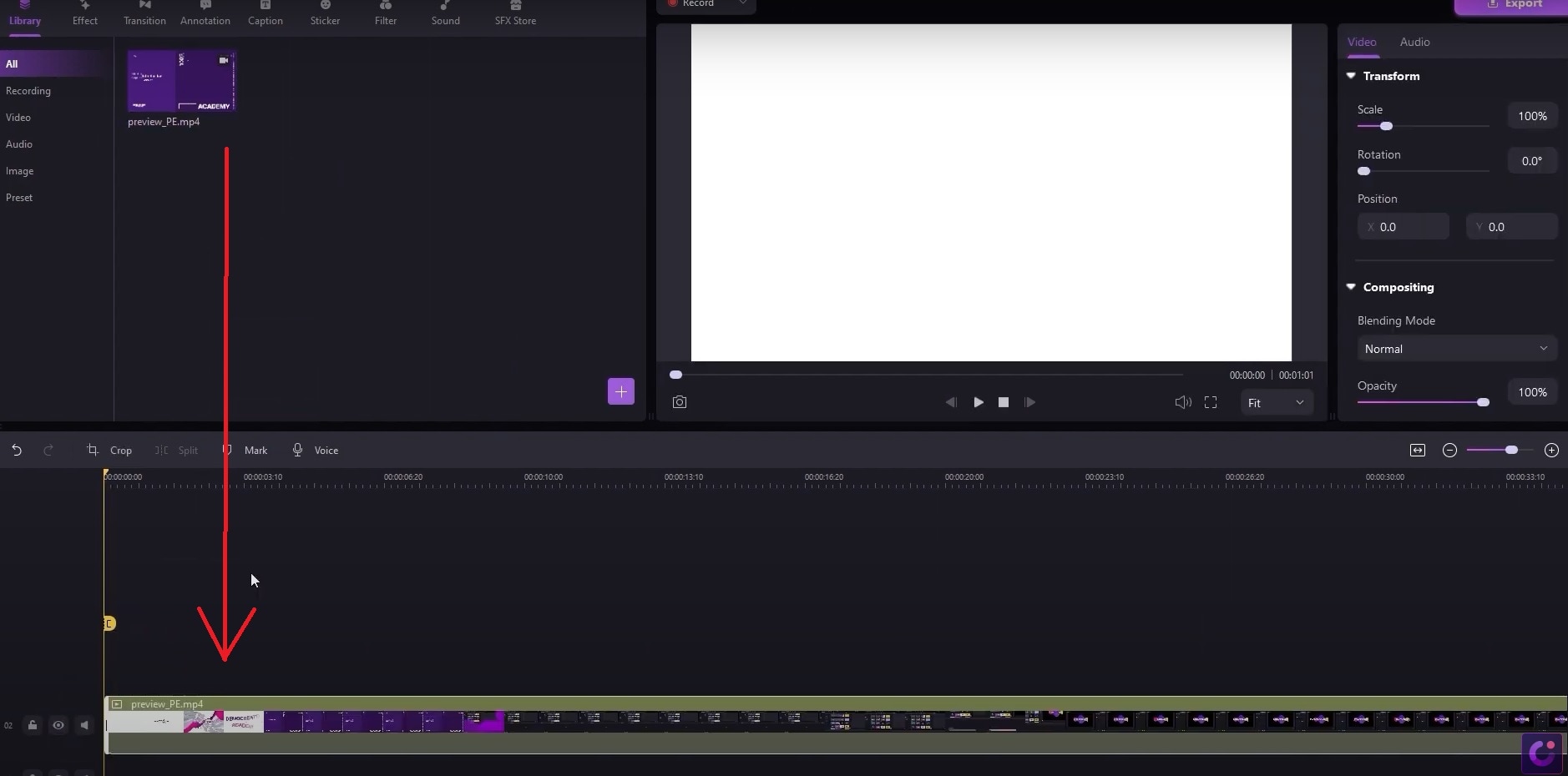
- Click on the Caption tab. Navigate to Auto-Caption in the left sidebar and click on Start to Recognize.

- Choose the language of your video and click Ok.
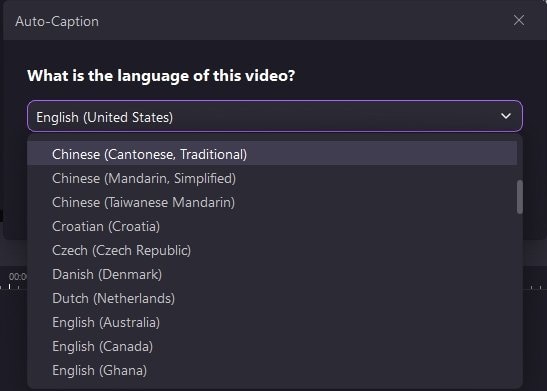
- DemoCreator will generate the subtitles automatically for your video, which will appear in the timeline. You can edit and customize the subtitles according to your needs.

Conclusion
When all is said and done, both subtitle generators are good solutions for subbing your videos.
If you need easy, quick, immediate, and free subtitles for movies and TV shows, VLC's VLsub add-on will do the job. However, if the subtitles found do not match your video, you may end up doing more work than you initially anticipated.
Similarly, if you're not looking for movie or TV series subtitles, VLsub will likely struggle to find any results relevant to your particular video.
On the other hand, Wondershare DemoCreator is one of the best subtitle generators powered by AI that will caption any video you upload to it and translate it to one of the many languages it has to offer.
Although VLC has a convenient subtitle generator solution, Wondershare DemoCreator will cater to all of your video captioning needs and is certainly a worthy alternative for users searching for a sophisticated and accurate subtitle tool.
The choice is yours!
FAQ
-
Can I use VLC to auto-generate subtitles for videos?
Yes, you can. By downloading the VLsub add-on, you can automatically fetch subtitles from the internet in the VLC media player. -
Is VLC auto subtitle generator free?
Yes. Like VLC, the auto subtitle generator is free and easy to download and implement. -
What is the best auto subtitle generator alternative to VLC?
Wondershare DemoCreator is the best alternative to VLC's subtitle generator. Unlike VLC, which just collects subtitles from various (potentially unreliable) online sources, DemoCreater implements artificial intelligence trained in NLP to caption your videos offline quickly, accurately, and automatically caption your videos offline. -
Which tools can generate subtitles automatically from a video?
Many tools can automatically generate subtitles. For example, online video platforms like YouTube, Vimeo, and Twitch have built-in auto-caption features. Other platforms and software are specifically designed for video editing and thus generating subtitles automatically using AI-powered tools, such as Wondershare DemoCreator, ClipChamp, Animaker, Kapwing, and others.



