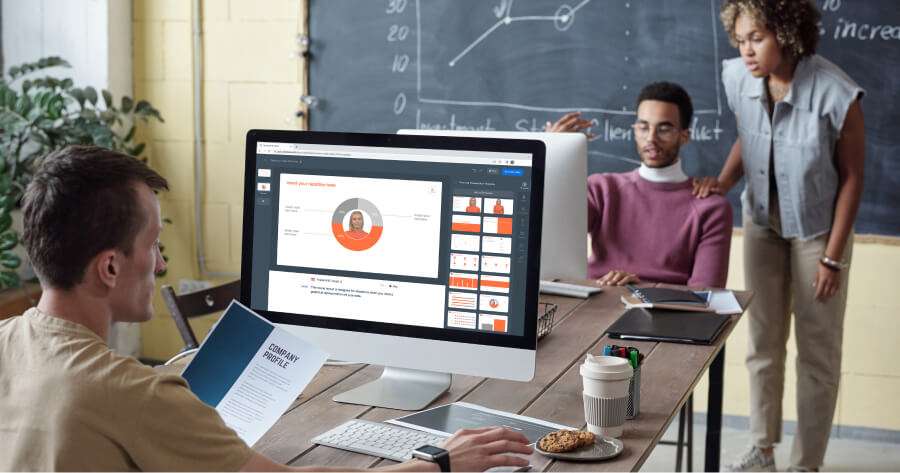Online education has become increasingly popular, with learners worldwide seeking convenient and accessible ways to acquire knowledge. Whether you're an educator, a corporate trainer, or an online course creator, recording high-quality lectures is crucial for delivering an engaging and effective learning experience.
However, with a plethora of tools available, it can be challenging to determine which one best suits your needs.
This comprehensive guide aims to provide you with an in-depth analysis of the best tools for recording lectures like a professional, enabling you to create captivating and informative video content that resonates with your audience.
In this article
Part 1: Best Tools for Recording Lectures Like a Professional
Here are the best lecture capture software tools available to help you capture high-quality lectures effortlessly.
#1 Wondershare DemoCreator
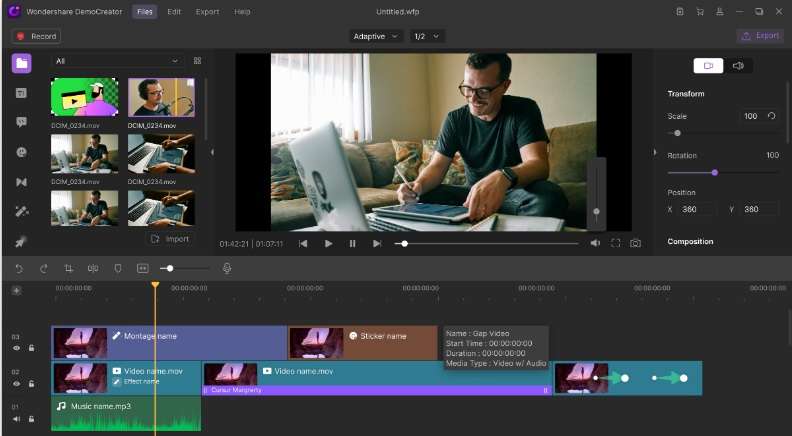
Wondershare DemoCreator is a powerful and versatile lecture recording software that offers a range of features to enhance your video lectures. With its intuitive interface and user-friendly design, DemoCreator caters to both beginners and experienced users alike.
Wondershare DemoCreator is a comprehensive solution that allows you to record your screen, webcam, and audio simultaneously, making it an ideal choice for lecture recording. It supports various input sources, including multiple cameras and microphones, enabling you to capture high-quality audio and video with ease.
Key Features:
- Screen recording with customizable capture area
- Webcam and audio recording
- Annotation tools for highlighting and drawing
- Video editing capabilities (trim, cut, merge, and more)
- Robust export options (MP4, AVI, WMV, and more)
#2 PlayPosit
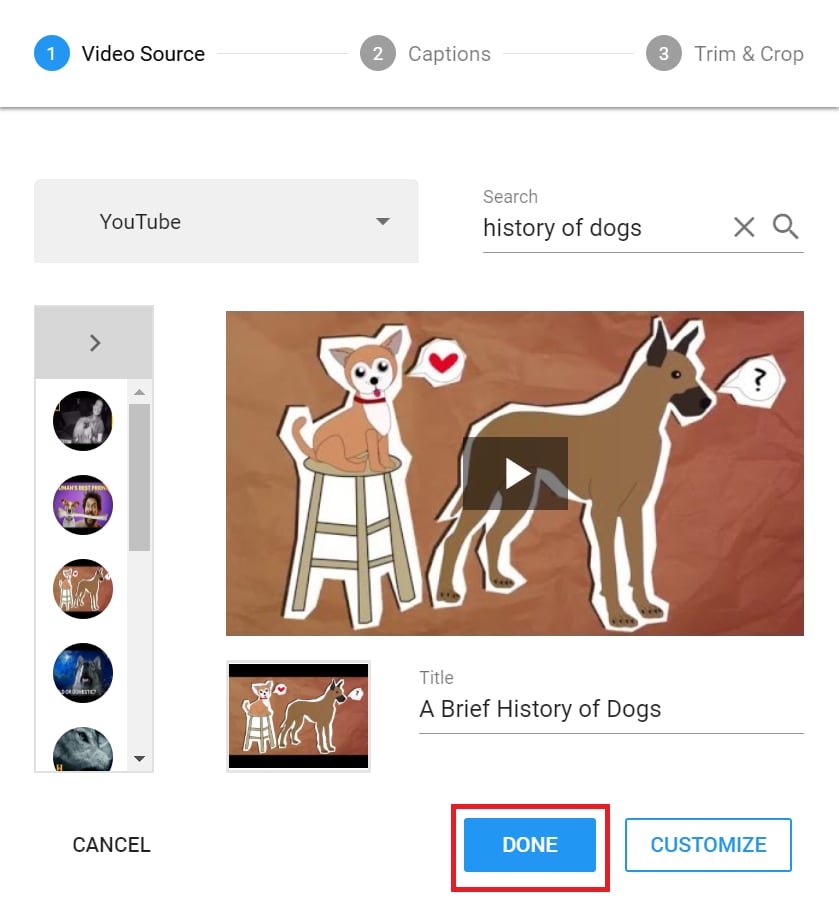
PlayPosit is a unique video lecture recording software that combines video recording with interactive elements, making it an excellent choice for creating engaging and immersive learning experiences.
PlayPosit allows you to record your lectures and enhance them with interactive elements such as quizzes, polls, and discussions. This innovative approach encourages active participation from your students, fostering better comprehension and retention of the material.
Key Features:
- Lecture recording with webcam and screen capture
- Interactive elements (quizzes, polls, discussions)
- Customizable branding and player skins
- Analytics and reporting for tracking student engagement
- Secure content hosting and sharing
#3 Echo360
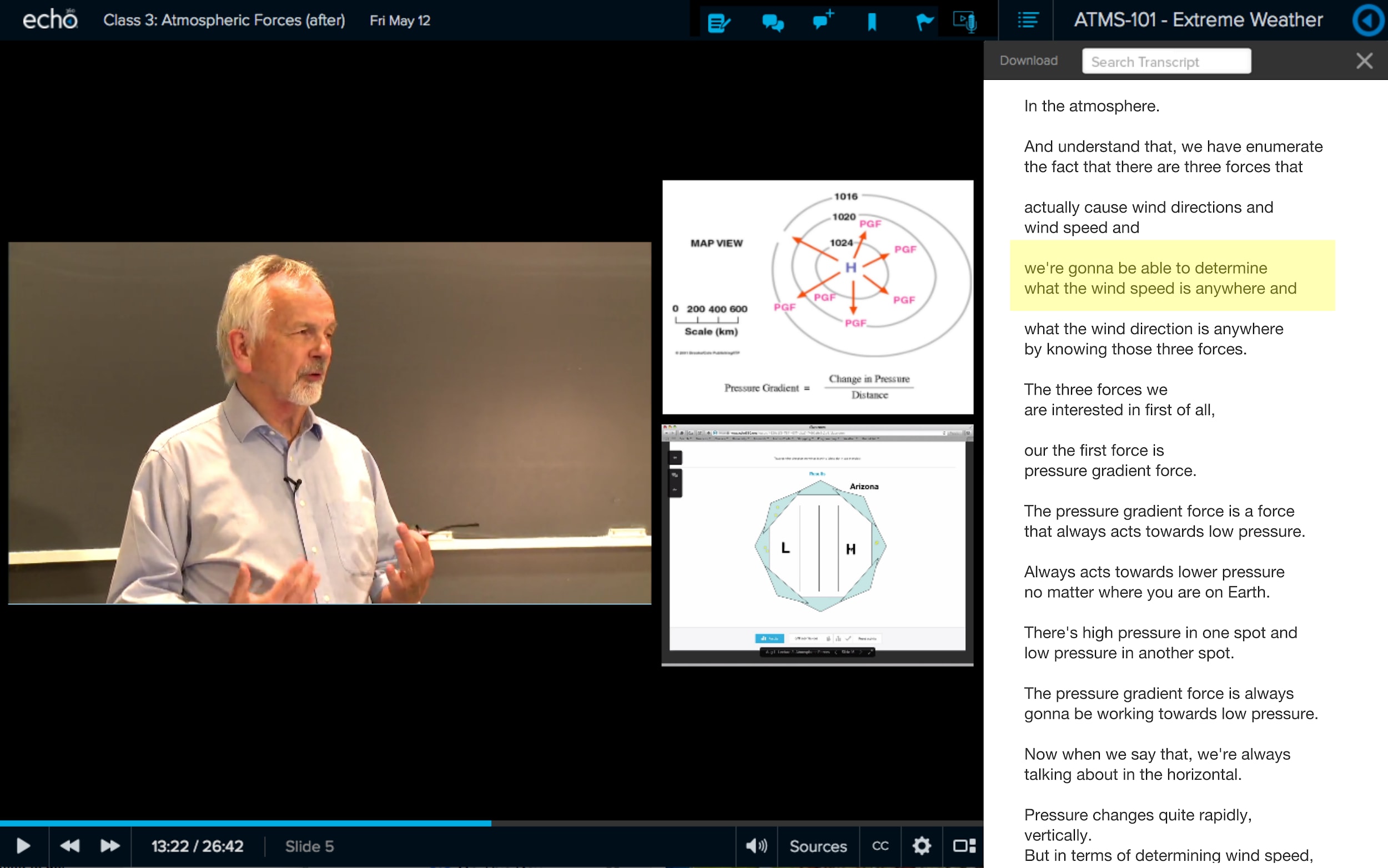
Echo360 is a comprehensive lecture capture solution that caters to educational institutions, corporations, and organizations of all sizes. Its robust feature set and scalability make it a popular choice among professionals.
Echo360 offers a wide range of tools for recording, managing, and distributing video lectures. It seamlessly integrates with learning management systems (LMS) and supports various input sources, including cameras, microphones, and document cameras.
Key Features:
- Lecture recording with multiple input sources
- Automatic upload and publishing to LMS
- Interactive features (quizzes, polls, discussions)
- Closed captioning and transcription support
- Analytics and reporting for tracking student engagement
- Mobile app for on-the-go viewing
#4 ScreenPal
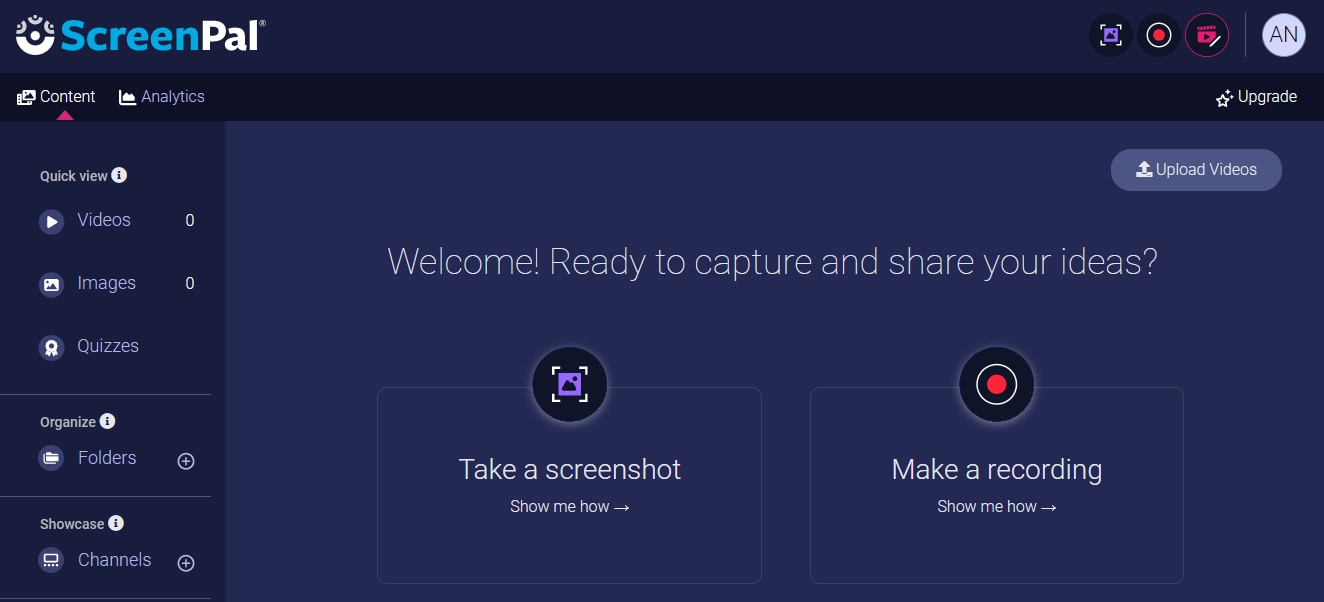
ScreenPal is a lightweight and user-friendly lecture recording tool that focuses on simplicity and ease of use. It's an excellent choice for educators and individuals who require a straightforward solution for capturing their lectures and presentations.
ScreenPal offers a clean and minimalistic interface, allowing you to record your screen, webcam, and audio with just a few clicks. It supports various output formats and provides basic editing capabilities for trimming and merging recordings.
Key Features:
- Screen recording with webcam and audio capture
- Customizable recording area and cursor effects
- Basic editing tools (trim, merge, and more)
- Support for multiple output formats (MP4, AVI, WMV)
- Lightweight and portable
#5 FineVoice
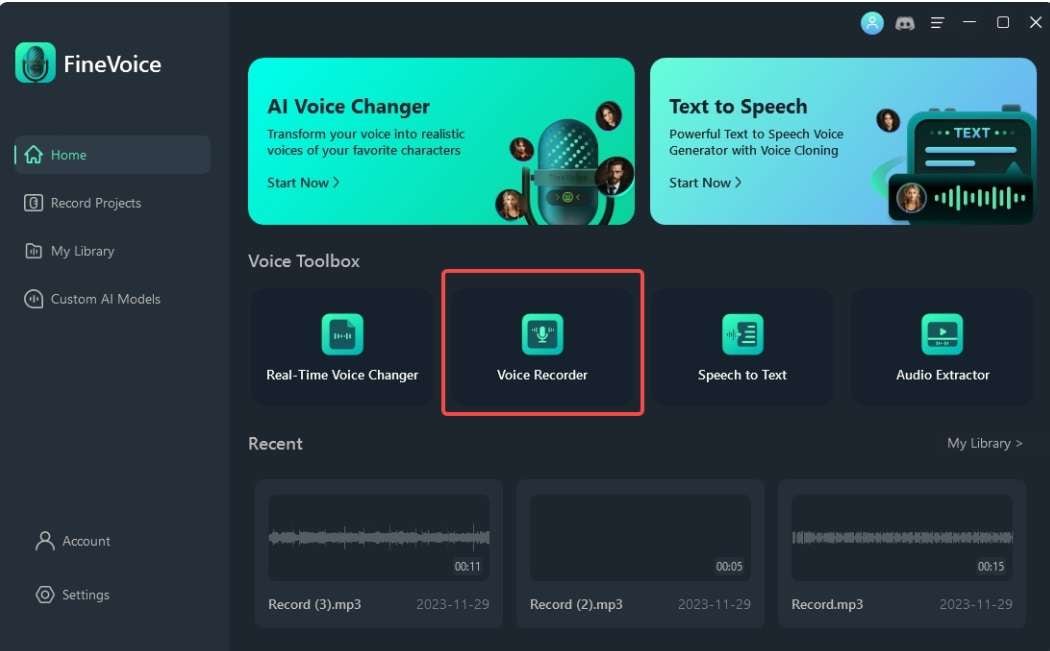
FineVoice is a comprehensive lecture recording solution that combines video capture, content management, and collaboration features in a single platform.
It allows you to record your lectures using various input sources, including screen capture, webcam, and external devices. It also provides a centralized platform for managing and sharing your recorded content with students or team members.
Key Features:
- Lecture recording with multiple input sources
- Content management and sharing platform
- Collaboration tools (annotations, discussions, and more)
- Analytics and reporting for tracking engagement
- Integration with popular cloud storage services
#6 OBS Studio
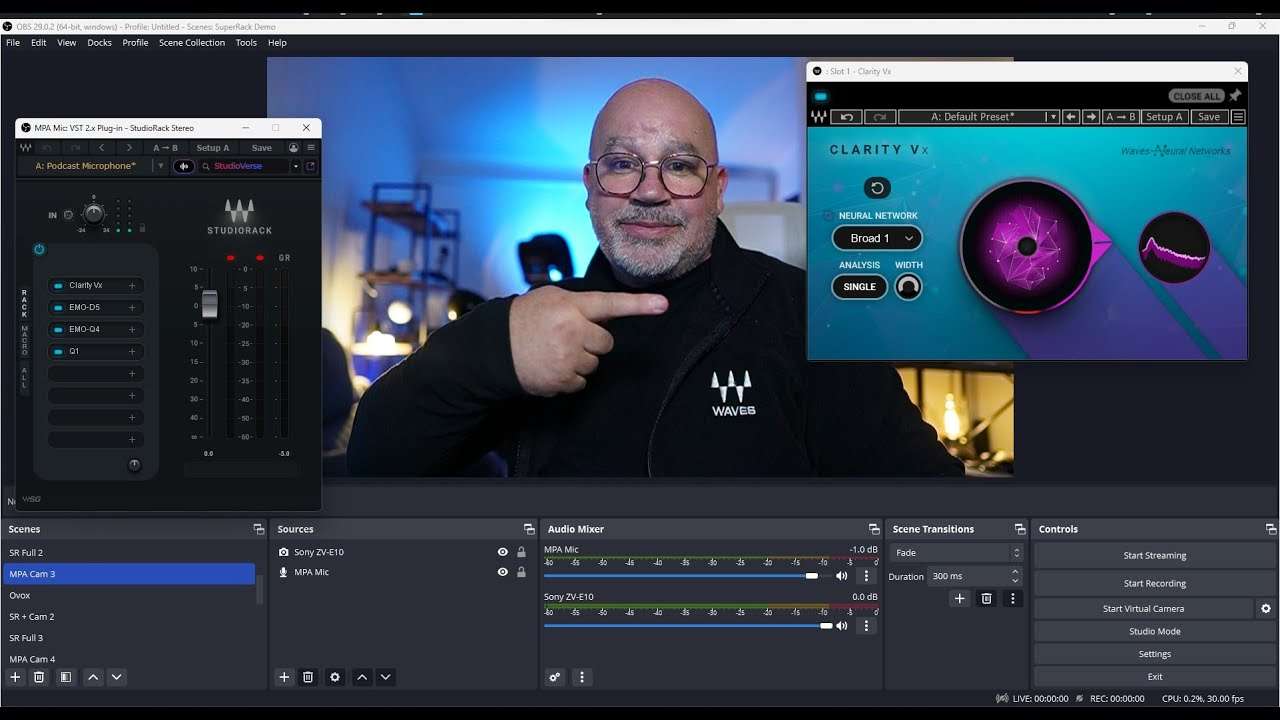
OBS Studio is a free and open-source lecture recording software that offers a wide range of features and customization options. It's a popular choice among professionals and content creators due to its flexibility and extensive community support.
OBS Studio is a powerful and versatile tool that allows you to record your screen, webcam, and audio with high-quality output. It supports various input sources and provides advanced features for customizing your recordings, such as scene transitions, overlays, and chroma keying.
Key Features:
- Screen recording with customizable capture sources
- Webcam and audio recording with support for multiple devices
- Advanced scene composition and transitions
- Chroma keying (green screen) and video effects
- Robust output settings and encoding options
#7 Panopto
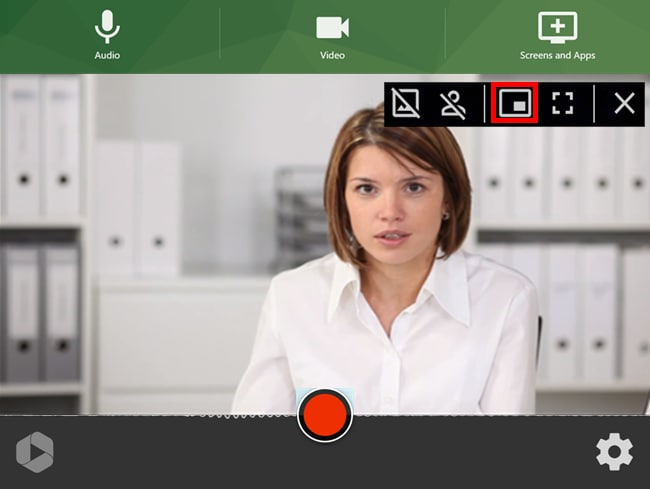
Panopto is a comprehensive video lecture recording software and video management platform designed for educational institutions and enterprises. It offers a robust set of features for recording, managing, and distributing video content.
Panopto provides a centralized platform for recording lectures, webinars, and presentations using various input sources. It also includes powerful video management tools, allowing you to organize, search, and share your recorded content with ease.
Key Features:
- Lecture recording with multiple input sources
- Centralized video management and hosting
- Interactive features (quizzes, polls, discussions)
- Automated closed captioning and transcription
- Integration with popular LMS and collaboration platforms
- Analytics and reporting for tracking viewership
Part 2: Video Lecture Recording Made Easy: Use DemoCreator
While there are numerous lecture recording tools available, Wondershare DemoCreator stands out as a user-friendly and feature-rich solution.
Follow these step-by-step instructions to create professional-quality video lectures using DemoCreator:
Step 1: Visit the Wondershare DemoCreator website. Download the software for your operating system (Windows or macOS). Once the installation is complete, launch the application. In the DemoCreator interface, click on the "Video Recorder" option to access the recording settings.
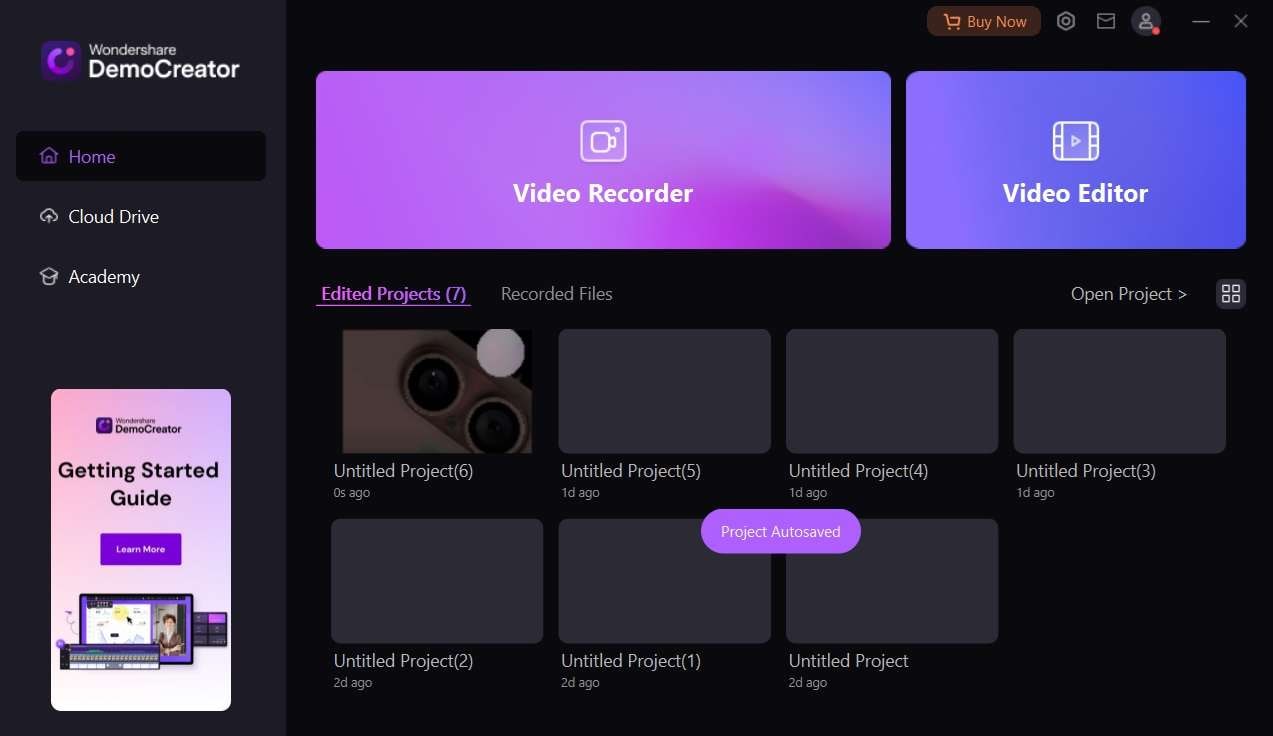
Step 2: Select the “Screen & Camera” recording mode. Now you can customize various options, such as:
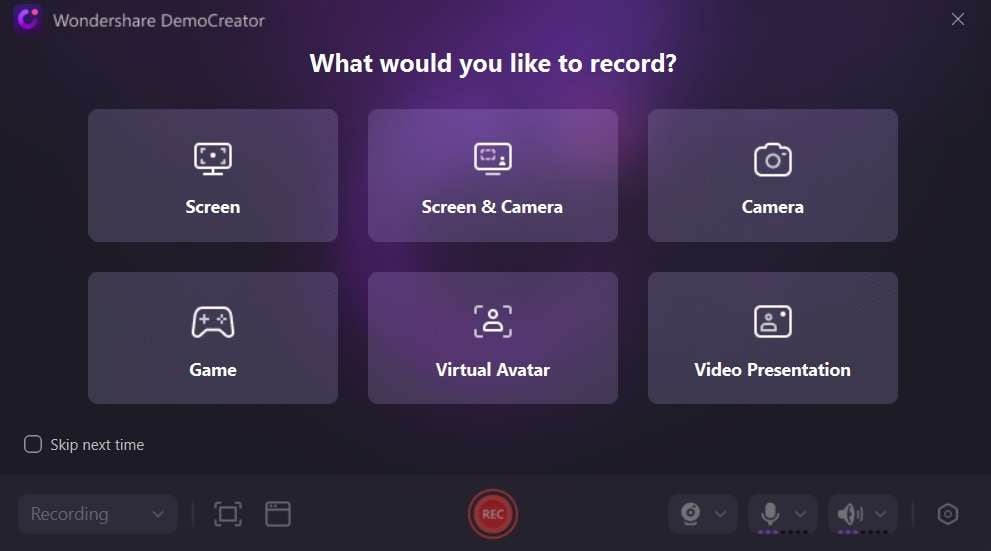
- Recording Area: Select whether to record the full screen, a specific window, or a customized region.
- Audio Input: Choose your preferred microphone or audio input device.
- Webcam: Enable webcam recording and select your desired camera.
- Recording Quality: Adjust the resolution, frame rate, and video quality settings.
Step 3: Once you've configured your settings, click the "Rec" button to begin capturing your lecture. DemoCreator provides a countdown timer to help you prepare before the recording starts.
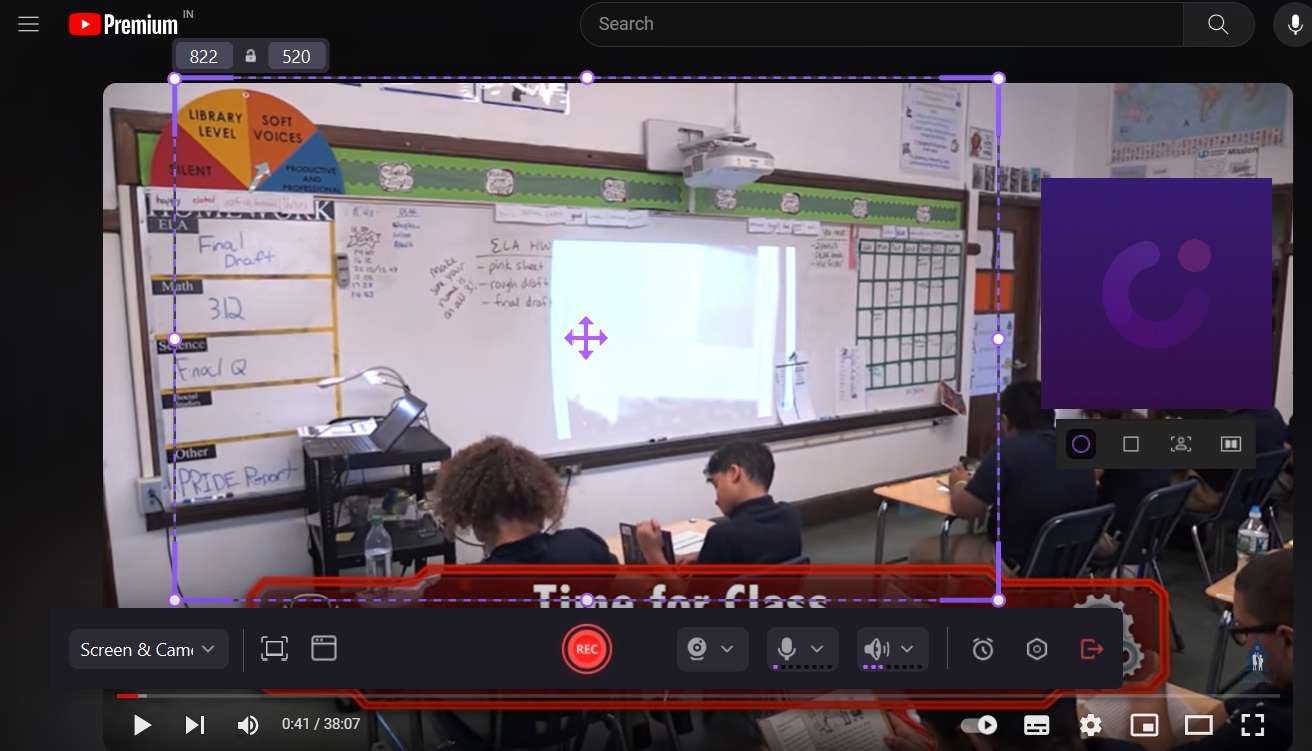
Step 4: During the recording, DemoCreator offers a range of annotation tools that can enhance your lectures. Use the drawing tools to highlight specific areas on your screen, add text annotations, or draw shapes and arrows to emphasize key points.
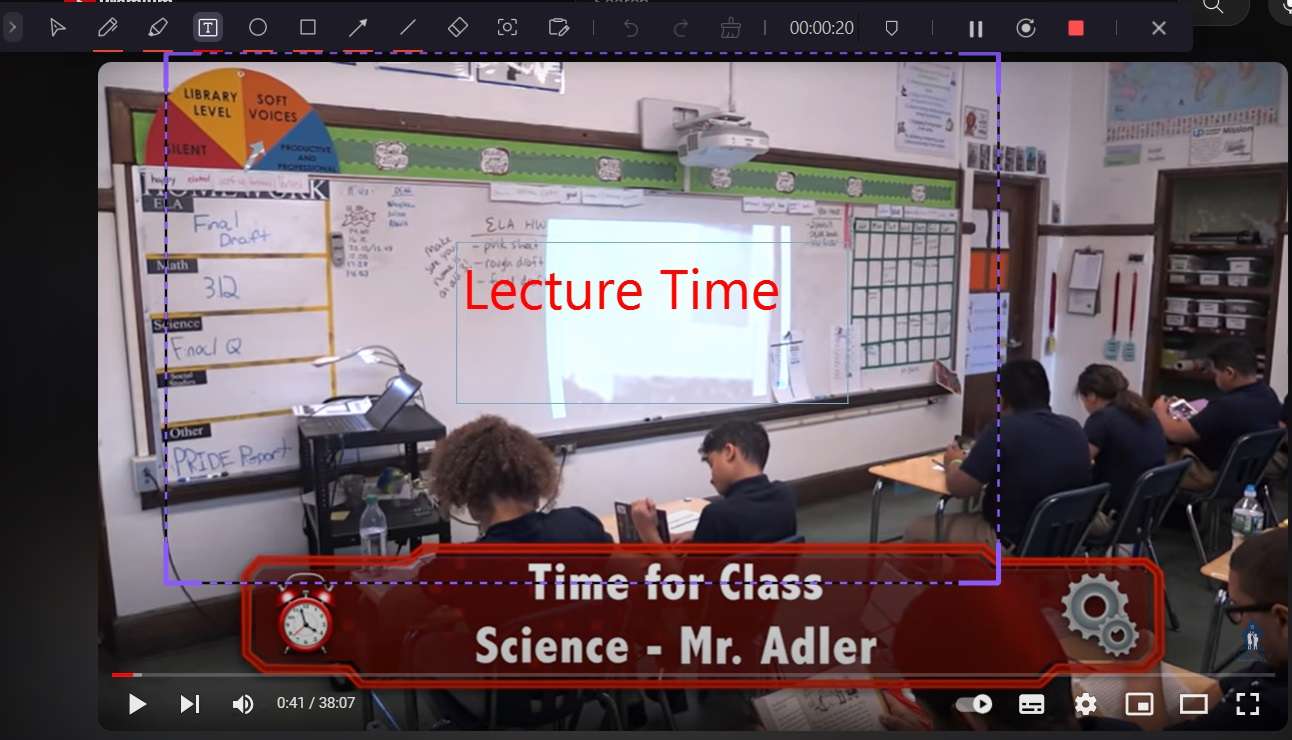
Step 5: When you've finished recording, click the "Stop" button.
Step 6: After recording, DemoCreator provides various editing tools to refine your video lecture. You can trim unnecessary sections, merge multiple recordings, add transitions, and apply video effects.
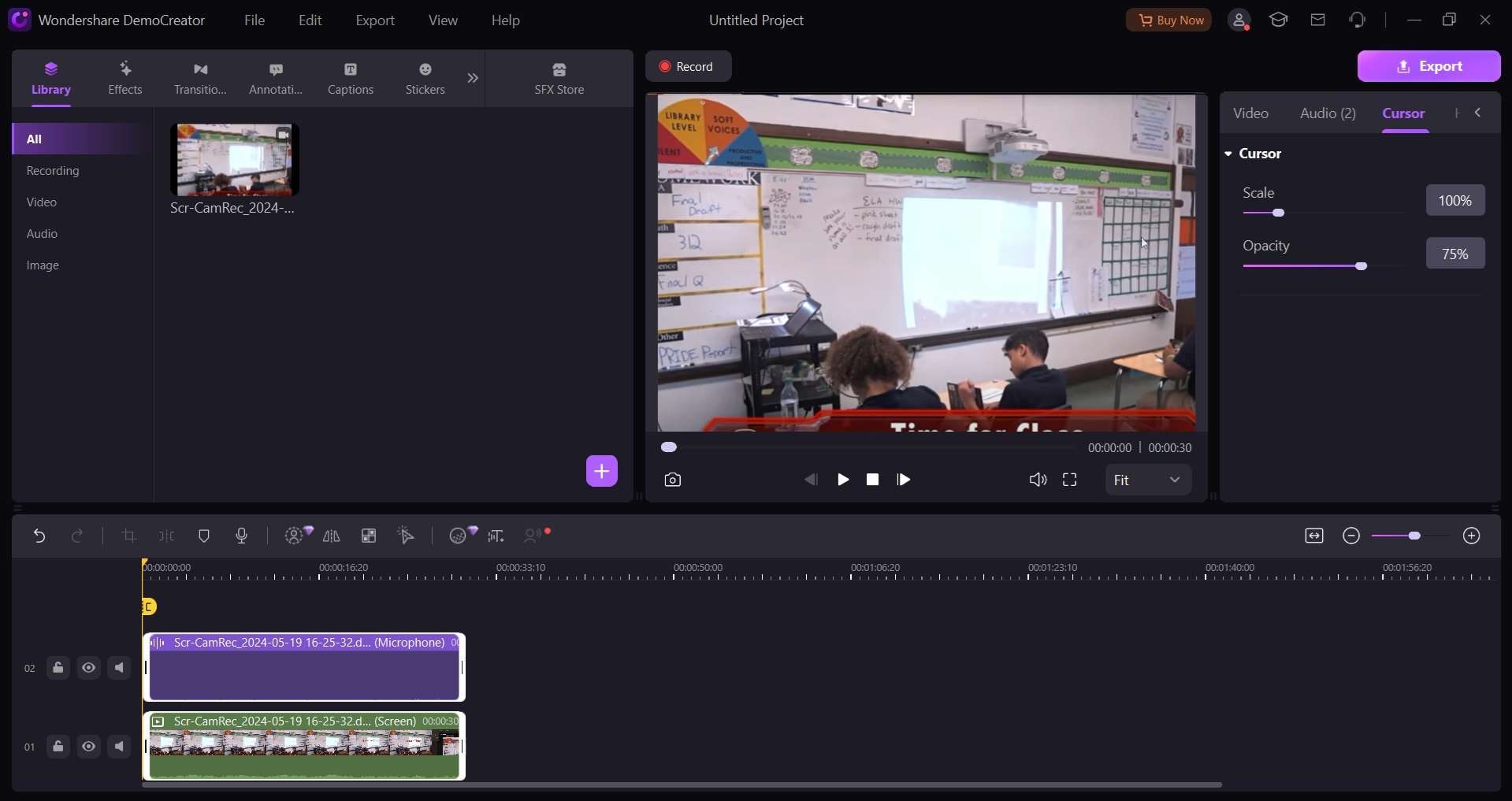
Step 7: Once you're satisfied with your lecture recording, export it to your desired video format. DemoCreator supports a wide range of formats, including MP4, AVI, WMV, and more. You can then share your video lectures with students or upload them to online platforms or learning management systems.
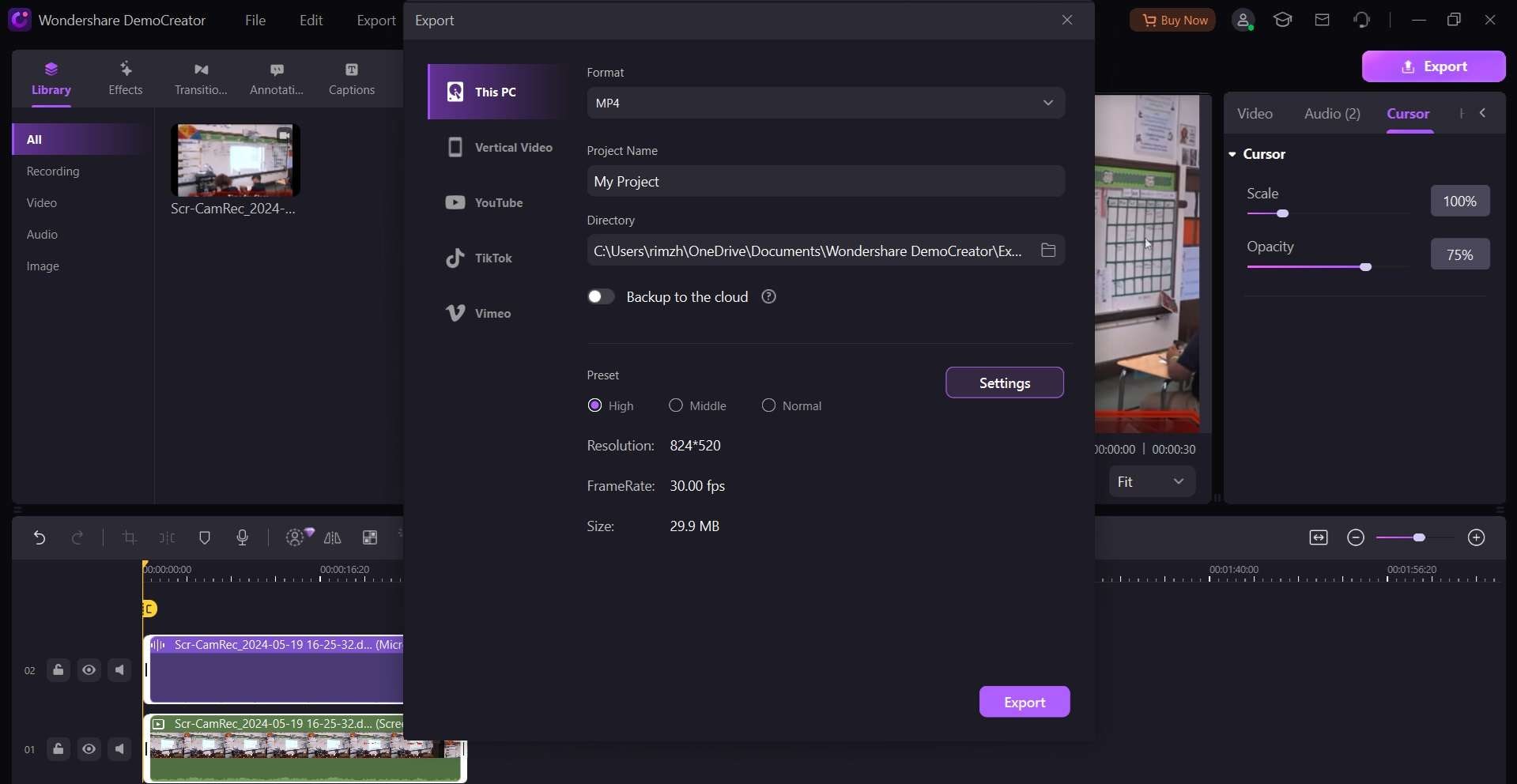
By following these steps, you can leverage the power of Wondershare DemoCreator to create professional-quality video lectures that captivate your audience and enhance the learning experience.
Conclusion
From user-friendly interfaces to advanced editing tools, interactive elements, and robust management systems, these lecture recording solutions empower you to create immersive and interactive learning experiences that foster better comprehension and retention.
Remember, the key to creating successful video lectures lies not only in the tools you use but also in your ability to engage your audience and deliver content in a clear and compelling manner. Experiment with different tools, incorporate interactive elements, and continuously refine your techniques to ensure your lectures resonate with your viewers.
Ultimately, the right lecture recording tool will streamline your workflow, enhance your productivity, and allow you to focus on what truly matters: delivering high-quality educational content that inspires and empowers learners worldwide.
FAQ
-
What is the difference between lecture recording and lecture capture?
Lecture recording refers to the process of recording a lecture or presentation using various tools and software, while lecture capture is a more comprehensive approach that involves recording, managing, and distributing video lectures, often integrated with learning management systems (LMS). -
Do I need expensive equipment to record professional-quality lectures?
Not necessarily. While high-end equipment can certainly enhance the quality of your recordings, many lecture recording tools like DemoCreator, ScreenPal, and OBS Studio can produce professional-quality videos using basic hardware like a webcam and a microphone. -
Can lecture recording tools be used for live streaming?
Yes, some lecture recording tools, such as OBS Studio and Panopto, offer live streaming capabilities, allowing you to broadcast your lectures in real time to a remote audience.