Zoom Distance Learning Tips
With classes shifted to a virtual learning format for the rest of the year, students and teachers are keen to maintain the intellectual vibrancy and academic rigor of the classroom. Live video with interactive students is one of the best methods for teachers and learners alike to create a classroom-akin experience. Zoom distance learning is now accessible to all faculty, students, and staff, and is just the perfect tool to assist you in such pandemic situation.
Zoom long distance learning is one of the best tools that come handy during the COVID 19 crisis. The tool can help teachers and students in many ways. Here’s how:
Class Meetings
Teachers can conduct daily class meetings. Monitoring of attendance is also easy as teachers can see which students have joined online. Zoom helps in recording class meetings an easy task during this pandemic crisis where social distancing is a must.
One-on-one conferences with a student
In addition to this, teachers can conduct individual, personal conference with students. This helps in situations when a student does not understand a specific topic and teacher can solve his/her doubts separately. In addition to this, the feature can be used for parent-teacher meeting as well.
Recording lessons
You can also record the online classes that you are conducting. This is one of the zoom distance learning tips that comes handy for students to access the session later. In addition to this, some school districts need recording the video for child safety reasons. Ensure your Cloud sharing is turned on in your settings. Teachers can always find their recordings at zoom.us/recording. Here is one of the best distance learning zoom ideas: If you tap “require registration” when you share the recorded video, you can see who saw it.
Here are the steps to create a virtual classroom with Zoom:
Step 1: Start by downloading Zoom Client and setting up it on your machine. You can do this on your tablet, phone, laptop, or all of the above!
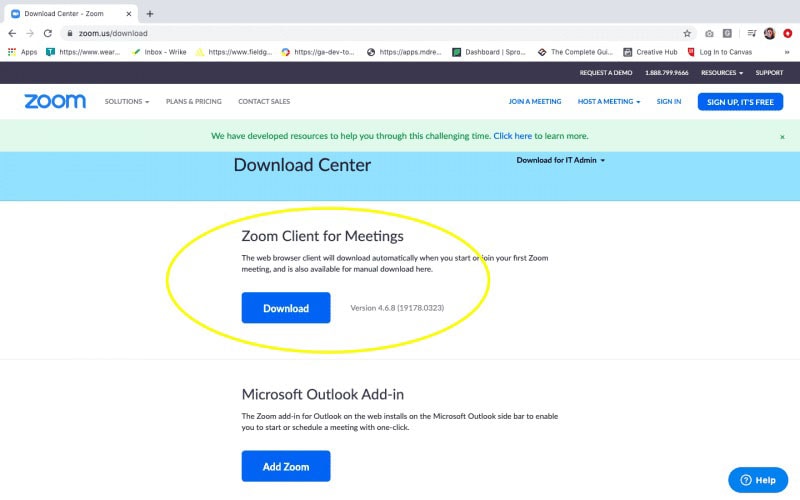
Step 2: Open the app. Now, tapping the orange button to begin a new class can allow you to test your video and audio.
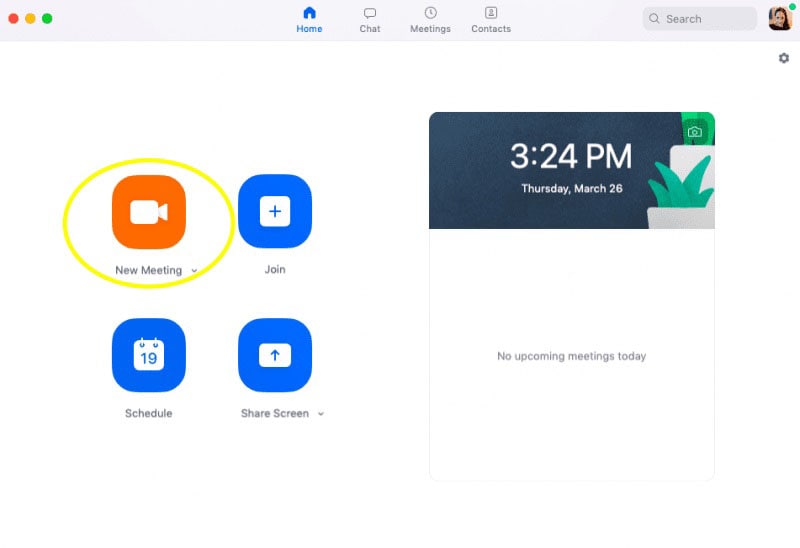
Step 3: You can now schedule your class meeting. Do this online, on the app, or in your Learning Management System. Next, send the link to your students.
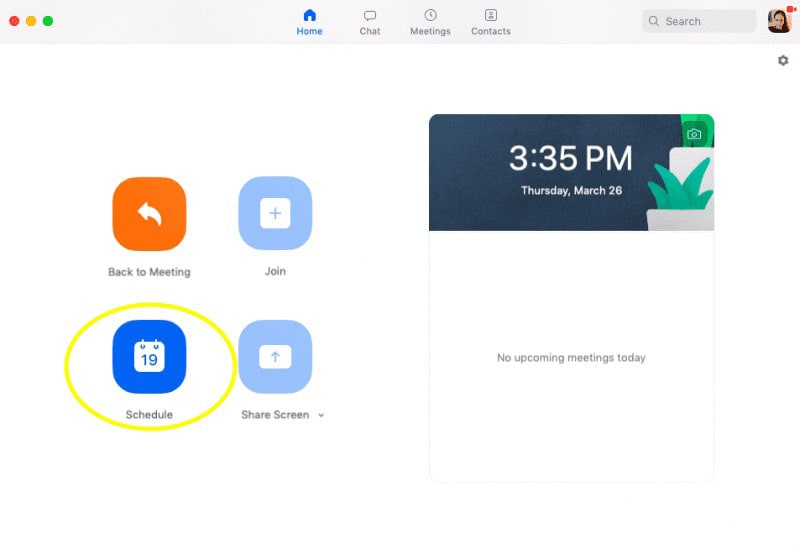
Step 4: Make sure that you have adjusted your settings so that the class does not start until the host begins it and only the presenter has the ability to share the screen.
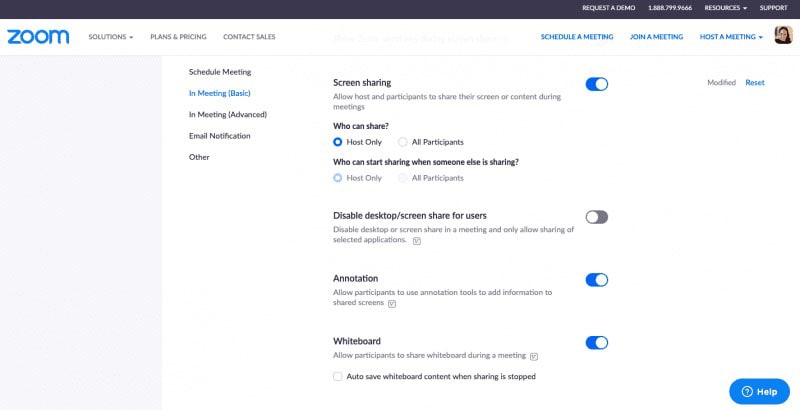
Making distance learning or virtual learning work for all students is tough. You can have all the best tools in place, but without impartial access for all your students at home—and adequate training and prep for yourself—it is difficult tough to replicate a conventional, in-person learning experience. Even though Zoom solves most of the issues, there is always room for other options to mull over. Here are some other options for virtual learning other than Zoom.
1. GoToMeeting
GoToMeeting provides all of the features you will require to run a successful class meeting. GoToMeeting stands out for its robust features, exceptional call quality, and excellent customer service. Whether you are a school or an SME business, GoToMeeting has conference call features to suffice your needs. Tons of people have employed GoToMeeting, comprising some well-known names. If you are in the market for new conference call software, GoToMeeting must definitely be taken into consideration.
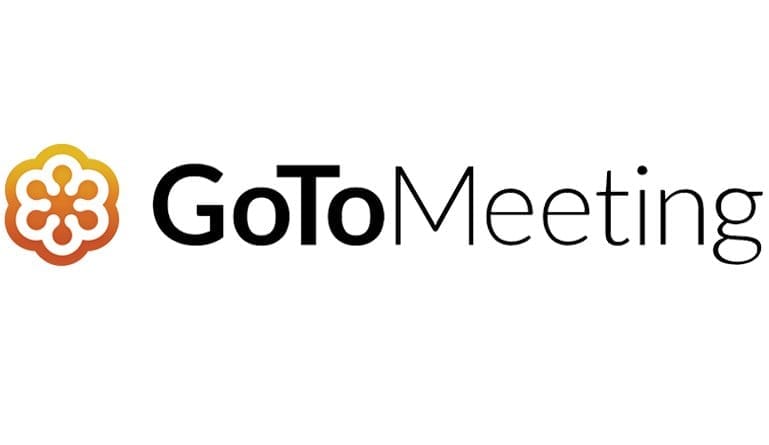
2. Google Hangouts Meet
Google Meet is an updated edition of the free Hangouts application, and is more suitable for applications such as video conferencing and webinars. With Google Meet, you can conduct video calls with almost 150 people, relying on the service plan opted. The service comprises valuable functions such as recording option, screen sharing, and the capability of dialing in to a video conference using smartphone. While it does not offer the features other video conferencing tools might offer, Meet offers some of the most valuable. With this app, meeting hosts can share their screen with students. Teachers can share documents as well as any digital spreadsheets, presentations, or other files they need those in the class to see. Relying on the kind of computer you are using, HD video feeds can be available.
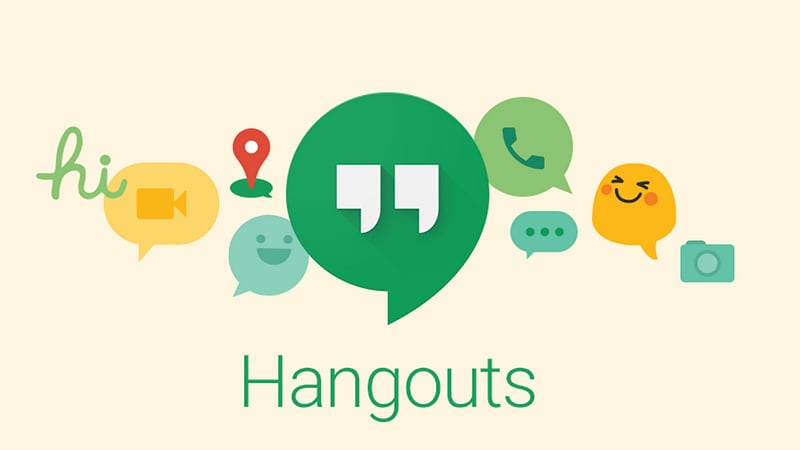
3. Adobe Connect
Adobe Connect is a video conferencing app developed for customizing the user experience. Due to of this, a huge amount of its user-base is teachers who offer remote lectures. Even though allowing live lectures is where it stands out the most, it also supports collaboration sessions and webinars as well, which can work for normal office employment. The product has a strong feature set, comprising desktop and document sharing and video chat, as well as the capability of adding custom apps if you have experience with Adobe Flash. Adobe offers an option to add other audio conference data with the meeting invite. Once you get a conference started, it is intuitive to use and a smooth ride. Apps for iOS and Android are available, which includes all meeting tools along with whiteboard and screen sharing tools. Adobe Connect works with Mac, Linux, and PC operating systems and with Firefox, Internet Explorer 8 or later, Safari, and Chrome browsers.

Conclusion
To summarize the article, you just had a detailed look at Zoom distance learning. The app is suitable for distance learning in this health crisis. You also saw how to use Zoom to conduct virtual classes. Lastly, you saw some options to Zoom for distance learning.



