Best 17 Zoom Meeting Recorders
WFH i.e. Work From Home has become a norm in this pandemic. No matter if you are an office employee, entrepreneur, or student, there is one common thing among everyone, i.e., Zoom. Be it online classes, meetings, or personal virtual gatherings, the Zoom meeting recorder i.e. the videoconferencing app has emerged to be one of the best in the segment. The service also allows users to record the sessions, however, it comes with its own limitation. If you are using the native recorder, the host will need to allow your request.

If you are not a paid subscriber, the session of the screen recorder for zoom meeting will only be recorded for 40 minutes per recording. However, there is nothing to worry about as there are multiple software applications that you can download. Having these third-party applications will grant you multiple benefits. The primary one is that you will not have to pay a single penny to Zoom or anyone. These applications are free to use and the benefits that you will get here are:
- The third-party software will allow you to record the meeting along with any other content that is on the screen.
- The video quality can go all the way up to 4K with crisp audio.
- These applications will also offer an in-built editor to tweak the recordings' length or if you want to add something.
- Everyone will have the access to the meeting in case s/he isn’t able to make it to the actual meeting due to any reason.
Part 1: Top 10 Free Mac and PC-based Screen Recorders for Zoom Meetings
In this section, we are going to discuss the 10 best Zoom meeting recorders that will give you a wide scope of features so that you are able to record the meetings without any limitation. These third-party apps will also not require you to request the host to grant permission. The recorded session can be saved locally or over the cloud.
1. Wondershare DemoCreator
The very first one on our list is everyone’s favorite DemoCreator. The software is the best one when it comes to recording the Zoom sessions or anything that’s happening on your screen. If you are worried about the features, the recorder comes with an in-built editor that will open automatically as soon as the recording stops. The software will also allow you to record the webcam footage.
Going deeper, the application will also let you record the system and the microphone sounds. The users of Wondershare Democreator will also be able to set the frame rate in which it will record the video. The recording will also give you the option to add the effects for the cursor movements. The editor will also give you the trimming option so that you can share the necessary bits of the meeting.
The interface will also allow you to add captions along with multiple annotation tools to enhance the overall video quality. The installation process is also quite simple and straightforward. All you need to do is follow the on-screen instructions and it will be successfully completed in 3-4 simple steps. The interface is also very intuitive and user-friendly.
 Secure Download
Secure Download Secure Download
Secure DownloadLearn more video ideas from Wondershare Video Community
Key Features
- Allows you to add an external camera and mic
- Users can set the preferred frame rate
- Screen drawing tools while recording screen
- Over 100+ motion templates and resources
- Zoom &pan, audio ducking, green-screen effects, etc.
- Export videos to YouTube or save local folders
2. Windows 10 Gamebar
The feature comes included with the Windows 10 package and using it is quite simple. The users will be able to turn on the feature by hitting the “Win+G” key. A toolbar will appear on the top of the desktop where you will get multiple features that will come in quite handy for simple screen recording functionality. The tool will allow you to record the Zoom session along with any other activity that is going on your screen.
In terms of resolution, the Windows 10 Gamebar will allow you to record the display’s top resolution. When it comes to the supported specs, the graphic card that you are using (be it a dedicated one or the integrated one) must support one of these: Nvidia NVENC, Intel Sync , and AMD VCE. The tool will also allow you to tweak the volume specifically coming from the Zoom app. However, this tool is also not free of any glitch.
You might witness the system failing to support the recording feature for certain apps. Along with it, the maximum duration offered here per recording will go up to only 4 hours. There is also one shortcoming that you might find annoying. It is only able to record a single window and not the whole screen.

Pros:
- The tool comes inbuilt in Windows.
- The interface will also give you the option to monitor CPU, GPU, and RAM usage.
- Users can also capture screenshots and go live from the toolbar itself.
- Users have the flexibility to record in 30 or 60 FPS.
Cons:
- The performance isn't consistent.
- Recording time is limited.
3. QuickTime Player
For a Mac user, some apps come pre-installed and there is no need to install any third-party apps to get a simple task done. For example, for users who are into low-scale video production, iMovie is the best tool and it comes integrated with the OS. The same goes for the QuickTime Player and it will allow users to record any specific window.
In the app, you will also get some tools to trim and resize the video that you have just recorded. Before you hit the Record button, the app will ask you to the destination to save the file. All you need to do to launch the app and start the recording, will need to go to the File button and hit the New Screen Recording.
When it comes to the supported formats, there is a whole range of Zoom meeting recorder with audio and video formats that are available to be used on this application. Users will also be able to export their files into multiple formats. As we discussed earlier, the limited support of macOS is a huge drawback and Windows users will not be able to use
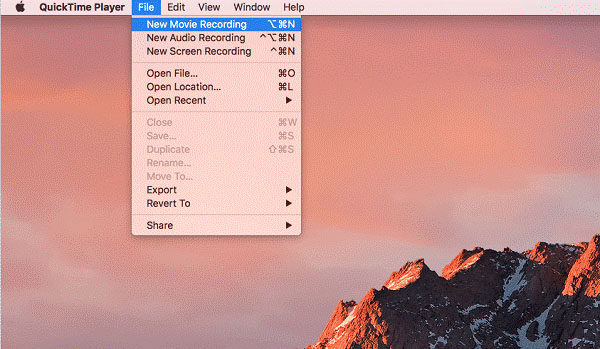
Pros:
- The application works flawlessly with the iTunes files.
- The interface is quite simple and easy where anyone can learn in no time.
- QuickTime Player comes integrated with the system and users will not have to go through any extra hassle.
- A quick and simple editor is also included in the application package.
Cons:
- The file extensions like FLV and AVI don’t support default video playback that can be annoying for creators.
- The support is limited to macOS.
4. OBS Studio
When it comes to applications that are open source and offer an easy interface, OBS Studio is definitely one of the best performing applications. As everyone is now either working or studying from home, having a tool that can offer you the capability to record the virtual meetings is necessary. These recorded sessions will turn out to be quite helpful, especially for those who were unable to make it to the meeting.
For the management, the tool will turn out to be extra helpful in case they want to cross-check the attendees. For students, the recorded lectures are the best tool to go back to while they are self-studying. Thanks to its open-source nature, it is compatible across platforms. Users will get to install it easily on Windows (above v8), Linux, and macOS.
The interface is quite simple and you will not need to seek any sort of professional help. The application will also allow you to capture either full screen or go for a particular window. In the UI, users will find the option to set up hotkeys. These keys will help you perform certain tasks without any effort. All the features and options that the software has to offer is offered through a very intuitive dashboard.

Pros:
- The Studio will allow you to convert any existing format into one of your choices.
- As it's also quite an effective tool for live streaming, the interface will show you all the sources before you hit Go Live.
- The camera and mic input can be replaced with the external ones. It will allow you for high clarity and quality.
- There is a whole range of annotation tools along with captions and templates for a better filmmaking experience.
Cons:
- Though there are enough onscreen instructions, beginners might find it a bit complicated to use.
- The editing tools are quite limited.
5. Screencast-O-Matic
Screencast-O-Matic is also among the most reliable and best meeting recorders for Windows and Mac. It is unique because it allows you to speed up your footage and also has a built-in editor that modifies recordings. Since a zoom meeting may include several members, it can help you in focusing on the speakers by incorporating blurs in the video. If you wish to share the meeting recording with other professionals, do it directly on YouTube without downloading the clip.
If you are worried about compatibility, the app is supported in macOS 10.9 and above. There is also a Windows version that you can install without any extra effort. The UI will give you the option to directly share the content to social media platforms. The in-built tools that you will get here will give you the option to trim or crop the video in case it contains any sensitive info.
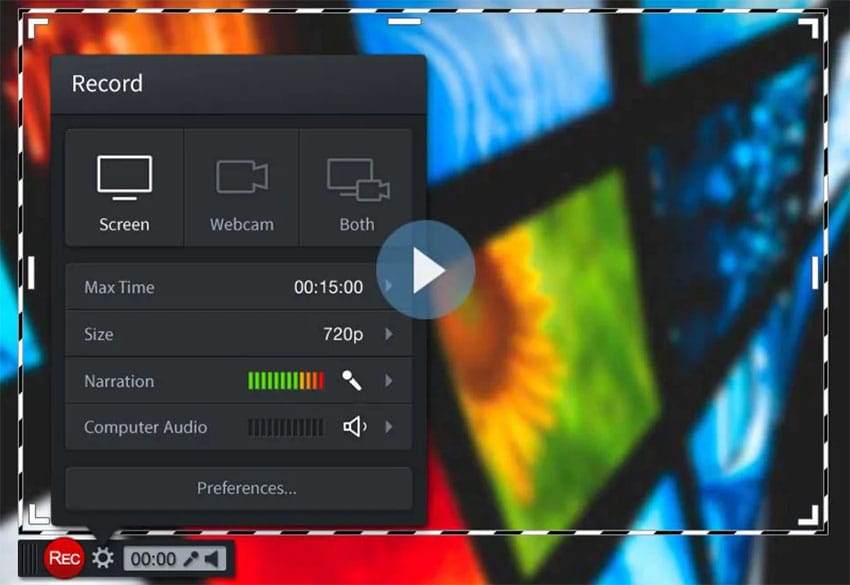
Pros:
- The application is completely free and you will not have to pay any extra to access advanced features.
- There is also a tool that will allow users to enter text by saying it out.
- The interface is very user-friendly where the options that you will get will have all the onscreen instructions.
- The installation process will not need a large space in your hard disk.
Cons:
- The free version of the application will add a watermark to the final file.
- It will only record the Zoom sessions up to 15 minutes maximum.
6. VLC
If you are specifically searching for a free application that can be used as a multi-purpose one, you can’t miss VLC Media Player. There is a whole range of supported formats that you will get without spending a single penny. The interface is also quite easy to use where the features are laid out in a very accessible way.
A majority of people know the app as just the media player, but it is much more than that. It has one of the hidden gems in the form of screen recording capabilities. Apart from recording the screen, the VLC Player is a perfect tool that you can use to download YouTube videos.
Not just that, the application will also be the best tool to convert any video format. There is one thing that you need to keep in mind is that the tool is quite compact and will not consume large space in your local storage.
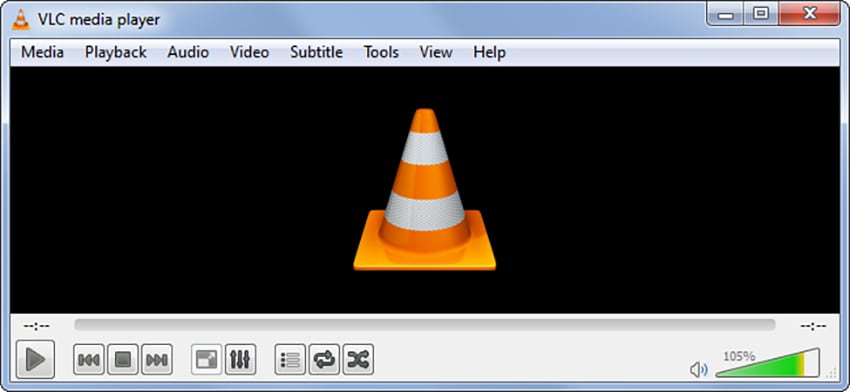
Pros:
- The UI that you will get here is quite compact and all the features are easily accessible.
- There is no paid version and you will access all the features right when the installation completes.
- You will also get to tweak the settings that you want according to your preference.
- It is one of the only players in this list that is compatible with OS X.
Cons:
- The users will not be able to use the tags and it can be a dealbreaker for many.
- There is no customization allowed in the application’s interface.
7. ScreenFlow
The software is highly used by professionals and it is only available for Mac users. The application will give you the capability to record full screen or any specific part of it along with all the system sounds and mic input. The installation package will also include the editing interface that will be quite handy for quick editing. The advanced tool for editing will include features like resizing, adding annotations, creating captions, etc.
There will also be multiple transition effects that you will get to add in case you are adding two or more video files. The software turned out to be a great help for those who are trying to create a tutorial or guide for their audience. The recording resolution is also high-definition where you will get the option to choose the recording area. The final video can be exported in multiple formats such as GIF, FLV, etc.
The package comes included with a series of graphic animations that you will get to use in your video. Apart from the desktop/laptop support, the application is also available for iOS users. The application also comes with Dropbox support where you will get to save your files in case the local storage is full or you don’t want to save them there.

Pros:
- The software is not very space-consuming and yet, you will not face any compromise on the features.
- The interface is very easy to use and users will get detailed onscreen instructions at every step.
- It will also fully support MP4 encoding which will allow the final output to be played on a whole range of devices.
- The editing tool will give users the option to trim and crop videos.
Cons:
- Customer support has a wide scope of improvement.
- The free version is quite limited and leaves a watermark on the final file.
8. Camtasia
If you are searching for a tool that can record the screen in the best quality possible, Camtasia can be one of the best options to choose from. The application is also one of the most lightweights and you will also not find any compromise on the features. A majority of people will need to record their Zoom sessions and it will become much easier when you have a reliable tool with you.
Camtasia isn’t just a tool to record the screen, but you will also get a range of tools that will allow you to edit and customize the recorded footage according to you. If you are planning to use the application, you should know that the application isn’t free and you will have to pay to access the features.
However, if you are worried about the functionality and your learning curve, there is a piece of good news for you. Camtasia can be downloaded and used for 30 days under its trial period. You can cancel the subscription within this time period to stop using the software.

Pros:
- The software will give you the option to record the screen along with the webcam footage.
- The dashboard will also allow you to set the audio level before hitting the Record button.
- There are also various audio effects that you will get to use in the video including the one with advanced noise cancellation.
- Along with the audio effects, the application will also offer you a range of transition effects for video.
Cons:
- There is no scheduling feature and it can be a deal-breaker for a lot of users.
- Professional users might not find Camtasia a full value for the money product.
9. Movavi
If we have to pick one application that can offer you a huge range of functions with one of the easiest interfaces, our first pick will be Movavi. Going through the torturous times of this pandemic, we have understood one thing that having appropriate software applications is quite necessary. Even if you aren’t using the videoconferencing apps, you must have heard of Zoom.
The platform emerged to be one of the best tools that you will find to host meetings. Not only corporate companies and schools, but the platform is also being widely used by artists to perform online.
Movavi Screen Recorder is the tool available for both the Windows, as well as Mac platforms. There is a wide range of features that you will find helpful when it comes to recording your Zoom session, or anything that’s going on the screen. Here are a few pros and cons for your better understanding.
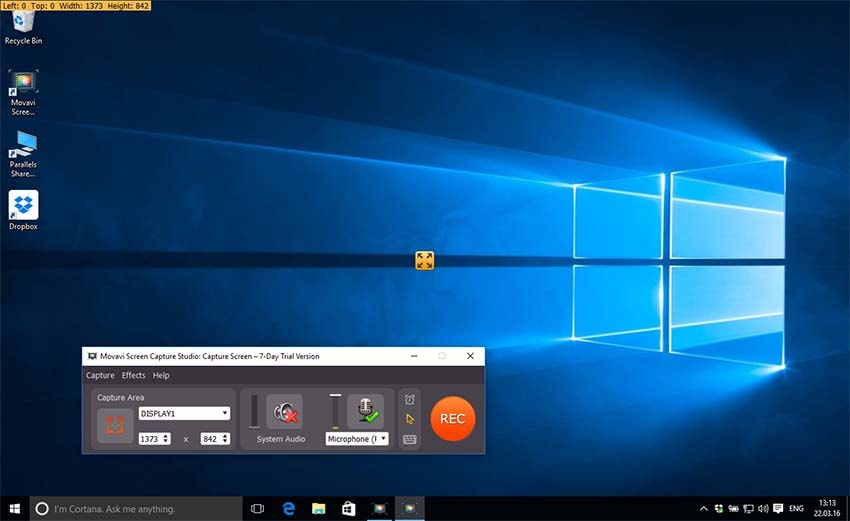
Pros:
- The interface will give you the option of sharing it right on your social media once the edit is completed.
- While the screen is being recorded, you will also get to capture the screenshots.
- The recordings can be stored in the frame rate that you choose. It can vary between 5 to 60 FPS.
- The scheduling option will allow you to start the recording by setting up the time beforehand.
Cons:
- The free version will not allow you to access all the features and you will have to buy a subscription to unlock them.
- It is available on Windows and Mac, there is no Linux version available yet.
10. Bandicam
This one comes with an extensive range of features that are liked quite a lot by professional users. The need for screen recorders has hugely emerged in this pandemic and the options that we have included in the list are the top-performing ones. This one, specifically, is the one that people will use to record their gaming sessions.
The dashboard offered here will give you the option to adjust the frame rate accordingly. The gaming session that you are recording should be smooth enough to be able to share online. The software mainly focuses on providing you the capability to record the screen along with the audio. Before you will hit the Record button, the dashboard will ask you to set the recording area. It will allow you to either record a specific window or the full screen.
Once you stop the recording, the interface will provide you with the option to share it on your social handles. There will also be no need for any professional help as the beginners will also be able to understand it quite easily. If you are planning to get one, you need to go through the following pros and cons.
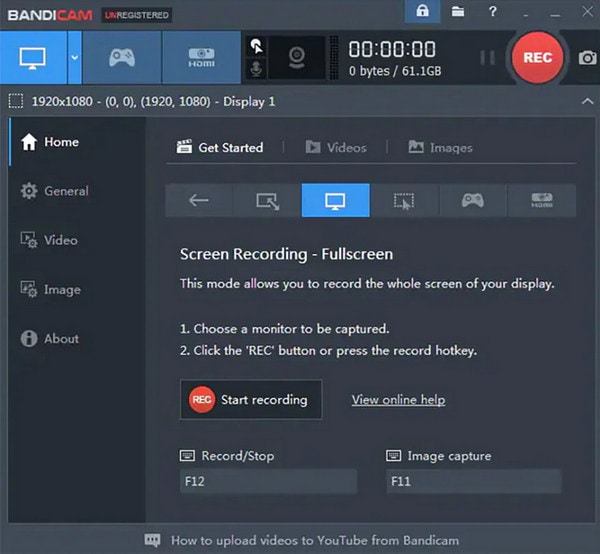
Pros:
- The webcam recording is also included where you will get to record the audio through the in-built mic.
- The application makes use of DirectX to offer users HD recordings.
- The interface is quite easy to use where all the features and options are easily accessible.
- If you want to add some highlights, the interface will allow you to record zoomed-in mouse clicks.
Cons:
- Bandicam offers no editing tools at all.
- The screen recorder is Windows-only software.
Part 2: Top 7 Free iOS and Android Apps to Record Zoom Meetings
In this section, we are going to go through the few apps that are available on the respective app stores. Let’s dive in without any further adieu.
1. iOS built-in Screen Recorder
After a very long wait, the iOS users got the native screen recording. The integrated recorder will allow you to save Zoom sessions in local storage. There are multiple plus sides that users will get when they always have a screen recording accessible this easily.
Once the recording is started, you will get the option to pause, resume, and stop the recording right from the control center. There is one thing that you need to know is that the feature is only supported for iOS 11 and above. Here are a few pros and cons.
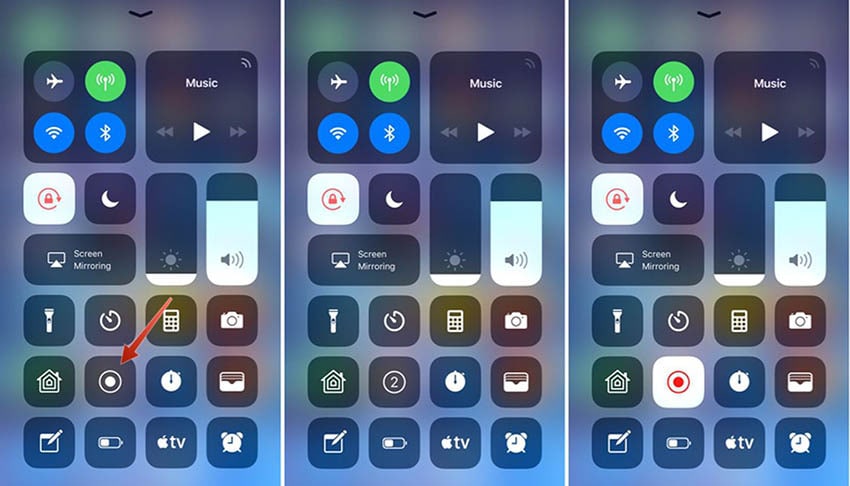
Pros:
- The feature is easily accessible and intuitive.
- You will also get the option to record mic input.
- The interface is quite easy to use and is self-explanatory.
Cons:
There will be no option to tweak the FPS or bitrate.
2. Mobizen Screen Recorder
This one can be downloaded from the app store of your respective OS. The application will record the screen up to 60 FPS in 1080p resolution. This setting is significantly helpful in recording and viewing the Zoom sessions. You can start recording before or after the commencement of the session.
The interface will also prompt you to choose the destination to save the footage. You can also use the microSD card to save the video. You don’t need to worry even if you are using an older version of Android; it is supported on v4.4 and above.
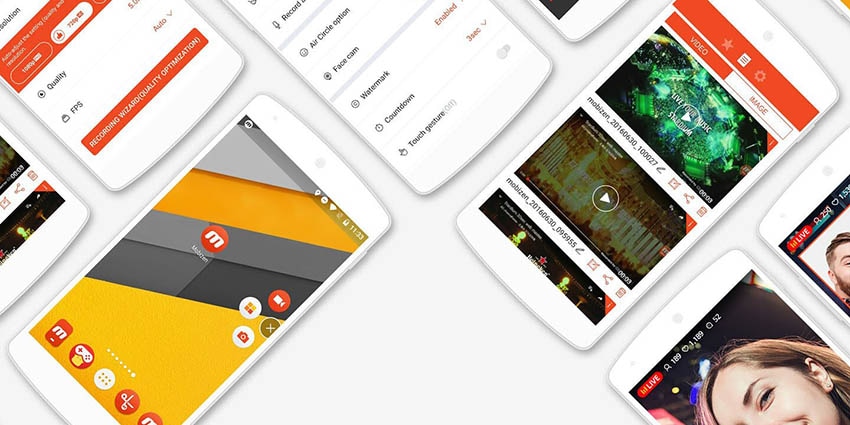
Pros:
- You can enable the Booster Mode to record the screen on the unsupported device.
- The clean recording mode will allow you to save the footage without a watermark.
- It will record in 1080p 60 FPS at 12Mbps.
Cons:
You will not be able to record system sounds.
3. AZ Screen Recorder
If you are searching for an app that can record full HD video, AZ Screen Recorder can definitely be the one. There is also a huge plus point that you must know and that there will be no time limit for the recording. It will be quite helpful when you have long Zoom sessions.
Coming to the features, the application will allow you to also record the front camera footage and it’s one of the necessary features that you will need in case you are recording a tutorial or guide. The app is supported on Android v5 and above.
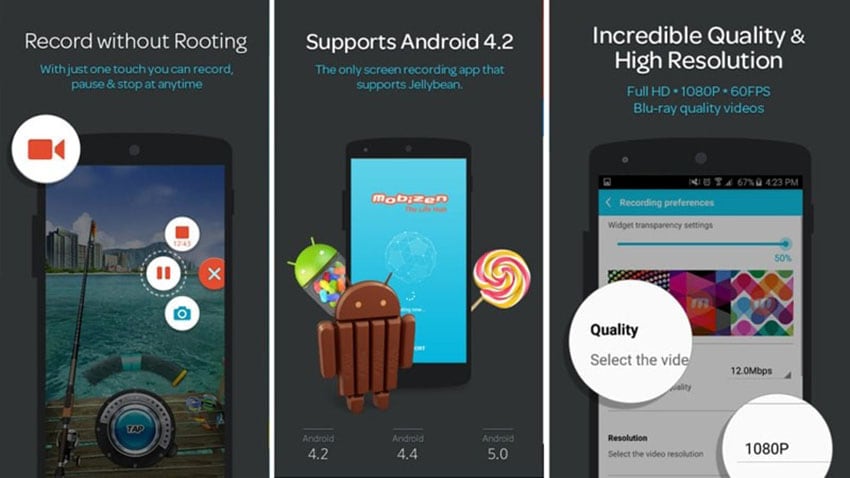
Pros:
- If you are on a go, this is the best tool to settle for. You can record the video and add personal touches in no time.
- There is no limit for screen recording time.
- Once the file is recorded, you will get the option to share it right away.
Cons
If you want to edit the recorded footage, e.g., add annotations, CC, etc., you will have to use a separate app.
4. ScreenCam Screen Recorder
When you are searching for a screen recording tool for your smartphone, there are very high chances that you will get one with a load of ads. There are multiple people who need these screen recording tools for multiple reasons, be it gaming, creating tutorials, recording Zoom sessions, or anything else.
ScreenCam is one of those apps that will record anything that’s happening on the screen, from touch input to scroll input. Let’s go through a few pros and cons.
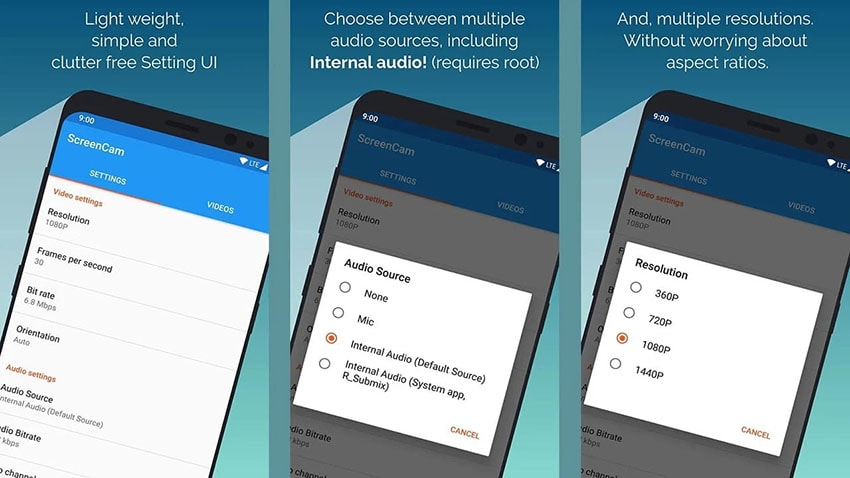
Pros:
- There is no ad, it's such a big plus for many users.
- The interface is quite user-friendly.
- The control center for the app will be a floating ball so that you can access it easily.
Cons
The editing tools are quite limited and it might crash while recording.
5. RecMe Free Screen Recorder
Having such a range of features in a free of cost application is quite surprising. The app has a mixed rating on Android’s app store but there is nothing to worry about as it will get your job done very efficiently. However, if you are looking for an app that can also record the system sounds, this one is not for you. It will only record the system sounds along with the mic input if the smartphone you are using is rooted.
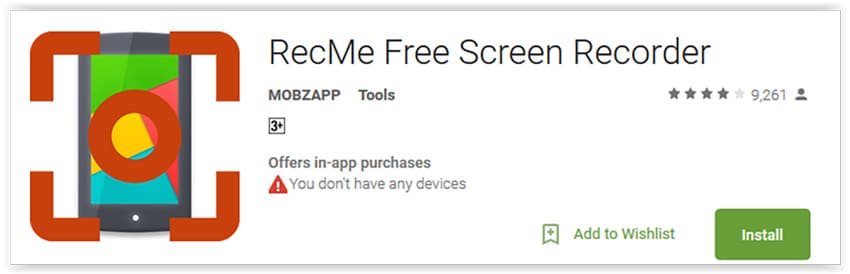
Pros:
- It will record a video feed from the front and rear camera.
- The user interface is quite easy to use and you will understand the functionality in no time.
- Users will have the option to save the video in MKV and MP4 extensions.
Cons
It will not record system sounds.
6. MNML Screen Recorder
Unlike its competitors, the MNML screen recorder is one of the best-performing ones that are quite minimalistic and easy to use. The developers behind the app are the ones that focused on easy accessibility.
Once the installation is completed, the app will give you a prompt to request permission to access the storage. Though every Android device does that, MNML also explains briefly what this permission means.
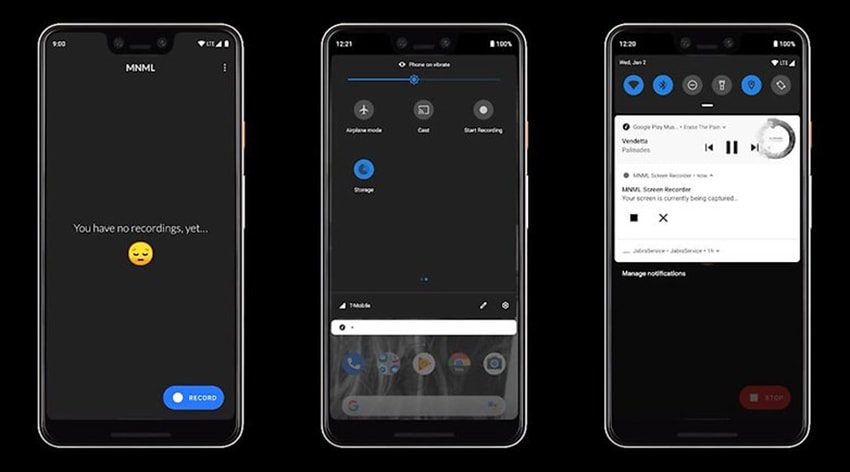
Pros:
- The UI comes with dark mode modification where you will also get to schedule it.
- There are multiple features that are supported by gesture control.
- You can shift the control center to a floating icon.
Cons
Users will not be able to edit the footage.
7. Screen Recorder-No Ads
As the name suggests, Screen recorder-No ads do not interrupt your zoom meeting with advertisements. It comes with a clean user interface and does the most basic tasks perfectly, such as taking screenshots quickly. It is one of the best meeting recorders because it captures audio internally and from the speakers as well. Additionally, it supports facecam for back and front cameras, as it screen records. At the same time, the edit overlay features allow you to draw notes onto your screen.

Pros:
- The interface is quite easy to use and all the features are easily accessible.
- The video recording can go all the way up to 720p.
- There are absolutely no ads in the app UI.
Cons
The editing tool is only limited to editing.
Can the Zoom meetings be recorded without host permission?
The answer is yes. But, it’s not quite straightforward. If you want to record the ongoing meeting from Zoom itself, you will have to request the host. For paid subscribers, it is not very same. There are multiple settings that are seen to be helpful in keeping the recording crisp and HD. Having a screen recorder ready is quite helpful when it comes to visiting something that you may have missed. This is the feature that’s highly in demand, especially by the students, where they want to record their lectures so that they can visit them again while studying. Know more Zoom using tips.
The above introduces you to the 17 most popular screen recording tools, which can easily help you record the content of zoom meetings. Of course, in addition to recording zoom meetings, you can also record any picture you want to record, such as PPT presentations, tutorials, YouTube videos, etc. Among them, if you often use the computer, it is recommended that you download Wondershare DemoCreator. Because it can not only record computer screens but also for video editing, which is very practical. More importantly, all these features can be experienced in the free version. Do you want to try it?







