Best 5 Screencasting Software for Teachers
In the classroom environment teachers are often looking for ways to enhance their teaching methods . One such way is to find a screencasting tool that works well with your method of teaching to ensure each and every student learns at a pace that suits them.
Many teachers become frustrated that they have to wait to continue teaching due to the students that don’t pick up the lesson as fast as others. By effectively using the tools for teachers you are able to continue with the lesson yet leave the prior directions using a screencasting tool so that no one gets left behind, but your lesson is not paused until they catch up.
The screencasting tool allows you to make the lesson more exciting for students to hold their concentration for a longer period of time. Many people are visual learners which means you can give them a visual learning method that is fun, engaging and easier to retain the information that is being taught.
How to choose a screencasting tool
When you are looking for tools for teachers there are certain criteria you will need. You will want a screencasting tool that's:
- Smple to use
- Able to record voiceover
- Able to annotate
- Equipped with editing features so that you are able to take away parts that may disengage students attention
- Easy to share. The last thing you want is to be having to pause the lesson to get your own head around using your screencasting tool.
Think of screencasting as taking the most important parts of your lesson so that the students don’t have to go through the lesson, but have visual notes to refer to.
Check out detailed information about how to choose the right screencasting software.
Best screencasting tools we handpicked for teachers
The best screencasting tools for teachers are not too hard to find, that is if you know where to look. To get you started here are our handpicked tools to help you to find the screencasting tool that works best for your needs.
No.1 DemoCreator
 Secure Download
Secure Download Secure Download
Secure DownloadWhen you are using a screencasting tool you will need to look at the way that your students interact best. This tool comes with quite a lot powerful editing features.
Being able to pan and zoom means you can highlight the important parts of the tutorial that students will need rather than confusing them with a full page that may take longer to learn.
By being able to section the page students know exactly where to focus their attention and as you have no limit to your recording time longer lectures will not miss out vital parts of information should students need to recap at a later date.
Pros:
- Easy to use, drag and drop interface
- Record voice over, webcam, pc screen
- Numerous motion element templates for annotation and even effects collection specially designed for instructional/educational video
- Powerful editing features for education videos, eg. pan zoom, frame by frame preview, which save time on editing
- Good quality output, share to YouTube with 1 click and Save video in various formats
- not limit of screen recording time, totally free for recording function
Cons:
- Editing tools would include watermark for free version
- Cannot record mobile device
No.2 Screencast-o-matic
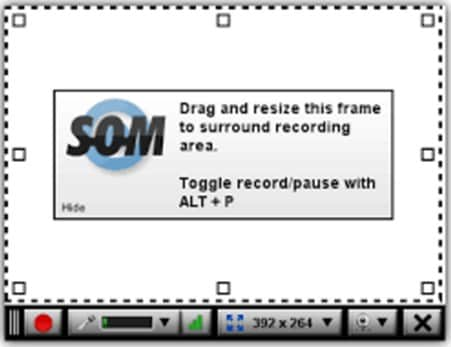
This screencasting tool comes with online tutorials so that you can quickly learn and teach your students how to use it. Incorporating it into classes is simple and you can choose how much of your lesson you wish to record or edit out the non-important parts afterwards to act as a reference for them to take away to learn at home. The free version is a way that you can try before you buy, but if you want to use more tools and have unlimited recording time then the paid version is the best option for you plus you don’t have a watermark which means if you tutor online you are not essentially advertising through every recording you make.
Pros:
- Simple interface, ease of use
- Able to record screen & webcam simultaneously
- Paid version is equipped with onscreen drawing and zooming tools
- Editing features are also available in paid version, there’s a scripted recording mode help teachers better sync screen recording with audio
- Easy to save video, share the video online or to their hosting site
- Paid version is cost effective ($15/year)
Cons:
- Free version limits time and comes with a watermark
- Editing tools are basic
No.3 Camtasia
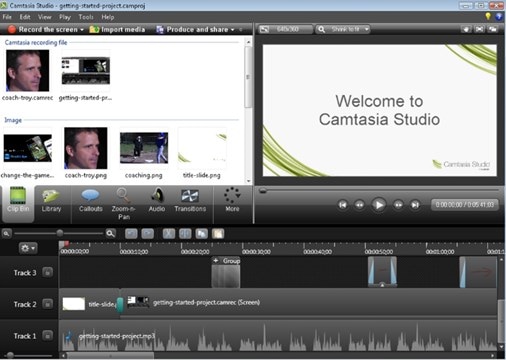
Although expensive the Camtasia screencasting tool gives you a lot more flexibility to create videos that are long or short, add overlays and create engaging videos with the numerous tools for teachers. Everything from music to intros and outros have been included so that it grabs the attention of students. You can try for free however the functions are very limited. For $199 per licence you can ensure that your tools for teachers are the latest term after term so you can keep up with the latest advancements.
Pros:
- Simple interface
- Powerful editing, annotation and interaction features (even include adding quiz)
- Has video and audio capacity including MP4, WMV, MOV, and AVI
- Multi track timeline
- Upload straight to Youtube, Vimeo, Facebook and Screencast
- Add special effects including text, images, or icons
- 64-bit performance for faster rendering
- Choose animated backgrounds
- Add overlays
- Add personal touch with webcam overlay
- Add intros to split up each section for easier recognition
Cons:
- expensive, $199 per license, and you need to pay for upgrade
No.4 Snagit

Although a very versatile tool it’s not the best for those that are not tech savvy due to their being so many things to learn. You can use the basic functions for free to see whether or not you like the software, then if it is purchase it for just $50. You don’t need to pay over and over again when license expires which makes it great for those looking to save money yet have a great screencasting tool.
Pros:
- only $50
- works with or without presets
- delayed capture capabilities
- auto scrolling to produce long image
- versatile
- resizing and cropping capabilities
- special effects including drop shadow, text adding, callouts
- available for windows and mac
- free to try
- feedback capabilities
Cons:
- Not simple to learn if not tech savvy
No.5 Jing
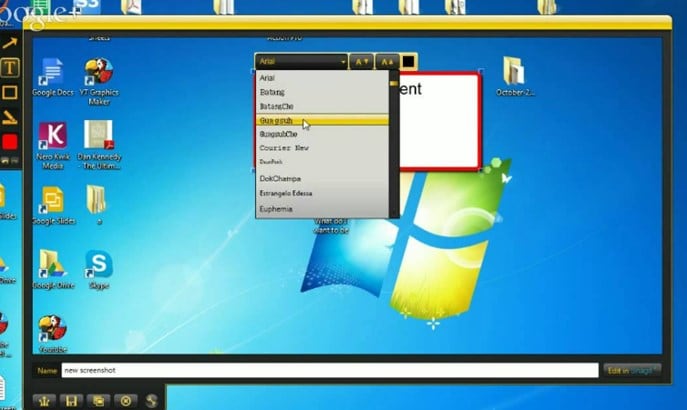
Jing is one of the tools for teachers that can help you to increase student interaction and allows those that take a bit longer to catch up with the rest of the class to do so without the lesson being paused for them to understand.
Pros:
- Simple to use
- Free to try before you buy
- Just $15 per year
- Captures voice and audio
- Resize and share to YouTube for greater versatility
- annotated screen capture images
Cons:
- Doesn’t allow screencast editing
- shareable only through linking or embedding
- free version only allows 5 minute recordings










