- 1. Record your computer screen and webcam simultaneously.
- 2. Allow you to customize screen capture and frame rate .
- 3. Powerful editing tools and effects to enrich your video clips.

The Best PowerPoint (PPT) to MP4 Video Converter
Content advertising is perhaps the greatest pattern of recent years and knowing how to appropriate your content through different media is basic to business achievement. This article will guide and show you, bit by bit, how to save your PowerPoint show in video design. Then, we examine the upsides of PowerPoint to video change and how you can put a solitary show to more noteworthy use.
Part1. Why You Will Need to Convert PowerPoint Presentation to MP4 Video
PowerPoint is by a wide margin the most famous show application, and it's not difficult to see the reason why. There are many topics, designs, and instruments inside PowerPoint that assist you with building proficient introductions rapidly. PowerPoint introductions are generally utilized across enterprises and are one of the useful assets that can impact your crowd. In this current time of media, it is crucial to give the introductions in as numerous media designs, as could be expected. Saving the PowerPoint show as a videoadds more life to the static plan components. The shocking PowerPoint recordings can be shared across different gadgets, making them easier to understand.
However, not every person has PowerPoint introduced on their gadget. At the point when you need to share your PowerPoint document on YouTube or with a partner who doesn't have PowerPoint, it's really smart to change over PowerPoint introductions into video records. In this advanced period of high-velocity web availability, openness across computerized devices makes it helpful to divide the data between masses in a flash. The developing interest for simple access and shareability, establishes a climate wherein media records involve the significant offer, in making mindfulness and exposure among the normal public. PowerPoint introductions can be changed over into different organizations, including recordings, media designs.
Part2. How to Convert PPT to MP4 Video in PowerPoint
For some associations, the initial move toward internet learning is to improve their current eye to eye PowerPoint content and transform it into a virtual rendition. In any case, the snare is that learning systems made for an up-close and personal study hall arrangement may not be as compelling in a computerized climate. What's more the other way around. It's really smart to use existing learning assets, however, this way won't work. Likewise, it's critical to try not to over-burden your internet-based students with content. PowerPoint regularly includes bunches of text and data on each slide — a major mood killer assuming you're attempting to keep your student's consideration.
Step 1: Launch PowerPoint and Load Presentation
Open the PowerPoint application on your PC and make the slideshows with all the required content. From the File menu, pick Save that will save your work in .pptx design. Next, once more, open the File menu and select Save and Send > Create a Video.
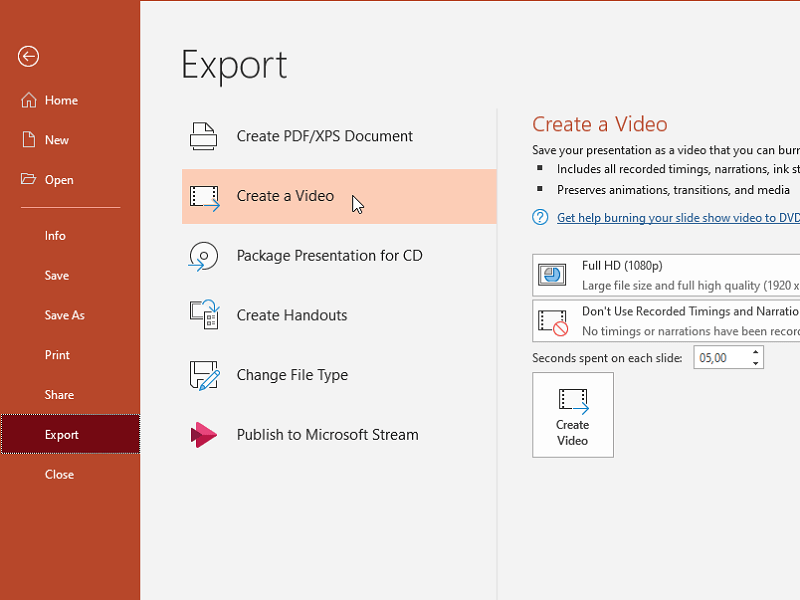
Step 2: Select HD Format
Click down bolt at Computer and HD Displays under Create a video to see every one of the settings for video quality and the size. Pick the ideal video quality from the given choices.
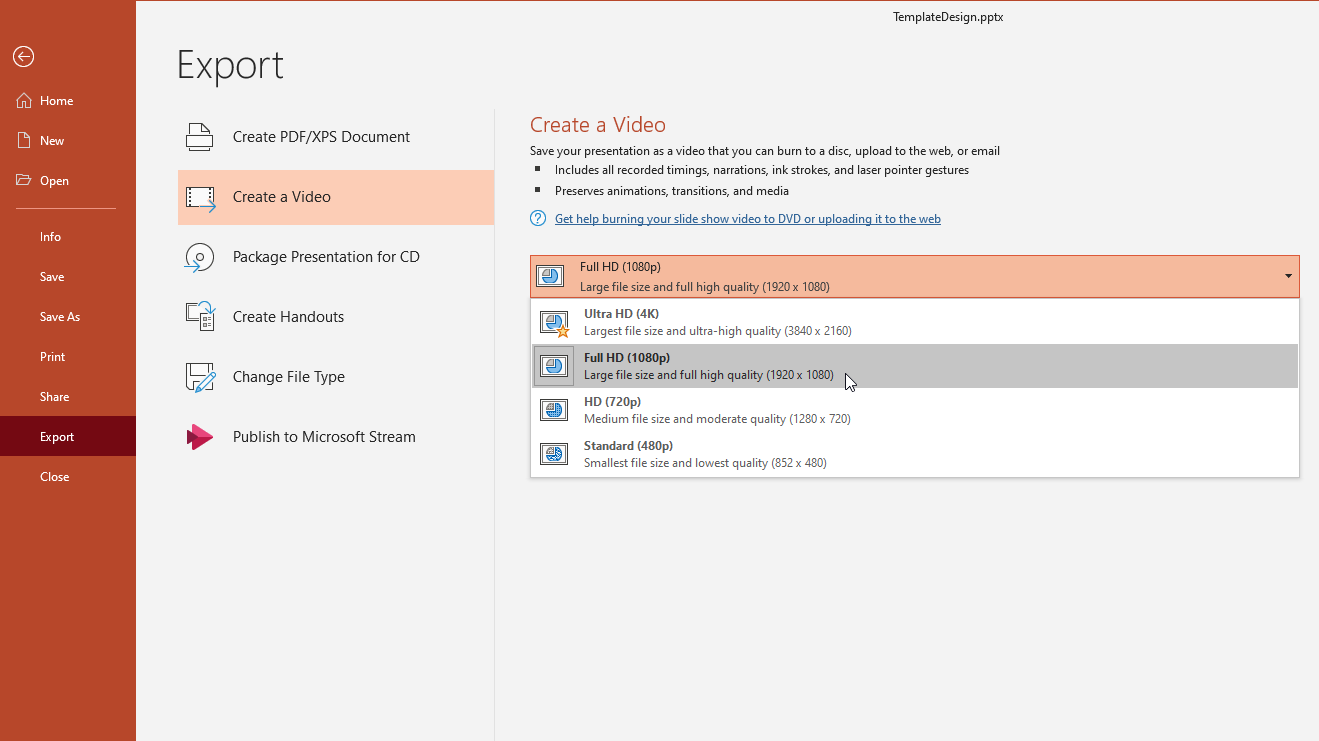
Step 3: Customize the MP4 Output
Browse to the MP4 record you need to play in your PowerPoint show. Select the record and afterwards click the "Supplement" button. The video will be embedded on that slide and changed over to play in PowerPoint. Open the drop-down menu at Don't Use Recorded Timings and Narrations and select the ideal choice. The status bar at the lower part of the screen shows the advancement of the interaction.
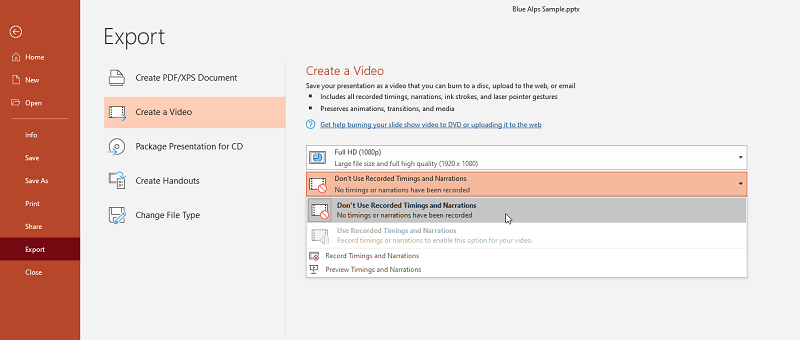
Step 4: Save as MP4 Video
Hit the Create Video button. Give the ideal document name to your MP4 record at the File name box and pick where you need to save the document. Click Save to start the cycle.
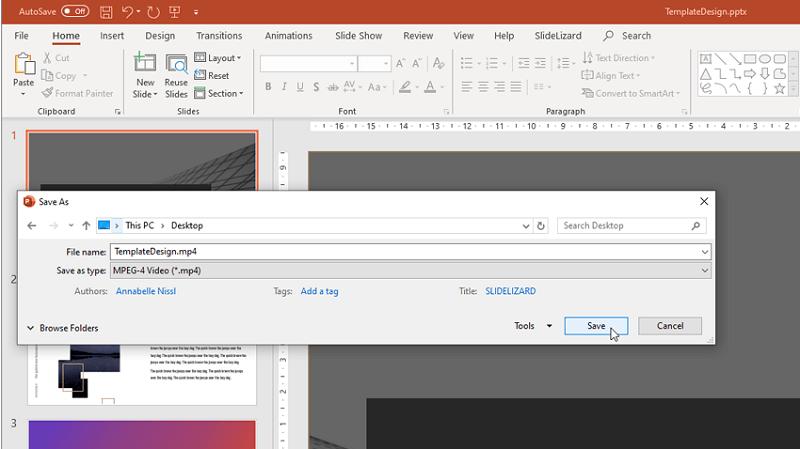
The Microsoft PowerPoint Presentation twofold organization, or PPT, can incorporate various sorts of information, for example, designed message, list items, pictures, audio effects, music, and films. Albeit the more current renditions of PowerPoint generally utilize a new, refreshed variant of document design called PPTX, PPT records actually can be found routinely. Perhaps the best element of this document design is its similarity with different projects and software. You can open and make a PPT document design with each PowerPoint adaptation, OpenOffice Impress, and even Apple Keynote. It implies that this record design is equally accessible on each window and Mac gadget.
AI Presentation Maker
Part3. Video Editing Software to Convert PowerPoint to Video
To change your PPT over to an MP4 picture, you are at the right spot! It's not simply free and safe, it's exceptionally simple to use also. Regardless of the number of show records you want to change over, you are consistently just three Steps from it. Wondershare DemoCreator, a notable across the board screen recorder and video supervisor, has as of late delivered the advanced Version, giving more modern video altering choices and further developed video impacts. Wondershare DemoCreator offers huge loads of layouts, change impacts, and better screen recording and altering highlights for a show, instructional classes, instructional exercises and game video with the arrival of rendition
Wondershare DemoCreator
Regardless of what you have been into, the cutting-edge world technocrats need the screen recorder arrangements in either way. With the most up to date form of DemoCreator, you can straightforwardly transfer your PowerPoint slide to make a video show. MP4, AVI, MOV, WMV, MKV, TS, WEBM, M4A designs are added for record trading. It has become very normal to observe an ever-increasing number of bloggers making innovative recordings for displaying or communicating their perspectives. Assuming you are into instructive or instructional exercise recordings, it is essential to search for the best screen recorder and video editorial manager. According to that point of view, we viewed the Wondershare DemoCreator as one of the excellent decisions for essentially every need that you might have.
On the off chance that you're searching for a speedy and simple apparatus for screen catch, video altering, and then some, look at Wondershare DemoCreator. It's not difficult to hop right in and begin making proficient video content, but at the same time it's furnished with changes, subtitles, explanations, and that's only the tip of the iceberg. It is viewed as a lightweight screen recorder software for Windows that can catch anything on your PC screen as excellent video. It tends to be your smartest choice for recording everything on your screen in an issue free and simple to utilize way. The product allows you to record your screen for basically anything - including introductions and games, and afterwards alter the recordings to make them more respectable.
Step 1: Import PowerPoint Presentation
The video editor of Wondershare DemoCreator allows you to upload as much recorded video content as you want. You can import over 50 different file types. Work with your favourite videos, audio, and images. The best part is: you can add numerous numbers of format content for all the three basics i-e videos, audios and images. You can input almost every format to this software while for the output part, you have the choice of going for MP4 or MOV format which lets your output content globally supportable.
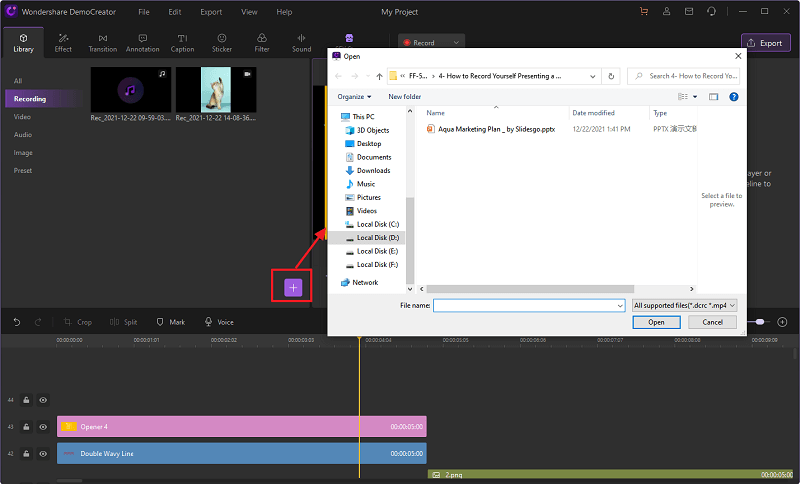
 Secure Download
Secure Download Secure Download
Secure DownloadStep 2: Edit the Video
Followed by the screen recorder, there’s Wondershare DemoCreator video editor. This means, as soon as you finish with your screen recording, you’ve been directed towards a powerful screen recorder that is there for you to polish your adequate content like a pro. The video editor has numerous functionalities:
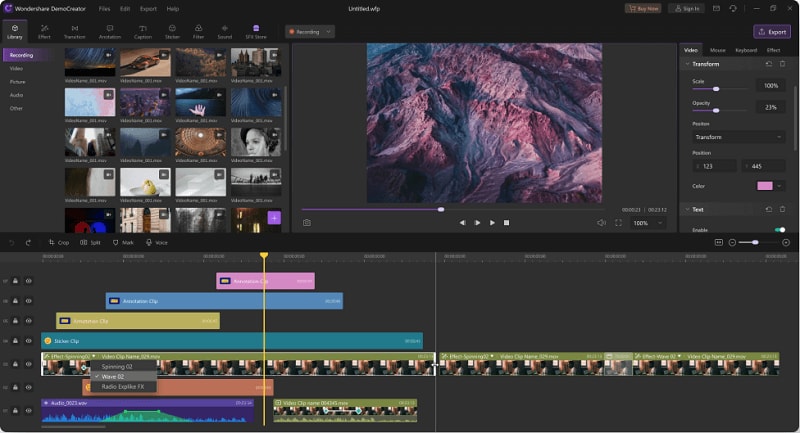
Step 3: Add Animated Captions
You can also add animated captions to your recorded as well as imported video content which makes it feasible for the end-viewers to understand it better and get to know what that specific video is about.
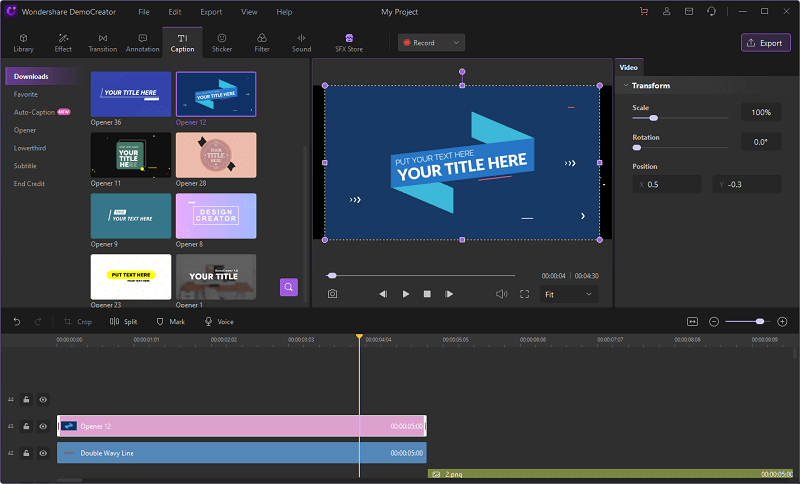
Step 4: Add Favorite Annotations
DemoCreator video editor offers a variety of objects which you can add to your recorded video content freely and effectively. These annotations can make your content look directional and intuitive enough to be understandable by your audience.
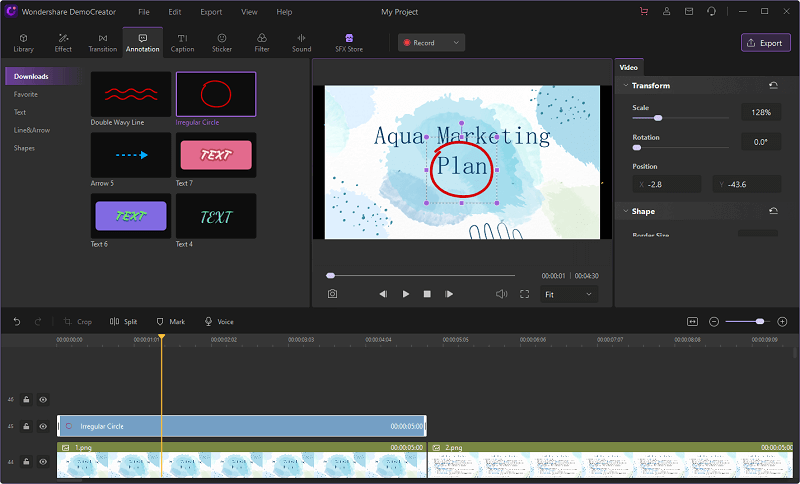
Step 5: Include Stickers in your MP4
You can add some stickers to your video content with this video editor. The stickers increase the effectiveness of your content and make it simplistic and eye-catchy enough. You can add it right from the menu bar of this software.

Step 6: Add Customized Watermarks
You can add a variety of custom watermarks to your presentations and the best part is that DemoCreator allows you to adjust the watermarks inside the videos as well.
Step 7: Export as Desired Video Format
Lastly, when everything gets sorted out, hit the Export button at the top of the UI and there you can have your PPT file, exported as the desired MP4 format. You can also set the resolution along with other customizations to the exporting video inside the Export window.
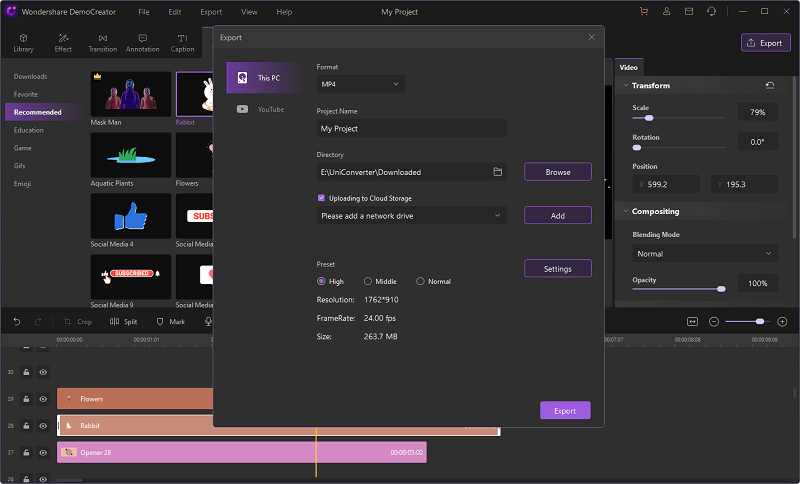
Also, you can share your PPT files directly as the MP4 video to YouTube and other social platforms hassle-free. Try it out now to get yourself used to this easy PPT to MP4 converter.
Top Features of DemoCreator
Up to this point, if you're considering playing out a fundamental undertaking with your webcam and recording tasks, then, at that point, you're at the ideal locations as Wondershare DemoCreator is here to have the effect. They can be utilized for exhibitions, instructional exercises, investigating, in addition to other things.
Recording your Computer Screen:Recording onscreen content is the essential element of DemoCreator. It tends to be utilized by educators, office staff, vloggers, gamers, and others to record their screens and offer them to the world.
Catching Video from Webcam:The product allows you to catch your face utilizing the webcam while at the same time catching the screen too. This is incredible for individuals who need to introduce themselves or clarify what's in plain view. The component is really valuable for internet educating and office introductions, and even gamers or bloggers.
Add Cursor Effects:You can add cursor impacts to show your crowd where to look or which buttons to click. It additionally compensates for a magnificent visual route with the goal that your recordings stay simple to follow.
Animated Caption Tools:You can explain your recordings and add text, drawings, charts, and different components. You can likewise add explanations in different styles, including inscriptions, overlays, bolts, air pockets, standards, and obscure impacts.
Annotation Tools:If you need to add subtitles to your video, you can utilize the subtitle instrument. It incorporates the capacity to change the text dimension, text line, inscription murkiness, and that's only the tip of the iceberg.
Green Screen Effects:If you are recording through the webcam and need to change your experience into something different, you can utilize the green screen impacts to supplant portions of your video.
Top-Notch Effects:Transition impacts make it more straightforward for you to easily travel starting with one piece of the video then onto the next and making a connection in the middle.
Framework and Mic Sounds:By default, DemoCreator records the framework sound. It can likewise record through the mic. It keeps everything isolated for altering later, so don't stress over the sounds getting stirred up. The soundtracks can be blended or altered independently.
Custom Frame Rate:The product permits you to set a custom screen size and edge rate before recording. Thusly, you can change the edge rate as indicated by the motivation behind your recording.
Part4. Conclusion
PowerPoint is extraordinary for making slideshows; however, they can be hard to share on the off chance that the beneficiary doesn't have PowerPoint introduced. One simple method for sharing your introductions is to make an MP4 video document. This will permit you to play it on any PC or gadget or transfer it to YouTube or another web-based feature. More current forms of PowerPoint have this capacity worked in; however, you'll have to do somewhat more work for PowerPoint 2007 and prior. DemoCreator is a powerful software choice that allows you to record your PPT as well as has a video editorial manager associated directly into it. The video editorial manager has completely fledged capacities that will assist you with working on the nature of your PPT content.

The Best PowerPoint Video Maker
 Secure Download
Secure Download Secure Download
Secure Download





