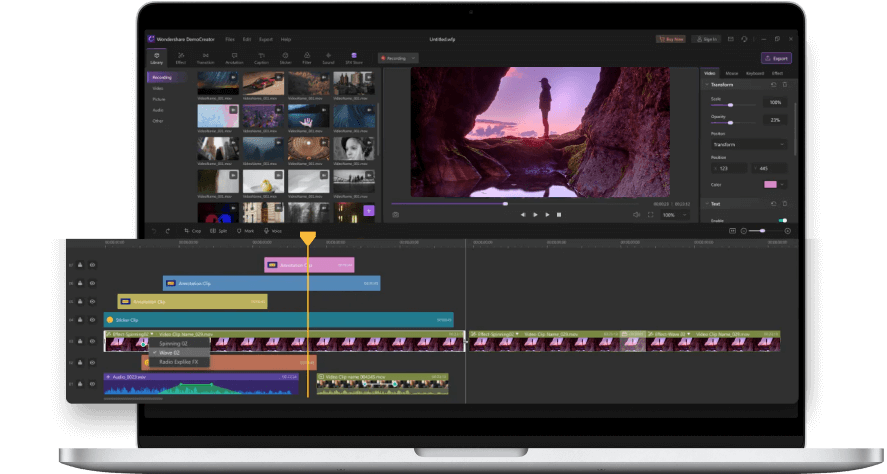Best Tools for Making Udemy Videos
Udemy.com is a popular online learning platform where you can find numerous courses from different fields. It is an active hub of instructors and learners that are connected from different corners of the world and use to share an interactive class environment. If you are also curious to be an instructor at Udemy.com then you must follow their guidelines for structuring course content. As 60% of Udemy course lectures use to be in video format so the article below will help you to learn about how to create a standard video for the Udemy platform? Below are some suggestions regarding the best software tools:
Basic Tools:
There are so many software tools available that can assist instructors in the creation of interactive course videos but when we talk about the basic features then it must focus upon recording ability basically. Users need to choose a software tool that can capture videos with fine resolution. The second useful feature is editing ability as sometimes you may need to cut or trim videos to make them suitable for the Udemy time frame. Below are 5 basic software programs that are recommended as basic tools for the creation of Udemy videos:
1. CamStudio (Free for PC):
This software is capable enough to record all screen activities along with audio information generated from a computer terminal. CamStudio is well known as an industry-standard software program that possesses a built-in type advanced SWF processor. It can easily turn AVI files into bandwidth-friendly, mean and lean video flash videos. This software do not pose any limit over recording time but it also lacks in editing feature.
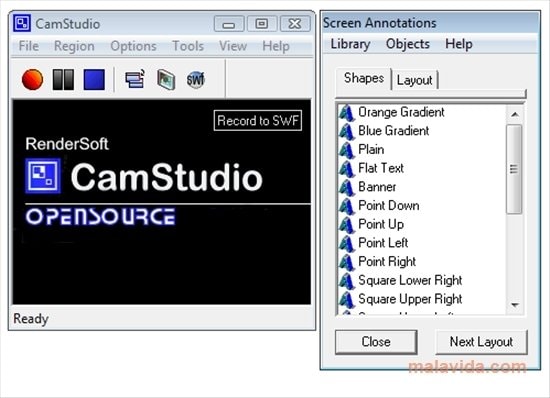
2. Debut Video Capture Software (Free and Paid):
With this latest software tool it is possible to capture videos by focusing on whole screen of desktop computer. This tool is available for simple PC as well as for MAC platform and users are able to access some of its basic features for free whereas full featured version is available with payment of $29. It extends support to almost all popular file formats like mov, mp4, mpg, flv, wmv and avi. Users are also able to add captions to all videos but it do not have editing feature.
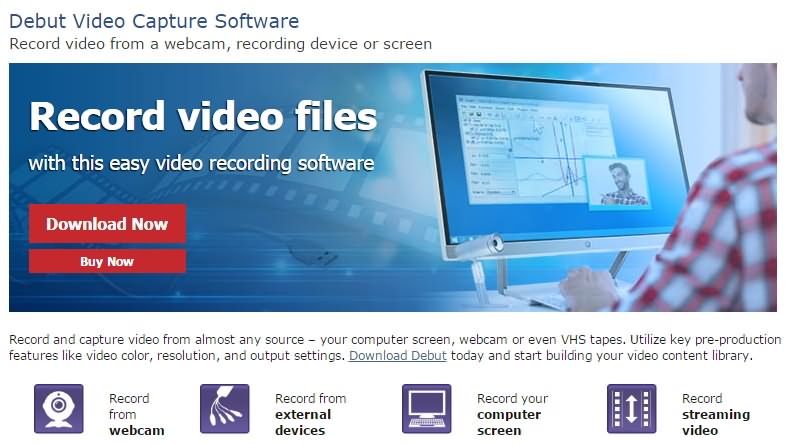
3. Jing (Free):
Jing provides all basic video creation features along with ability to add visual elements like images etc. You can also share your files with others easily but the sad part is that it can support recording only for 5 minutes at max. Users can enjoy few basic editing features on this platform. It works perfectly on Mac as well as PC and can be accessed for free.
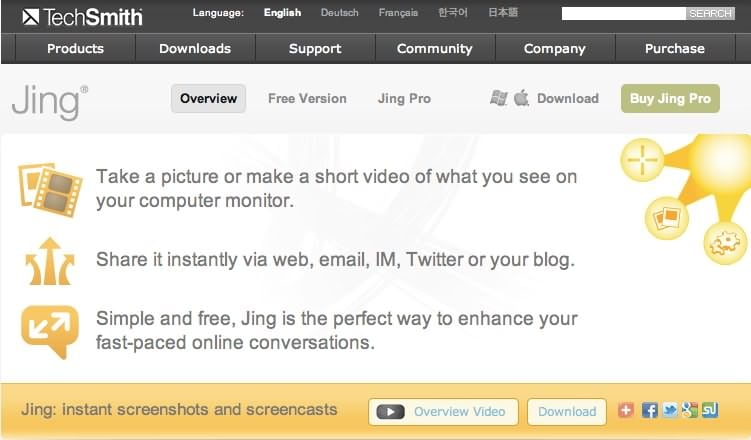
4. Quicktime (Free):
Quicktime is dedicated to iOS devices but it possesses very powerful recording abilities along with few basic editing tools. You need to use external software for merging audio to the video created by Quicktime because it cannot record audio from your computer.
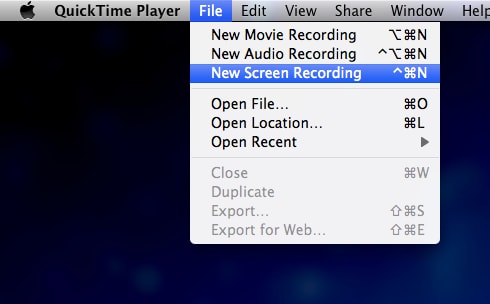
5. iShowU (Paid):
If you want to use this software on your Mac platform then you need to pay amount between $20 to 79. With this variable price range you can choose numbers of features as per your professional needs. The basic editing feature offered by iShowU is very useful for beginners too.
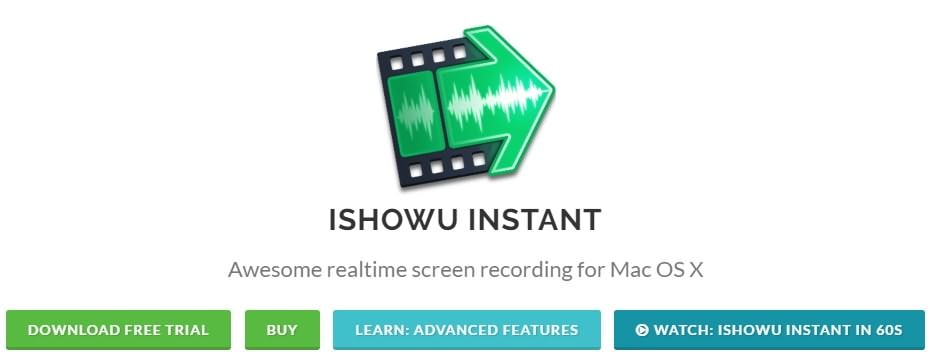
Advanced Tools:
The advanced video creation tool uses to provide amazing recording features along with power editing abilities. If you are searching for a professional video creation tool that can assist with all advanced features then the best recommendations are listed as below:
1. Wondershare DemoCreator:
The Wondershare DemoCreator Recorder is an all-new screen recording & video editing tool for Udemy Video making. You can enjoy all the features in the free trial version.
Pros:
- You can enjoy all the features in the free trial version.
- Fast-paced recording
- Recording PC screen, webcam, Mic simultaneously
- Full editing suite with a wide range of professional tools
- Exchange ideas in a better way with annotations and changeable cursors
- Spontaneous and state-of-the-art designs
- Custom recording
- Export in various formats
- Import a range of media files
- Featured with transitions, green screen, and the intro template
Cons:
- There will have a Wondershare DemoCreator Recorder watermark on the exported video.
 Secure Download
Secure Download Secure Download
Secure Download2. Camtasia ($199 for Mac and PC):
Classic editing and capture tool that is used by most of Udemy Instructors for capturing interactive course content.
Pros:
- It comes with a powerful capture and editing platform.
- The user interface is very interactive and easy to operate.
- It can meet all your advanced editing as well as recording needs.
Cons:
- The price range is very high that beginners cannot afford.
- It demands a powerful PC for proper operations.
- If you want to upgrade then you have to pay $99.
- The editing feature is a little complicated.

3. Filmora (Free or $59.99 for Mac and PC):
Filmora extends its support to all popular video file formats and it will be known for its higher resolution with improved audio recording features.
Pros:
- The basic recording features can be accessed for free.
- The price range is comparatively low.
- Possesses very powerful editing tools along with advanced templates.
- A lifetime Upgrade facility is available.
Cons:
- It cannot be operated on mobile devices.
- It is not possible to record the screen and webcam at the same time.


4. ScreenFlow ($99 for Mac):
This is one of the highly recommended software tools for Mac users due to its user-friendly interface and stable video creation ability. You will be amazed to see the picture quality offered by ScreenFlow and its advanced audio recording ability.
Pros:
- It is extremely easy to operate.
- Stable video generation.
- Highly powerful editing features that help users to create customized content.
- It works on the iOS platform.
Cons:
- ScreenFlow does not possess any asset library.
- It cannot be used by Windows users as designed for the Mac platform only.
- Templates are not available.

Conclusion:
With all the above recommendations, it is much easier to choose the best video recording software tool for Udemy course content creation. If you need just a few basic features, then free versions are best to use but in case if you want to impress students with highly interactive and crystal clear video content, then prefer to go for paid versions. If you don’t want to create videos on your own, it is good to go for third-party services and prefer to find freelancers or services like VideoPixie. But these third party services are even more costly as compared to paid software tools. If you have basic software skills, then it is good to learn the tools discussed above and then start with your video recording. It will result in high quality with low expenses.
Of course, you can also try to download some easy screen recording & video editing software to learn. Such as Wondershare DemoCraetor Recorder. This is also an exciting thing.